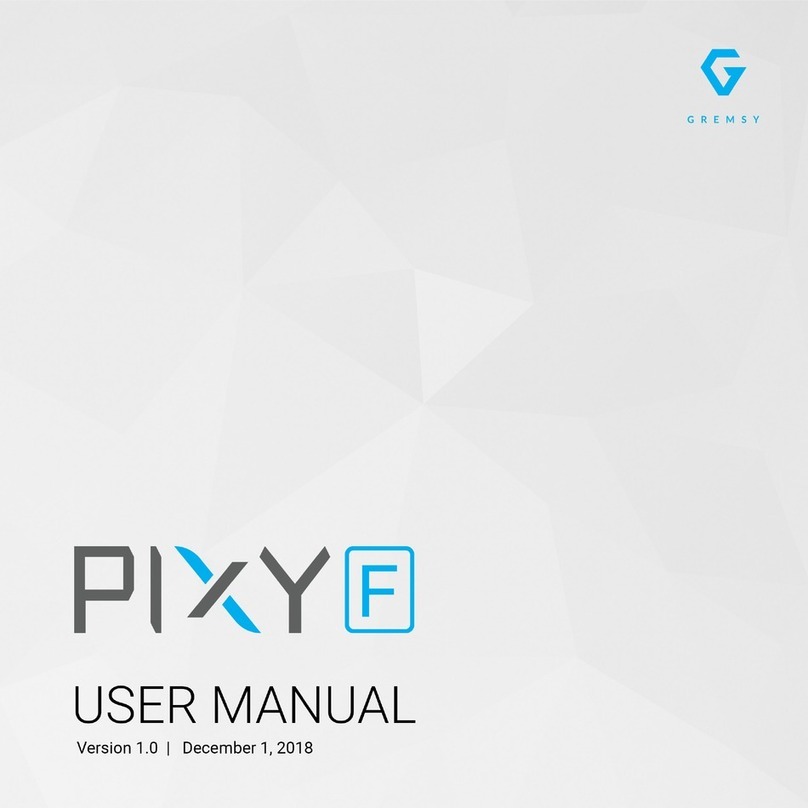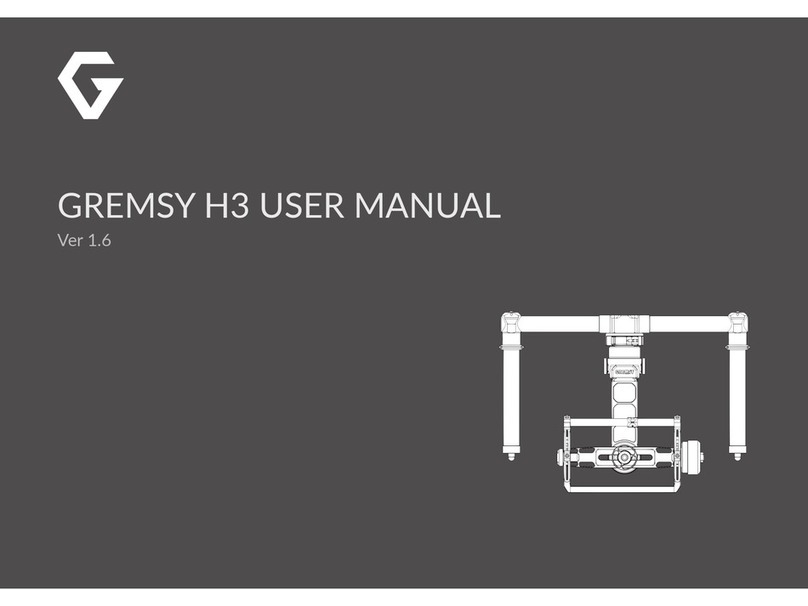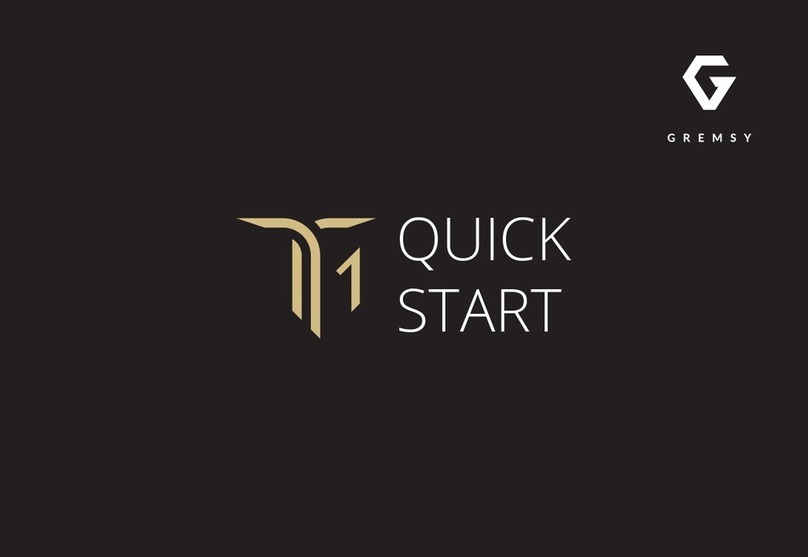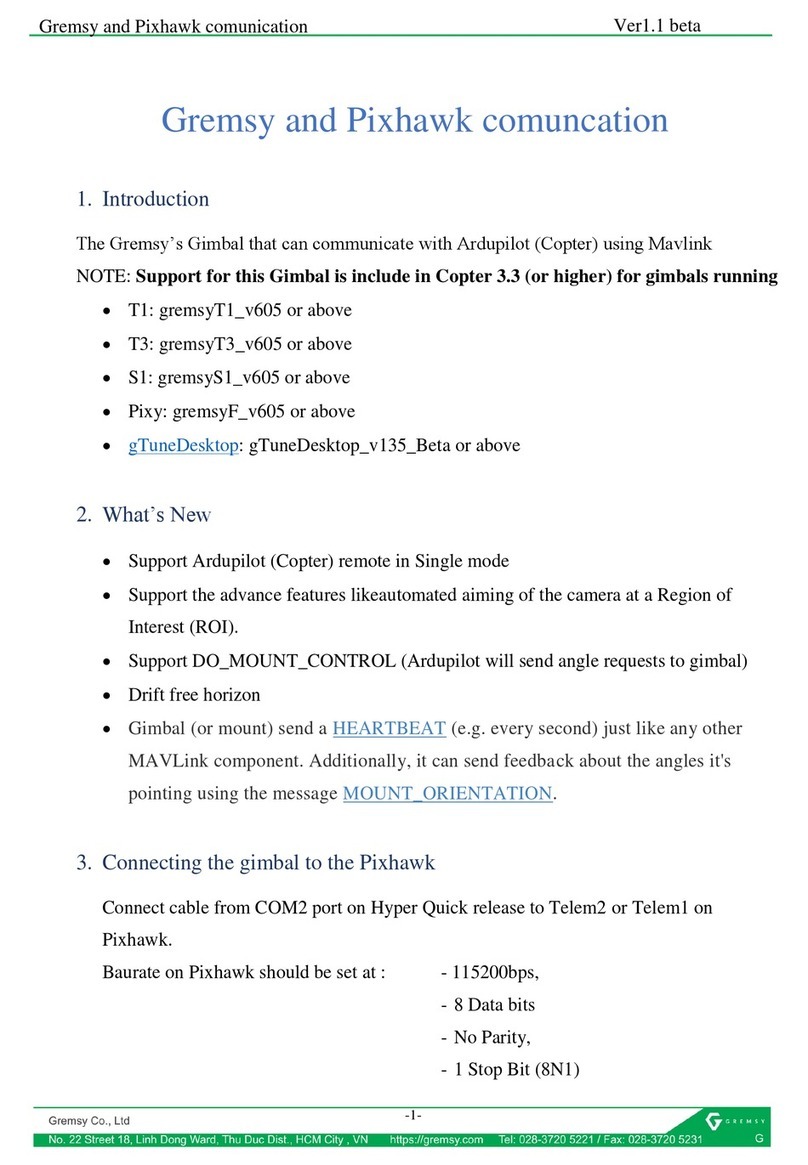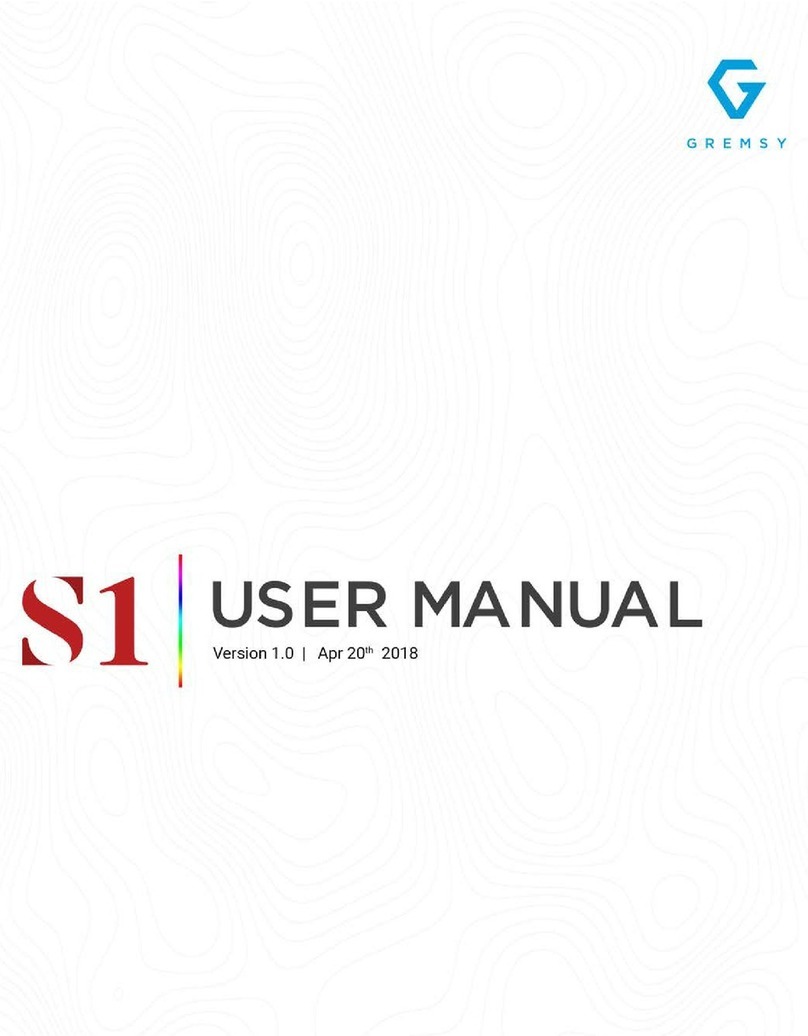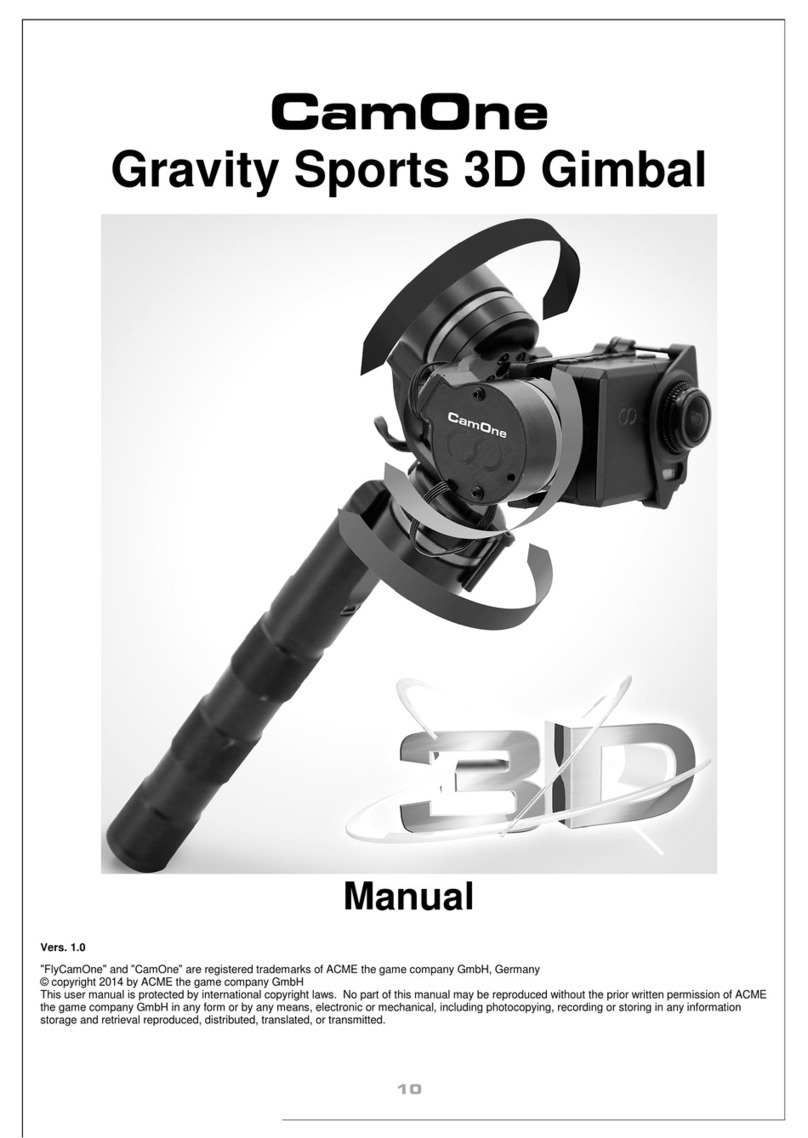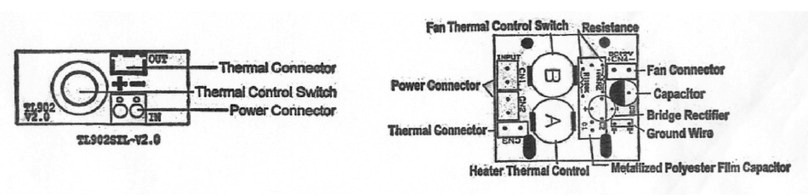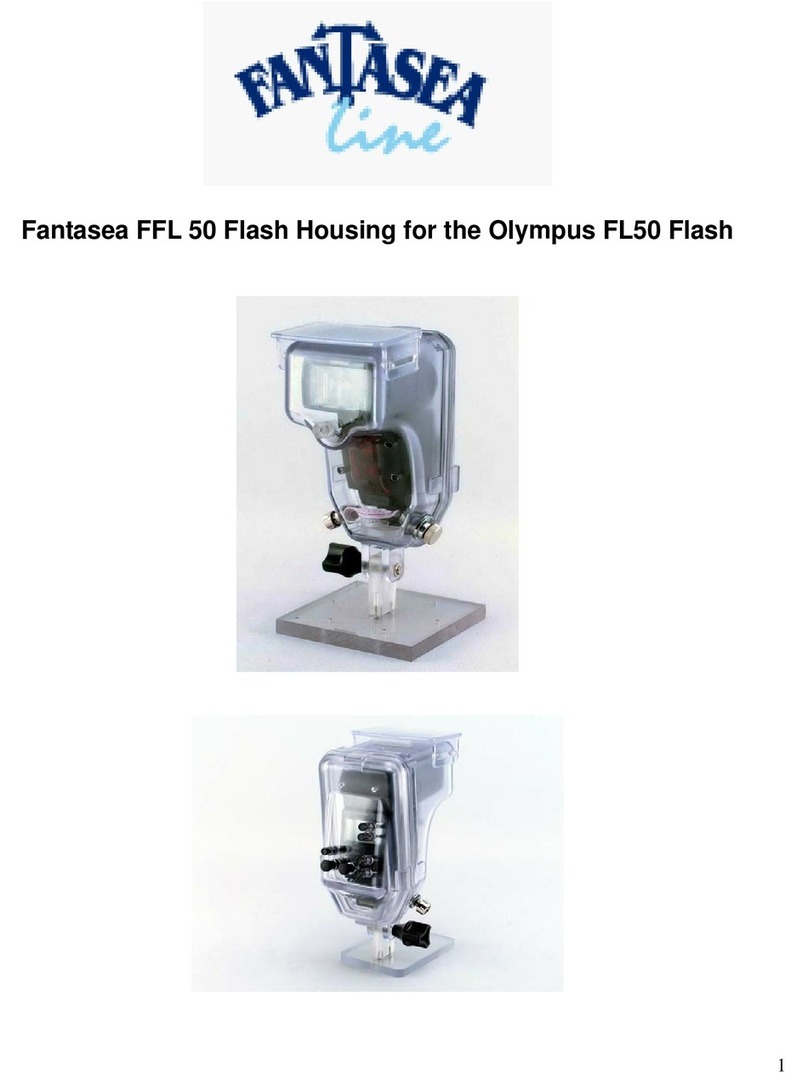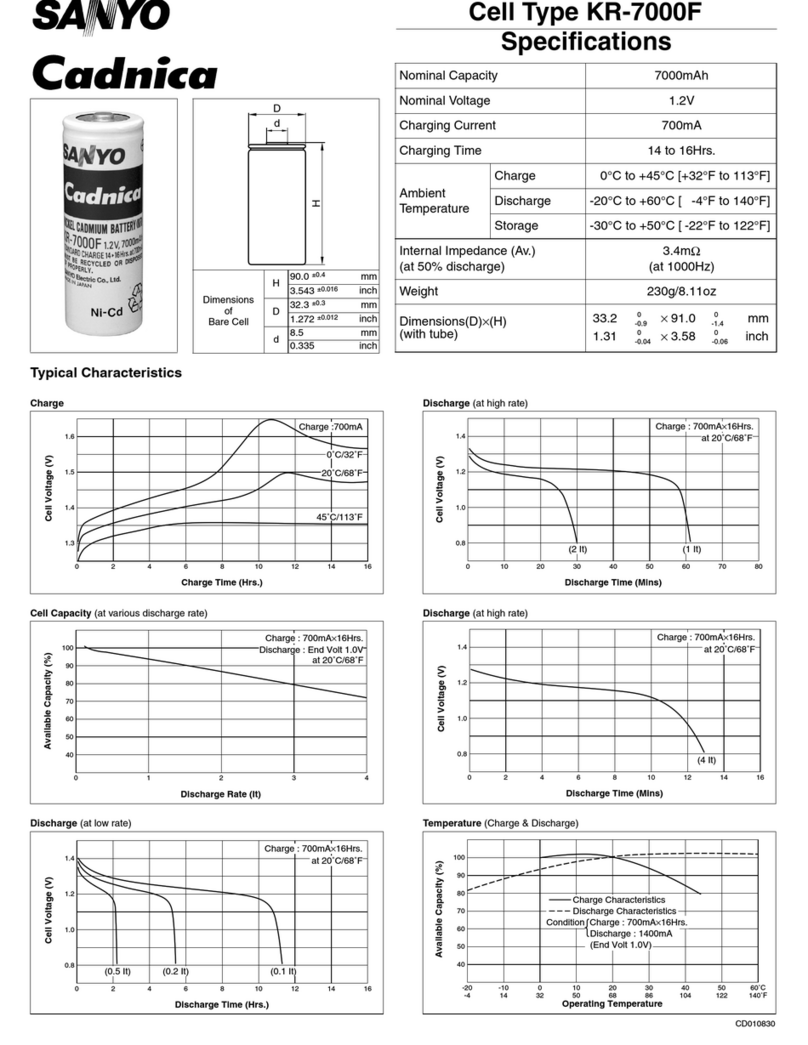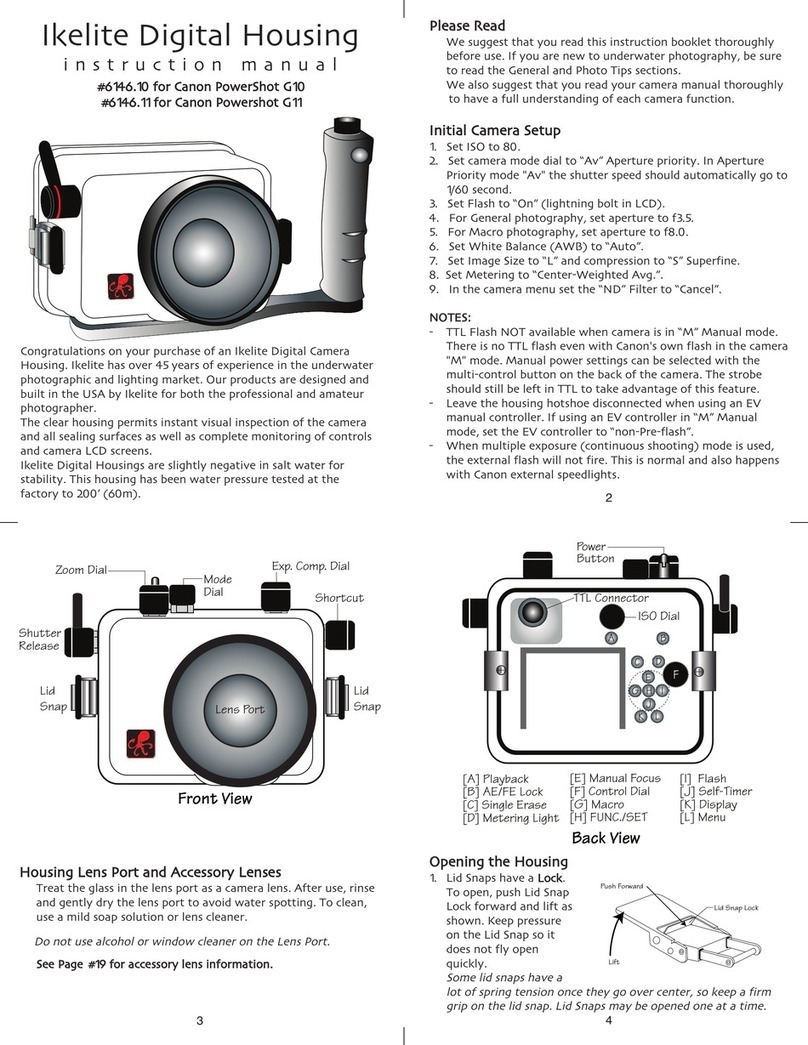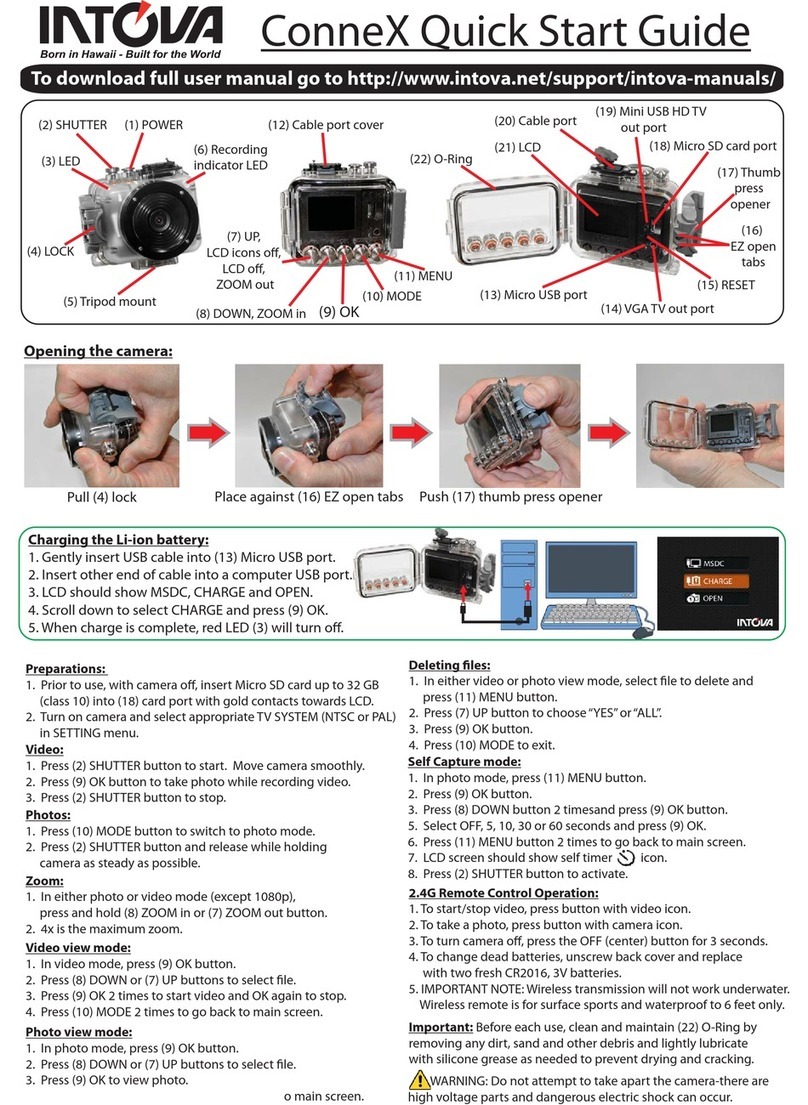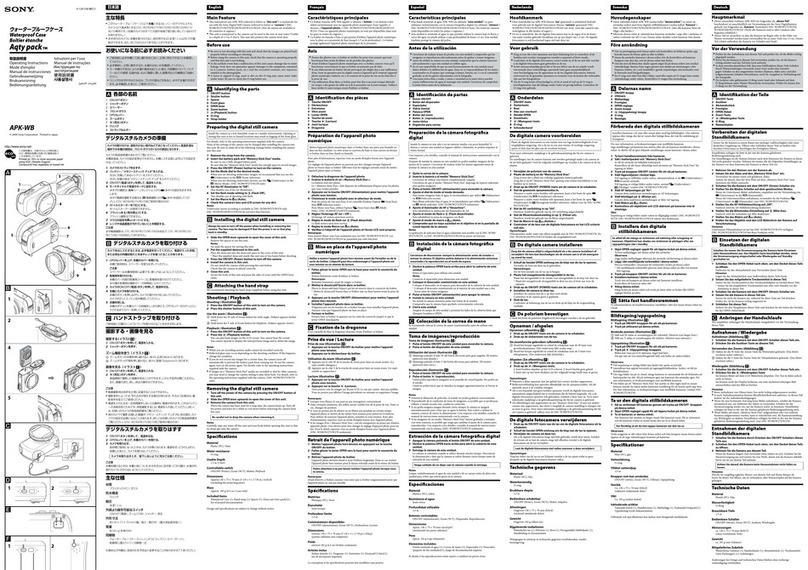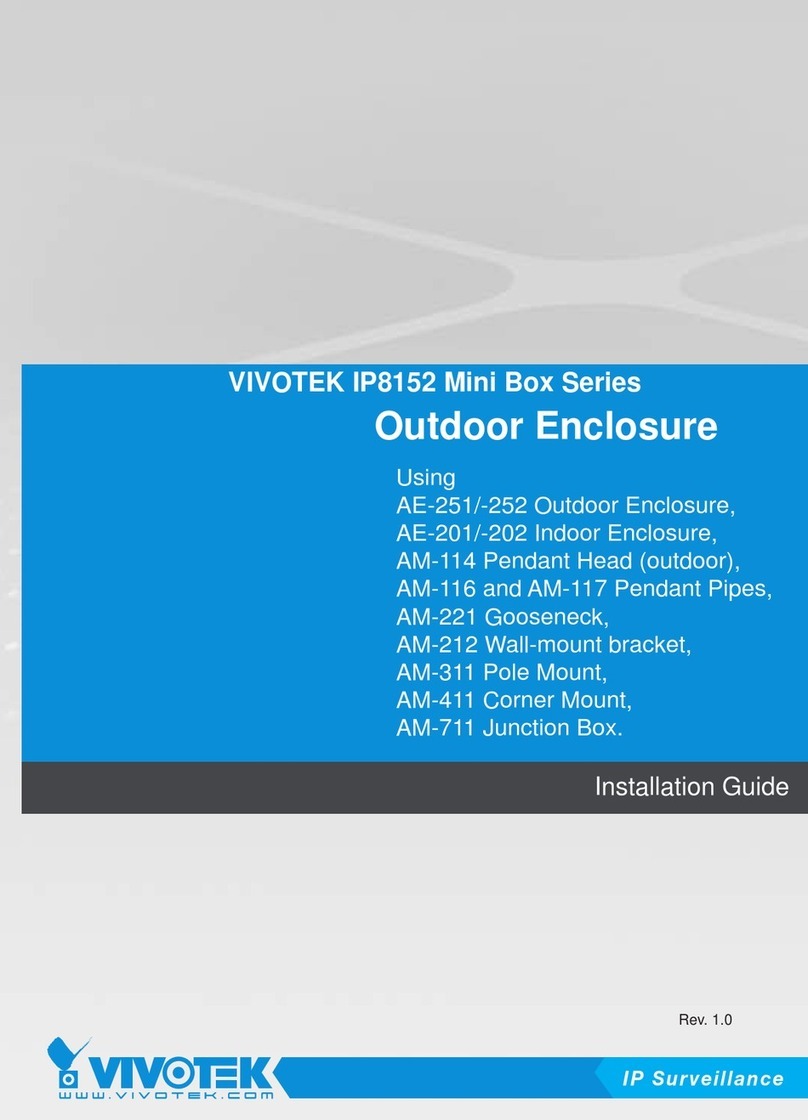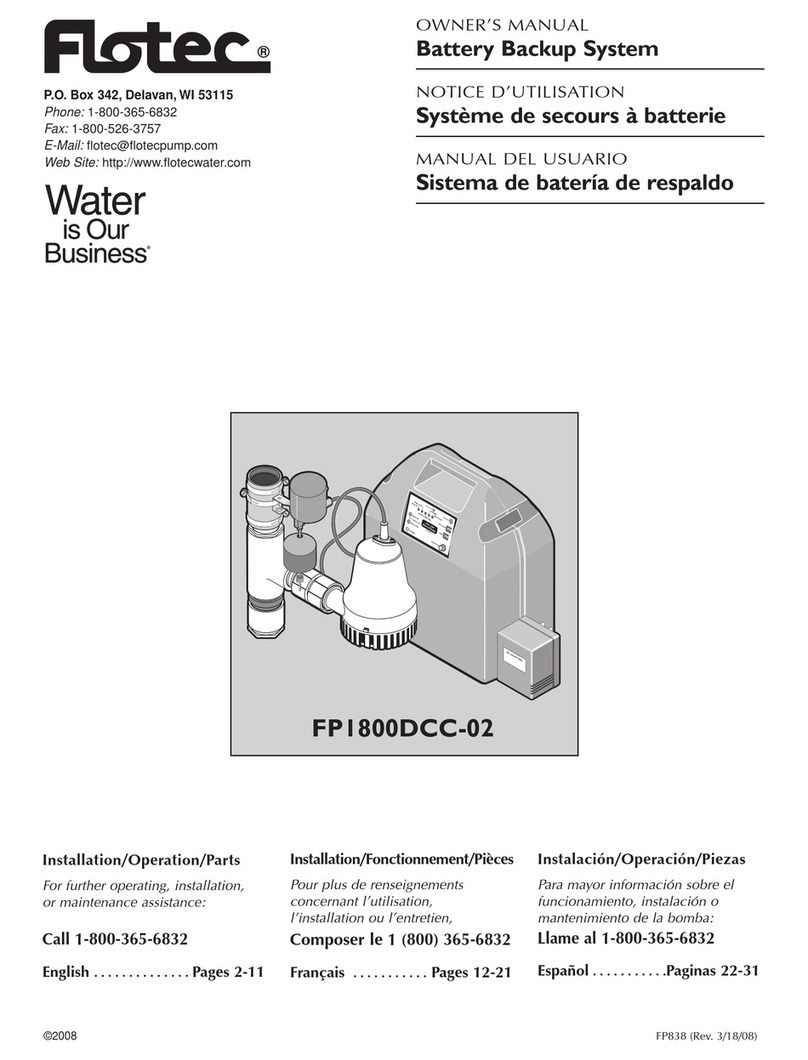GREMSY MIO User manual


REVISION HISTORY
LEGEND
WARNING
NOTE
DATEREVISION DESCRIPTION
Notes are used to highlight special operating conditions or steps of a
procedure.
Warnings are used to highlight procedures which, if not strictly
observed, may result in personal injury or loss of life.
Tips.
TIPS
1.0 April 16, 2021 User Manual
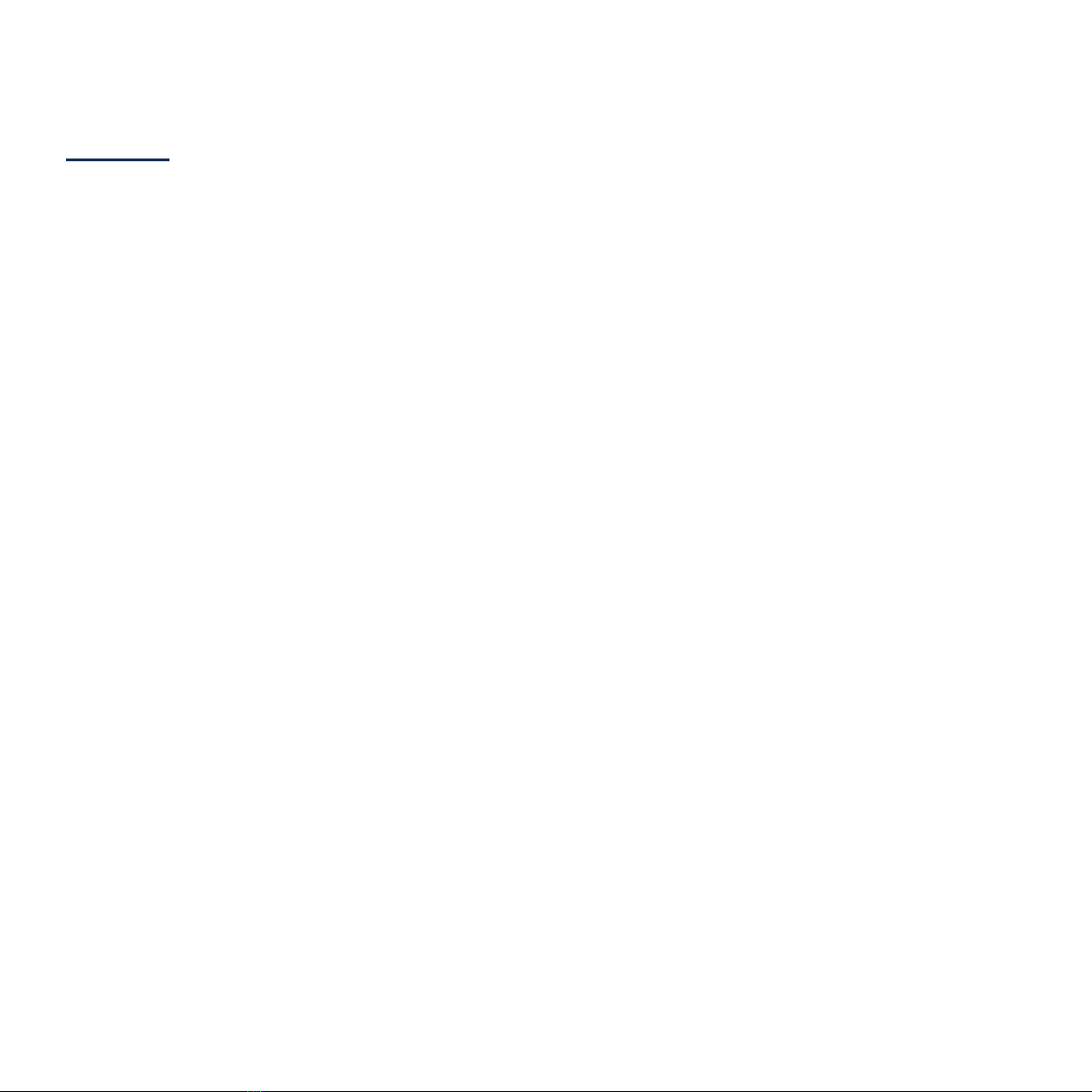
Revision History 2
Legend 2
GETTING STARTED 6
Introduction 7
Features 8
HDMI Hyper Quick Release
Universal
Heated & Temperature Controlled IMU
High Performance Gimbal Controller
Clean Design - Internal Wiring
Built for Aerial Work
7TIGMƤGEXMSRW 10
MIO I/O Connectors 11
Hyper Quick Release Connectors & Pinouts
MTX HUB CONNECTORS & PINOUTS
Tilt Connectors & Pinouts
What’s In The Box 15
Hyper Quick Release 16
Mounting Hyper Quick Release
Connect
Disconnect
Powering Up The MIO 18
Step 1
Step 2
Step 3
Status LED Indicator 19
Operation Modes 20
MIO Has 2 Operation Modes
MIO Supports
CONTENTS
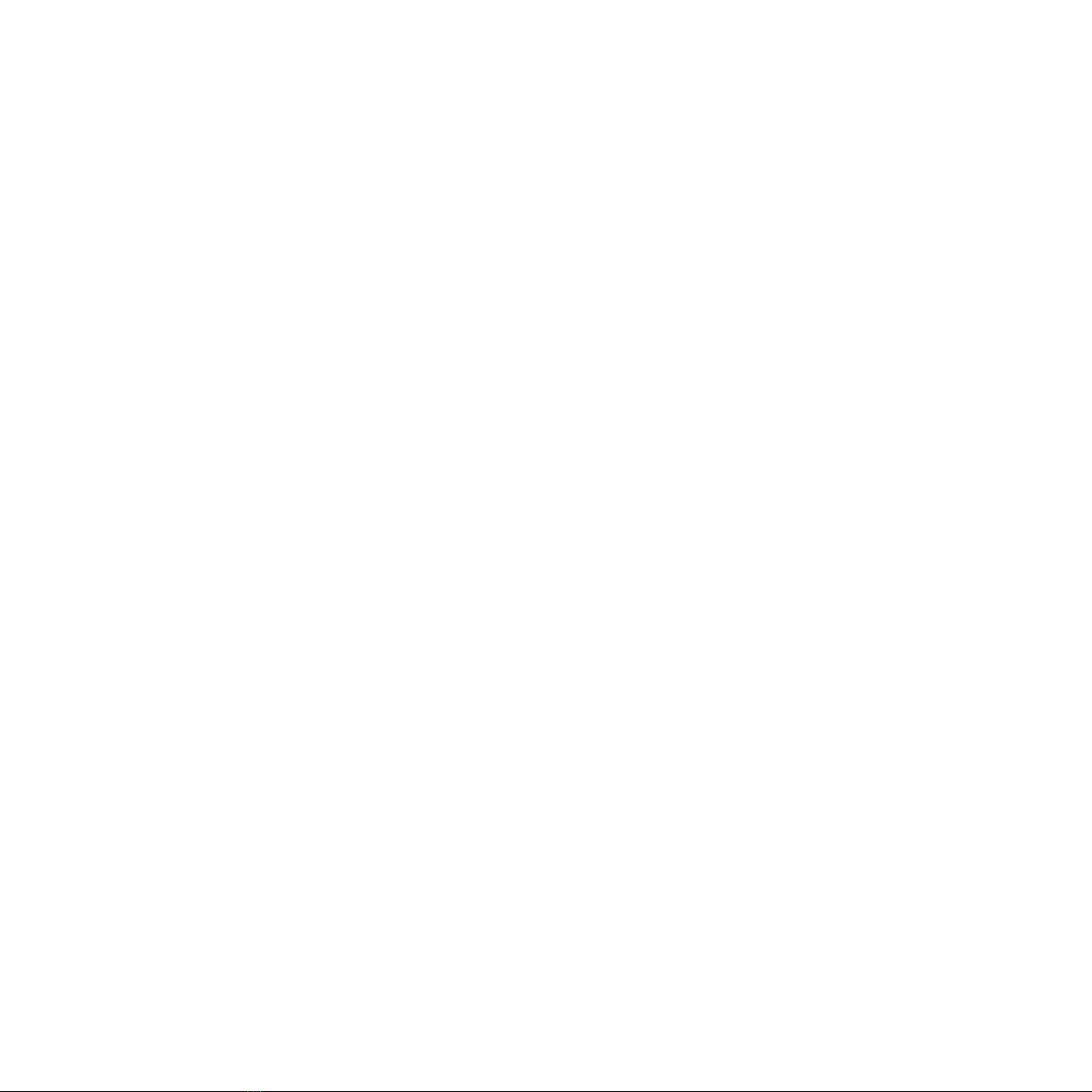
Working Operation 21
Swithing Between Modes 22
INSTALLING SOFWARE 23
Steps To Connect 24
BALANCING 25
Mounting The Camera 26
Tilt Axis Front-Back Balance 27
Tilt Axis Vertical Balance 28
Roll Axis Balance 29
Pan Axis balance 30
SOFTWARE - TUNING 31
Stiffness Tuning 32
General Method
Step 01 - Tilt Stiffness
Step 02 - Roll Stiffness
Step 03 - Pan Stiffness
Filter 34
Gypro Filter
Output Filter
Gyro Filter
Expert / Advanced Settings 35
Hold Strength
Gain
Default Settings
4VIHIƤRIH4VSƤPIW 37

Follow Mode Settings 38
Speed
Smooth
Window
Tilt Lock
Rotation Limit
Up Limit
Down Limit
Window
IMU SENSOR 40
Gypro Calibration 41
Accelerometter Calibration 42
REMOTE CONTROL 43
SBUS/PPM Settings 44
Receiver Connection
Channel Setting
UPGRADING FIRMWARE 46
How To Upgrade 47
TROUBLESHOOTING 48
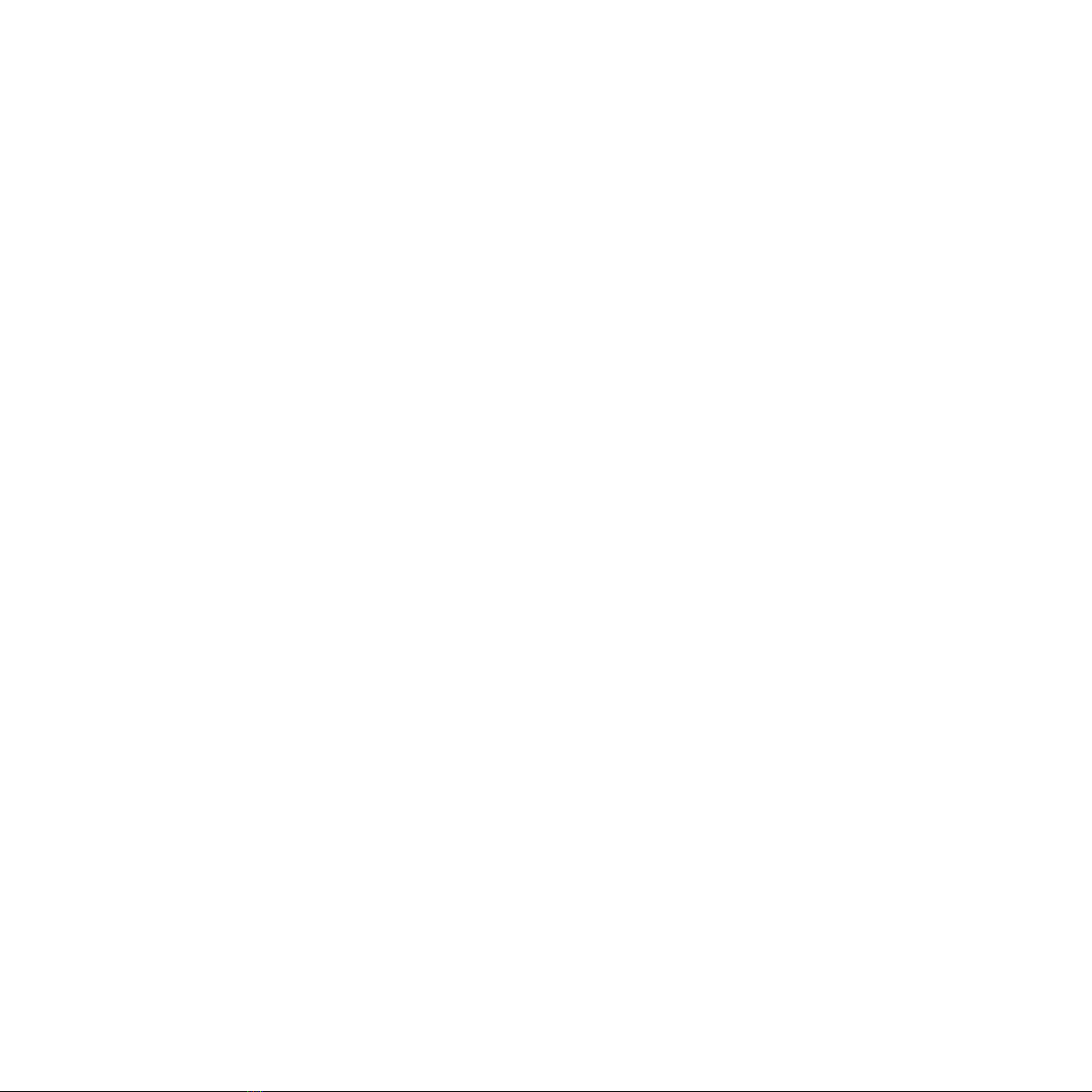
GETTING STARTED

7
GETTING STARTED
USER
MANUAL
MIO is an ultra lightweight 3-axis gimbal that is specially designed for a wide
variety of small cameras, features Hyper quick release with integrated HDMI, a
variety of I/O interfaces and ability to start up in 2 seconds.
INTRODUCTION

8
GETTING STARTED
USER
MANUAL
FEATURES
HDMI HYPER QUICK RELEASE
UNIVERSAL
New mechanical and electrical integration
quick release features high-speed
connectors allow for HDMI transmission and
other I/O interface. A variety of ports on QR
allow quick interface with multiple devices
WYGLEWVHTEVX]ƥMKLXGSRXVSPPIVWVIQSXI
control, and auxiliary I/O.
Ability to adjust balancing in 3 axis allows
MIO to mount a wide range of cameras such
as FLIR DUO PRO R, FLIR VUE PRO R, SONY
QX30, SONY UMC-R10C...
View More Cameras >>
HEATED & TEMPERATURE
CONTROLLED IMU
Heated and temperature controlled IMU
sensor allowing reliable performance even in
extreme weather. Temperature is maintained
within 0.2 degrees Celsius accuracy.
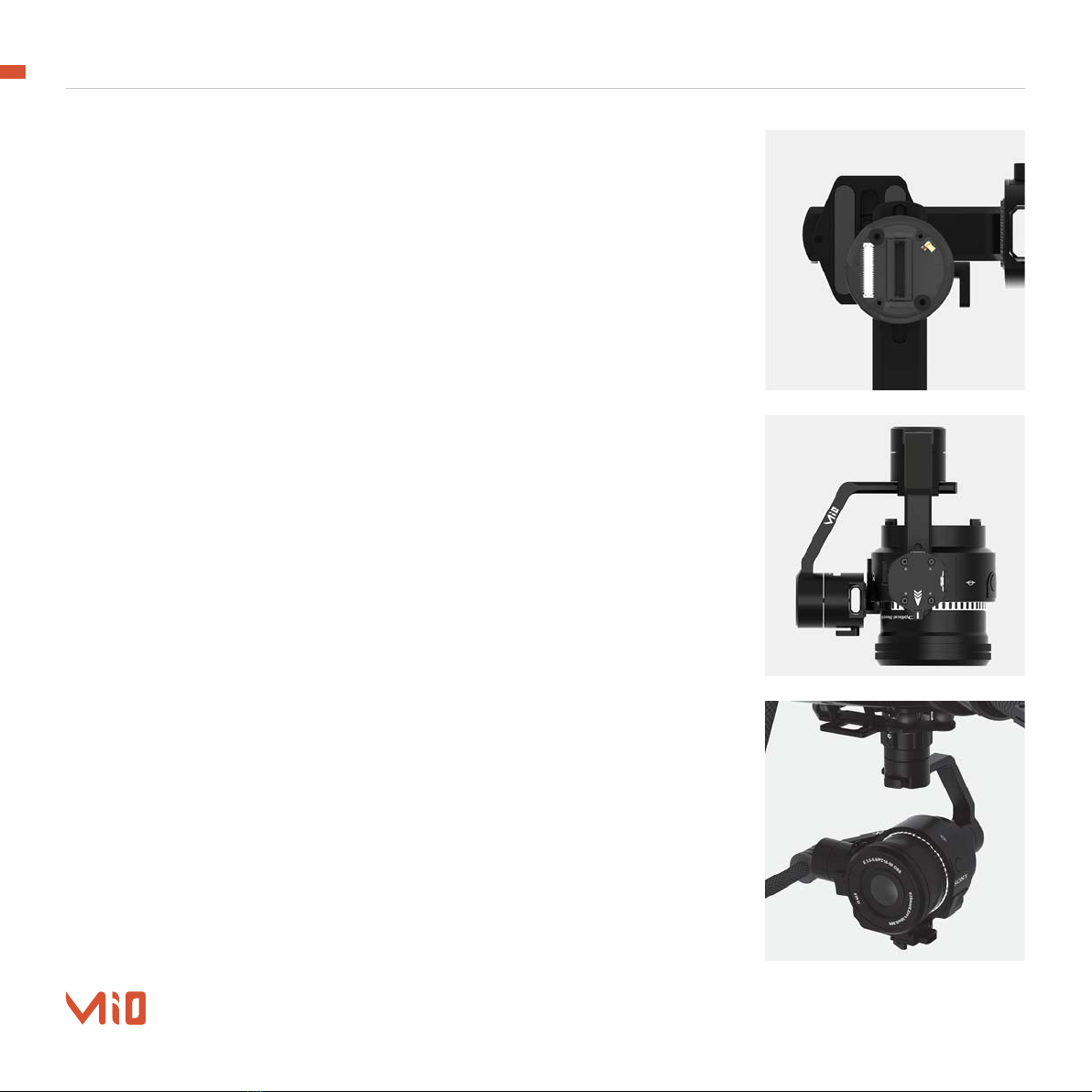
9
GETTING STARTED
USER
MANUAL
HIGH PERFORMANCE
GIMBAL CONTROLLER
Advanced gimbal controller designed and
made by Gremsy based on a 32 bit high
performance ARM microprocessor providing
fast response and accurate calculation.
Sensor data and motors correction are
updated as fast as 2000 times per second to
enable incredibly smooth footage.
CLEAN DESIGN - INTERNAL
WIRING
No exterior wires, more solid. This clean
design helps the MIO overcome wind
resistance with ease to bring out the best
video quality while staying agile.
BUILT FOR AERIAL WORK Super light-weight and very small form
factor, MIO could be mounted to various
ƥ]MRKTPEXJSVQWERHIREFPIPSRKIVƥMKLX
time.

10
GETTING STARTED
USER
MANUAL
SPECIFICATIONS Product Name
System Type
Weight
Maximum Payload
Construction
Input Voltage UBEC
Input Voltage Gimbal
Working Current
Connection
OS Platform Supported
Single Operator
Dual Operator
Pan Range
Tilt Range
Roll Range
Mio
3-Axis Digital Gyro-Stabilized
0.53 lbs / 240 g
0.88 lbs / 400 g
All Aluminum
14 – 52V
12V / 5A
Static Current 400mA @12V
Dynamic Current 800mA @12V
Locked Motor Current Max 3.5A @12V
USB, CAN, UART, HDMI
Windows / Mac
Follow Mode / LB2
SBUS / PPM / LB2
+/- 320 degree
-200 degree / +135 degree
-265 degree / +75 degree
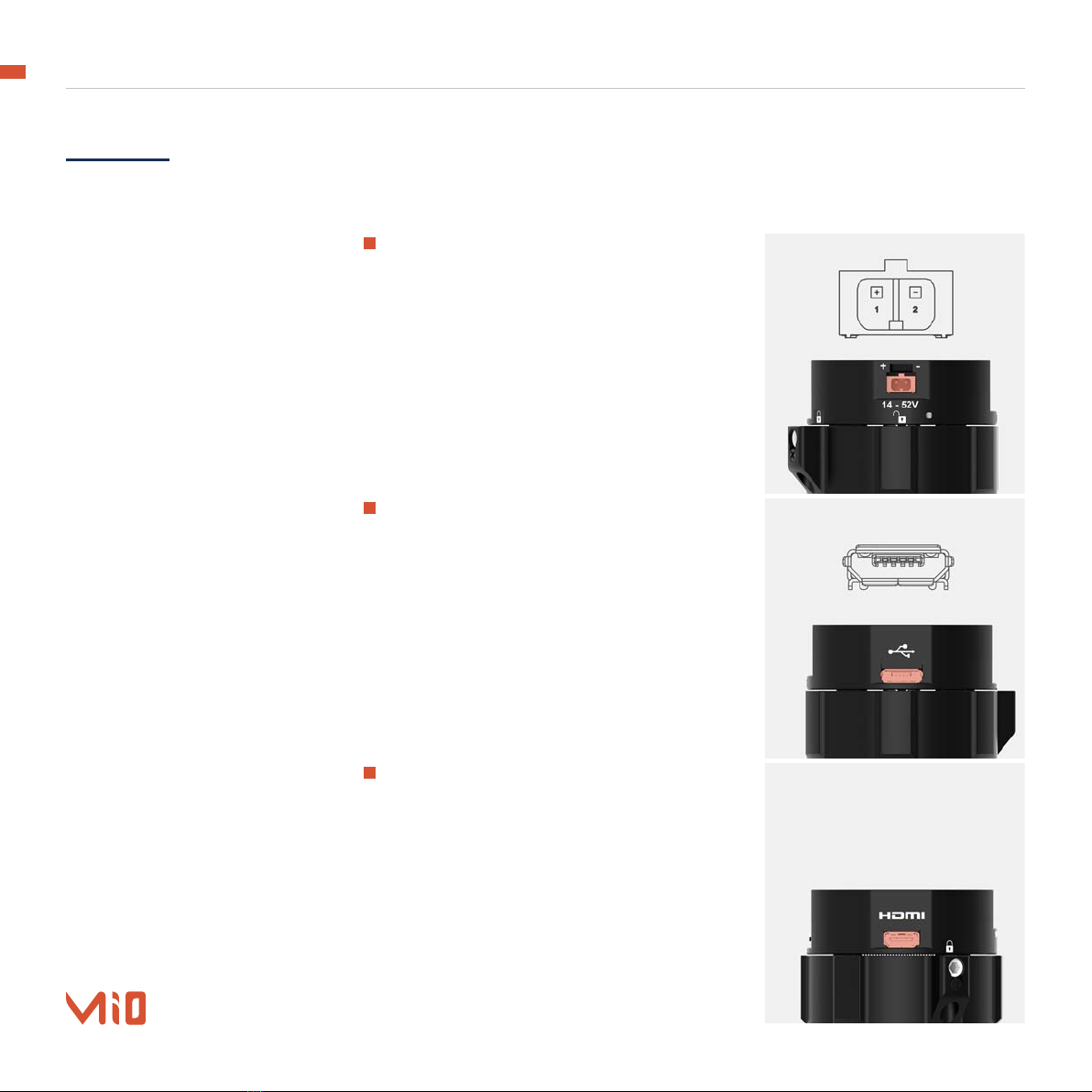
11
GETTING STARTED
USER
MANUAL
MIO I/O CONNECTORS
HYPER QUICK RELEASE
CONNECTORS & PINOUTS
POWER: 14V-52V input range.
Connector type: JST SM02B-SFKH-TF
USB: to interface with computer or
YTKVEHIƤVQ[EVI
Connector type: Micro USB type B
HDMI: to output video from the camera
Connector type: HDMI micro

12
GETTING STARTED
USER
MANUAL
COM1/CAN: COM1 is a serial protocol
(UART) port which is used to interface with
a computer via USB. CAN is to interface with
DJI Flight controller.
Connector type: JST SM06B-GHS-TB(LF)(SN)
COM2/COM3: COM2/COM3 is serial
protocol (UART) port, this port is internally
connected to COM2/COM3 port on the
gimbal controller. COM2 is to interface
with Pixhawk via Mavlink protocol or other
modules that use serial protocol (UART).
COM3 is reserved for future use.
Connector type: JST SM06B-GHS-TB(LF)(SN)
MTX: Multiplex port that combines AUX
, COM1/COM2/COM4 ,CAN, SBUS,PPM into
a single connector. In order to access these
interfaces easily, it is necessary to use MTX
hub .
Connector type: Molex 20pin 501571
MTX HUB CONNECTORS &
PINOUTS
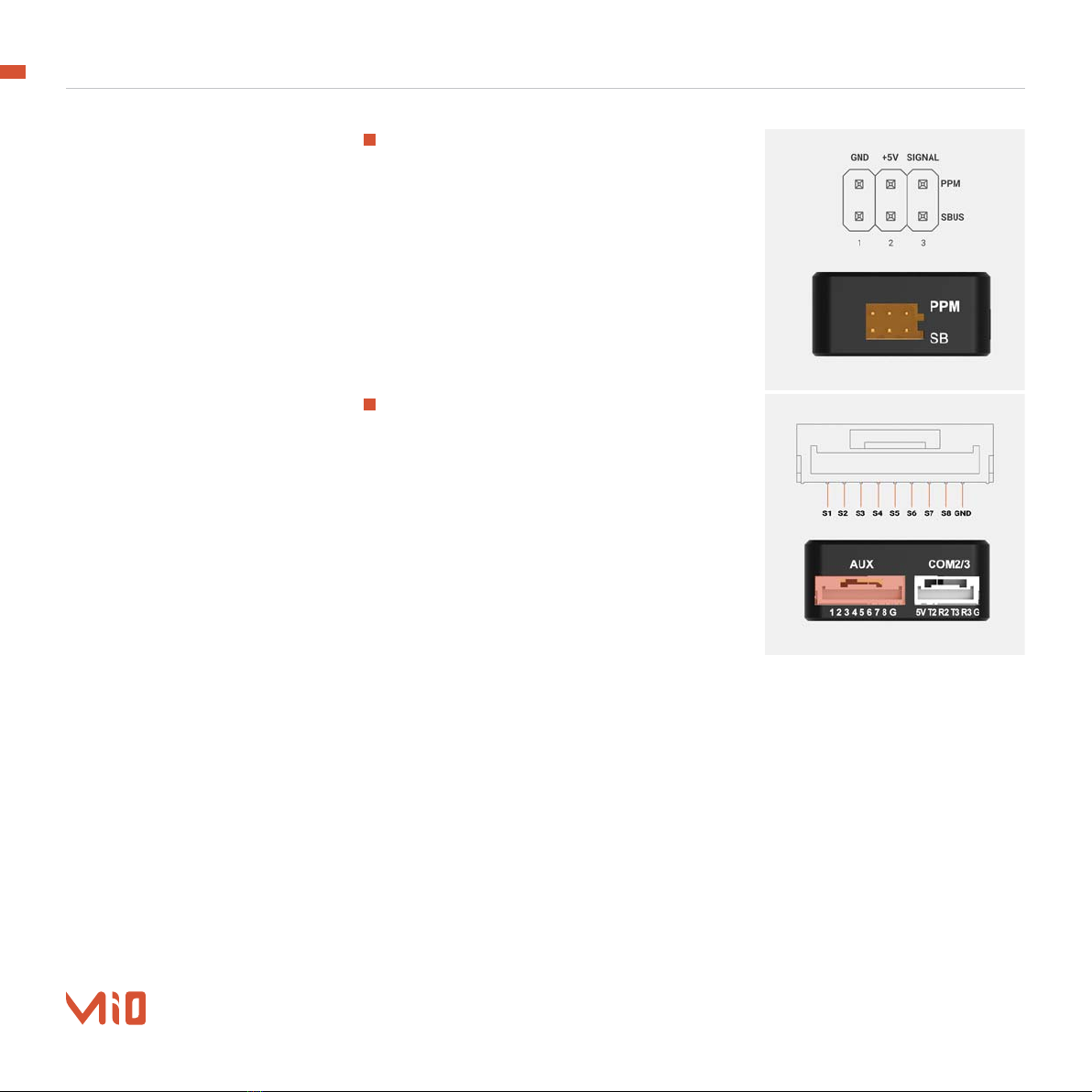
13
GETTING STARTED
USER
MANUAL
SBUS/PPM: to interface with SBUS/PPM
receiver. This port is internally connected to
SBUS/PPM port on the gimbal controller.
Connector type: 3 pin, 2.54mm pitch
AUX: there are optional signals S1, S2,
S3, S4, S5, S6, S7, S8 (0.3A max) for users to
connect to other devices such as AV signal
or camera trigger, ....This port is internally
connected to AUX port on the tilt axis.
Connector type: JST SM09B-GHS-TB(LF)

14
GETTING STARTED
USER
MANUAL
HDMI: This connector allows HDMI video
output from the camera to the HDMI Micro
connector on the QR.
Connector type: HDMI Micro
TILT CONNECTORS &
PINOUTS
AUX: Provide 12V output (1A max) to
power camera and accessories and optional
signals S1, S2, S3, S4, S5, S6, S7, S8 (0.3A
max) for users to connect to other devices
such as AV signal or camera trigger, ....This
port is internally connected to AUX port on
the hyper quick release.
Connector type: JST SM09B-GHS-TB(LF)

15
GETTING STARTED
USER
MANUAL
WHAT’S IN THE BOX
A. Micro USB Cable
B. Power Cable
C. AUX Cable (QR)
D. AUX Cable (Tilt)
E. MTX Hub
F. MTX Cable
G. Pixhawk Cable
H. DJI Cable
I. SBUS/PPM Cable
J. Allen Key 1.5
K. M2x6
L. Camera Screws
x1
x2
x1
x1
x1
x1
x1
x1
x1
x1
x6
x2
1. MIO GIMBAL
2. MIO ACCESSORIES
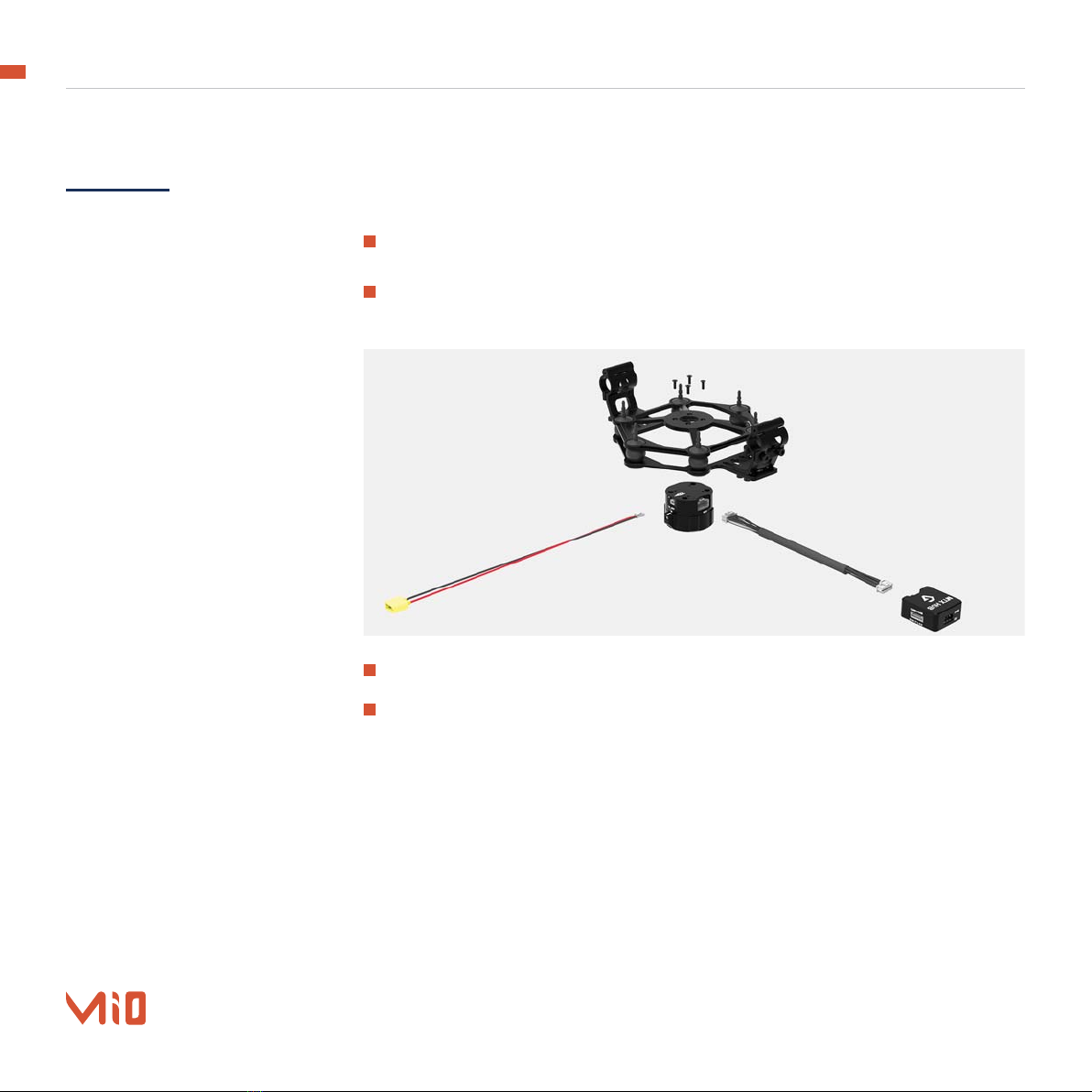
16
GETTING STARTED
USER
MANUAL
HYPER QUICK
RELEASE
MOUNTING HYPER QUICK
RELEASE
Using 4xM2.5 to mount the top part onto the frame or damping isolator.
Pay attention to the arrow on the hyper quick release which indicates the home
position or forward position of the gimbal.
Connect the power cable to the Hyper Quick Release.
Connect the MTX cable to the Hyper Quick Release and MTX hub.

17
GETTING STARTED
USER
MANUAL
CONNECT STEP 1: The marks on the top part and bottom part must be aligned. The mark
SRXLIVMRKWLSYPHFIEPMKRIH[MXLXLIYRPSGOIHMGSREWWLS[RMRXLIƤVWXTMGXYVI
STEP 2: Keep everything aligned and attach the bottom part to the top part.
STEP 3: Rotate the ring clockwise until the mark on the ring aligned with the
locked icon.
DISCONNECT STEP 1: Rotate the ring counterclockwise.
STEP 2: When the mark on the ring aligned with the unlock icon, the MIO can
be detached from the top part of the Hyper Quick Release.
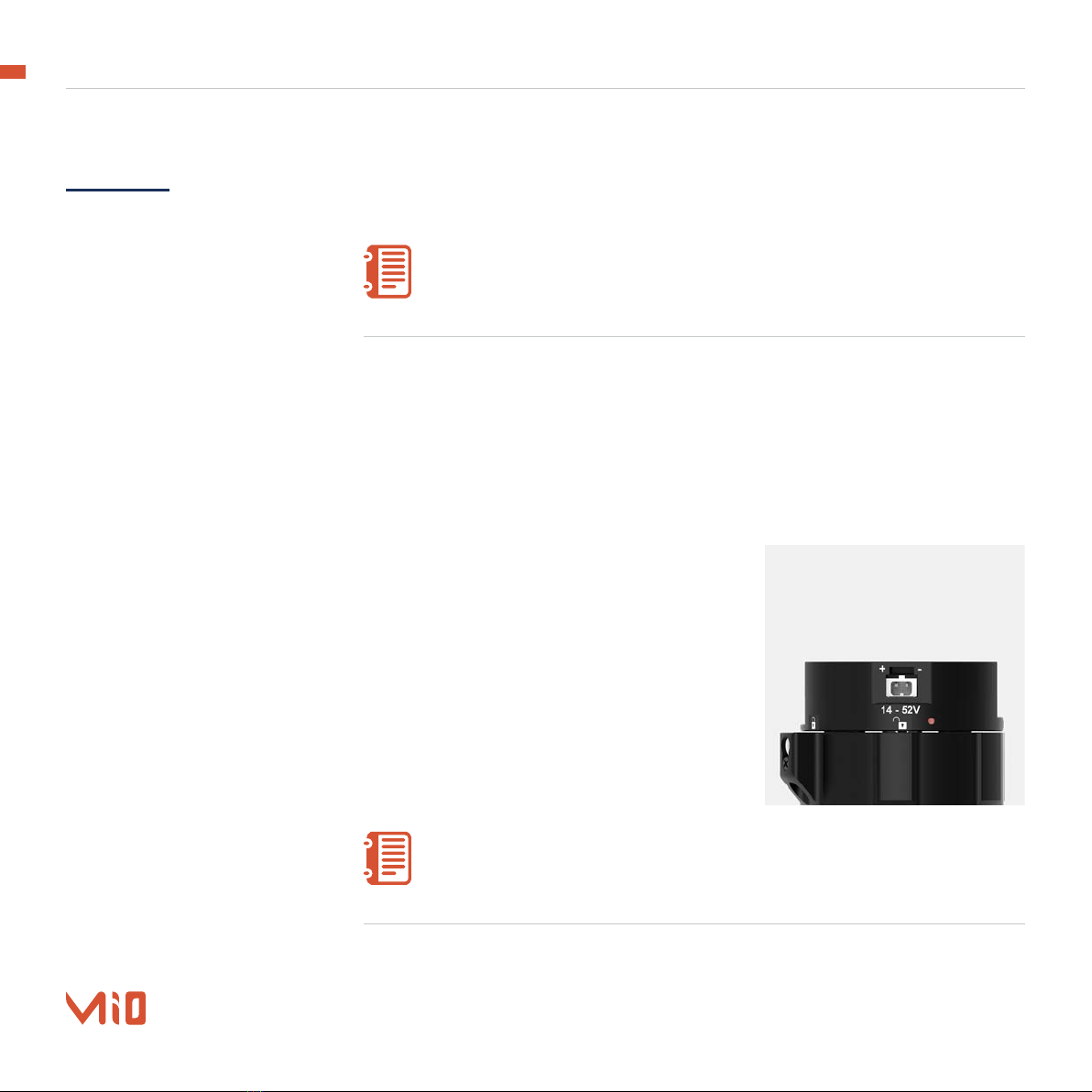
18
GETTING STARTED
USER
MANUAL
POWERING UP
THE MIO
If there is a remote-control signal, changing modes or turning motors
on/off by other methods will not take effect because the remote-control
signal has the highest priority and will override the command.
If the status LED is solid red, something is wrong with the gimbal and
motors can not start. Connect to the software/apps to check the details
of the error message.
Make sure the Hyper Quick Release is mounted to the drone and its power port is
already connected to the power supply correctly. Next, let’s mount the gimbal to
the Hyper Quick Release, it will be automatically powered up.
Wait about 2 seconds, do not touch the gimbal or camera.
If the status LED is blinking green, the
gimbal is ready for use.
Read “LED STATUS INDICATOR” in next section for more information.
NOTE
NOTE
STEP 1
STEP 2
STEP 3
After connecting to the power supply, the gimbal will perform a series of
alignments, self tests, which last about 2 seconds and the status of the gimbal
will be indicated by the Status LED color. During this time, don’t touch the gimbal
or camera.

19
GETTING STARTED
USER
MANUAL
STATUS LED
INDICATOR
01
02
03
04
05
06
07
08
09
Low Battery
System Error (Motor or IMU)
Calibrating
System Boot
System Ready
Lock Mode
Follow Mode
Remote with Lock Mode
Remote with Follow Mode
Blink
Solid
Blink
Solid
Blink
Blink
Solid
Blink
Solid
STATE LED STATUS DESCRIPTION
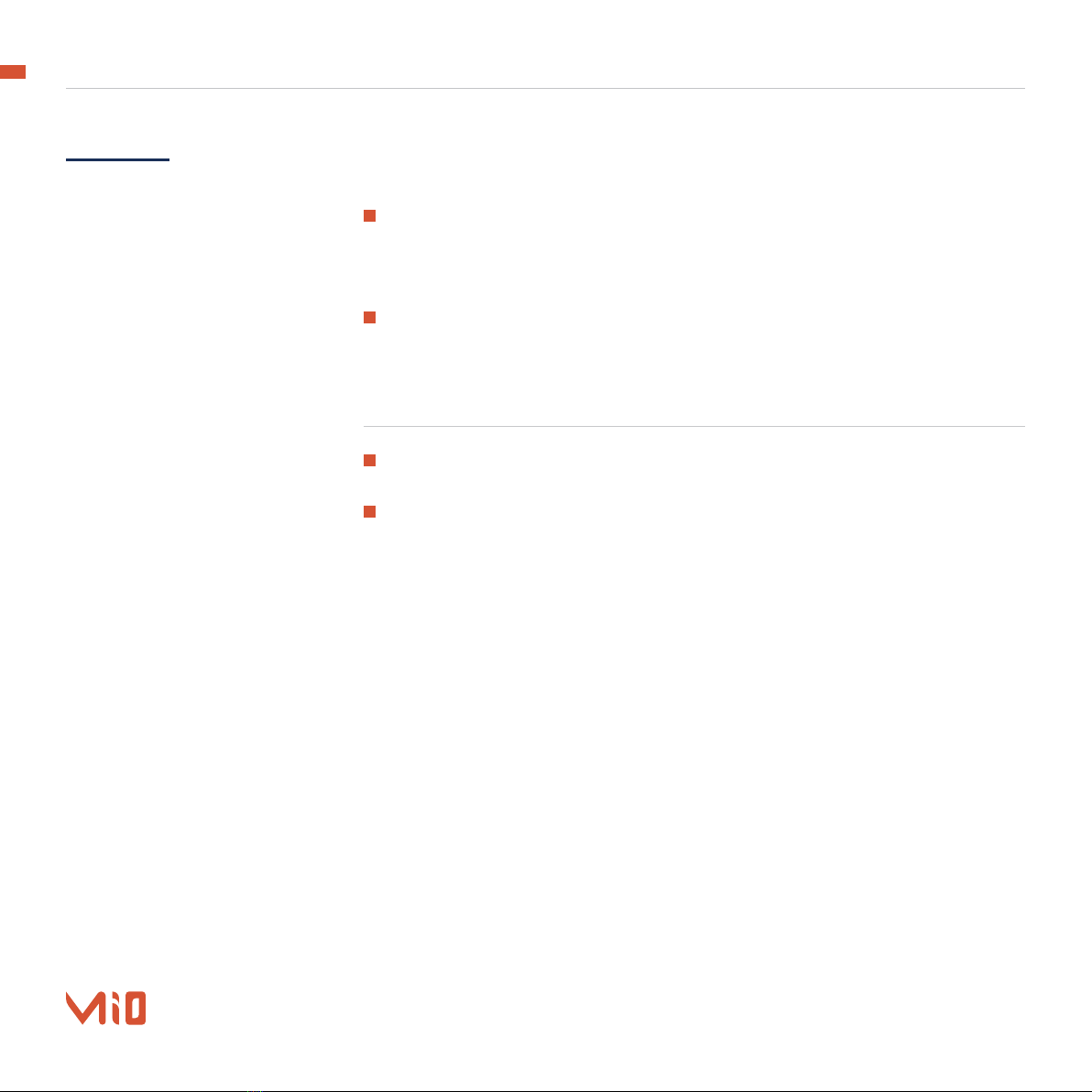
20
GETTING STARTED
USER
MANUAL
SINGLE OPERATOR: using FOLLOW mode.
DUAL OPERATOR: a second operator can use a Remote Controller (SBUS,
PPM) to control gimbal’s movement.
OPERATION MODES
LOCK MODE: is a stabilization mode where the camera maintains orientation
independently of the rest of the gimbal and the orientation can be changed by an
external control signal from remote control.
FOLLOW MODE: in this mode, the camera will mimic the operator’s movement
and allows one person to control camera tilt and pan without using an external
device like a remote control.
MIO HAS 2 OPERATION
MODES
MIO SUPPORTS
Table of contents
Other GREMSY Camera Accessories manuals