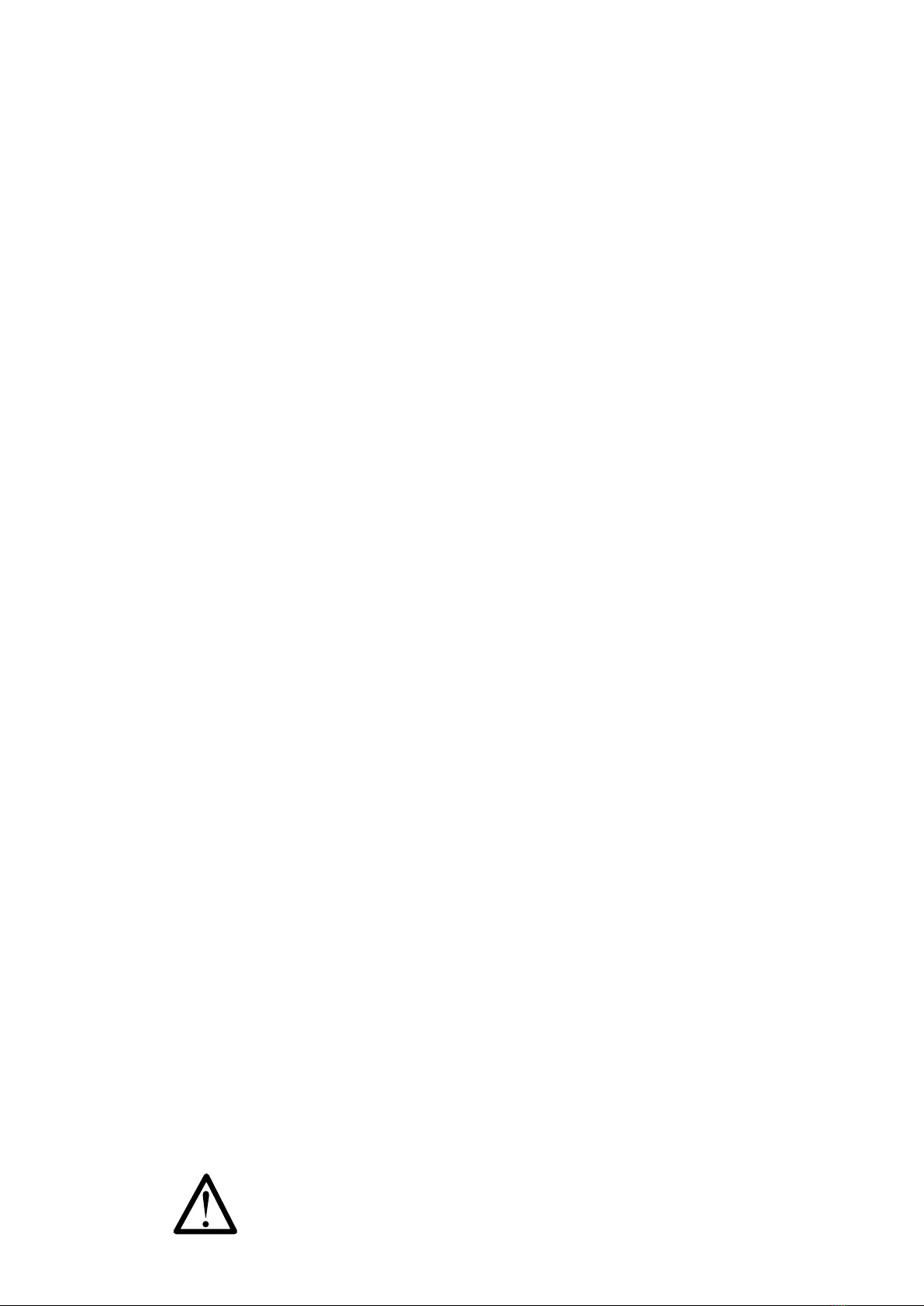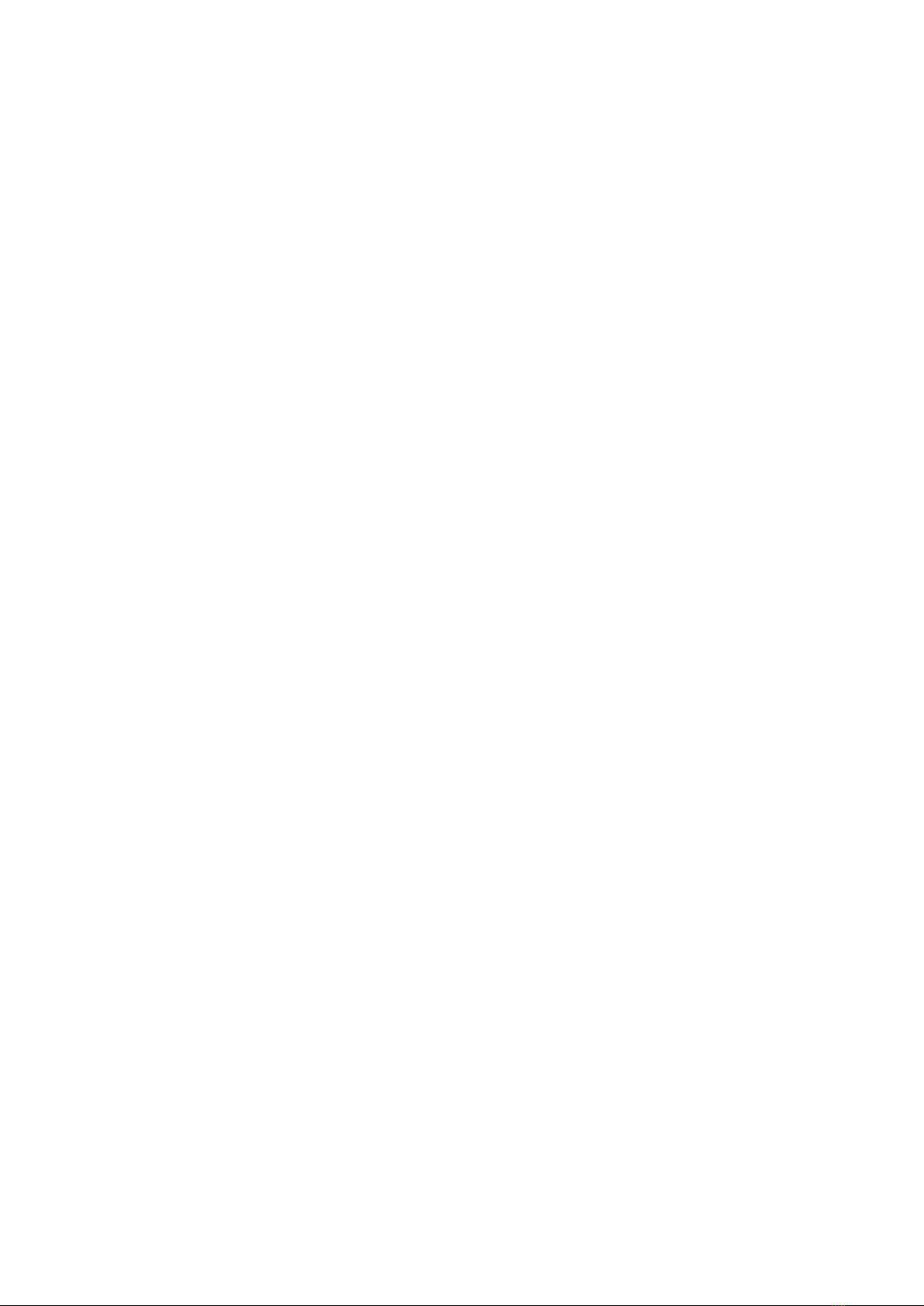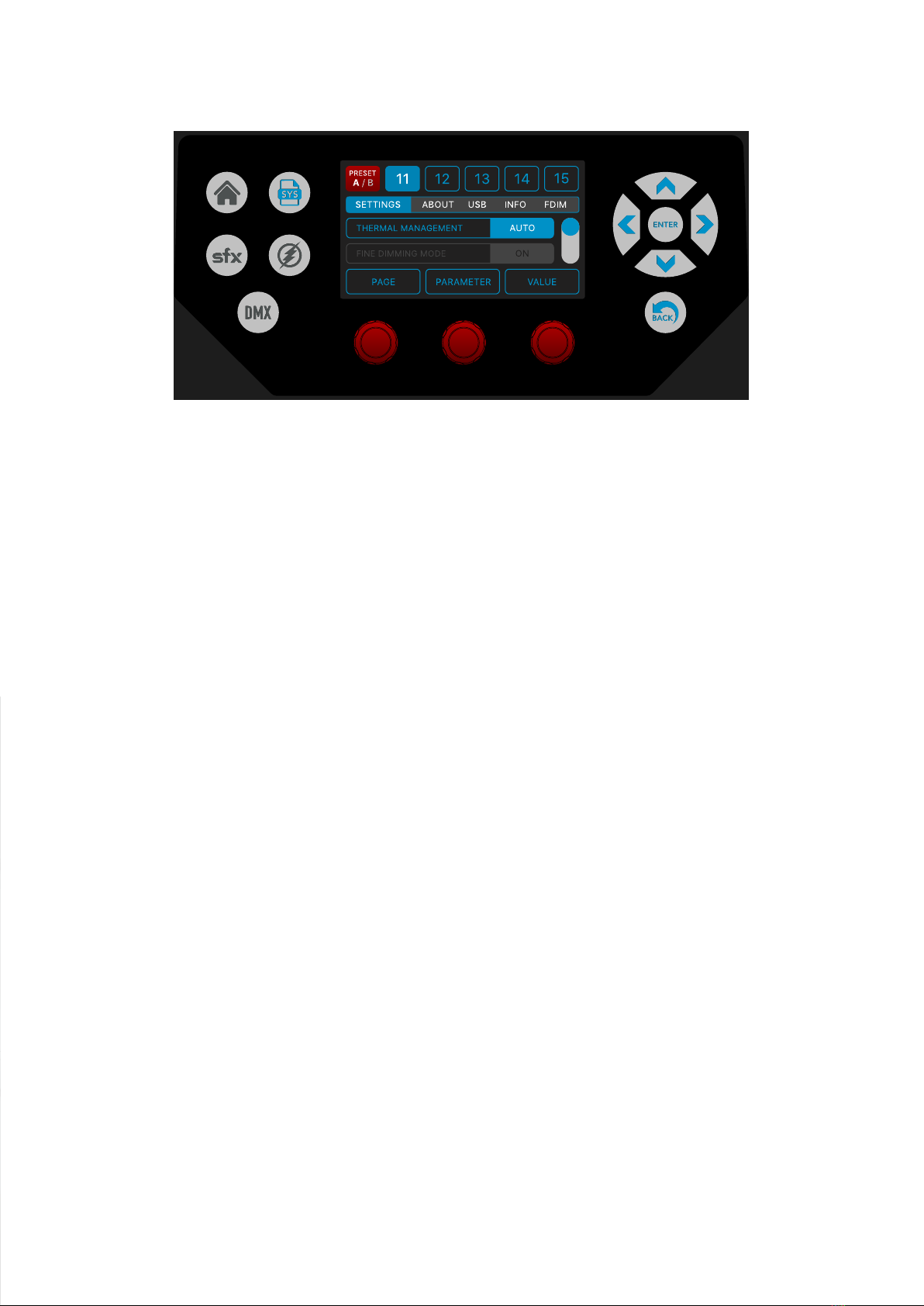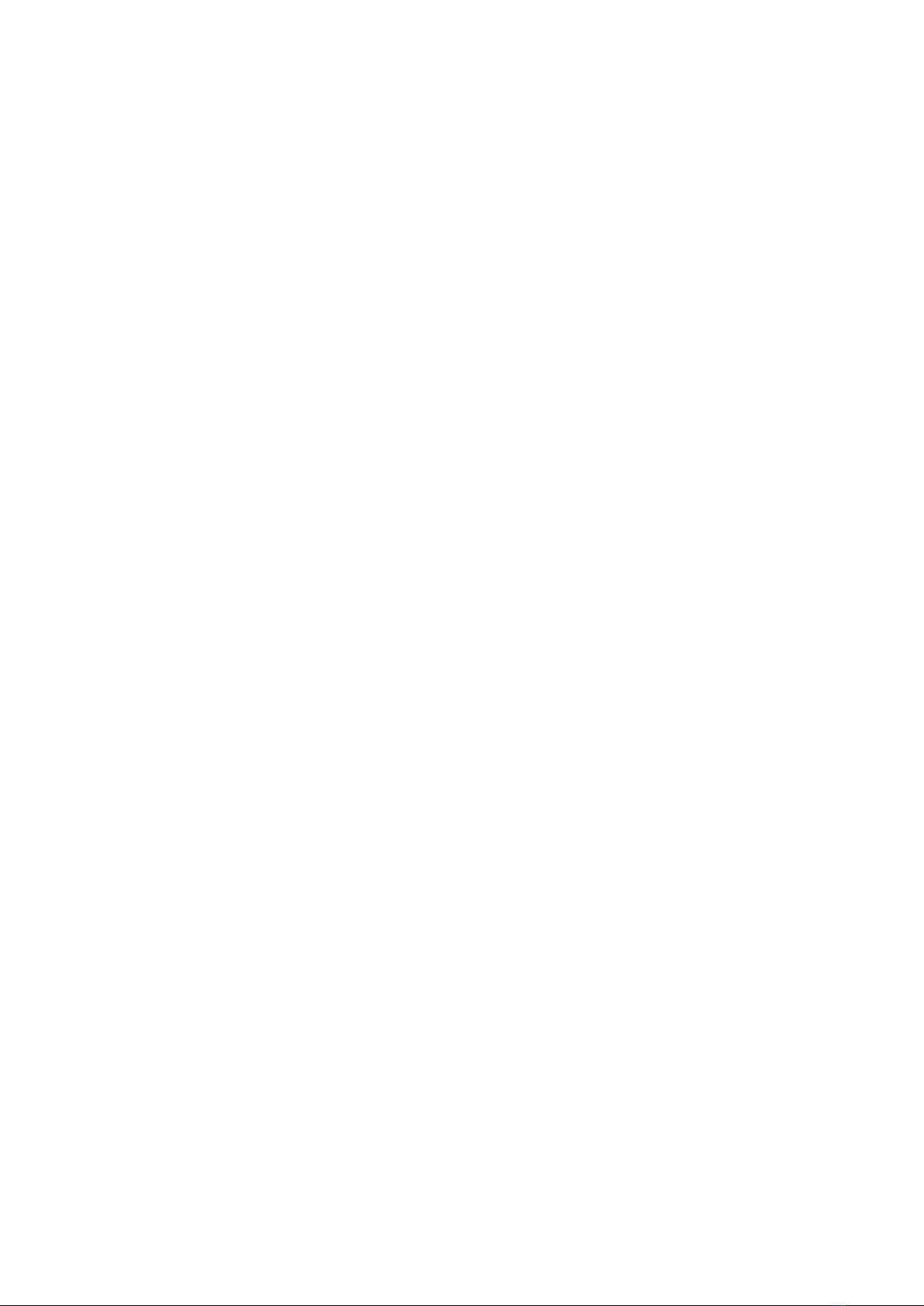4
Rotolight Titan™ is equipped with high intensity RGBWW LED
emitters. Never stare directly into the active light source.
General
• We recommend that you read these instructions
carefully before attempting to use Titan™ for the
first time. The information below will assist with safe
handling and operation
• If selling or transferring the product, please ensure
that these instructions are available for future users
• Titan™ is designed for professional use. Always
ensure that the product is operated by qualified,
experienced personnel
• Only use original Rotolight Titan™ accessories and
spare parts
• Always be responsible and observe local recycling
regulations when disposing of packaging
• Please comply with all reasonable and local safety
requirements
• Please ensure that all warnings and safety
instructions are observed at all times.
Product usage
Rotolight Titan™ is designed to provide illumination
of people and subjects in a dry environment. Please
follow all safety information. Inappropriate use,
disassembling or tampering with the unit may lead to
increased risk of short circuiting, electric shock or fire.
Tampering with, attempting to modify the product in
any way or usage other than described above is not
recommended and will invalidate the warranty.
Responsible disposal
Please be aware of local regulations for the safe and
responsible disposal of electronic equipment that is
no longer functional or economic to repair. Disposal of
electronic equipment with domestic waste should be
avoided. Details for the safe and responsible disposal
of electronic equipment is available from your local
waste disposal facility or local authority.
Safety advice
• Always check that mains and connector cables are
securely connected prior to using Titan™
• Always clean Titan™ with a clean, dry cloth and avoid
the use of abrasive materials
• Always use a grounded mains electrical outlet rated
for 100-240V AC, 50/60Hz
• Always use Titan™ in a dry environment. Never
submerge in liquid or place on a wet surface. Exposure
to rain, liquids or moisture may increase the risk of
electric shock or fire
• Any damage to Titan’s™ components, power supply
or product housing must be remedied by an approved
Rotolight service centre or agent
• Do not mount, operate, store or transport Titan™
near any heat source or heating device, or in an
environment with an ambient temperature greater
than 65 degrees C (149 degrees F)
• Never allow Titan™ to be operated if damage to
cables, power supply or product housing is evident
• Never open the Titan™ product housing or power
supply or operate the product with the housing open
to the elements
• Never restrict airflow around Titan™ and ensure that
fans and ventilation grilles are free from obstruction at
all times. Rotolight use the latest 'super quiet' fans for
exceptional performance
• Never use cables to move, adjust, hold or suspend
the light or power supply
• Only use original Rotolight Titan™ cables and power
supplies as the usage of third-party options may
invalidate the warranty
• Titan™ is only suitable for operation in an
environment with an ambient air temperature of
-20 degrees C to +45 degrees C (-4 degrees F to 113
degrees F) with less than 85% relative humidity (RH)
and no condensation. In extreme cold we strongly
recommend the use of the Rotolight rain cover and
that the light should always be left on even 1 or 2
percent to avoid condensation or moisture.
Storage conditions
Please ensure that Titan™ is securely stored in a
dry environment, avoiding excessive humidity that
could cause condensation or moisture in extremes of
temperature.
Note:
Product information and technical specifications may
be subject to change without notice.
Always consult Rotolight if Titan™ has been dropped,
suffered impact damage, the power supply or cable
has been damaged, the unit has been exposed to
rain, liquid or moisture and does not appear to be
operating correctly.
STORAGE & SAFETY