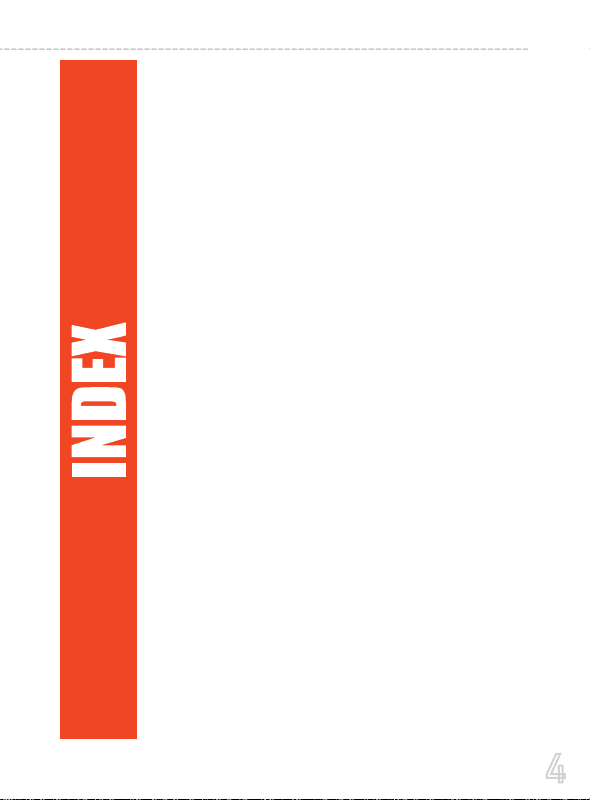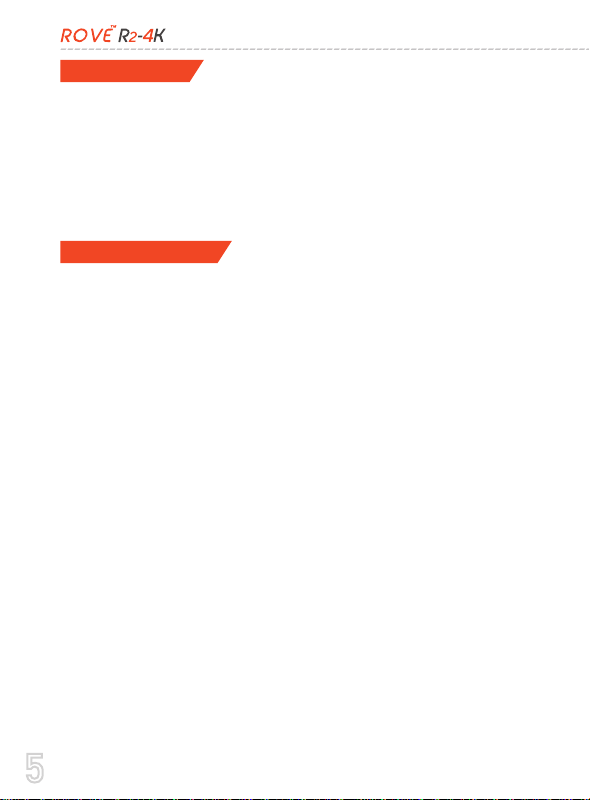4
USER MANUAL
5
5
6
7
7
7
9
11
12
14
15
16
20
21
22
24
25
26
27
28
30
32
37
37
45
48
49
56
57
59
61
63
64
67
68
Product Overview
Features
User Agreement
Warnings
Package Contents
Turning Your Camera ON / OFF
Using WiFi Feature
Contact Us
...........................................................................................................................
..............................................................................................................
....................................................................................................................................
..................................................................................................................
..........................................................................................................................
..................................................................................................................................
.....................................................................................................................
.....................................................................................................
...............................................................................................................
.................................................................
......................................................................
..............................................................................................................................
................................................................................
.........................................................................................................................
............................................................................................
........................................................................
.............................................................................................
.............................................................................................................
............................................................................................................
............................
.........................................................................
...............................................................................
...............................................................................
.......................................................................................................................
......................................................................................................................
................................................................................................................
...................................................................................................................
.....................................................................................................
..........................................................................................................
...................................................................................................
.........................................................................................
...................................................................................................
........................................................................
..................................................................................................................
..............................................................................................................................