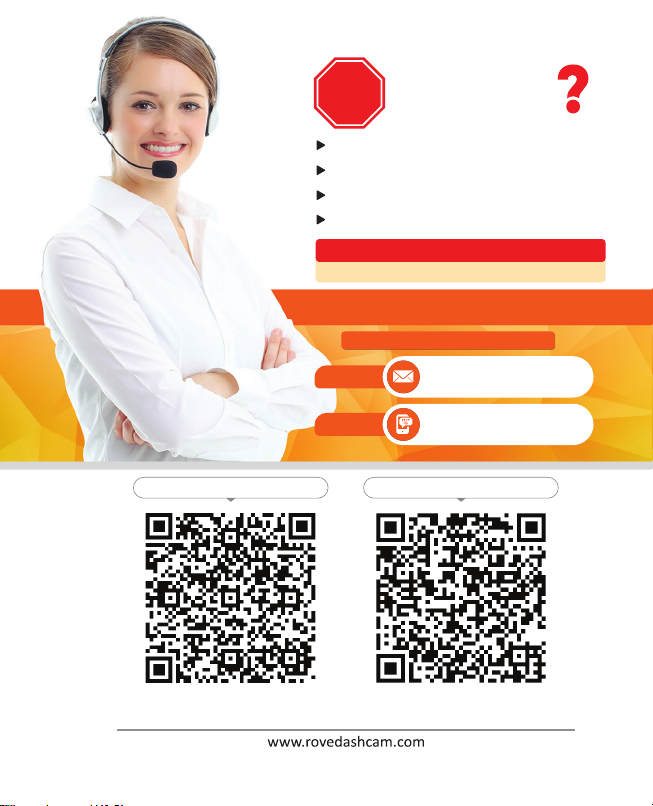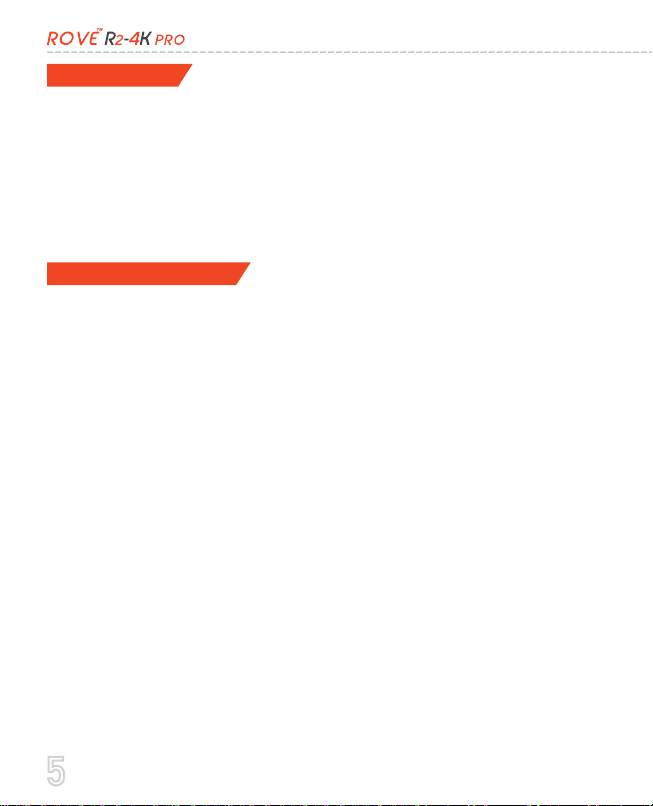5
5
6
7
7
7
9
11
12
13
14
15
16
20
21
23
24
25
28
30
31
32
33
37
39
45
45
59
62
63
69
70
72
74
75
78
Product Overview
Features
User Agreement
Warnings
Package Contents
Turning Your Camera ON / OFF
Using WiFi Feature
..............................................................................................................................
.................................................................................................................
........................................................................................................................................
....................................................................................................................
...............................................................................................................................
.....................................................................................................................................
.......................................................................................................................
......................................................................................................
.................................................................................................................
................................................................................................................
...............................................................
...................................................................
..................................................................................................................................
...............................................................................
........................................................................................................
.............................................................................................................................
.............................................................................................
.......................................................................
.......................................................................
...............................................................................................
.................................................................................................................
...............................................................................................................
...........
........................................................................
...............................................................................
..............................................................................
...........................................................................................................................
..........................................................................................................................
...................................................................................................................
.......................................................................................................................
.......................................................................................................
.....................................................................................................
..........................................................................................
.....................................................................................................
...........................................................
......................................................................................................................
4
USER MANUAL