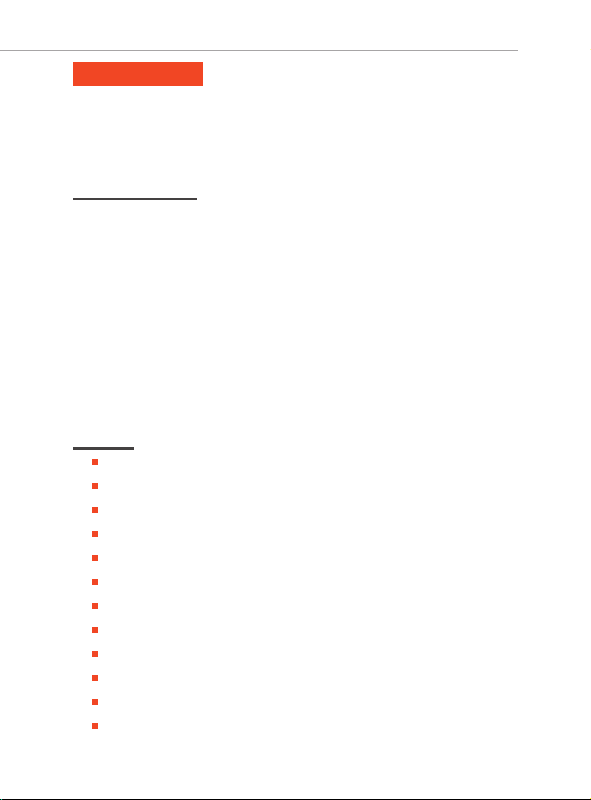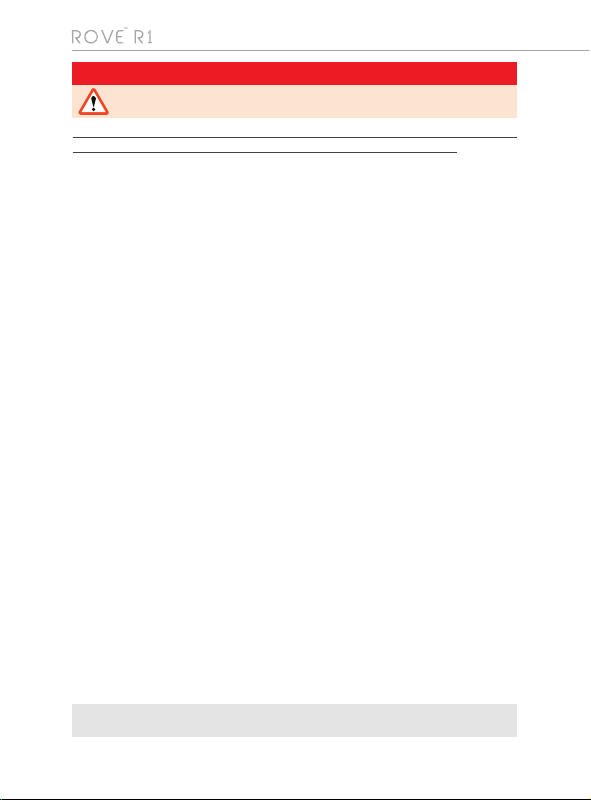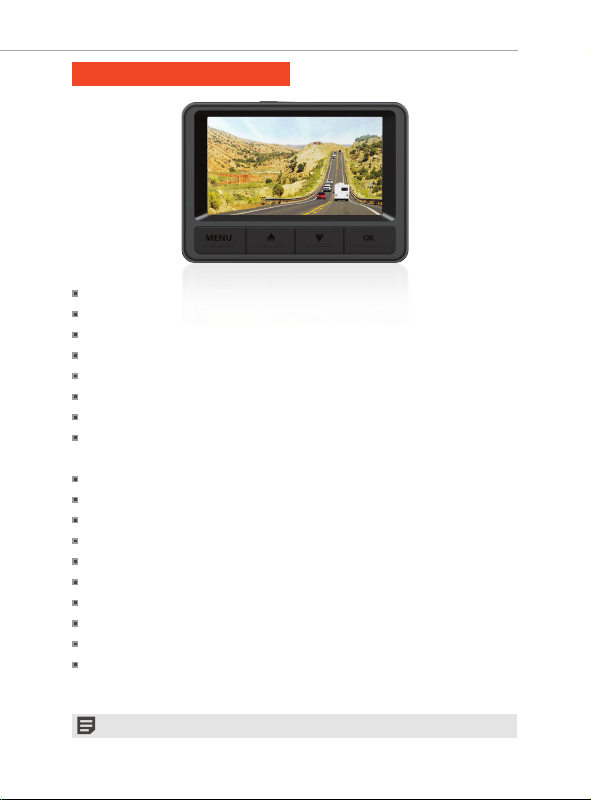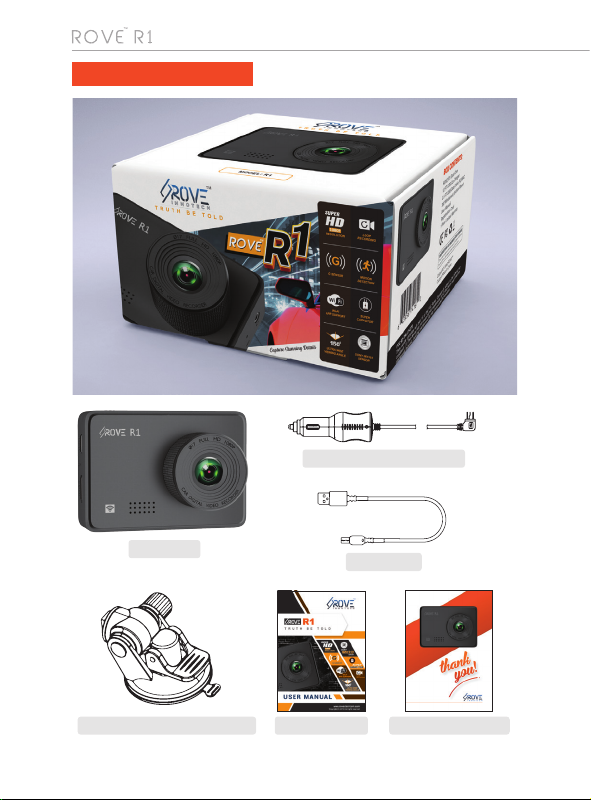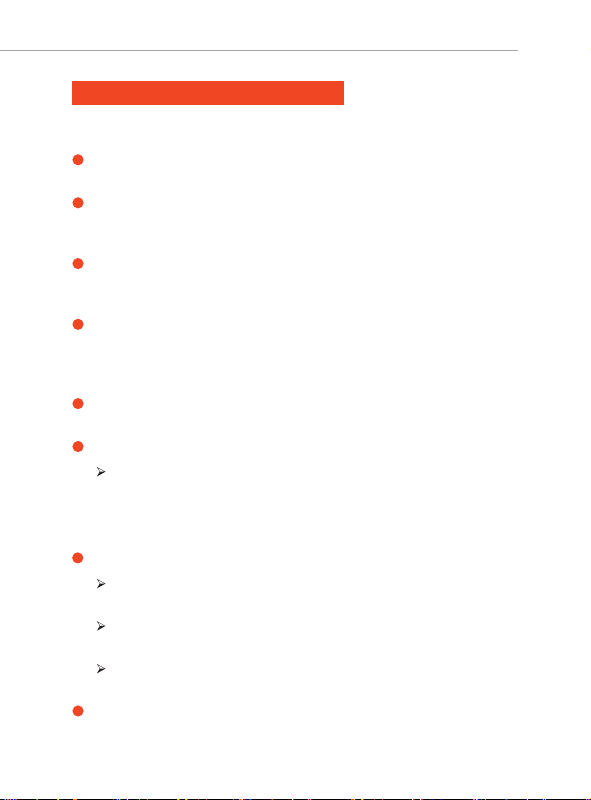4
WARNINGS/PRECAUTIONS: Important Safety Instructions
Failure to comply with safety warnings and regulations can result in
serious injury or death.
Do not put the unit in a damp environment. This device is not designed to be
water proof.
Do not try to open the cover or try to repair it yourself. If the accessories for this
device have any problem, please contact the seller for assistance.
This camera is intended to use inside motor vehicle. Don’t install it where it will
block the driver’s view of the road including mirrors or the deployment of airbags.
Do not place the camera loose on top of the dashboard or in-front of the air bags.
Do not mount the camera where it can be a distraction if it became loose and
fall off the windshield while driving.
Do not expose this device to an excessive heat, dust or use any chemical
substance or cleaning solvent to clean this device. Instead use soft moist cloth
for cleaning.
Pay careful attention when cleaning the lens surface. Use a soft, moist cloth to
clean the lens to avoid compromising video quality.
Removing the camera from the vehicle when not in use is recommended. This
prevents likelihood of theft or exposure to excessive heal to prevent damage
to unit.
Do not operate or install the camera while driving, or attempt to change any
setting etc. Pull off the road first and only do so when it is safe.
Do not drop, puncture or disassemble this product.
Do not use the charger if the cord is broken or damaged.
Keep out of reach of children.
Some countries or USA states prohibit drivers from mounting anything on
windshield or prohibit mounting on certain area of the windshield. It is
owner/operator’s responsibility to mount or use of this device incompliance
with local laws.
Do not leave the camera in the direct sunlight for a long period of time or where
temperature could go above 140°F (60°C).
The camera is designed to be used for normal daily commute recording. It is
not made to continuously record 24/7 365 days.
Please read and understand all instructions before using this product. If any damage
is caused by failure to follow the instructions, the warranty will be voided.
The company is NOT responsible for the loss of any data or your content during
operation or in any circumstance.