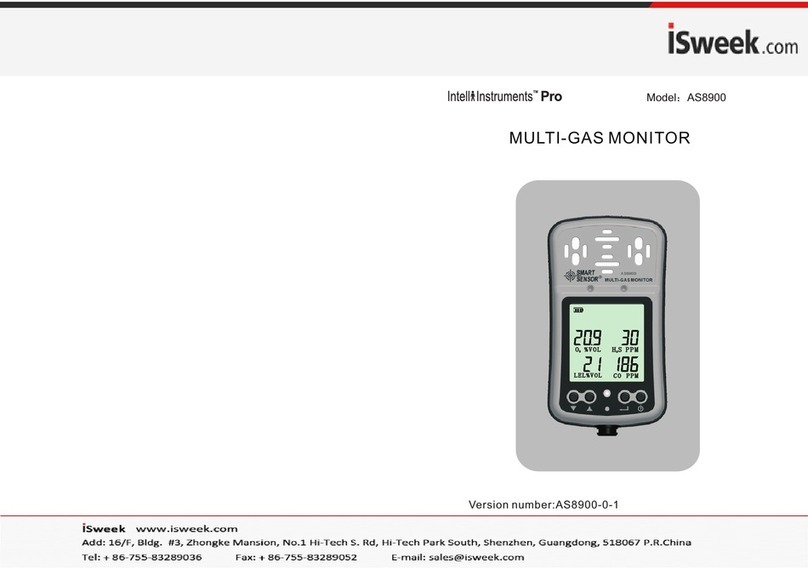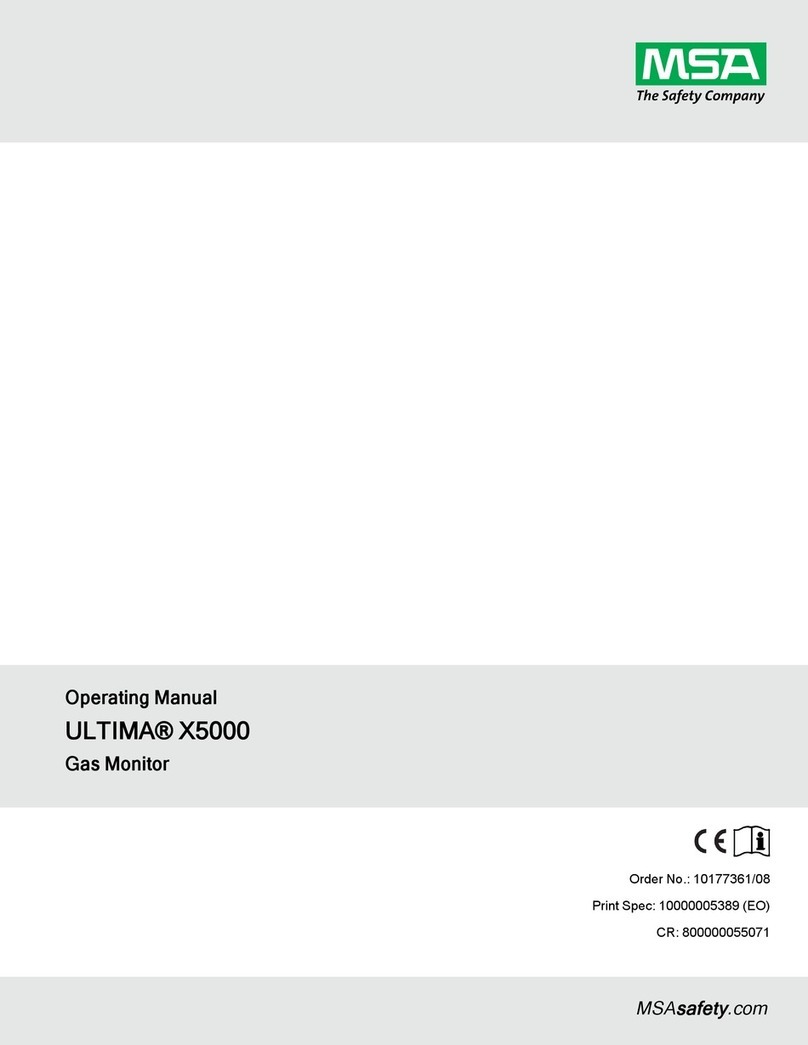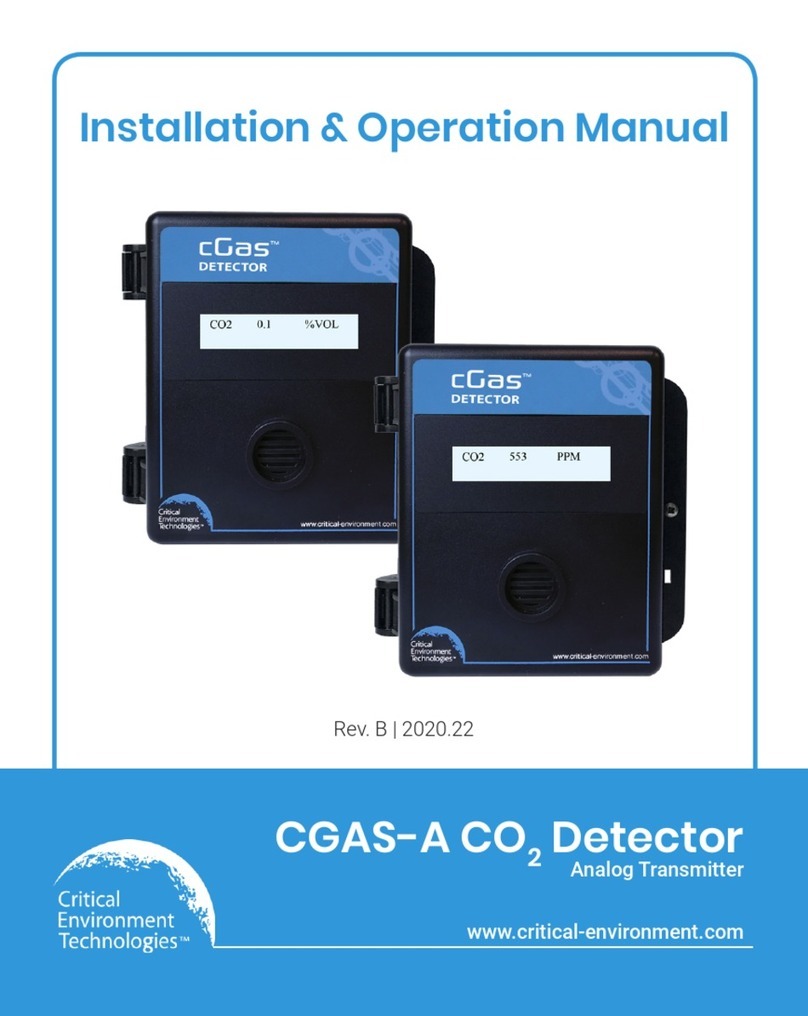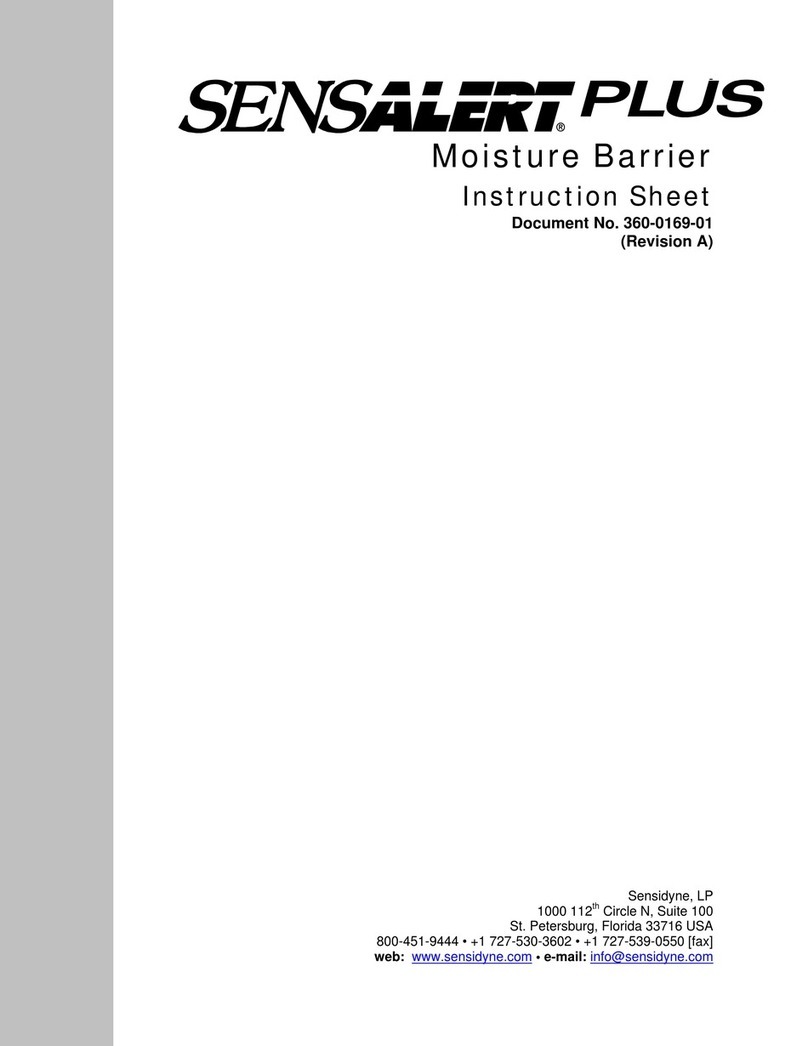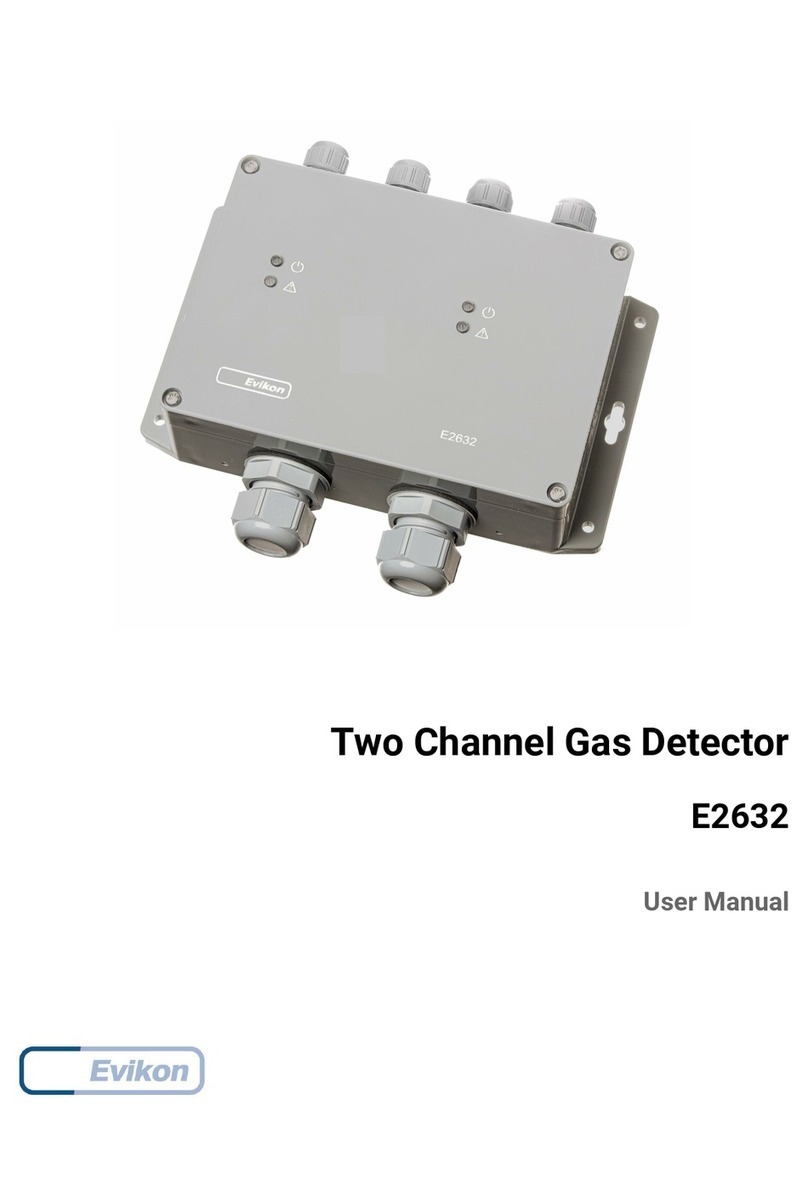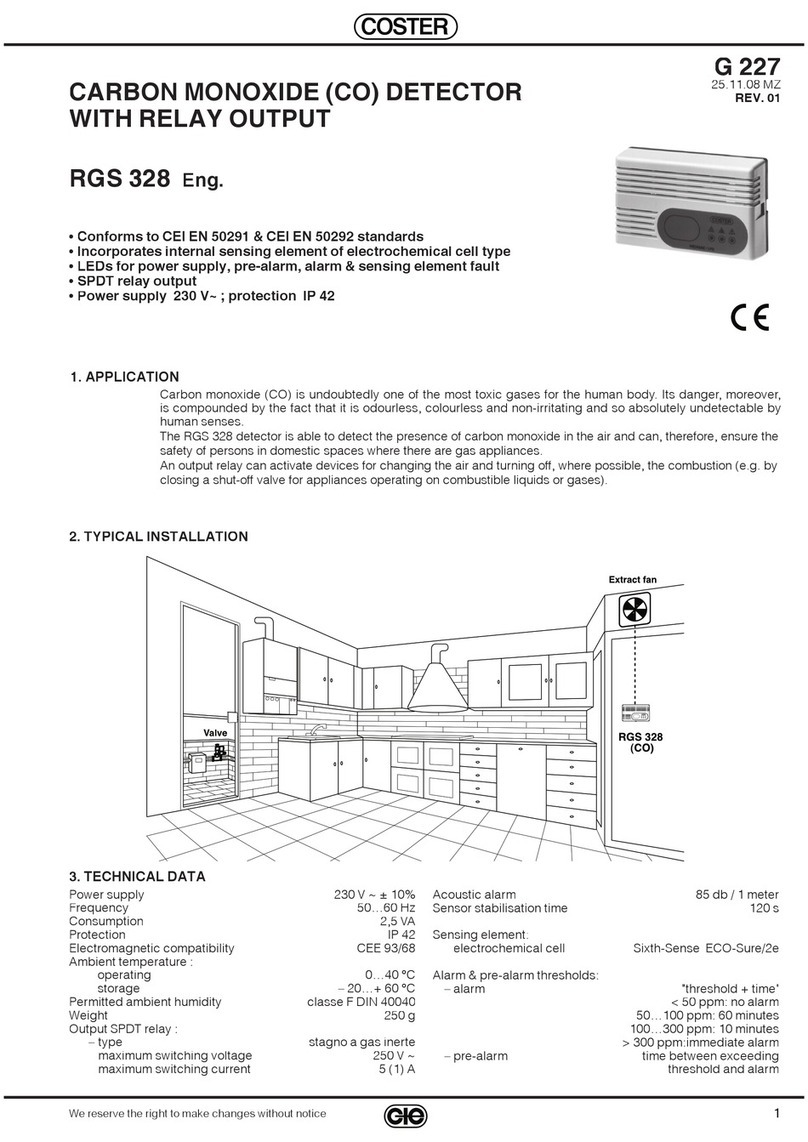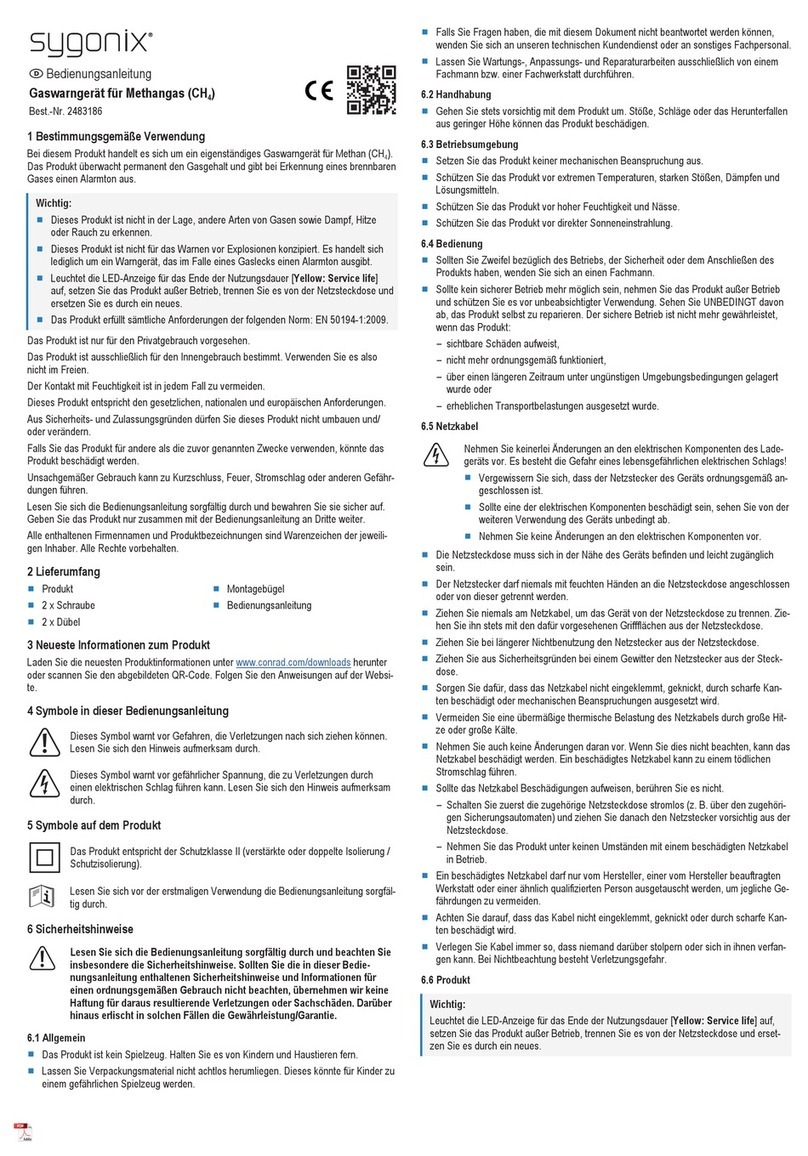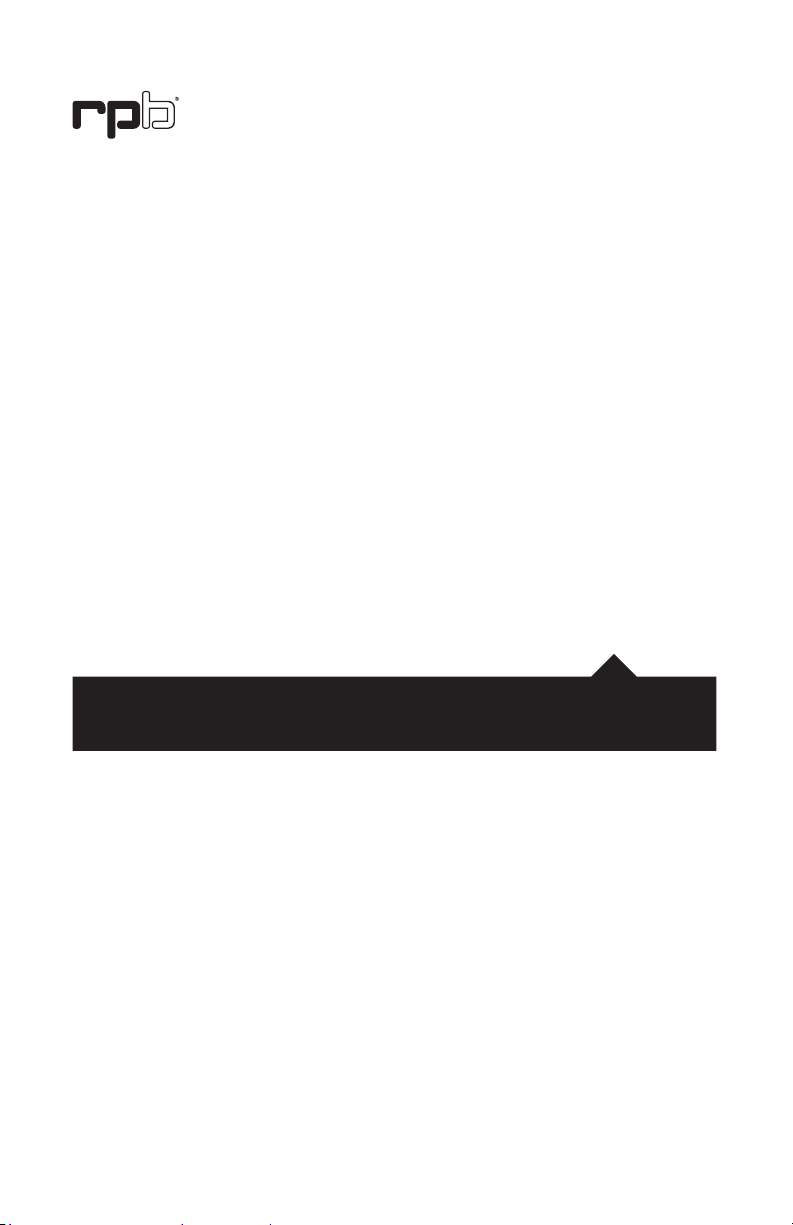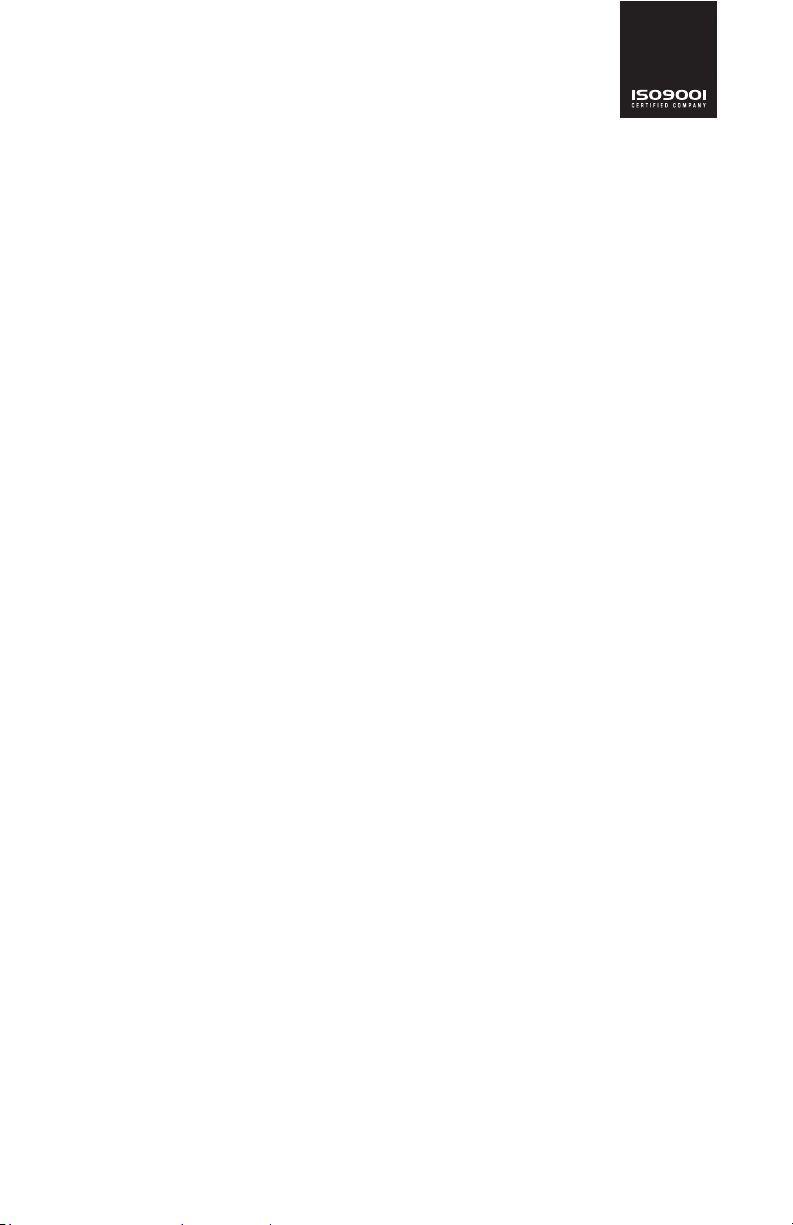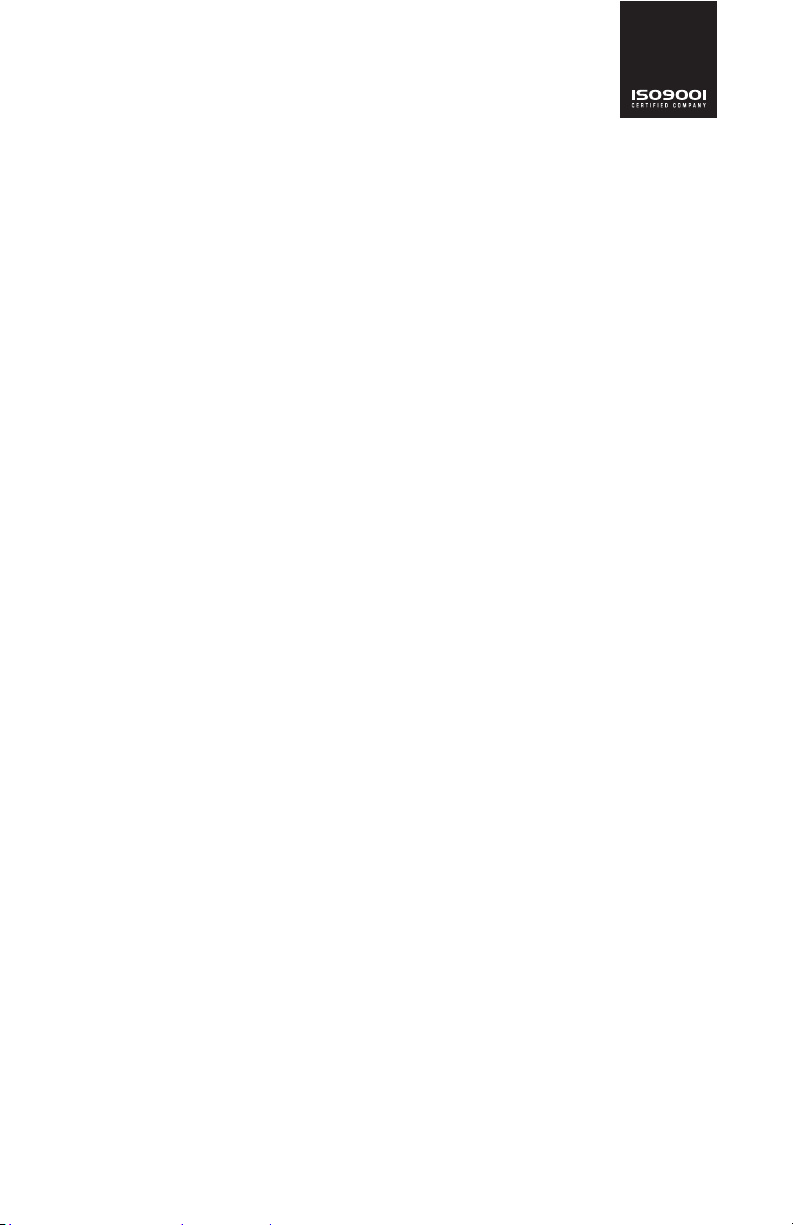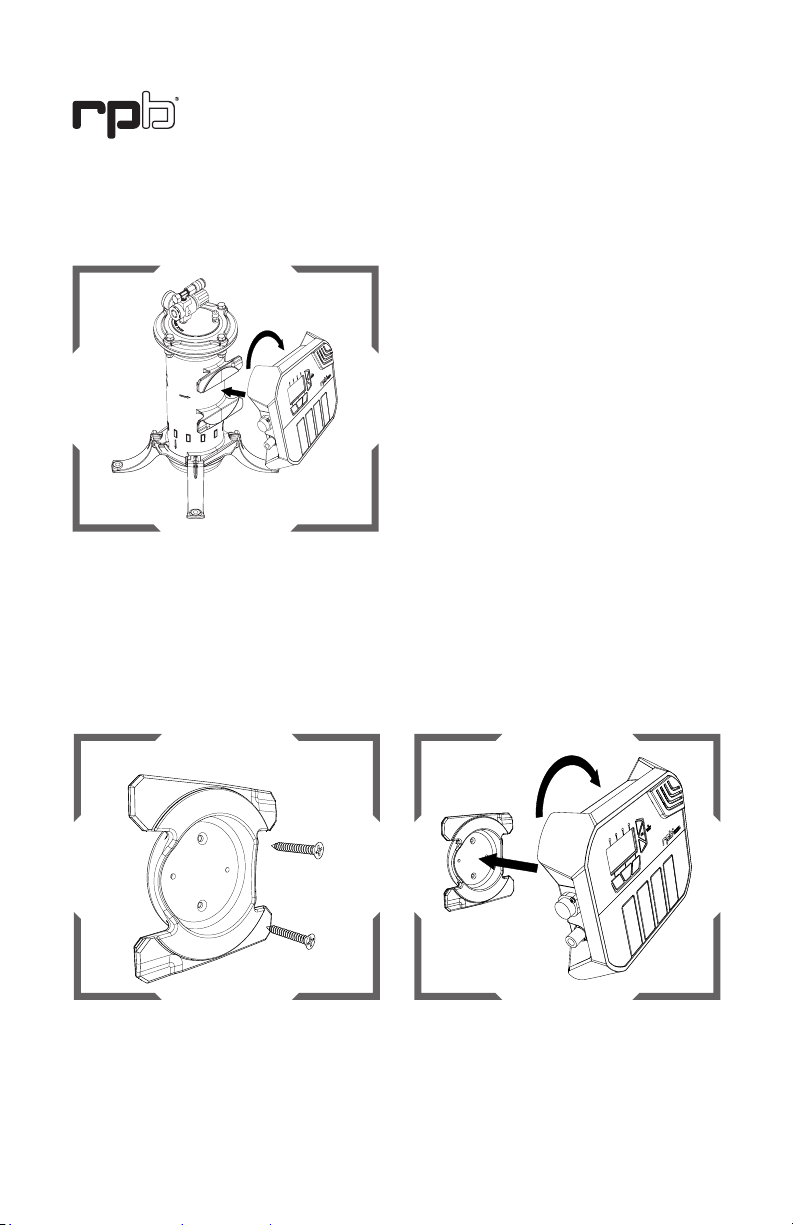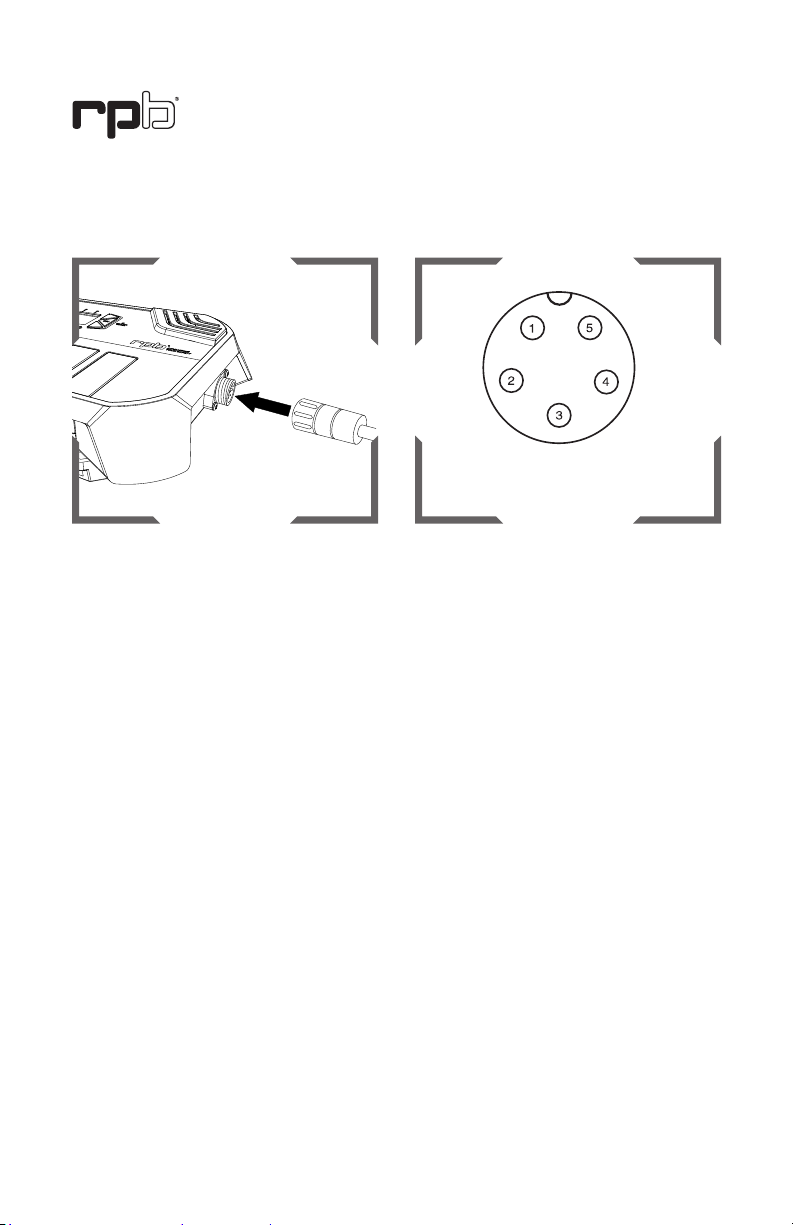4
GX4 GAS MONITOR
remove any part of the GX4, especially
the air inlet tting or the power and
auxiliary receptacles under any
circumstances. Removing any part will
void all warranties.
*Should the need arise, the unit must be
returned to RPB®Safety to perform any
repairs.
9. Sensors may contain sulfuric acid or
other hazardous chemicals which are
poisonous, can cause burns or eyesight
loss. Do not allow contact with skin
or eyes. If eyes are exposed to the
chemicals ush thoroughly and seek
medical attention. Always wash hands
thoroughly after handling a sensor
cartridge.
10. RPB®Safety cannot accept any liability
of whatsoever nature arising directly
or indirectly from the use or misuse
of RPB®Safety products, including
purposes that the products are not
designed for.
11. RPB®Safety is not liable for damage,
loss or expense resulting from the
failure to give advice or information
or the giving of incorrect advice or
information, whether or not due to
RPB®Safety’s negligence or that of it’s
employees, agents or sub-contractors.
!WARNINGS!
1. When correctly installed and
maintained, the RPB®GX4 monitors the
level of relevant gasses in the breathing
air. It DOES NOT remove any gasses
from the air.
Only gasses relating to the inserted
cartridges can be detected. Ensure you
install all necessary cartridges for your
application.
2. Do not use this unit until you have
been trained in its operation by a
qualied individual appointed by your
employer. Failure to adhere to the
user’s instruction manual could result in
serious injury or death.
3. Leave work area immediately if the
monitor alarm sounds, check air source
and wait until alarm mode stops. If it
continues, verify sensor calibration or
change your air source.
4. The RPB®GX4 model 08-400 is
not approved for use in hazardous or
explosive atmospheres.
5. Do not cover the warning alarms that are
attached to the unit.
6. Regular testing of the alarm and
cartridges is required to detect system
failures and calibration. Always wear
hearing protection when testing the
alarm.
7. Do not open the monitor casing. The
unit is sealed closed and equipped with
a tamper switch. If the tamper switch is
activated and/or the seal is broken it will
void all warranties.
8. Only remove replaceable parts as listed
in the parts and accessories. Do NOT