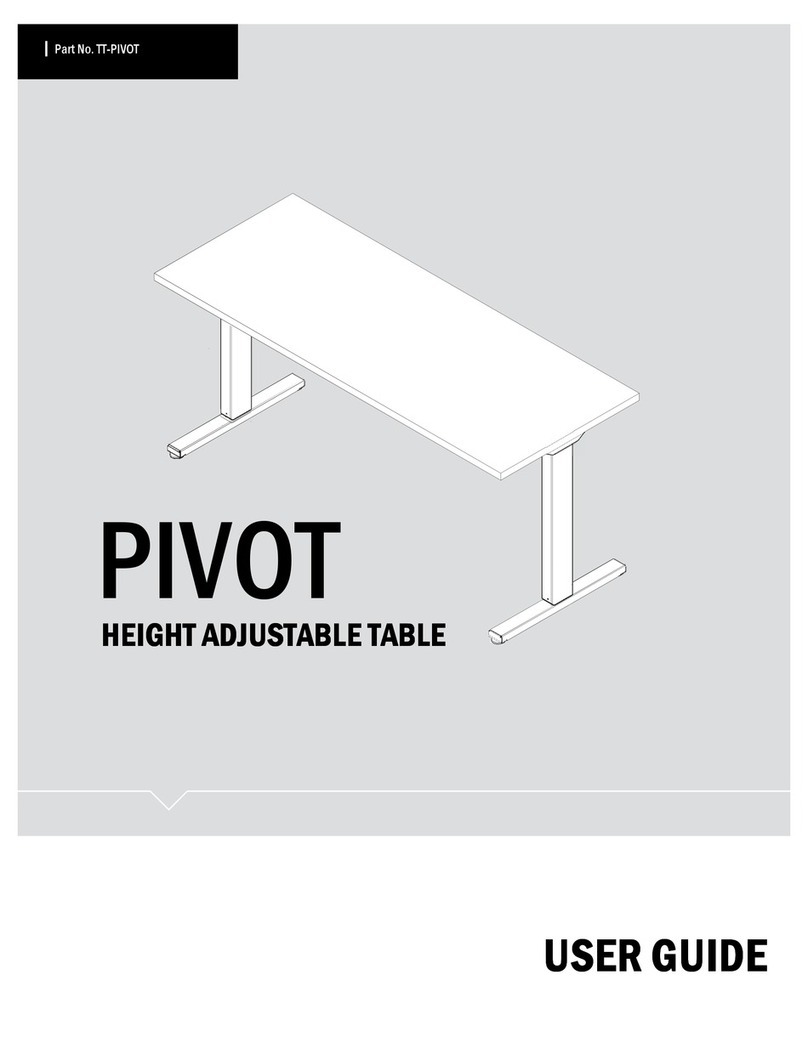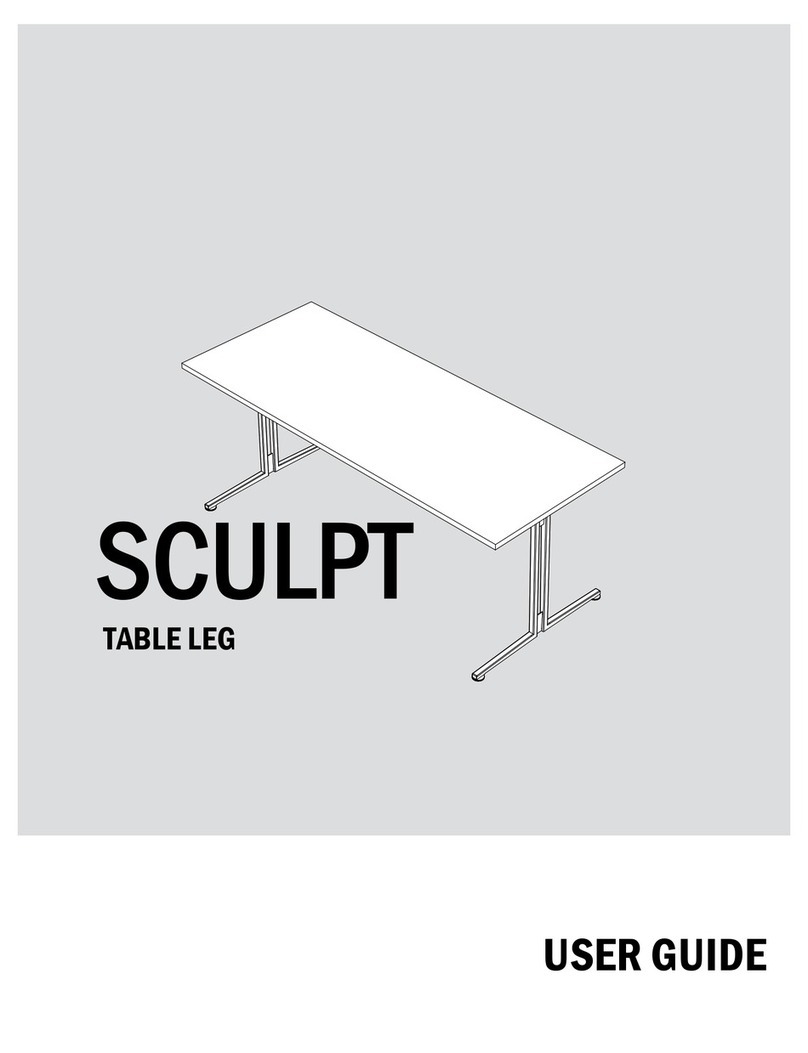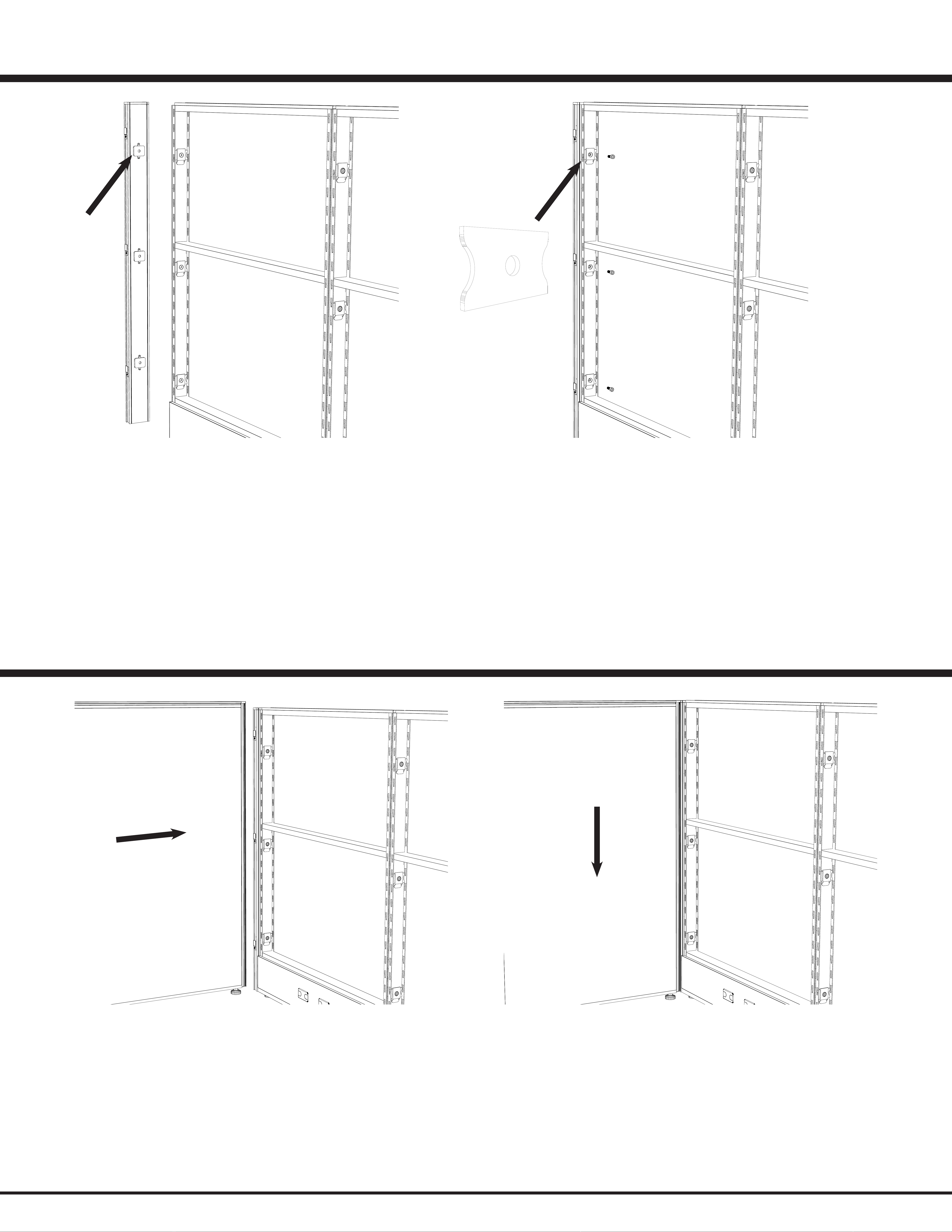STEP 1: Fit the X31 Post centering pieces (See Figure 7.1) into the X3 Panel Rail.
STEP 2: Feed your X31 Post Screw through the Connector-A bracket and in to the post.
NOTE: If you have Connector-B mounted inside the panel you will need to swap them out with
the extra Connector-A brackets that are included in your hardware pack.
STEP 3: Make sure the top cap line on the X31 Post lines up with the top of the side rail then
tighten then nish tightening the post screw.
STEP 2: Lift up the panel you are connecting and lower in on to the interlocking brackets of the X31 Post you are connecting
to See Figure 7.3
STEP 3: After lowering the panel on to the X31 post you are conneting to you should hear the spring loaded locking bracket
click into place.
STEP 4: Lift up slightly on the panel to ensure the panel and post are locked together.
EZcube Installation Guide
5
RSI Systems Furniture
X3 Panel to X31 Post Connection
X1 Panel to X31 Post Connection
Connector-A
(Non-Threaded Connector
Figure: 7.1 Figure: 7.2
Figure: 7.3 Figure: 7.4