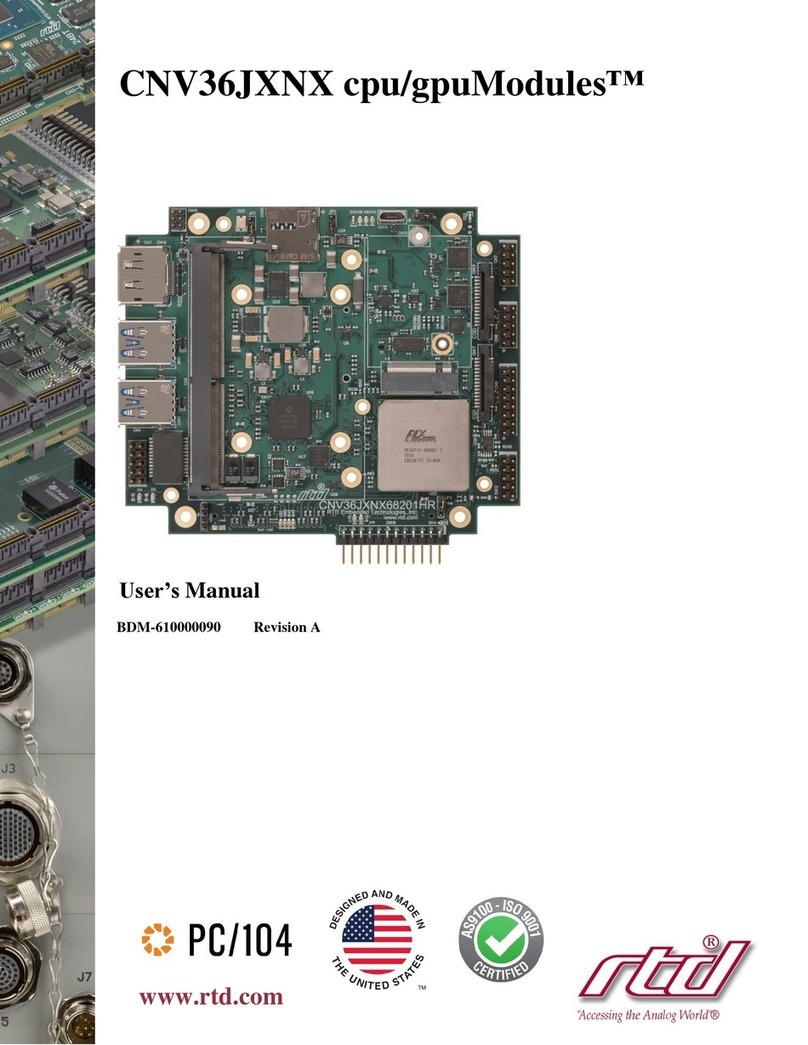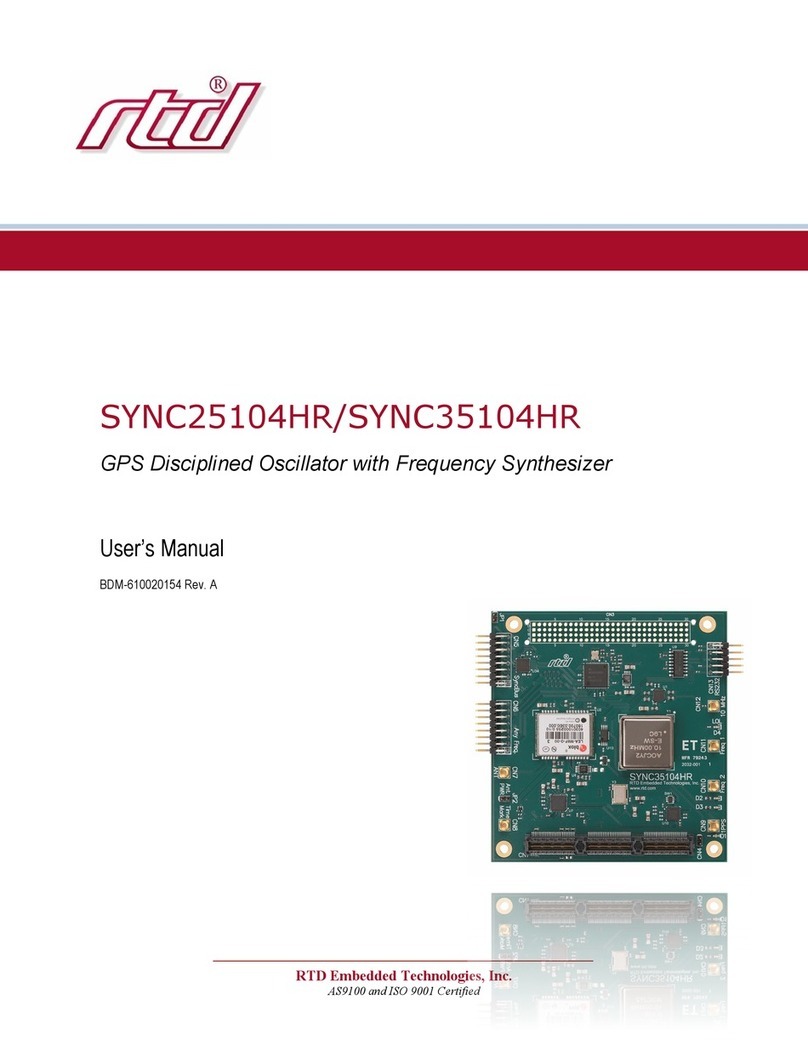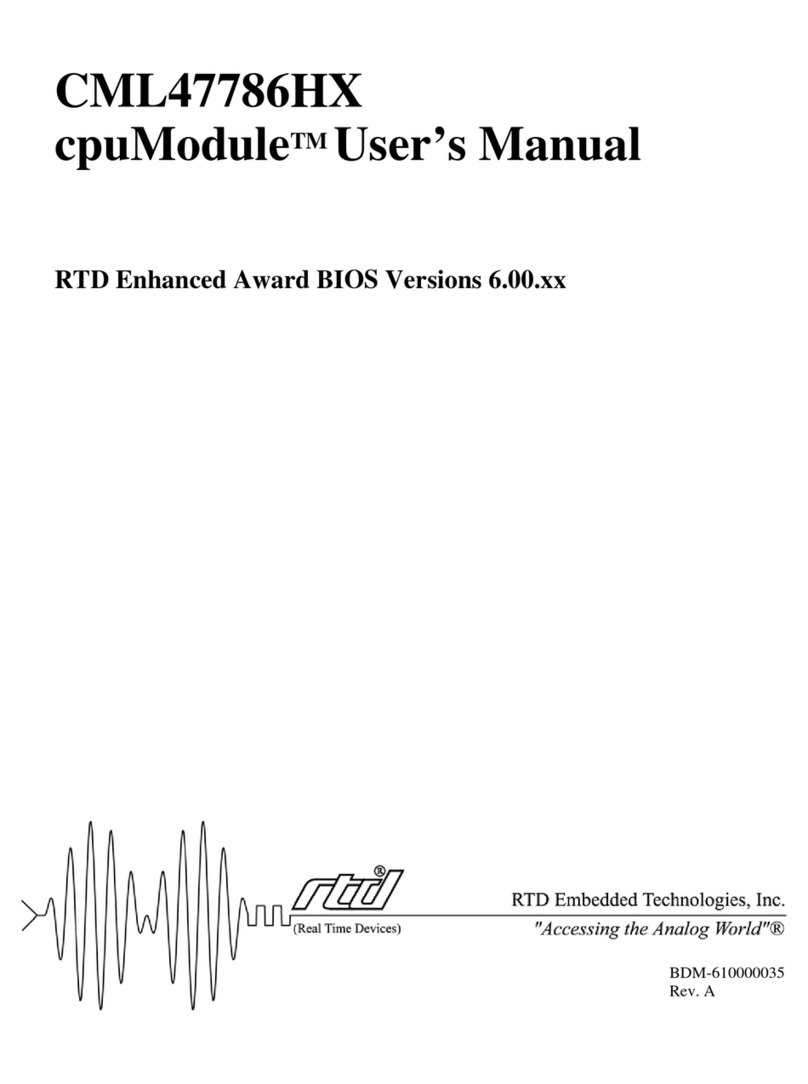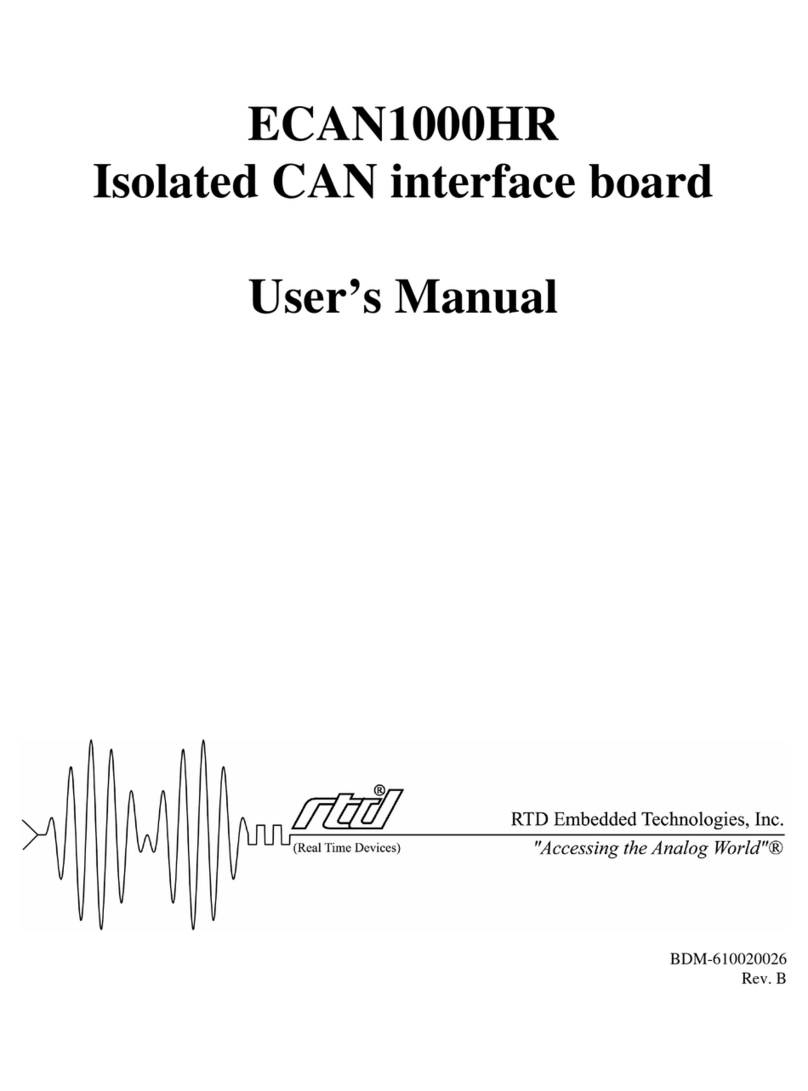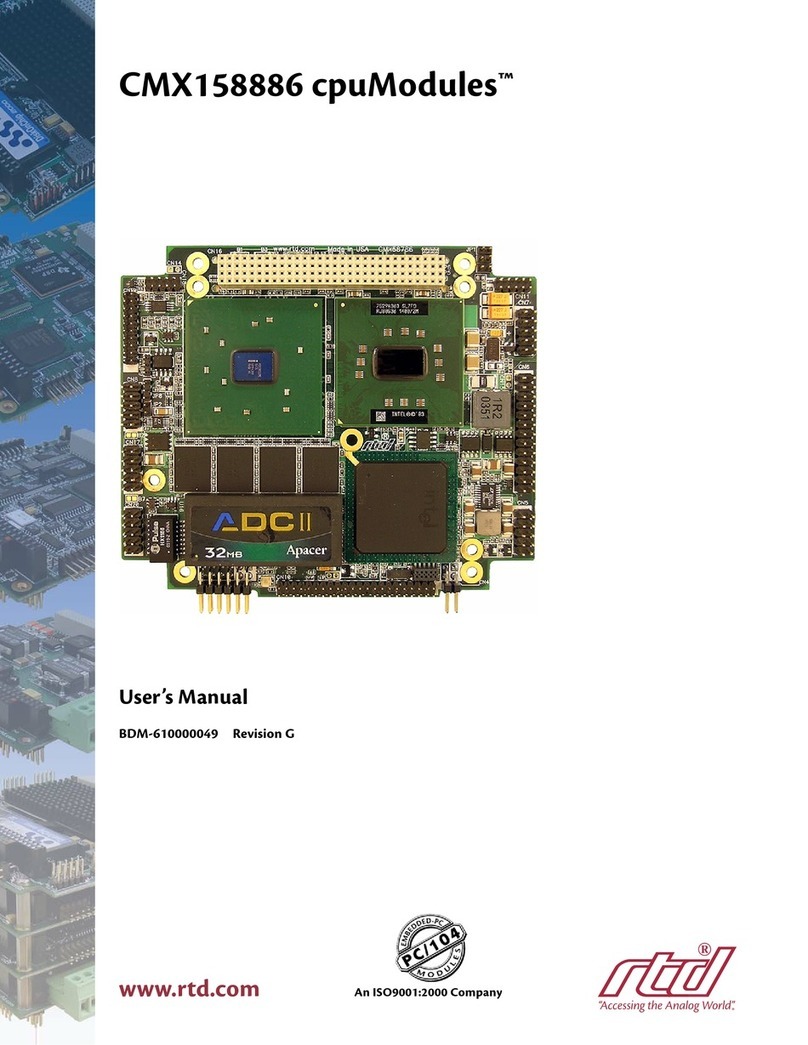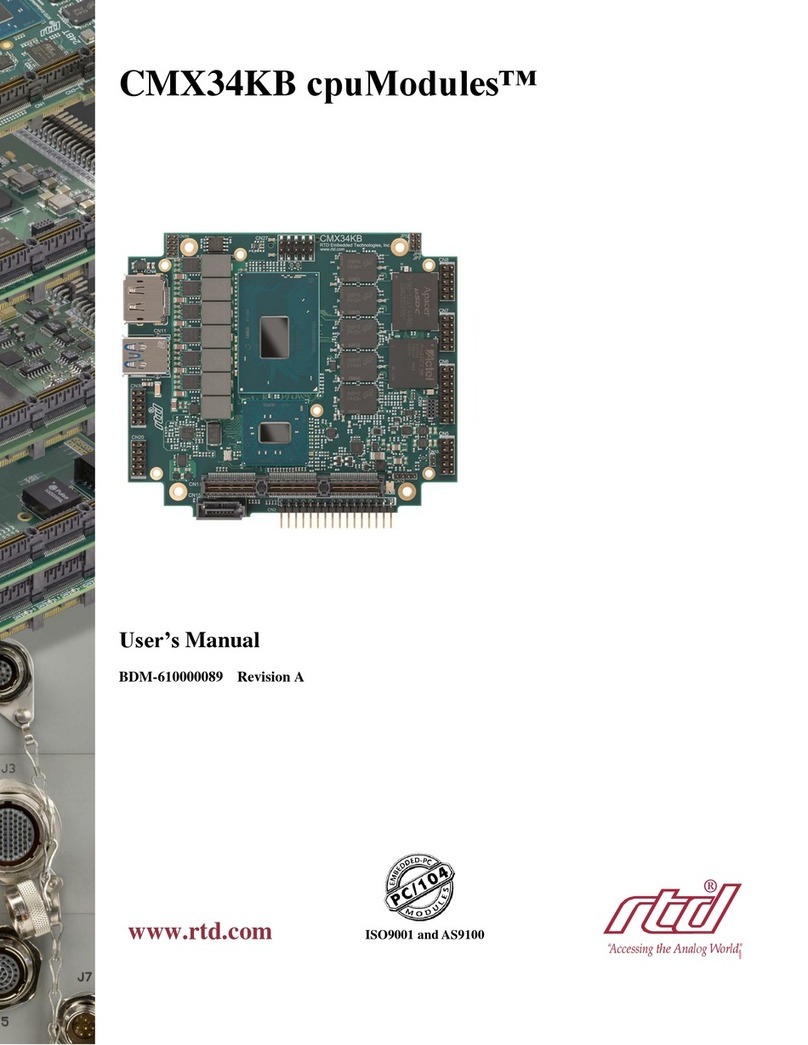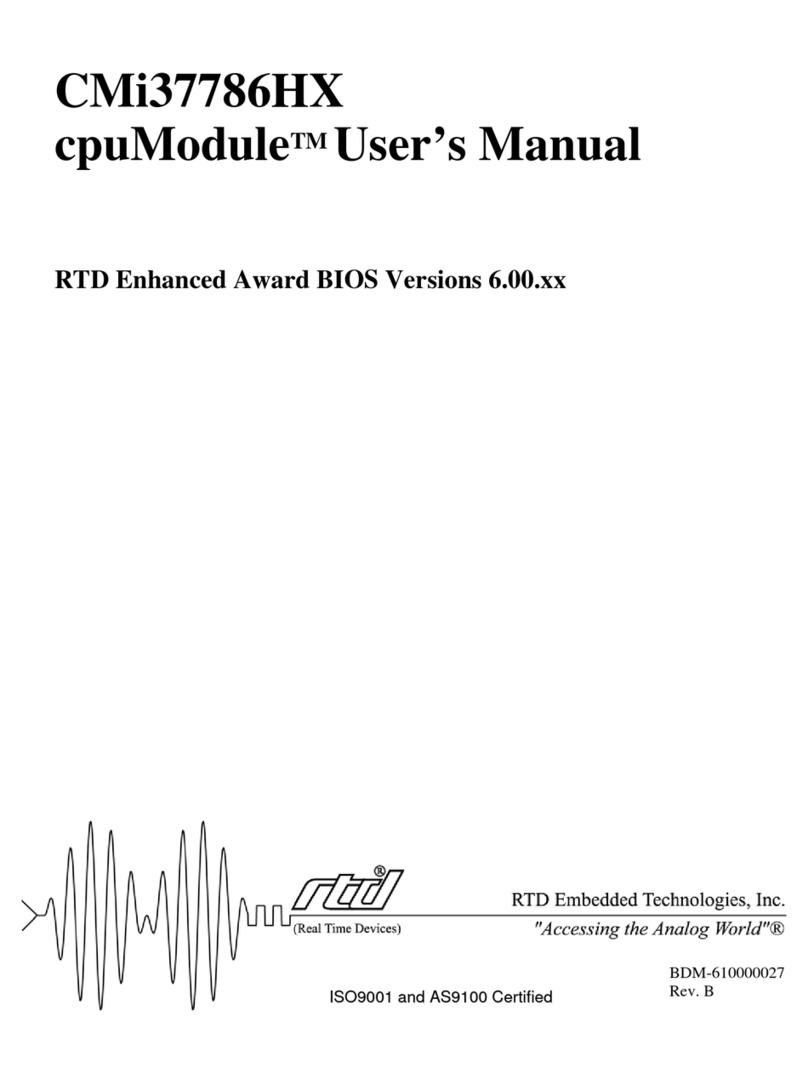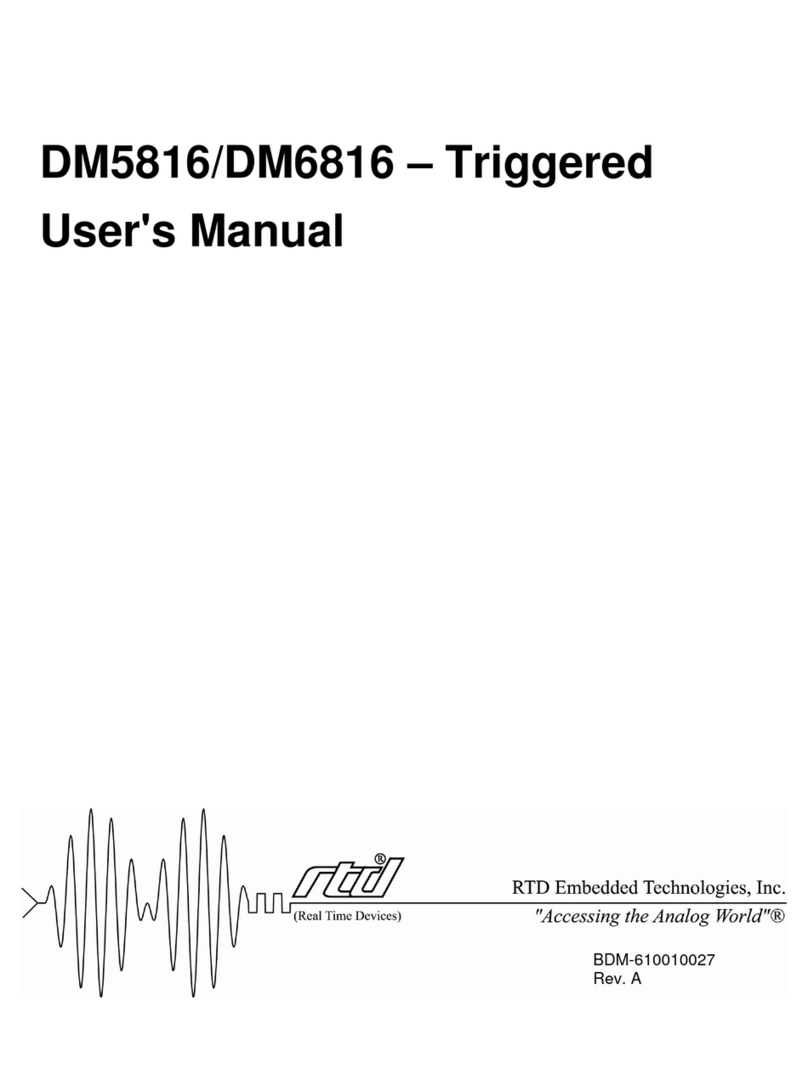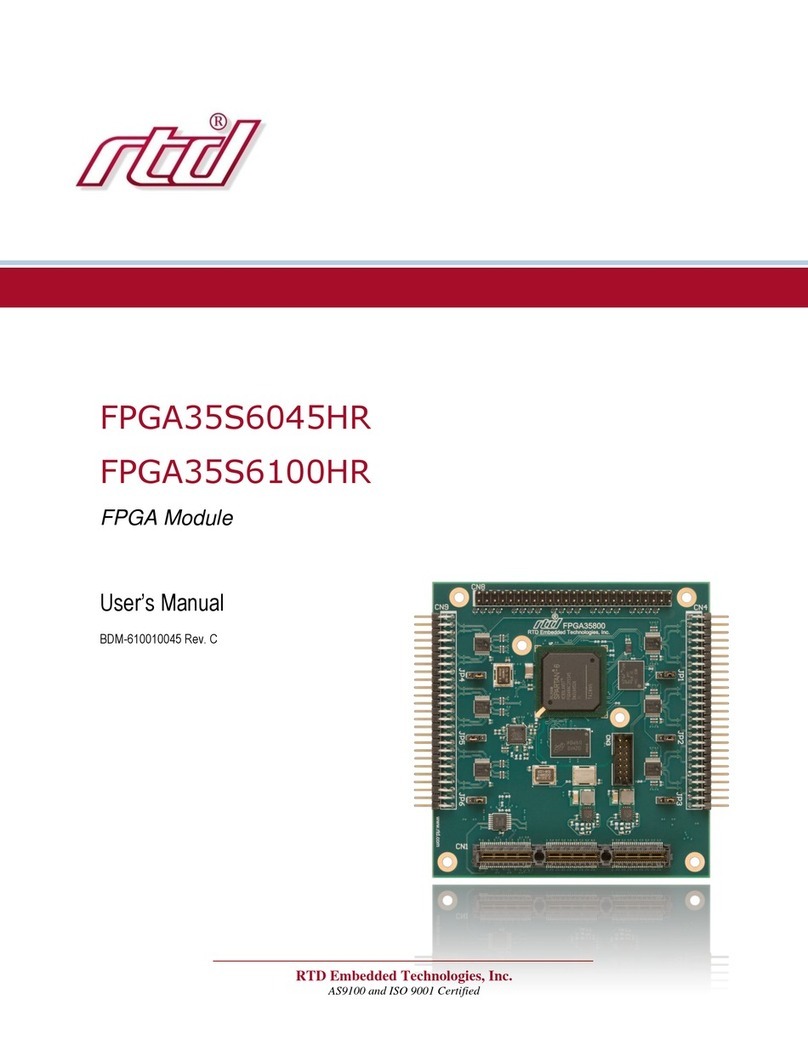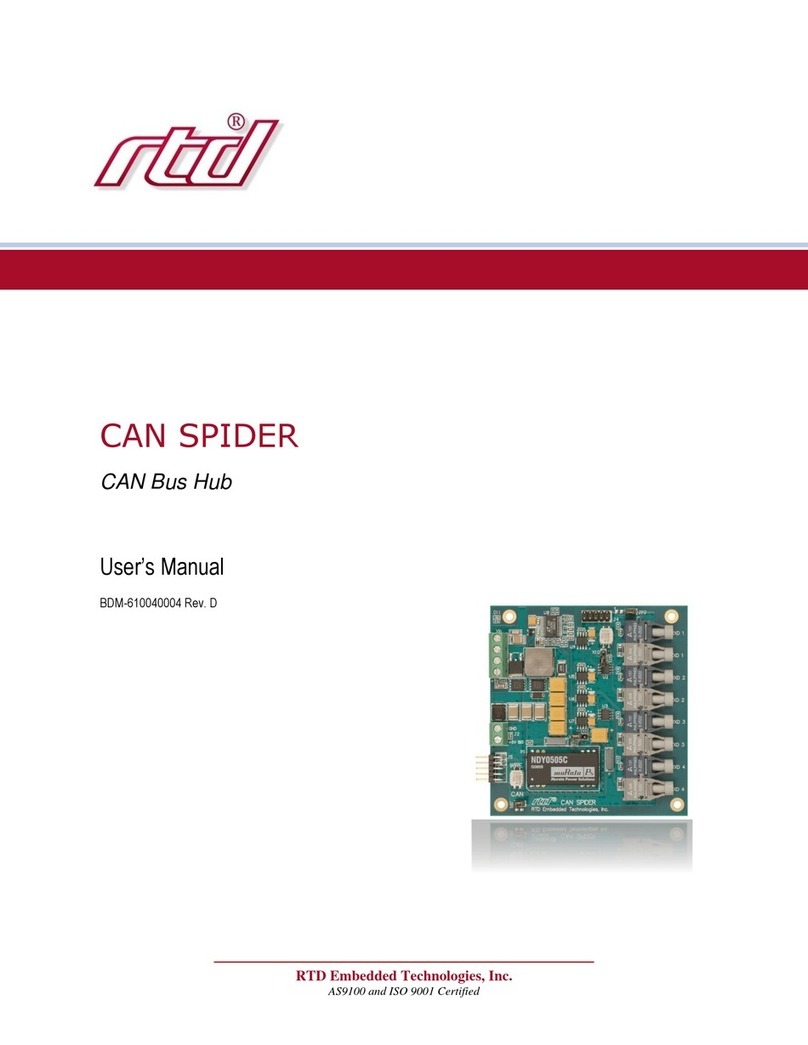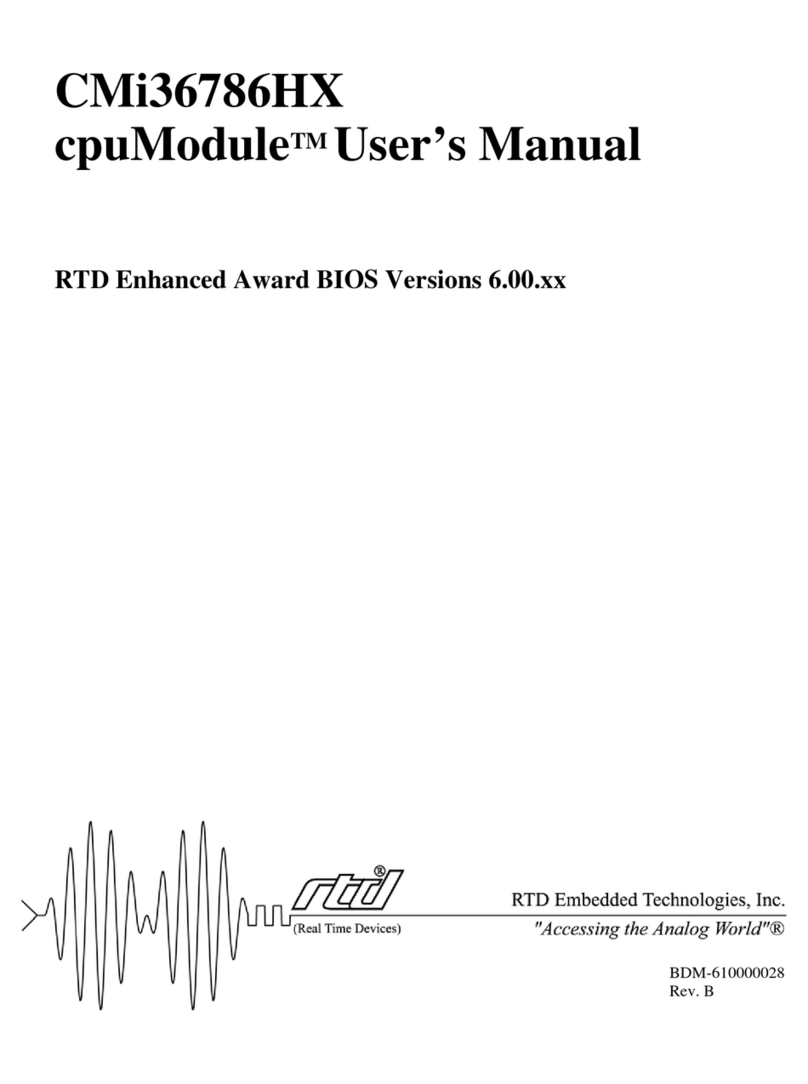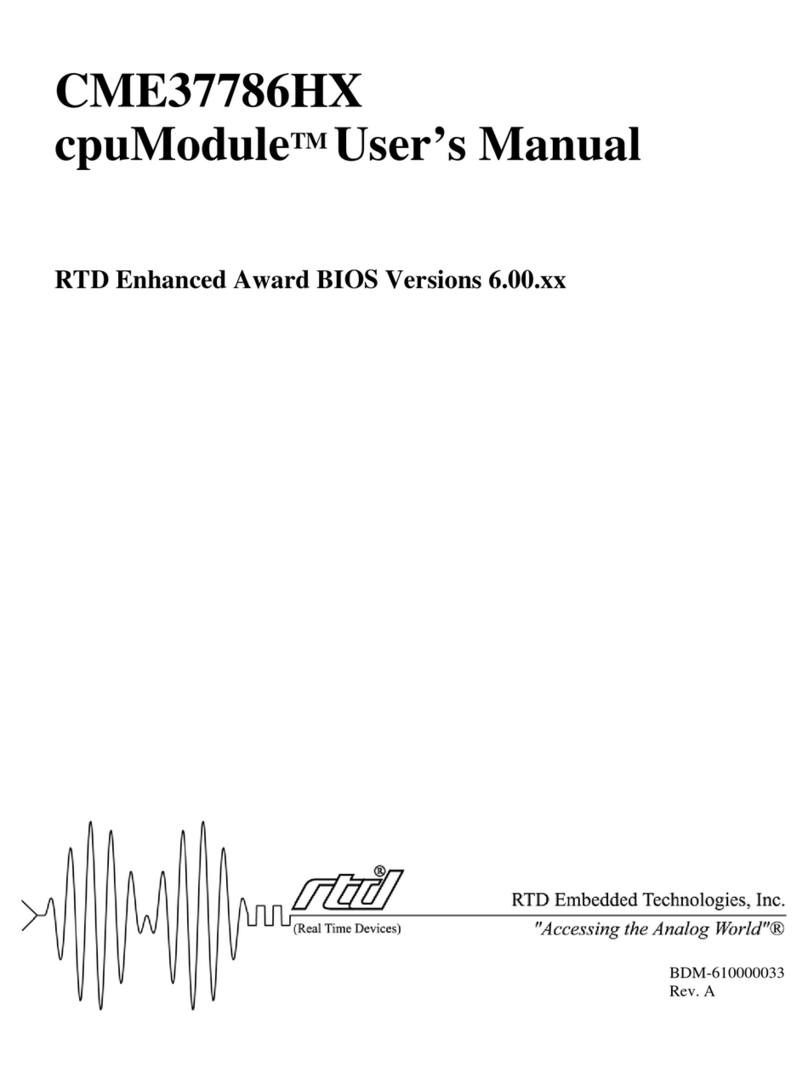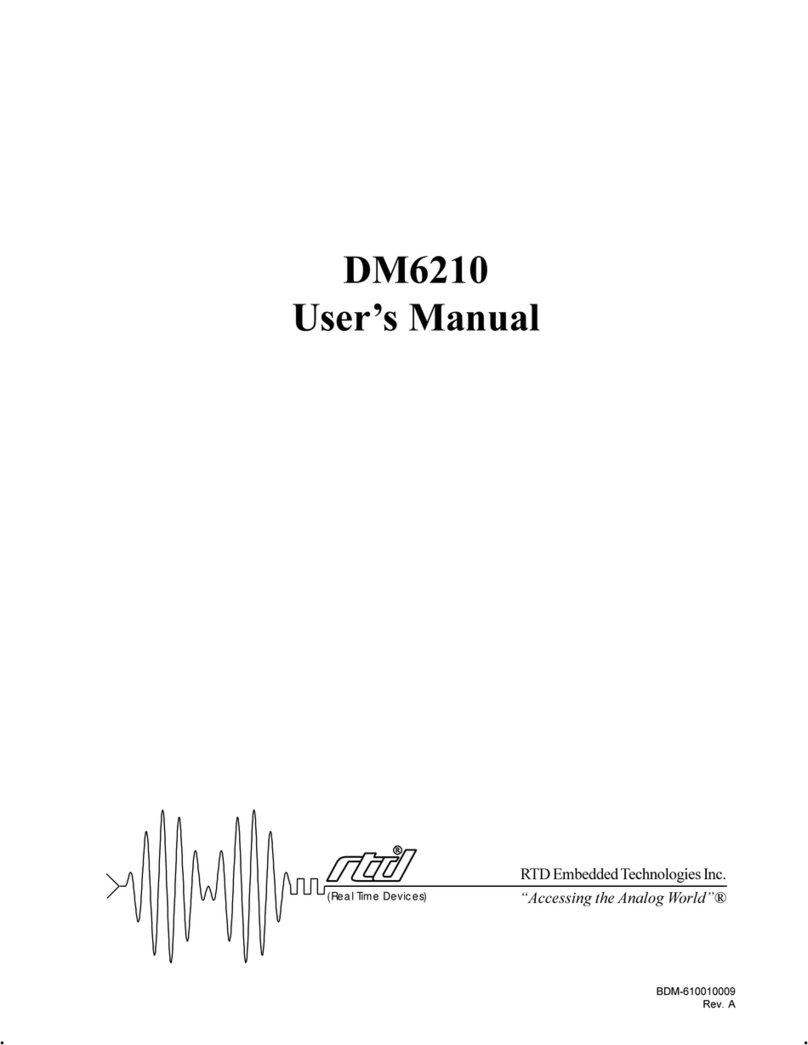Chapter1: Introduction .................................. 7
The CMV6x86DX cpuModules ........................................................8
Specifications ....................................................................................10
Chapter2: GettingStarted................................ 13
Basic Connector Locations ...............................................................14
Cable Kits .........................................................................................16
Connecting Power .............................................................................17
Connecting the utility cable ..............................................................18
Connecting a Keyboard ....................................................................19
Connecting to the PC/104 Bus ..........................................................20
Booting the cpuModule for the First Time .......................................21
Default Configuration .......................................................................22
Booting to Boot Block Flash with Fail Safe Boot ROM ..................23
If You Misconfigure the cpuModule ................................................24
For More Information .......................................................................25
Chapter 3: Connecting the cpuModule . . . . . ................. 27
I/O Connections ................................................................................28
Connector Locations .........................................................................29
Auxiliary Power, CN3 ......................................................................30
First Serial Port, CN7 ........................................................................31
Second Serial Port, CN8 ...................................................................34
Parallel Port, CN6 .............................................................................37
Multifunction Connector, CN5 .........................................................39
PC/104 Bus, CN1 and CN2 ..............................................................41
PC/104 Bus Signals ..........................................................................43
Chapter 4: Configuring the cpuModule . . . . ................. 47
Configuring Hardware ......................................................................48
Installing SSD Memory ....................................................................50
Configuring with the BIOS Setup program ......................................53
Chapter 5: Using the cpuModule ........................... 61
Memory Map ....................................................................................62
Input/Output Address Map ...............................................................63
Hardware Interrupts .........................................................................65
The BIOS ..........................................................................................66
Power On Self Tests (POSTs) ..........................................................67
Default Configuration .......................................................................69
BIOS Routines for Hardware Control ..............................................71
EEPROM Control .............................................................................72
Watchdog Timer Control ..................................................................75
Direct Hardware Control ..................................................................76
Storing Applications On-board .........................................................80
Using Virtual Devices .......................................................................89
Utility Programs ................................................................................94