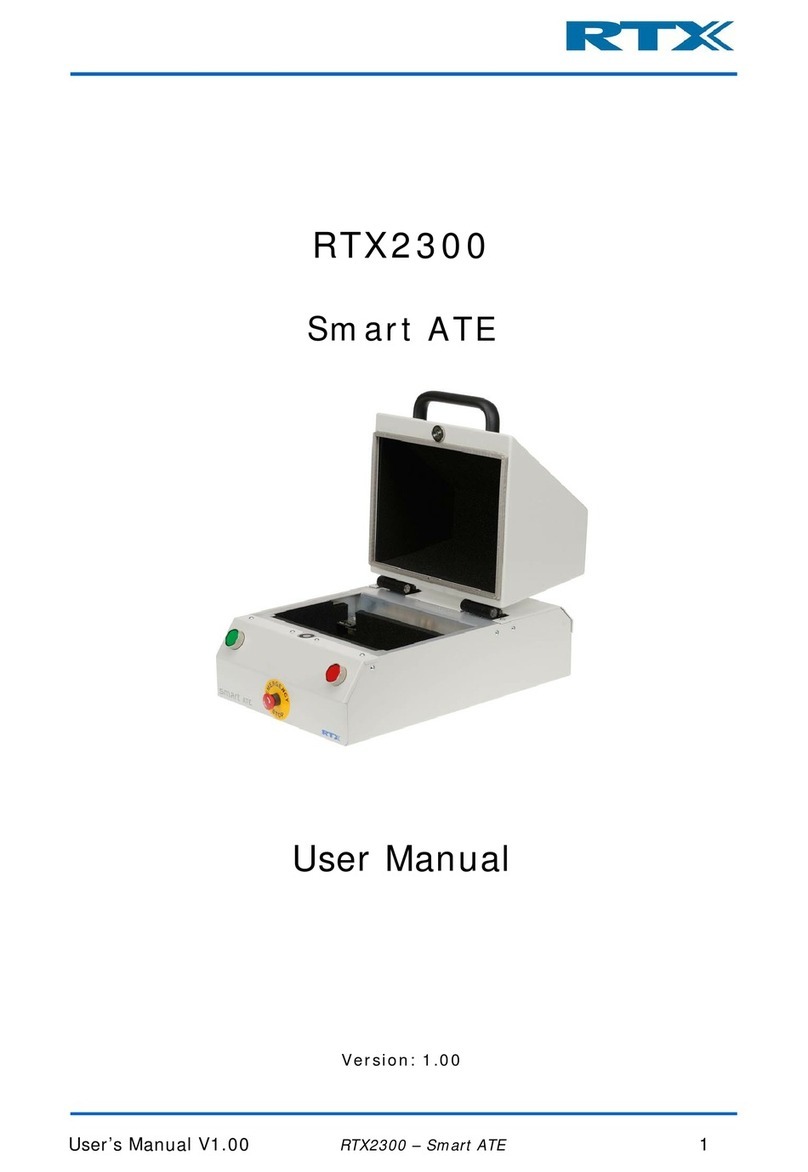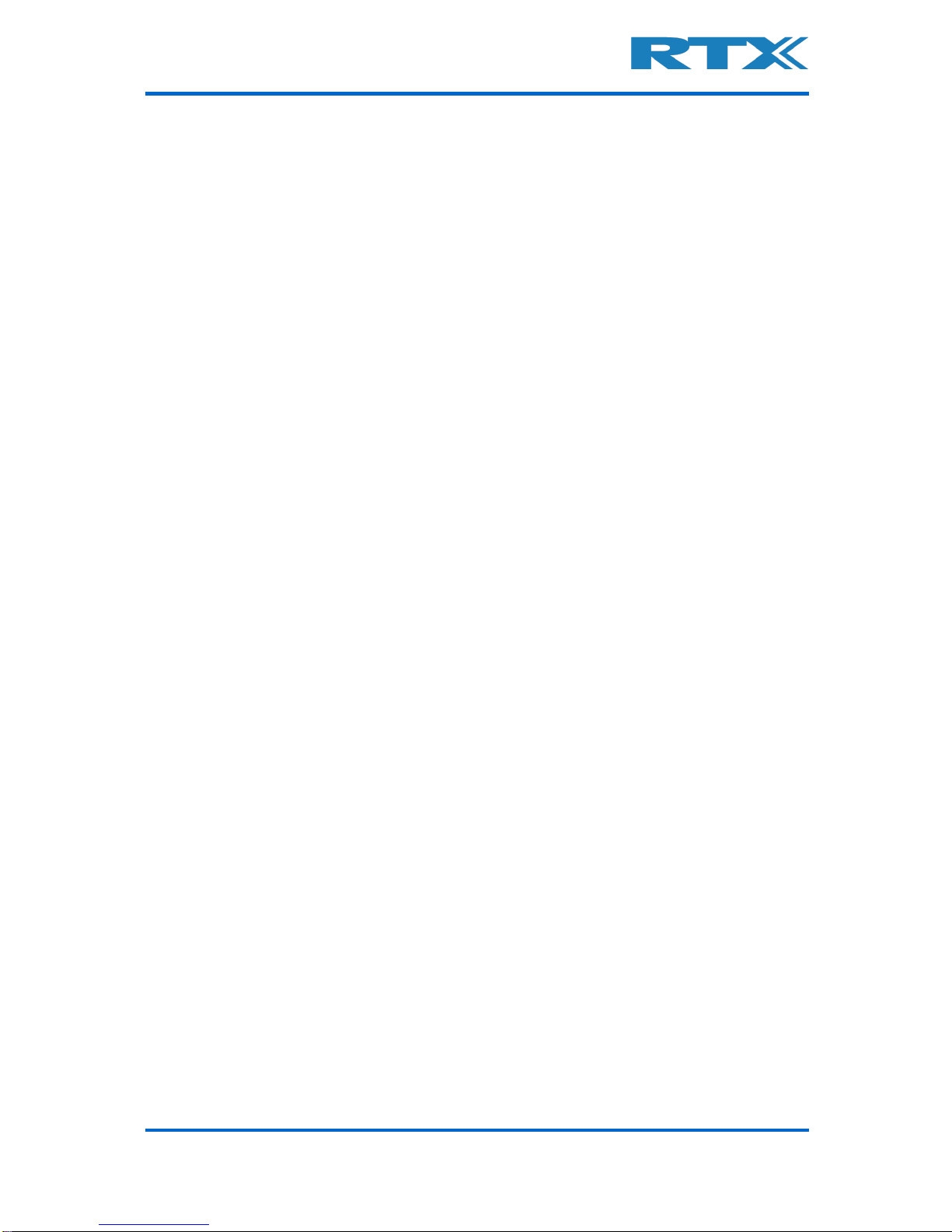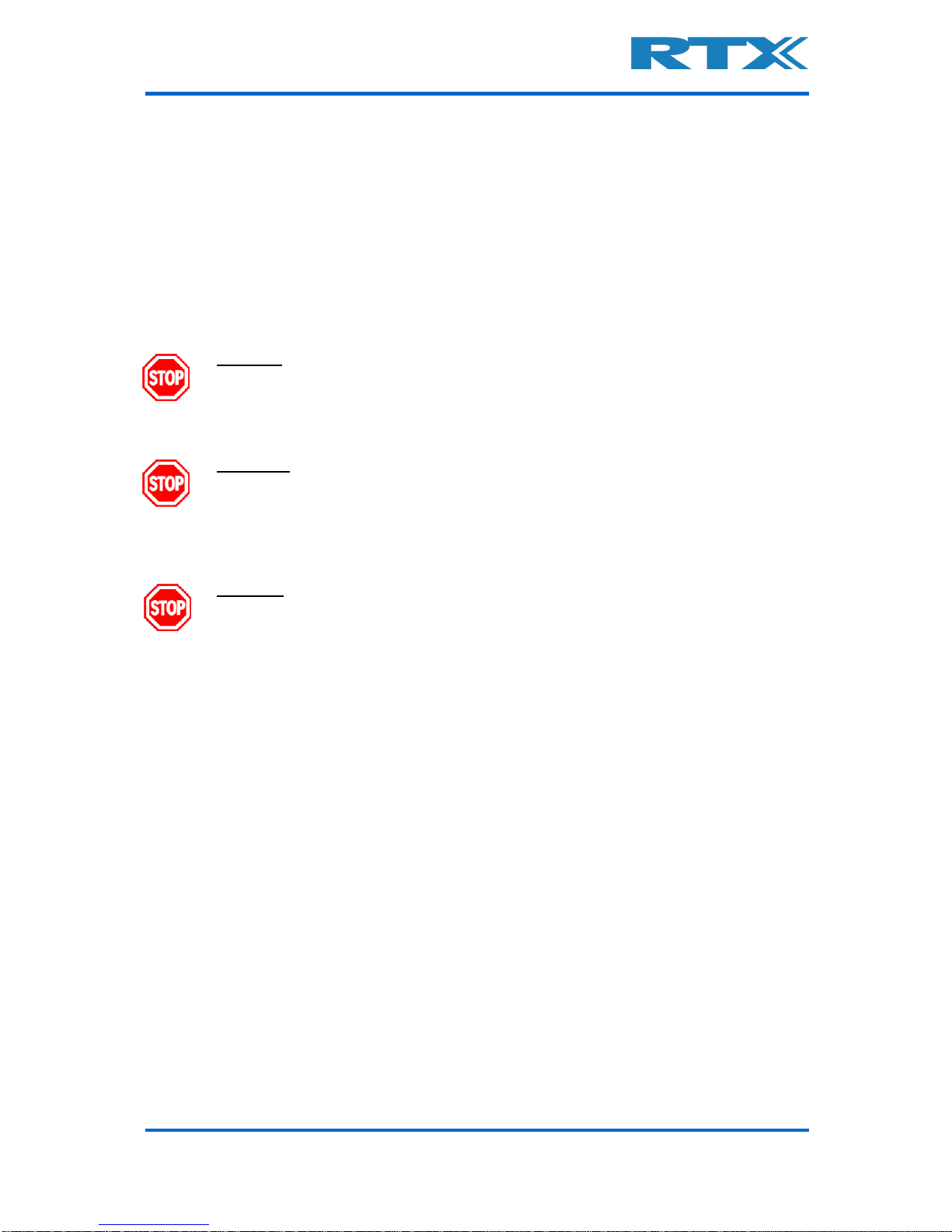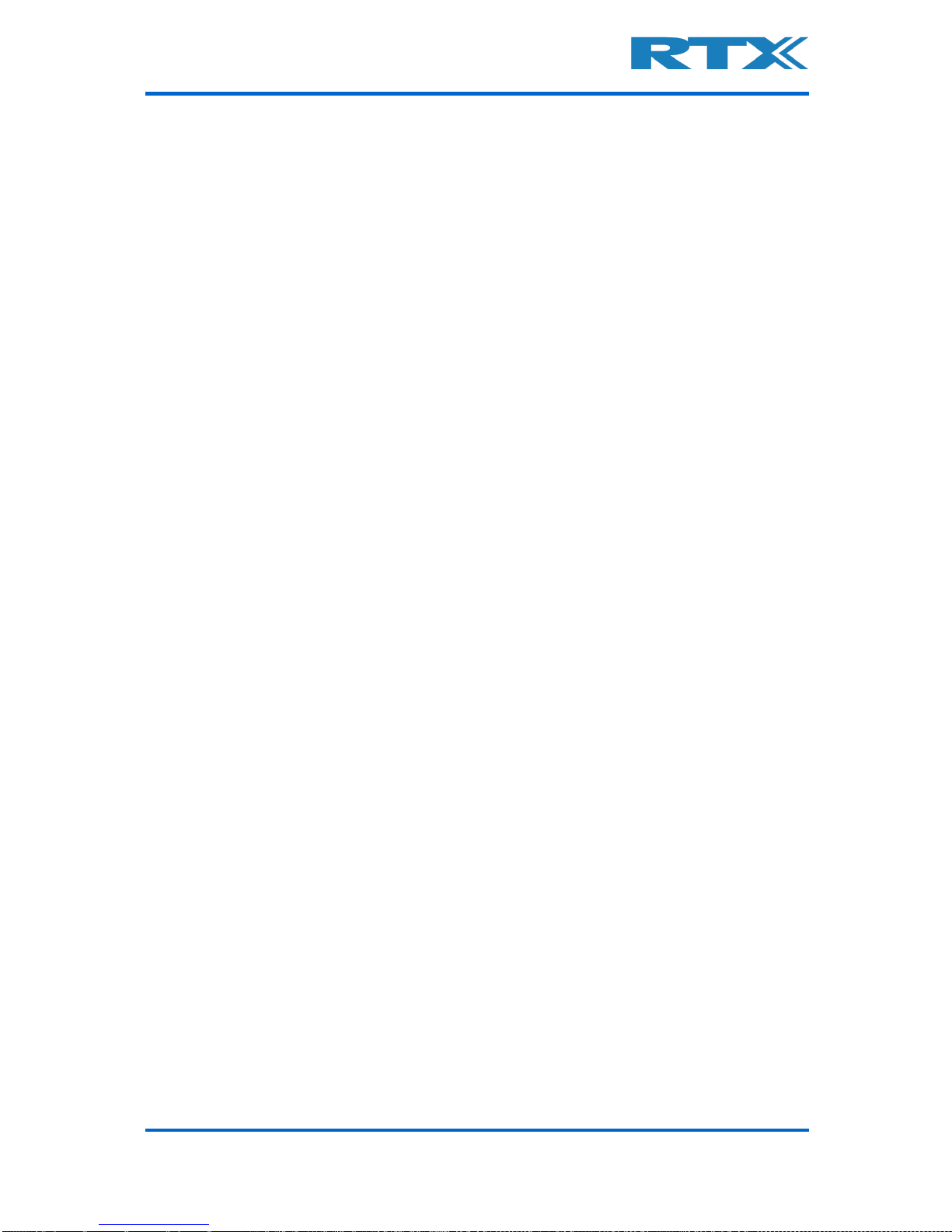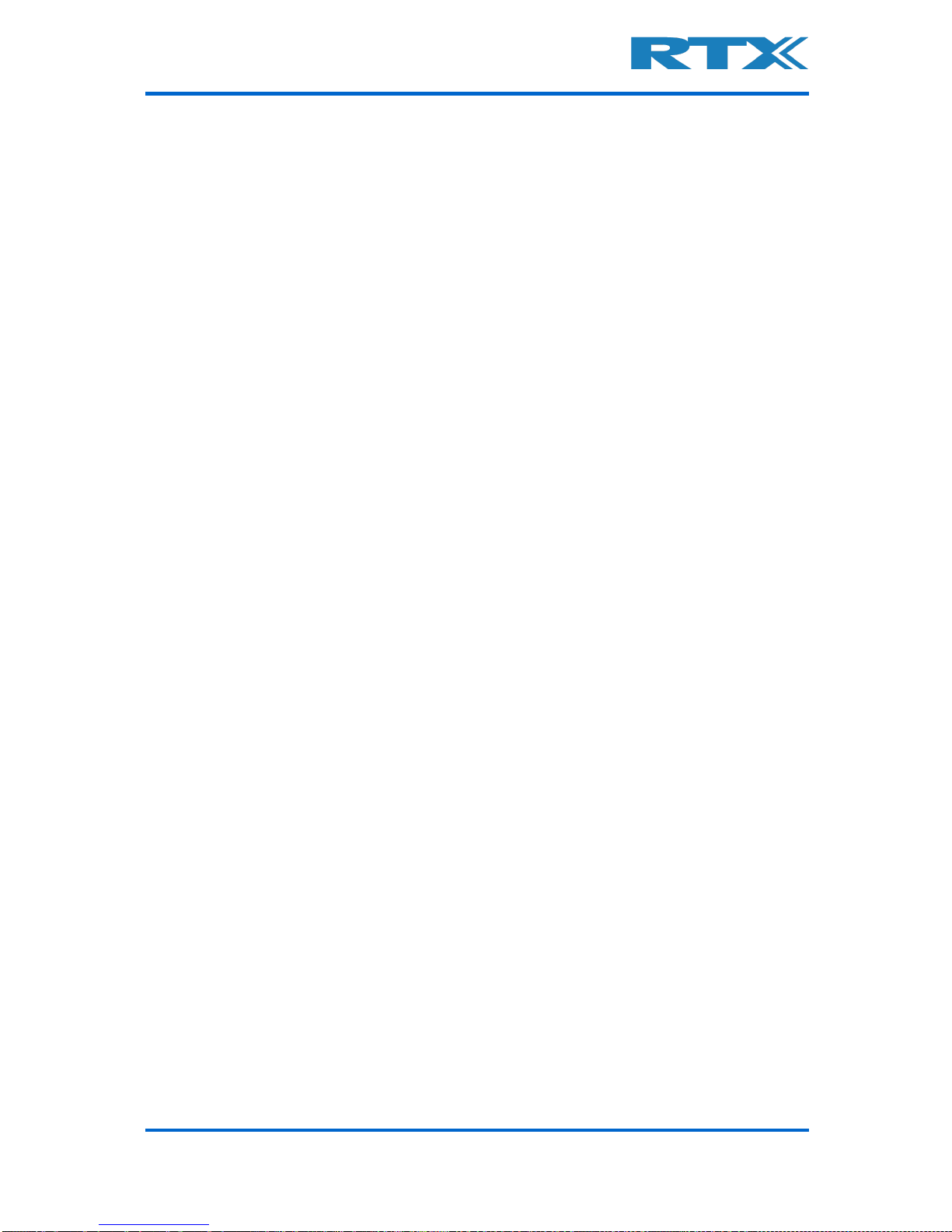User Manual V1.10 RTX2254 Bluetooth RF tester 3
General information
This document and the information contained herein, is property of RTX A/S, Denmark.
Unauthorized copying is not allowed. The information in this document is believed to be
correct at the time of writing. RTX A/S reserves the right at any time to change said
content, circuitry and specifications.
The general safety precautions, according to the RTX2254 User Manual, must be
observed during all phases of operation. RTX A/S assumes no liability for the user’s/
customer’s failure to comply with these requirements.
The purpose of the document is to provide guidance to users of the RTX2254 Bluetooth
RF Test. The User Manual describes general functions of the tester and describes the use
of the Windows® based interface, as well as interfacing with a production application
program.
For further information about programming of the RTX2254 Bluetooth RF tester, please
refer to the “Quick Guide” document
Documentation Information
This User Manual contains essential items of information needed for general-purpose use
of the test equipment along with a detailed description for high throughput production
purposes.
In this document, you will find valuable information on how to unpack, install and
operate your RTX2254 Bluetooth RF tester using the supplied PC application or a test
program using the available programming API.
The User Manual provides programming guidance to users of the RTX2254 Bluetooth RF
tester who would like to write their own test programs.
Furthermore, you also find information on how to use the provided RTX2254 DLL file in a
sample application to show with a few examples on how to use the DLL function calls in
your source code are outlined.
However, please note that the examples and code fragments are included for
informational reasons only and should only be used as a guidance to ease test program
development. It is therefore strongly emphasized here that RTX A/S takes no
responsibility for debugging and verification of the actual test program developed by the
user/customer.