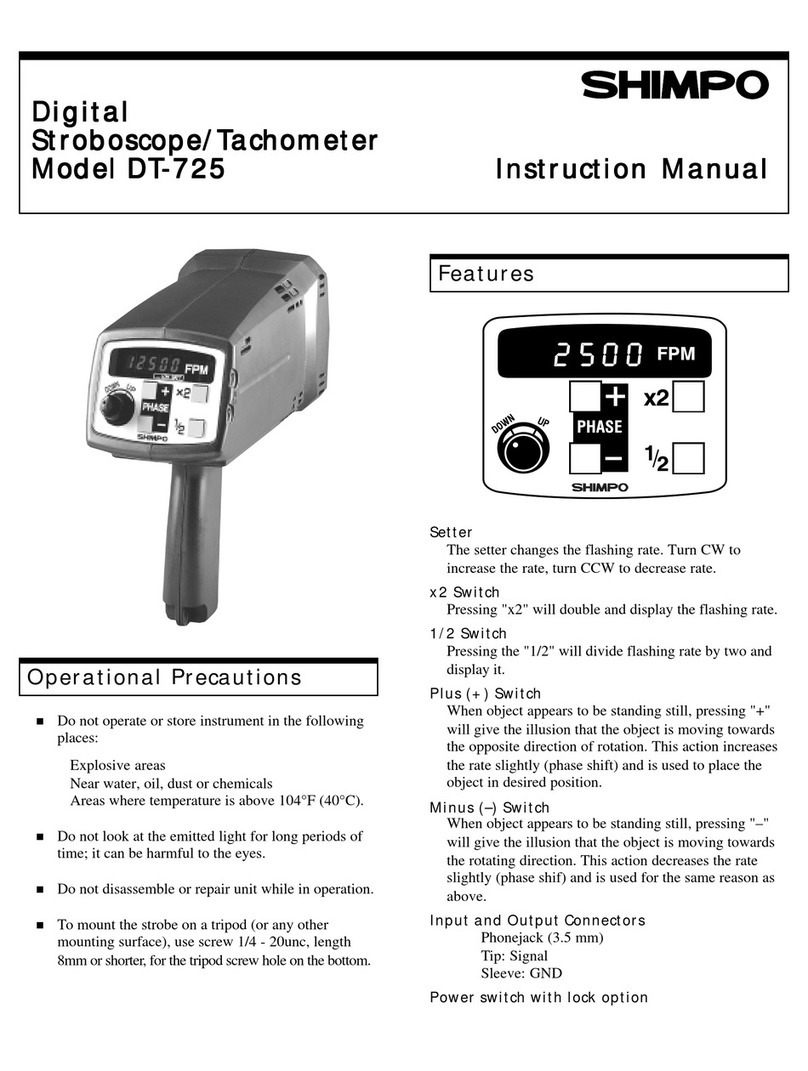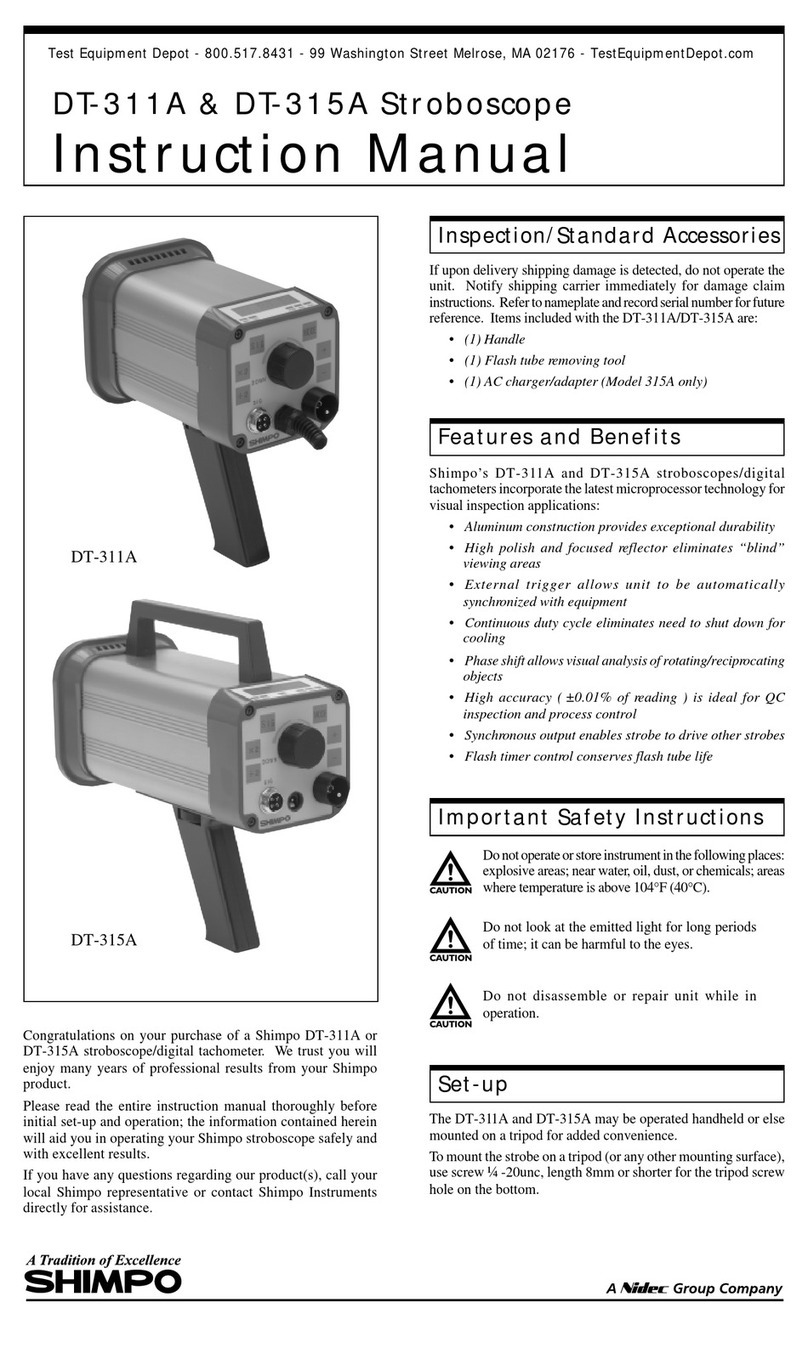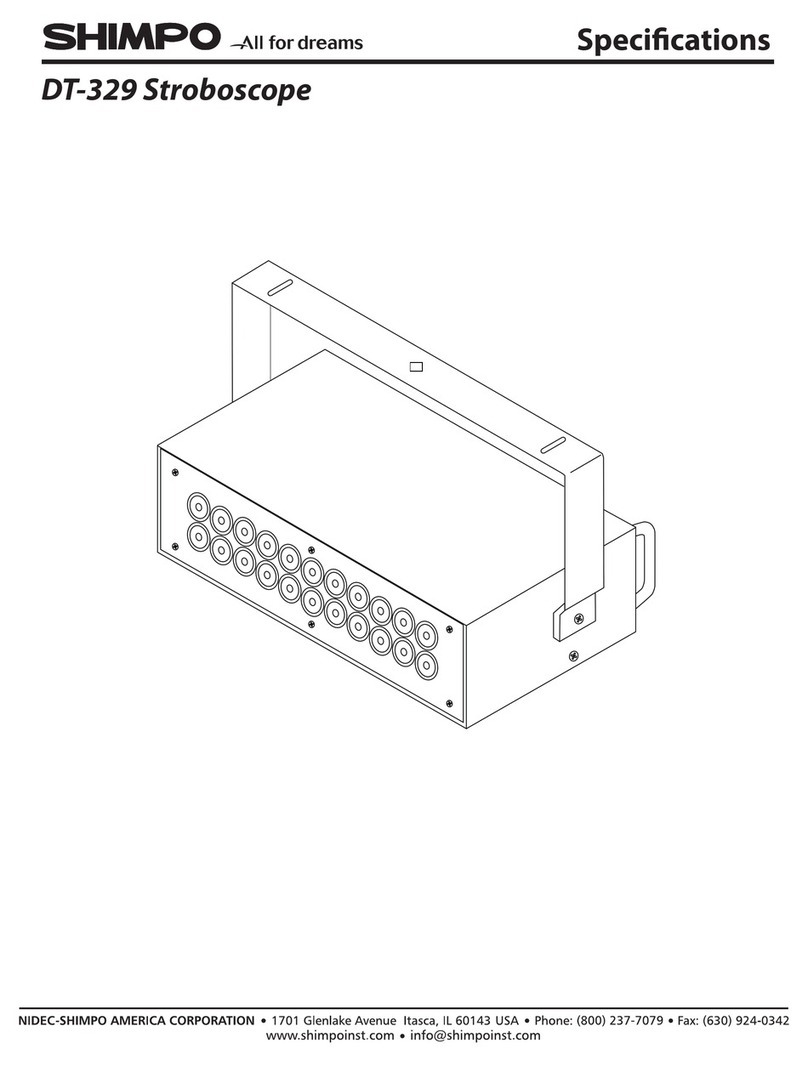Shimpo EFORCE FGS-200 User manual



















Other Shimpo Test Equipment manuals
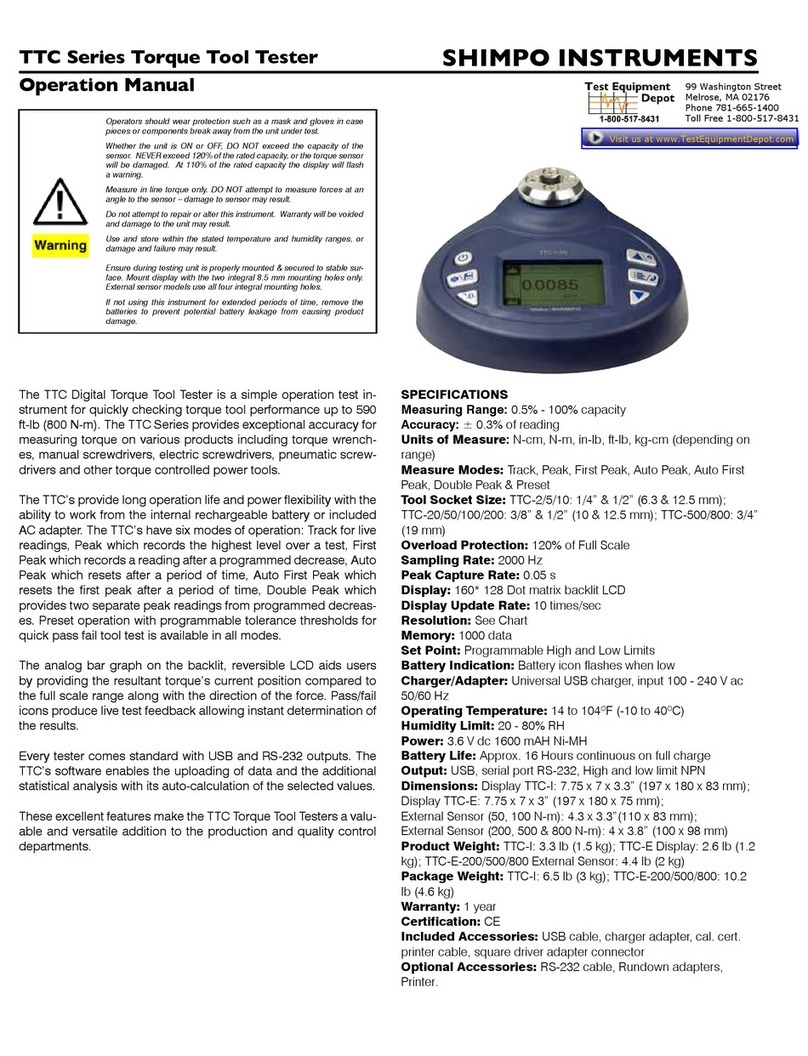
Shimpo
Shimpo TTC Series User manual

Shimpo
Shimpo DT-315AEB-230V User manual
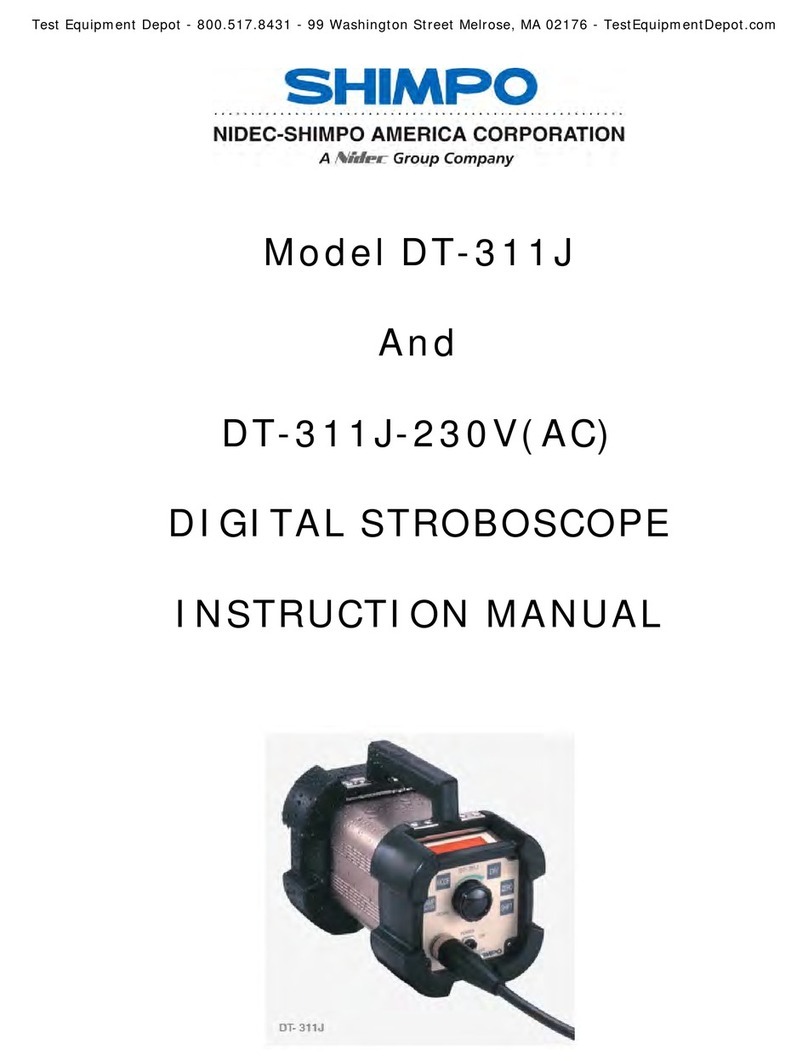
Shimpo
Shimpo DT-311J User manual
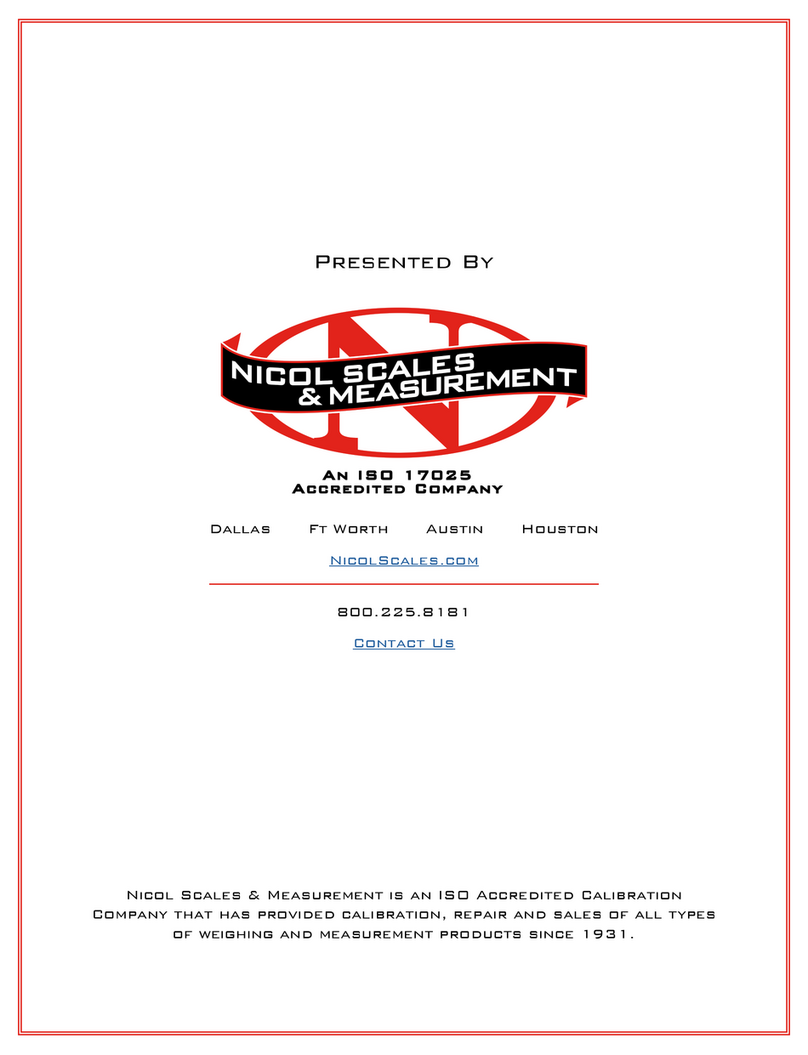
Shimpo
Shimpo DT-311J User manual

Shimpo
Shimpo DT-315P User manual
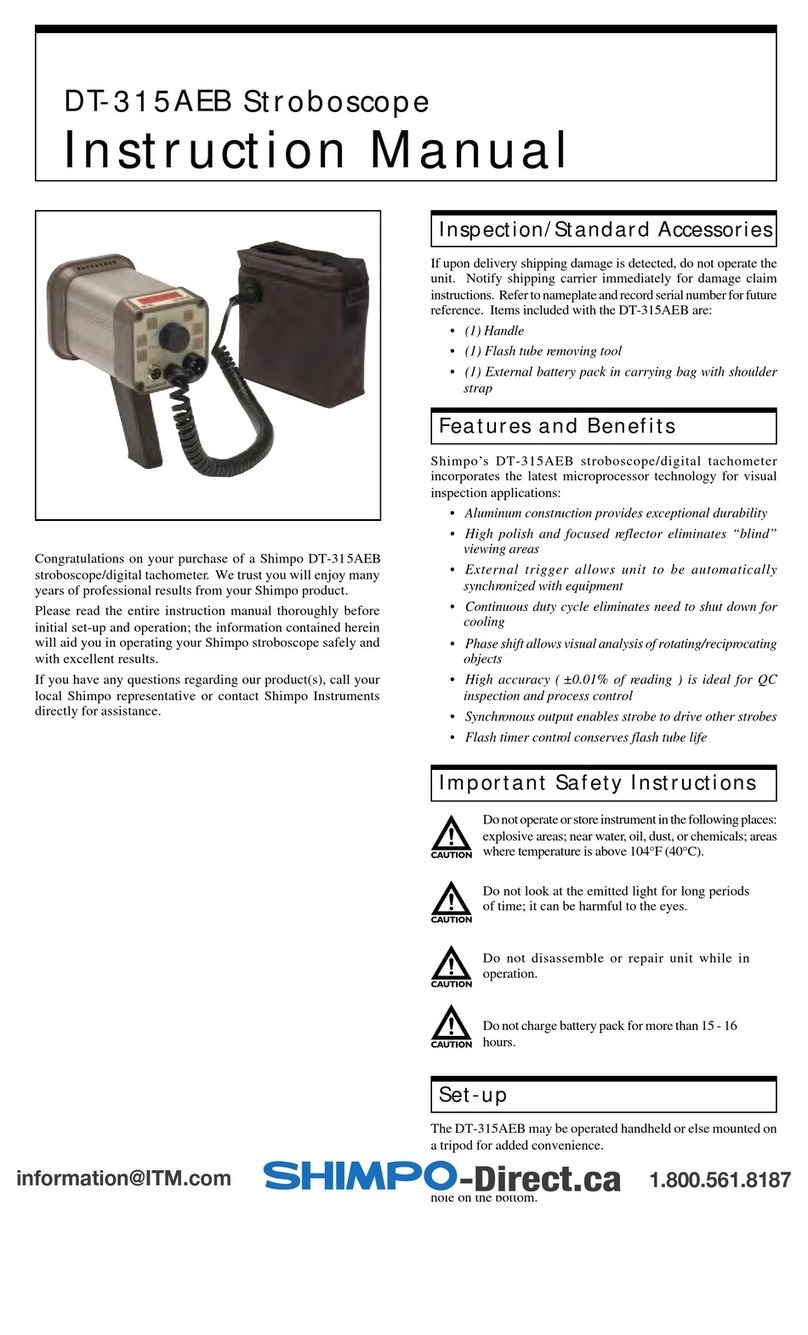
Shimpo
Shimpo DT-315AEB User manual
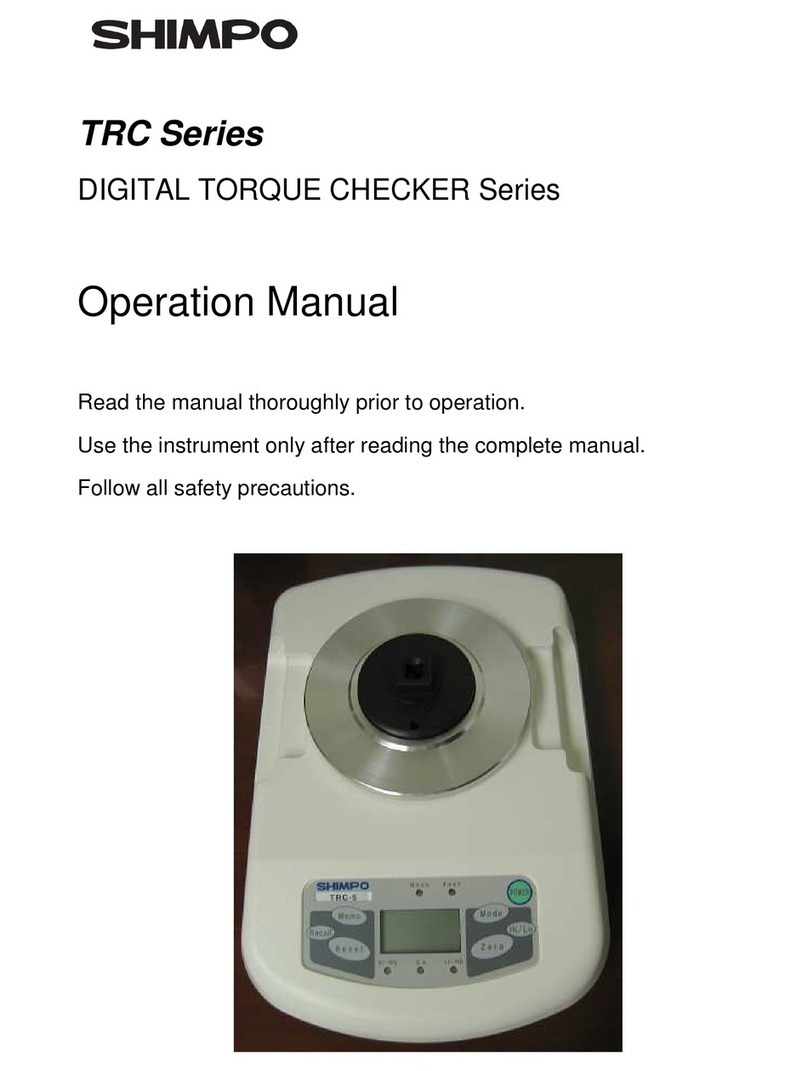
Shimpo
Shimpo TRC Series User manual

Shimpo
Shimpo FGS-100H User manual

Shimpo
Shimpo DT-900 User manual

Shimpo
Shimpo ST-329BL User manual
Popular Test Equipment manuals by other brands

Redtech
Redtech TRAILERteck T05 user manual

Venmar
Venmar AVS Constructo 1.0 HRV user guide

Test Instrument Solutions
Test Instrument Solutions SafetyPAT operating manual

Hanna Instruments
Hanna Instruments HI 38078 instruction manual

Kistler
Kistler 5495C Series instruction manual

Waygate Technologies
Waygate Technologies DM5E Basic quick start guide

StoneL
StoneL DeviceNet CK464002A manual

Seica
Seica RAPID 220 Site preparation guide

Kingfisher
Kingfisher KI7400 Series Training manual

Kurth Electronic
Kurth Electronic CCTS-03 operating manual

SMART
SMART KANAAD SBT XTREME 3G Series user manual

Agilent Technologies
Agilent Technologies BERT Serial Getting started