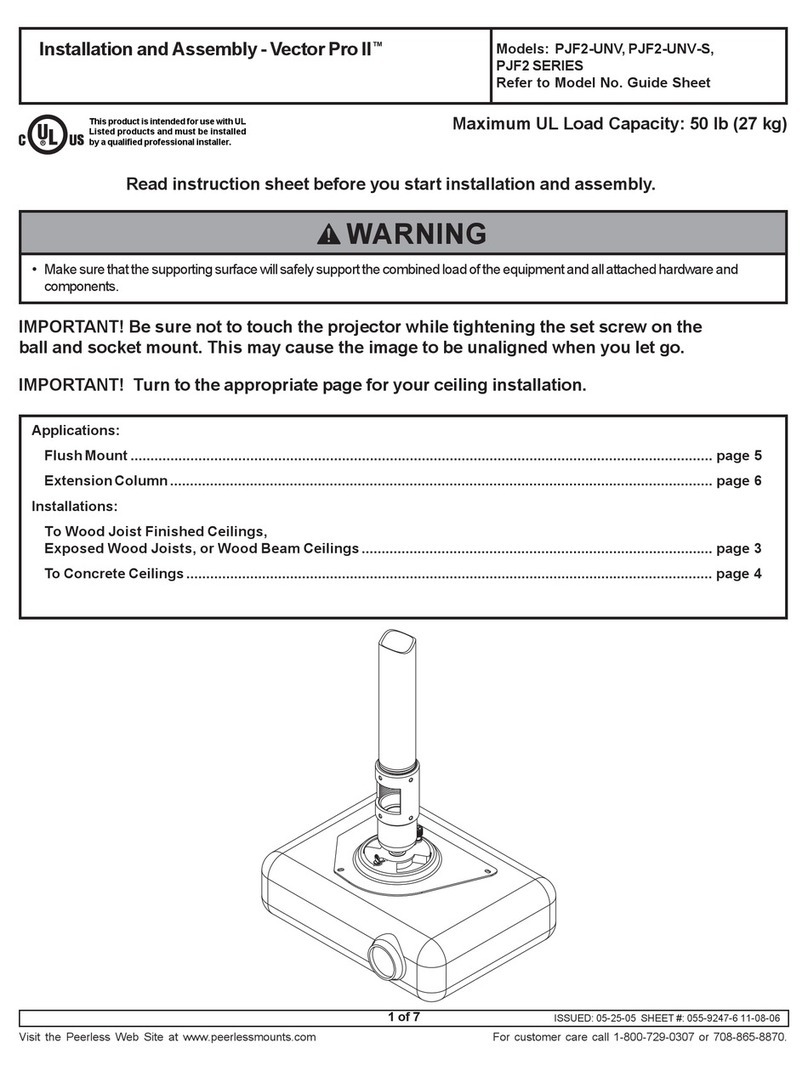Copyright © 2012 Ruckus Wireless, Inc.
Published November 2012, Part Number 800-70425-001
WALL BOX MOUNT
1Remove the wall-plate covering the wall box.
2Feed any in-wall Ethernet or power cables through the
hole in the center of bracket.
3Align the bracket to the wall box using the wall box
mounting pattern.
Figure 4. Wall box mounting pattern
4Mount the bracket to the wall box using the original wall-
plate screws.
5Insert and hold a straightened paperclip into the hole on
the side of the AP to disengage the locking mechanism.
6Slide the AP onto the bracket and release the paperclip
to lock in place.
POLE & TRUSS MOUNT
1Wrap mounting clamp around the pole or truss and
insert ends into bracket. The holes used for pole and
truss clamps are shown in Figure 5.
Figure 5. Mounting strap holes for pole and truss mount
2Tighten the clamp screws to secure the bracket to the
pole or truss.
3Insert and hold a straightened paperclip into the hole on
the side of the AP to disengage the locking mechanism.
4Slide the AP onto the bracket and release the paperclip
to lock in place.
Figure 6. Pole mounting
PHYSICAL SECURITY
The locking tab is provided for physical security. During AP
mounting/un-mounting, the locking tab must be in the
unlocked position.
Note the following options and requirements:
• If physical security is not required, the locking tab can be
left in the unlocked position and secured with the Torx
screw provided.
• Once mounted to the bracket, the AP can be physically
secured by rotating the locking tab toward the AP, into
the locked position as shown in Figure 7. A Torx screw or
padlock can be used to secure the locking tab in the
locked position.
• When un-mounting AP, make sure the locking tab is
rotated away from the AP.
Figure 7. Locking tab in locked position
Figure 8. Locking tab in locked position
Holes for truss
mounting straps
Holes for pole
mounting strap
Hole for security
Torx screw Padlock eye