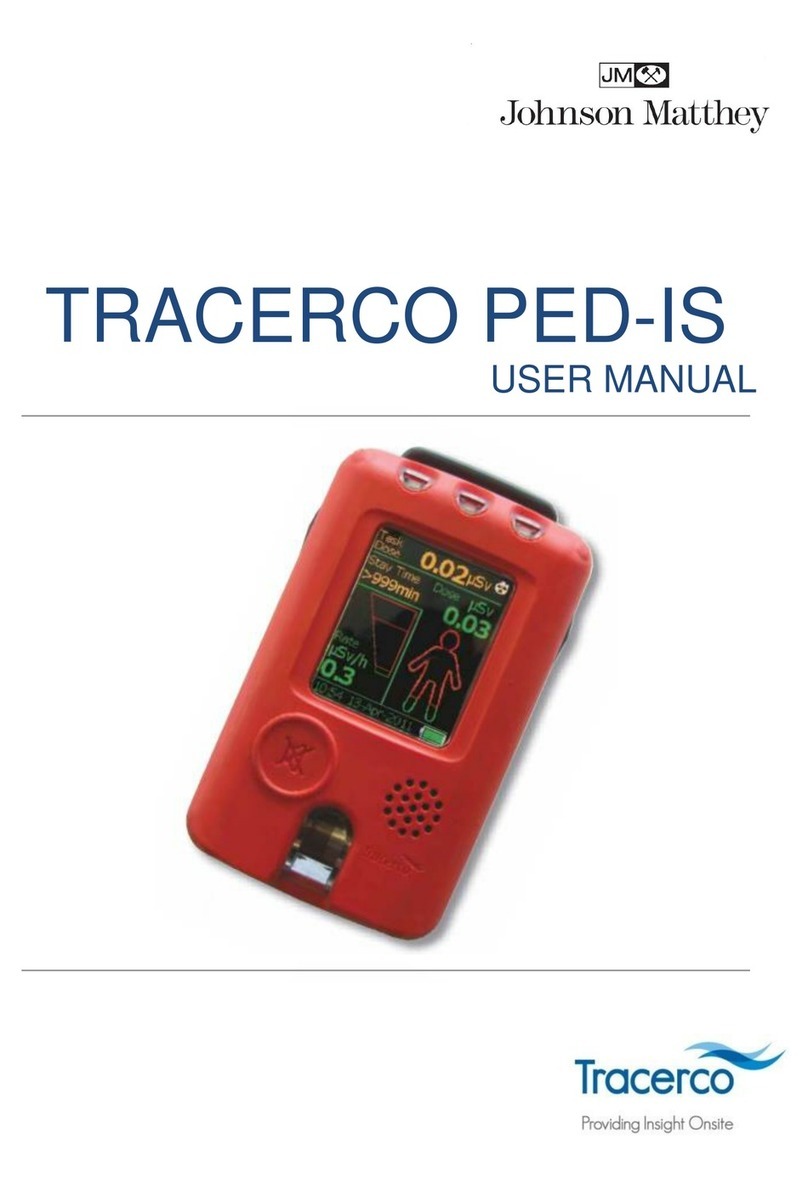S-Connect Alphalook 1601 User manual

www.s-connect.co.kr
Spectrophotometer
Alphalook 1601
PDA UV-VIS
Spectrophotometer Alphalook 1601
PDA UV-VIS
Main office
30, Marudeul-gil 172beon-gil, Opo-eup, Gwangju-si,
Gyeonggi-do (postal code: 12795)
T(031)799-0700 F(031)799-0837
Operator’s
Manual
www.s-connect.co.kr
Spectrophotometer
Alphalook 1601
PDA UV-VIS
Spectrophotometer Alphalook 1601
PDA UV-VIS
Main office
30, Marudeul-gil 172beon-gil, Opo-eup, Gwangju-si,
Gyeonggi-do (postal code: 12795)
T(031)799-0700 F(031)799-0837
Operator’s
Manual

Edition : May 2016
© 2016. S-CONNECT Co., Ltd. all rights reserved.
The details on Alphalook can be found on the S-Connect website.
http://www.s-connect.co.kr/
Alphalook is a registered trademark for spectrophotometer series of S-Connect Co., Ltd.
The entirety of Alphalook series including this user manual cannot be modified
in any form or method (electronic file saving and searching, foreign translation included)
without prior written consent or approval of S-Connect Co., Ltd.
Notices
Contents
1
Product Characteristics
P. 04
2
Safety Information
P. 06
3
Product Specications
P. 08
4
Names and Functions
of Each Part
P. 10
Alphalook Main Unit and Components
4.1
Accessory
4.2
6
Other
P. 76
Disposal
6.1
Technical Support
6.2
5
Alphalook
Usage Method
P. 14
Installation and Start
5.1
- Product Installation
- PC
- Tablet
PC
5.2
Tablet
5.3

04
PDA UV-VIS Spectrophotometer
Alphalook 1601
Operator’s Manual Alphalook
05
PDA UV-VIS Spectrophotometer
Alphalook 1601
Operator’s Manual Alphalook
Product Characteristics
1
Utilization in various application analyses
Alphalook is a specialized analysis device of UV-VIS photometry method used in application analysis
of various areas such as chemical, life science, environmental, pharmaceutical, and food.
2
Test reliability reinforcement
High accuracy and quick, reliable measurement/analysis even in narrow spaces
3
Intuitive user interface
There are multiple options of user interface (PC/tablet), and the mutual data compatibility between PC and
tablet makes it easy to manage and share the measurement data.
4
Software performance improvement
The simple standard curve using measurement spectrum, and data table generation
with the user-designated screen are available.
Product Characteristics
01
Feature of product

07
PDA UV-VIS Spectrophotometer
Alphalook 1601
Operator’s Manual Alphalook
Safety Information
02
Information of safety
Safety Information
It is recommended that Alphalook products be used in compliance to the handling methods after sufficiently learning
this user manual.
Usage outside the intended purpose may cause damage to the product or injury to the user.
Unauthorized repair or structure change by a non-expert may cause performance or quality issues.
S-Connect Co., Ltd. does not bear responsibility for damages due to violation of laws, rules,
or regulations regarding safety or inappropriate usage.
※
※
※
※
●
Symbols used in safety information
In order to prevent product damage, user injury or fatality, please carefully read the symbols and details below.
CAUTION
Important data damage or property loss
is expected if the instructions were violated
WARNING
User fatality or severe injury is expected
if the instructions were violated
CAUTION
Avoid using an alkali solution of pH 9.5 or higher as it may damage the optical components.
Avoid using a metal-corrosive solution.
Do not place heavy objects on top of the product.
Do not apply pressurized shock or falling shock on the product exterior.
As usage after storage at a location below the reference temperature may cause condensation
inside the product, use it after letting it sit in room temperature for a certain period of time.
After product usage, make sure to separate the power cable at all times.
WARNING
Connecting to a power without protective grounding may cause electrocution
or product damage.
In case of emergency, remove the power plug.
As the light of the lamp used in the product may damage the user’s vision,
always turn off the lamp power before opening the lamp cover.
Directly looking into the UV without any protective gear may cause vision impairment
or permanent vision loss.
Using the product at a temperature of 50℃or higher may cause the back
of the product to heat up.
For about 10 minutes after the lamp is turned off, there may be a risk of burn if the lamp
or the nearby area is touched.
The arbitrary replacement of batter used on the mainboard may cause explosion,
so it must be replaced only with equivalent products or products of identical performance
as recommended by the manufacturer.

09
PDA UV-VIS Spectrophotometer
Alphalook 1601
Operator’s Manual Alphalook
Product Specications
03
Product contents
Product Specications
Function Specification
Phtometric System
Photodiode Array
Spectral Bandwidth
<1nm
WaveLength Range
190 - 1100nm
WaveLength Accuracy
<±0.5nm
WaveLength Reproducibility
<±0.1nm
Photometric Accuracy
<±0.005AU
Photometric Stability
< 0.001AU/h
Photometric Noise
0.001AU
Typical Scan Time
2 S [Full range]
Light Source
Tungsten-Halogen Lamp & Deuterium Lamp
Standard Cell Holder
Single Cell
Other Interface
USB & Bluetooth
Detector
Photodiode Array
Line Voltage
90 - 264VAC
Line Frequency
47 - 63Hz
Dimension[mm]
587 X 315 X 203 (mm)
Operating System
Windows / Android
Weight
14.52kg
203 mm
587 mm
315 mm

11
PDA UV-VIS Spectrophotometer
Alphalook 1601
Operator’s Manual Alphalook
Name &
function of each part
04
Name & function of each part
Alphalook main unit and components
1
COM port
RS232 communication port for
PC connection and Accessory connection
2
USB port 1
PC connection and tablet recharging
3
USB port 2
PC connection (recharging unavailable)
4
Power switch
Product power ON/OFF
5
Power socket
Power cable connection
COM1 COM2
USB + USB
6
Quick measure button
(MEASURE)
Sample measure button
7
Quick measure button
(REFERENCE)
Sample background (reference)
measure button
8
Status display LED
MEASURE
REFERENCE
MEASURE
REFERENCE
MEASURE
REFERENCE
MEASURE
REFERENCE
MEASURE
REFERENCE
MEASURE
REFERENCE
MEASURE
REFERENCE
MEASURE
REFERENCE
MEASURE
REFERENCE
2 3
4 5
6
7
8
1

12
PDA UV-VIS Spectrophotometer
Alphalook 1601
Operator’s Manual Alphalook
13
PDA UV-VIS Spectrophotometer
Alphalook 1601
Operator’s Manual Alphalook
Alphalook main unit and components
9
Tablet stand
10
Cell holder
11
USB cable
12
Power cable
9 9
Accessory
Accessories are sold separately, and the items which require made-to-order need to be discussed with the manufacturer,
and the delivery may be delayed.
We can provide customized cell holders fit to the client requirements.
Customized Cell Holder
1
Long Path Cell Holder
This Single Cell Holder is used when measuring with
increased path length for analysis of micro-concentration
sample
2
Film Cell Holder-Small
This Cell Holder is for measuring solid samples of sizes
smaller than the Wide type, and can be attached to Multi Cell
Holder for simultaneous analysis of multiple samples.
3
Film Cell Holder-Wide
This Single Cell Holder is for measuring light-penetrable
solid-state samples such as optical film or slide glass.
5
Micro Volume Cell Holder
This Single Cell Holder is used in case the Sample Volume is
500㎕or lower.
(Path length: 10mm, Center Height: 15mm)
6
Temperature Cell Holder Water/
Oil Circulator Type
This device controls the temperature of Sample Cell Holder
using Water Circulator.
Temperature Range: subject to Circulator specifications.
(Sold separately)
7
Sipper System
This device is useful for transporting a large quantity of
samples to Flow-Through Cell and conducting continuous
experiments.
8
Peltier Control System-Temperature Cell Holder
This device micro-controls the temperature of Sample Cell
Holder using Peltier effect on a large quantity of samples.
(Temperature Control Range: 5~85℃,
Temperature Accuracy: ±0.5℃,
Temperature Control Precision: ±0.1℃)
9
9 Sample Multi Cell Holder
This Cell Holder can measure 9 samples simultaneously.
4
Round Cell Holder
This Single Cell Holder is used for analysis employing Test
Tube.
(Test Tube Depth: 16mm/25mm, Test Tube Height: ≤100mm)
9
2
3
4
5
1
6
78

15
PDA UV-VIS Spectrophotometer
Alphalook 1601
Operator’s Manual Alphalook
How to Use Alphalook
05
How to use of alphalook
Installation
Environment
The installation
environment must
satisfy the following
requirements Place with no dust,
corrosive gas, or
vibration
Place not under
strong electric field
Place not exposed
to direct sunlight,
high temperature, or
humidity
Place with standard
temperature
Humidity
Temperature/
Humidity range
10℃~35℃ / 20~85%
Product
Installation
Check the surroundings
of the place to install
Alphalook and remove
obstacles.
01
Press the power switch
of Alphalook to apply
power.
04
Insert the power cable,
one of the included
components, into the
power socket and
connect the power plug.
02
Start the PC and install
Alphalook application.
(refer to the user manual)
05
Connect the USB cable, one
of the included components,
to the USB port of Alphalook
and PC.
03
Use Alphalook application
or quick measure button on
the side of Alphalook to take
measurements.
06
It requires about 1 hour of pre-heating.
After applying power, it needs to be pre-heated for about 1 hour before the first
measurement.In case there isn’t sufficient pre-heating time, the measurement value
may be inaccurate or measurement error may occur.
Notices
COM1 COM2
USB + USB
MEASURE
REFERENCE
MEASURE
REFERENCE
COM1 COM2
USB + USB
MEASURE
REFERENCE
MEASURE
REFERENCE
COM1 COM2
USB + USB
MEASURE
REFERENCE
MEASURE
REFERENCE
COM1 COM2
USB + USB
MEASURE
REFERENCE
MEASURE
REFERENCE
COM1 COM2
USB + USB
MEASURE
REFERENCE
MEASURE
REFERENCE
COM1 COM2
USB + USB
MEASURE
REFERENCE
MEASURE
REFERENCE
COM1 COM2
USB + USB
MEASURE
REFERENCE
MEASURE
REFERENCE
COM1 COM2
USB + USB
MEASURE
REFERENCE
MEASURE
REFERENCE
Install
Installation and Start

16
PDA UV-VIS Spectrophotometer
Alphalook 1601
Operator’s Manual Alphalook
17
PDA UV-VIS Spectrophotometer
Alphalook 1601
Operator’s Manual Alphalook
Execute Alphalook PC (Windows) software installation file.
1.
Select Yes (Y) from the User Account Control dialog.
2.
Once the installation wizard is executed, select the following.
3.
Designate installation path and then select ‘Next’ to proceed to the next screen.
4.
If it is already installed, the following message is displayed.
3-1
If the Alphalook application needs to be re-installed, remove it from the Add/remove program function of the Control Panel
and then proceed with the installation wizard.
In case a re-installation is needed!
How to Install the Application
PC-Windows

18
PDA UV-VIS Spectrophotometer
Alphalook 1601
Operator’s Manual Alphalook
19
PDA UV-VIS Spectrophotometer
Alphalook 1601
Operator’s Manual Alphalook
Check the installation path and installation file size, and if everything is fine, select ‘Install.’
5.
If it says the target folder is not empty at the bottom of the installation wizard, go to the previous installation path and
delete or change the corresponding folder, and then select ‘Next’ to proceed to the next screen.
4-1
(Default installation path C:\Program Files\alphalook)
Once the installation is complete, it automatically proceeds to the next screen.
6.
With the installation completion message, select whether to execute the application after the installation completion,
and select ‘Finish’ to terminate the installation wizard.
7.

20
PDA UV-VIS Spectrophotometer
Alphalook 1601
Operator’s Manual Alphalook
21
PDA UV-VIS Spectrophotometer
Alphalook 1601
Operator’s Manual Alphalook
How to Install the Application
Tablet PC-Android

22
PDA UV-VIS Spectrophotometer
Alphalook 1601
Operator’s Manual Alphalook
23
PDA UV-VIS Spectrophotometer
Alphalook 1601
Operator’s Manual Alphalook
How to Uninstall the Application
PC-Windows
Select remove Alphalook from Add/remove program function of the Control Panel.
1.
Once the uninstallation wizard is executed, select whether to delete the setting files, and select ‘Uninstall’
to proceed to the next screen.
2.
Once the uninstallation proceeds and is completed, it automatically proceeds to the following screen.
3.
Once the uninstallation completion message is displayed, select ‘Finish’ to terminate the uninstallation wizard.
4.

24
PDA UV-VIS Spectrophotometer
Alphalook 1601
Operator’s Manual Alphalook
25
PDA UV-VIS Spectrophotometer
Alphalook 1601
Operator’s Manual Alphalook
How to Use the Application
PC-Windows
Login
1.
Login
‘admin’ account is registered by default, and login without entering user information logs you in as ‘guest.’
(In order to satisfy GLP standards, user login function is supported by default.)
1-1
User registration and deletion
Checking the ‘Management’ item at the login screen generates 'Delete / Add' button, through which you can register/
delete the user.
1-2
Main screen
2.
Menu
3.
1
For user registration, you simply enter the username and password to be registered and then click on ‘Add’
button, and then enter the password one more time.
1
For user deletion, just like registration, you simply enter the username and password to be deleted and then click
on ‘Delete’ button, and then enter the password one more time.
2
2
File Tools HelpView Window
File Tools HelpView Window
New scanning task
New kinetics task
New standard curve
Open task file
Open spectrum file
Exit
Help
About
Tools HelpView Window
Toolbars
Show Only Editor
Full Screen
Ctrl+Shift+Enter
Alt+Shift+Enter
Tools HelpWindow
Calibration dialog
ENABLE _DEBUG_MODE
Options
HelpWindow
Configure Window
Reset Windows
Close Window
Calibration monitor
Startup
Scanning
Kinetics
Standard curve
Task
Spectrum
Task
Spectrum

26
PDA UV-VIS Spectrophotometer
Alphalook 1601
Operator’s Manual Alphalook
27
PDA UV-VIS Spectrophotometer
Alphalook 1601
Operator’s Manual Alphalook
File
3-1
New scanning task
Generates a new scanning task
New kinetics task
Generates a new kinetic measurement task
New standard curve
Calls the standard curve generation function.
Open task le
Opens a previously saved task file.
Open spectrum le
Opens a previously saved spectrum file.
Exit
Terminates the application
View
Used to display toolbar and full-screen option.
View
3-2
File Tools HelpView Window
File Tools
Help
View Window
New scanning task
New kinetics task
New standard curve
Open task file
Open spectrum file
Exit
Help
About
Tools HelpView Window
Toolbars
Show Only Editor
Full Screen
Ctrl+Shift+Enter
Alt+Shift+Enter
Tools HelpWindow
Calibration dialog
ENABLE _DEBUG_MODE
Options
HelpWindow
Configure Window
Reset Windows
Close Window
Calibration monitor
Startup
Scanning
Kinetics
Standard curve
Task
Spectrum
Task
Spectrum
File Tools HelpView Window
File Tools HelpView Window
New scanning task
New kinetics task
New standard curve
Open task file
Open spectrum file
Exit
Help
About
Tools HelpView Window
Toolbars
Show Only Editor
Full Screen
Ctrl+Shift+Enter
Alt+Shift+Enter
Tools HelpWindow
Calibration dialog
ENABLE _DEBUG_MODE
Options
HelpWindow
Configure Window
Reset Windows
Close Window
Calibration monitor
Startup
Scanning
Kinetics
Standard curve
Task
Spectrum
Task
Spectrum

28
PDA UV-VIS Spectrophotometer
Alphalook 1601
Operator’s Manual Alphalook
29
PDA UV-VIS Spectrophotometer
Alphalook 1601
Operator’s Manual Alphalook
Calibration dialog
Calls verification and calibration-related tools.
ENABLE_DEBUG_MODE
Activated when the software is run without the equipment
being connected.
Options
Calls the setting tools for the software operation environment.
Tools
3-3
Calibration monitor
Calls a mode that can check the individual light intensity graph
for the measurement process.
Window
3-4
Used to change the arrangement of windows on screen and such.
File Tools HelpView Window
File Tools HelpView Window
New scanning task
New kinetics task
New standard curve
Open task file
Open spectrum file
Exit
Help
About
Tools HelpView Window
Toolbars
Show Only Editor
Full Screen
Ctrl+Shift+Enter
Alt+Shift+Enter
Tools HelpWindow
Calibration dialog
ENABLE _DEBUG_MODE
Options
HelpWindow
Configure Window
Reset Windows
Close Window
Calibration monitor
Startup
Scanning
Kinetics
Standard curve
Task
Spectrum
Task
Spectrum
File Tools HelpView Window
File Tools HelpView Window
New scanning task
New kinetics task
New standard curve
Open task file
Open spectrum file
Exit
Help
About
Tools HelpView Window
Toolbars
Show Only Editor
Full Screen
Ctrl+Shift+Enter
Alt+Shift+Enter
Tools HelpWindow
Calibration dialog
ENABLE _DEBUG_MODE
Options
HelpWindow
Configure Window
Reset Windows
Close Window
Calibration monitor
Startup
Scanning
Kinetics
Standard curve
Task
Spectrum
Task
Spectrum

30
PDA UV-VIS Spectrophotometer
Alphalook 1601
Operator’s Manual Alphalook
31
PDA UV-VIS Spectrophotometer
Alphalook 1601
Operator’s Manual Alphalook
About
You can check the information such as software license, etc.
Help
3-5 Toolbar
4.
File Tools HelpView Window
File Tools HelpView Window
New scanning task
New kinetics task
New standard curve
Open task file
Open spectrum file
Exit
Help
About
Tools HelpView Window
Toolbars
Show Only Editor
Full Screen
Ctrl+Shift+Enter
Alt+Shift+Enter
Tools HelpWindow
Calibration dialog
ENABLE _DEBUG_MODE
Options
HelpWindow
Configure Window
Reset Windows
Close Window
Calibration monitor
Startup
Scanning
Kinetics
Standard curve
Task
Spectrum
Task
Spectrum
File Tools HelpView Window
File Tools HelpView Window
New scanning task
New kinetics task
New standard curve
Open task file
Open spectrum file
Exit
Help
About
Tools HelpView Window
Toolbars
Show Only Editor
Full Screen
Ctrl+Shift+Enter
Alt+Shift+Enter
Tools HelpWindow
Calibration dialog
ENABLE _DEBUG_MODE
Options
HelpWindow
Configure Window
Reset Windows
Close Window
Calibration monitor
Startup
Scanning
Kinetics
Standard curve
Task
Spectrum
Task
Spectrum

32
PDA UV-VIS Spectrophotometer
Alphalook 1601
Operator’s Manual Alphalook
33
PDA UV-VIS Spectrophotometer
Alphalook 1601
Operator’s Manual Alphalook
New
4-1
This button is for generating new tasks, and is identical to the function from the File menu.
Open
4-2
This button is to open previously saved tasks and such, and is identical to the function from the File menu.
Save
4-3
Provides the task data or spectrum of the active task window.
Import
4-4
This provides the function to open the spectrum saved as CSV. CSV saved on the Android version
can be opened and used.
File Tools HelpView Window
File Tools HelpView Window
New scanning task
New kinetics task
New standard curve
Open task file
Open spectrum file
Exit
Help
About
Tools HelpView Window
Toolbars
Show Only Editor
Full Screen
Ctrl+Shift+Enter
Alt+Shift+Enter
Tools HelpWindow
Calibration dialog
ENABLE _DEBUG_MODE
Options
HelpWindow
Configure Window
Reset Windows
Close Window
Calibration monitor
Startup
Scanning
Kinetics
Standard curve
Task
Spectrum
Task
Spectrum
File Tools HelpView Window
File Tools HelpView Window
New scanning task
New kinetics task
New standard curve
Open task file
Open spectrum file
Exit
Help
About
Tools HelpView Window
Toolbars
Show Only Editor
Full Screen
Ctrl+Shift+Enter
Alt+Shift+Enter
Tools HelpWindow
Calibration dialog
ENABLE _DEBUG_MODE
Options
HelpWindow
Configure Window
Reset Windows
Close Window
Calibration monitor
Startup
Scanning
Kinetics
Standard curve
Task
Spectrum
Task
Spectrum
File Tools HelpView Window
File Tools HelpView Window
New scanning task
New kinetics task
New standard curve
Open task file
Open spectrum file
Exit
Help
About
Tools HelpView Window
Toolbars
Show Only Editor
Full Screen
Ctrl+Shift+Enter
Alt+Shift+Enter
Tools HelpWindow
Calibration dialog
ENABLE _DEBUG_MODE
Options
HelpWindow
Configure Window
Reset Windows
Close Window
Calibration monitor
Startup
Scanning
Kinetics
Standard curve
Task
Spectrum
Task
Spectrum

34
PDA UV-VIS Spectrophotometer
Alphalook 1601
Operator’s Manual Alphalook
35
PDA UV-VIS Spectrophotometer
Alphalook 1601
Operator’s Manual Alphalook
Export
4-5
This provides the function to export the measured spectrum as CSV. The exported CSV file can be used in the
Android version.
Math
4-7
Using the measured spectrum, arithmetic operations can be performed between spectra or by applying
specific constants, and the computation results can be saved as spectrum file or as CSV. In addition,
in user-defined equation mode, the user can write equations for data for certain wavelengths and check the results.
Quick settings
4-6
Lamp time check and activate/deactivate functionality are supported, and upon initial equipment connection,
communication port and such can be set up.

36
PDA UV-VIS Spectrophotometer
Alphalook 1601
Operator’s Manual Alphalook
37
PDA UV-VIS Spectrophotometer
Alphalook 1601
Operator’s Manual Alphalook
Print
4-8
Provides functionality to print the Scanning/Kinetics task details. Preview before printing is supported as well.
Task mode
5.
Scanning
5-1
①Spectrum graph, ②User-defined table, ③Measurement properties and setting, graph tool panel,
④Reference measure button, ⑤Sample measure button
Screen composition
1

38
PDA UV-VIS Spectrophotometer
Alphalook 1601
Operator’s Manual Alphalook
39
PDA UV-VIS Spectrophotometer
Alphalook 1601
Operator’s Manual Alphalook
Attribute
2
Operator
Automatically set as the currently logged in user. Arbitrary modifications are not supported.
Datetime
Automatically set as the time when the current task is generated. Arbitrary modifications are not supported.
Comment
You can record details (memos) about the current task.
Unit
You can set the concentration unit for the measurement sample.
Standard curve
You can open the previously created standard curve and apply it to the concentration calculation.
Measure
3
The user-defined table has the format such that entering the desired wavelength to the wavelength table
on the right adds the measurement data of the corresponding wavelength to the table on the left,
and refresh/delete all functions are supported
Reference
Use the button to perform Blank measure,
Sample
Use the button to measure sample. The basic screen consists
of spectrum graph and user-defined table.
Operator
Datetime
Comment
guest
2016-04-27 15:43:13.060
comment here
Attributes
Settings
Unit
Standard curve
PPM
20160427_144550
Tools
Data type
Min/Max
Cursor
Peak/Valley
Spectrum table
TRANSMITTANCE
Reference
Sample
Popular Measuring Instrument manuals by other brands

Spectra Precision
Spectra Precision Focus 8 Series user guide
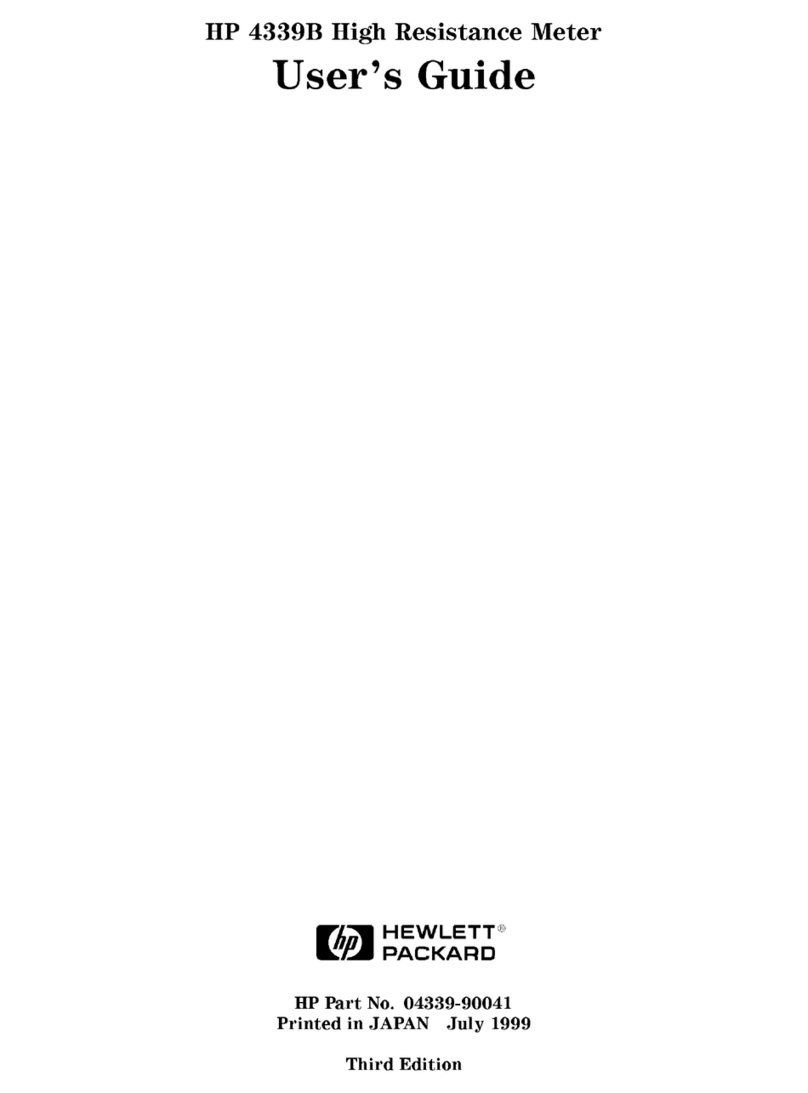
Helwett Packard
Helwett Packard 4339B user guide
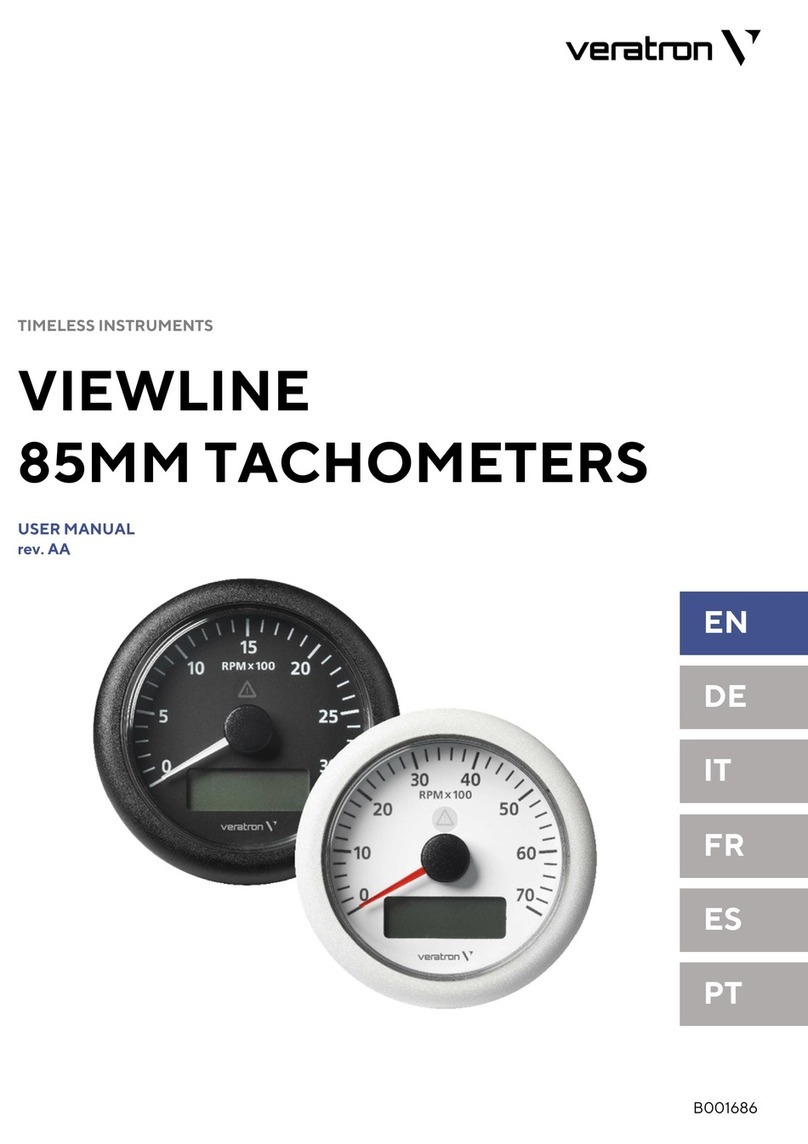
Veratron
Veratron VIEWLINE A2C59512390 user manual
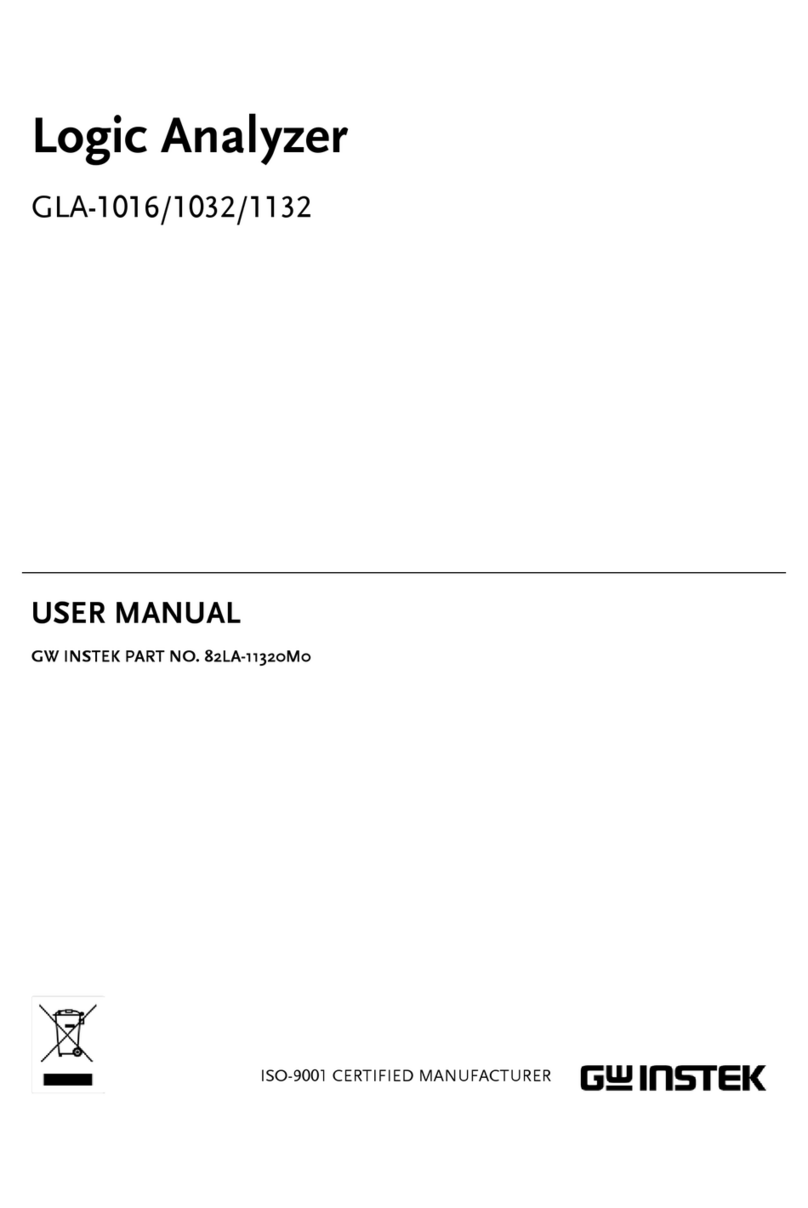
GW Instek
GW Instek GLA-1016 user manual
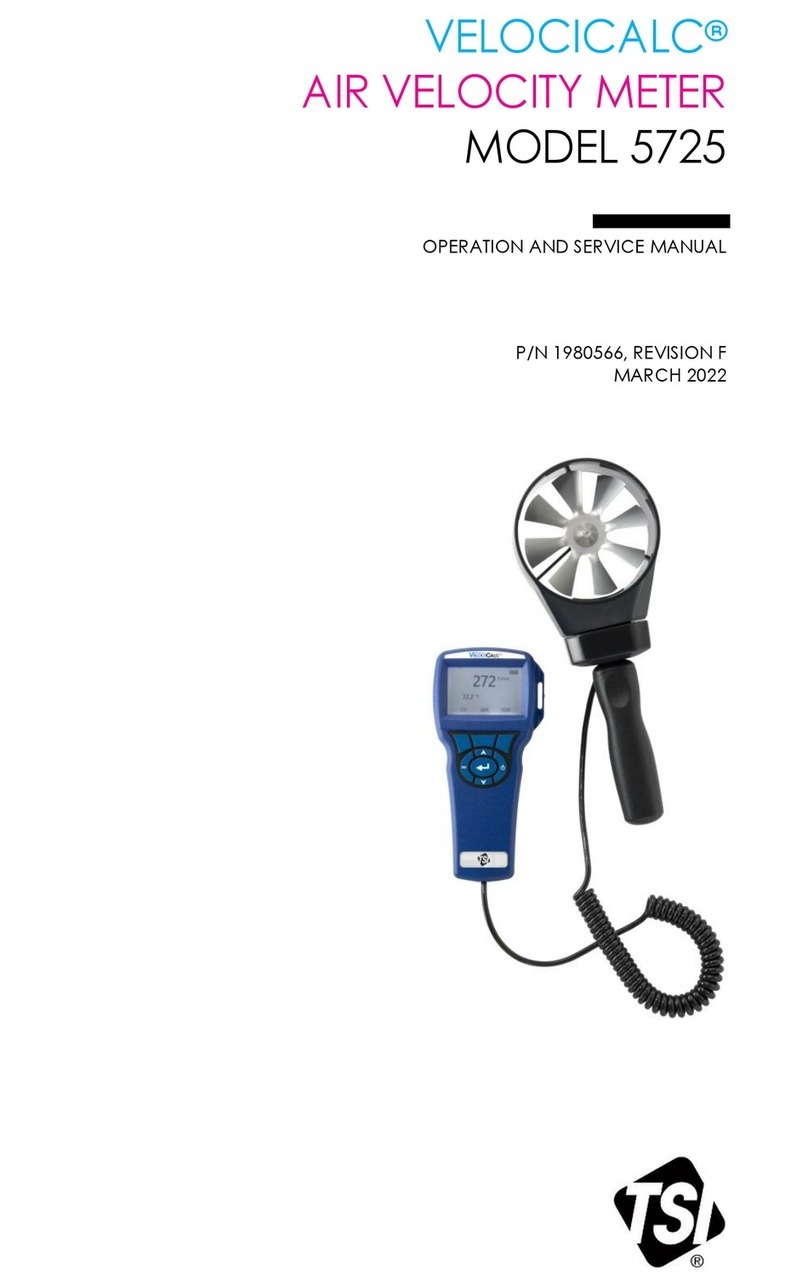
TSI Incorporated
TSI Incorporated VELOCICALC 5725 Operation and service manual

Agilent Technologies
Agilent Technologies 35670A quick start guide

Trotec
Trotec BP17 operating manual

OHAUS
OHAUS Ranger 3000 Series instruction manual

Seametrics
Seametrics FT420 instructions
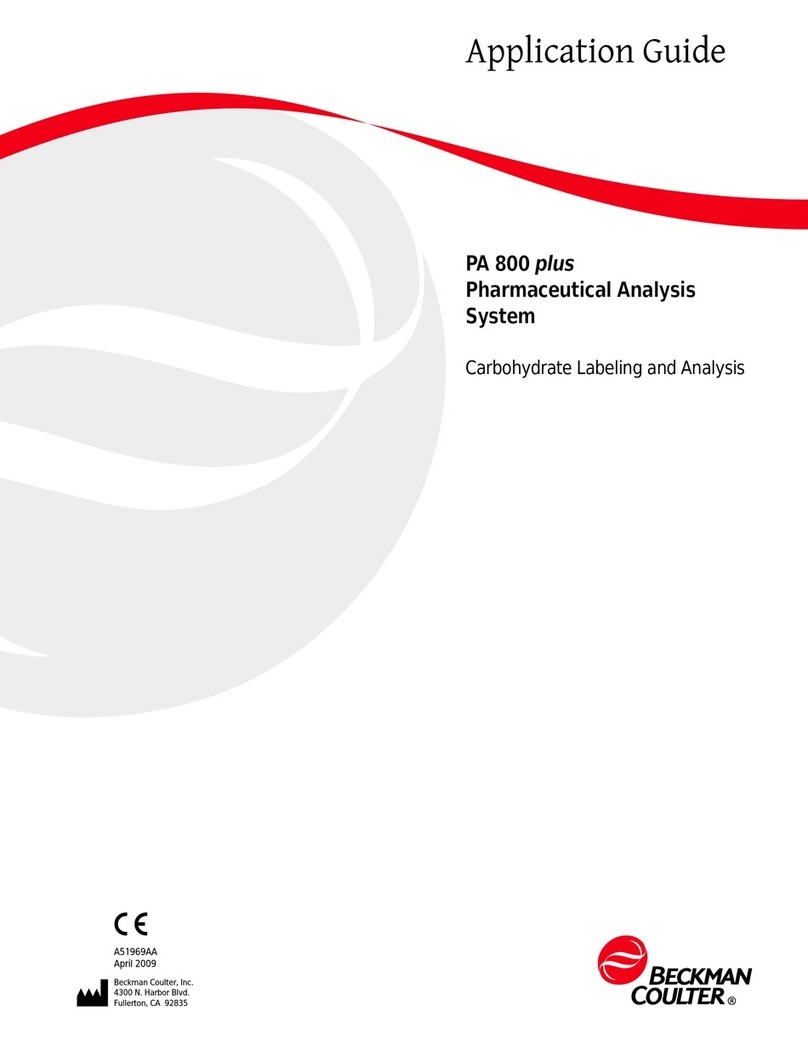
Beckman Coulter
Beckman Coulter PA 800 plus Application guide
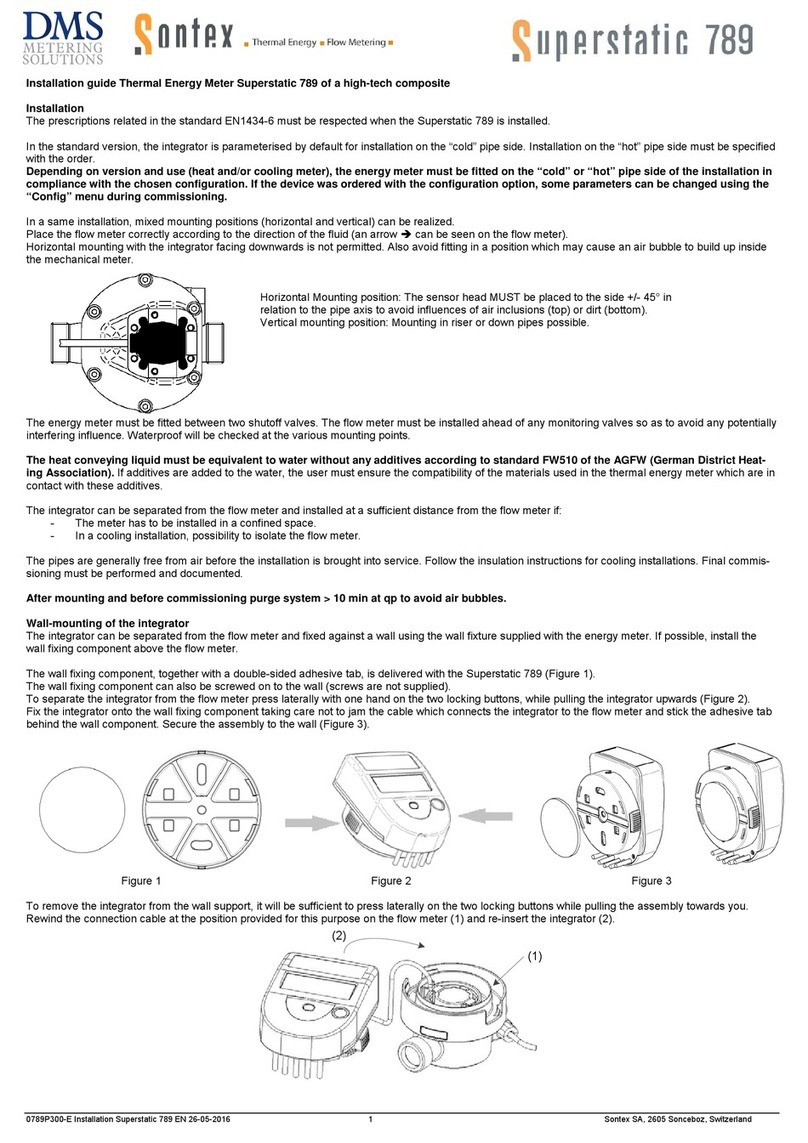
Sontex
Sontex Superstatic 789 installation guide

Thermo Scientific
Thermo Scientific appliedbiosystems SeqStudio Flex Series user guide