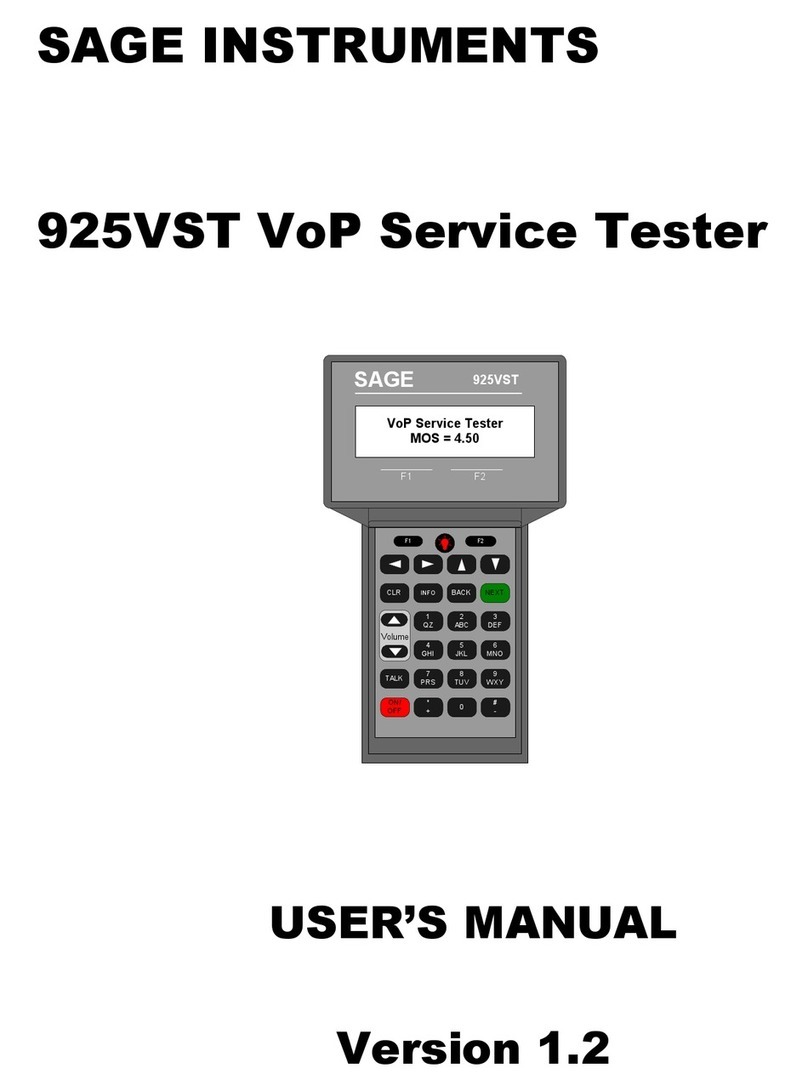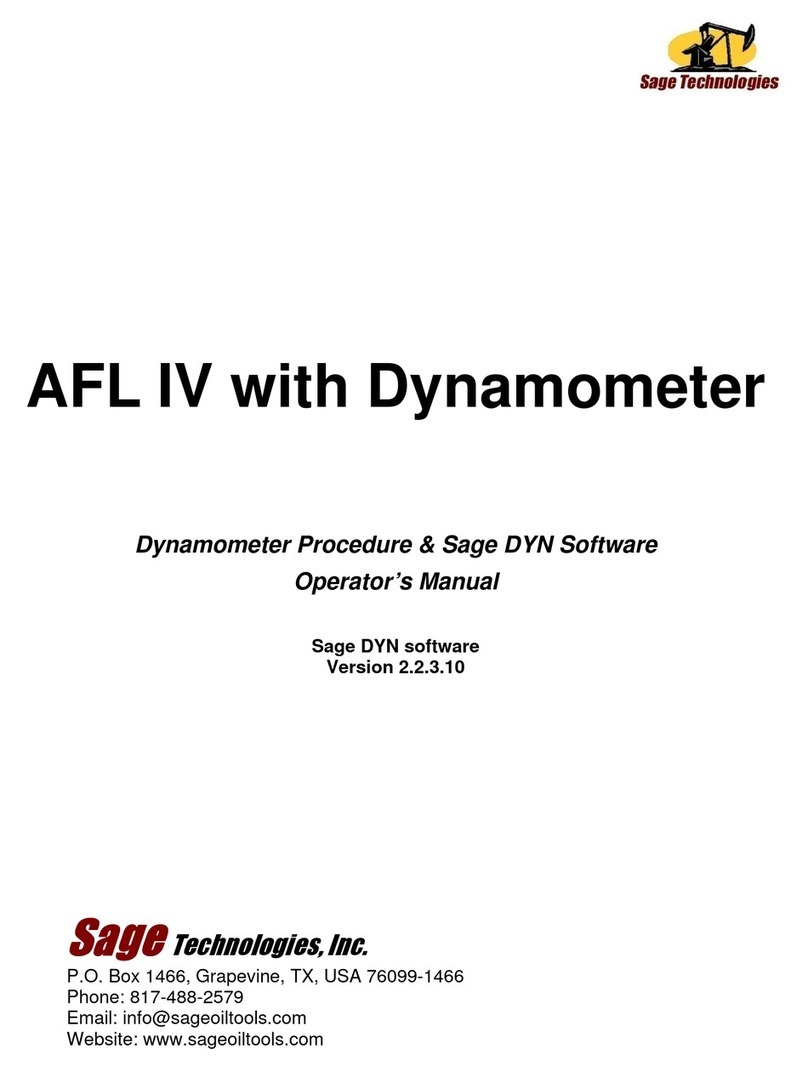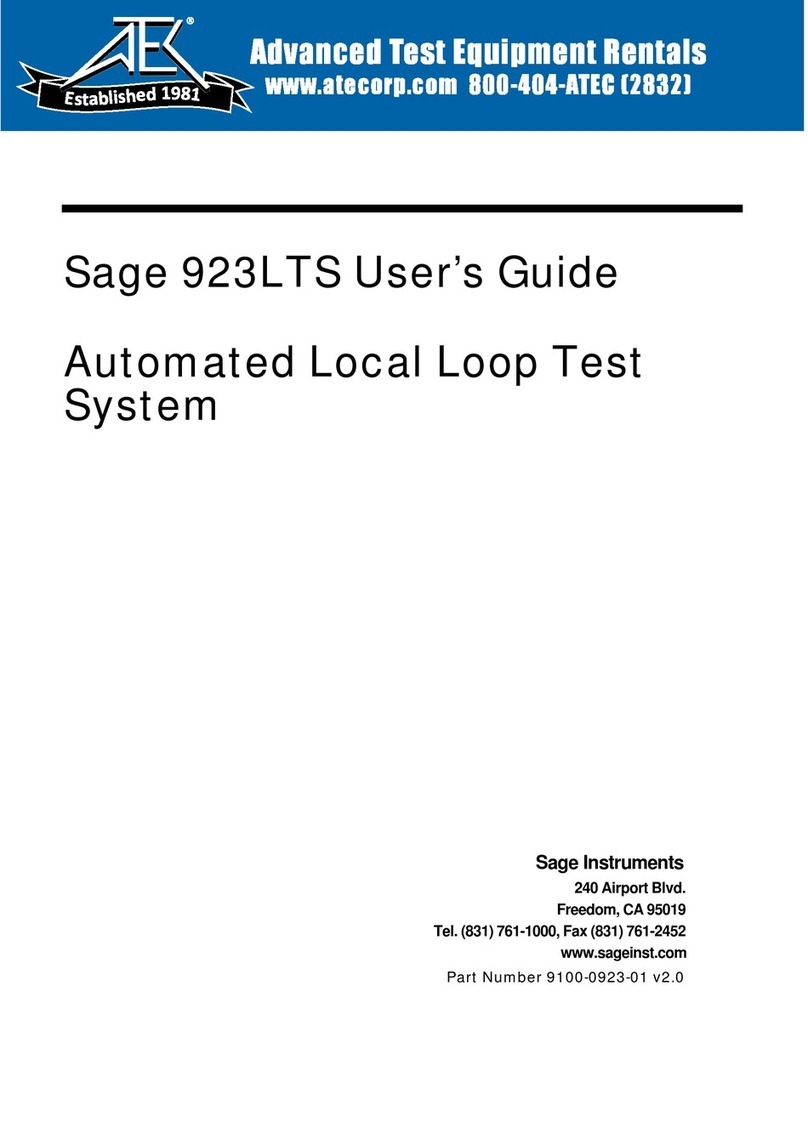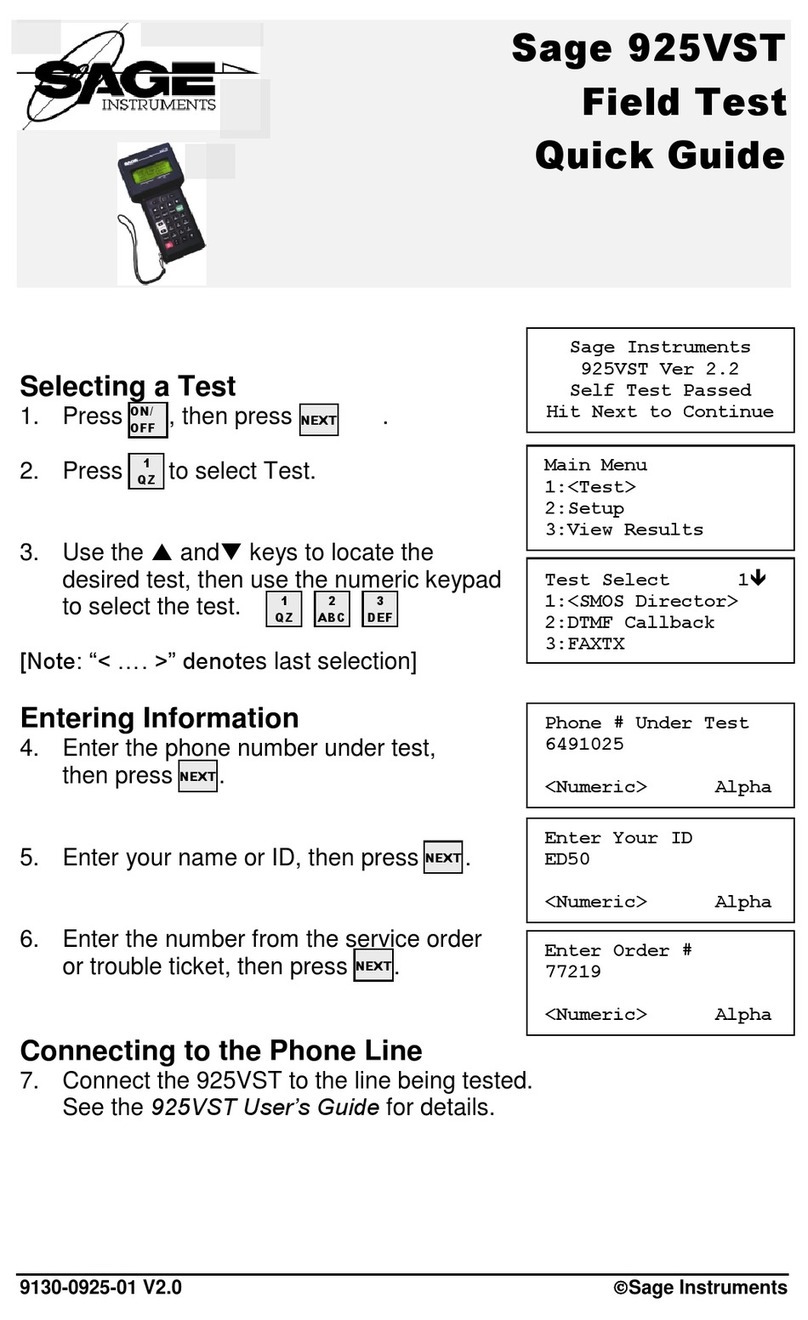925VST-TestingThruWiFi+VoIPphones.wpd Page 6 of 6 jls August 17, 2005
16. The intent of the ID field is to identify the tester who ran the
tests. This information will be included in the test result logs
saved by the 925VST.
If your ID consists of strictly numbers, press the F1
(Numeric) key and use the numeric keypad to enter them.
If your ID consists of letters, or a combination of numbers
and letters, press the F2 (Alpha) key, and use the numeric
keypad to enter them. Notice that each numeric key also has
two or three letters. Repeatedly pressing a key will cycle
through each letter and the number on the key. Then, the
cursor will advance on space to be ready for the next
character you input.
17. After you have input your ID, press the NEXT key to move
to the next SMOS setup screen
18. The intent of the Order field is to identify the work order,
sales order, repair order, or any other desired tracking
number. Such a number, for instance, could be used to relate
the test results with a circuit installation or repair job.
19. After you have input your Order number, press the NEXT
key to move to the next SMOS setup screen
20. With IP and WiFi phones, you need to dial the destination
phone number by using the phone's dial pad, so do not enter
any digits in this window. Instead, press the NEXT key to
advance to the next screen. This screen will prompt you with
the message "Go off hook and Dial, The Press Next."
21. Using the IP or WiFi phone, make the call as you normally
would if the 925VST was not connected to it. Then, press the
NEXT key. The 925VST will then briefly display a
"connecting" message, which changes to a "Test in Progress"
message.
22. At completion of the test, use the IP or WiFi phone to hang
up and terminate the call.
This Application Note is made available as a courtesy to our customers, in the hope it will be helpful.
However, it is provided "as is" without warranty of any kind, either express or implied.
Enter Your ID
JSMITH3416
Numeric <Alpha>
Enter Order #
Numeric <Alpha>
Enter Order #
112301BA
Numeric <Alpha>
Manual # Entry 0 9
#:
<Dig Setup>
Go off hook and Dial
Then Press Next
SMOS Director 4W
Test In Progress
Please wait...