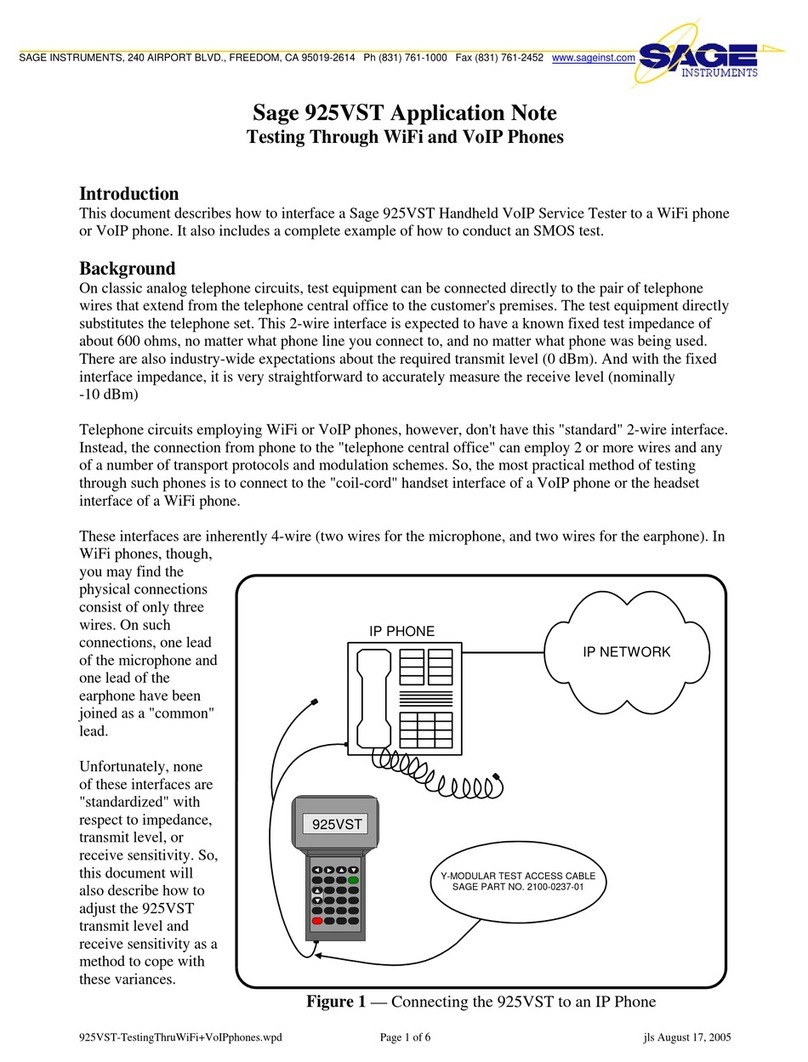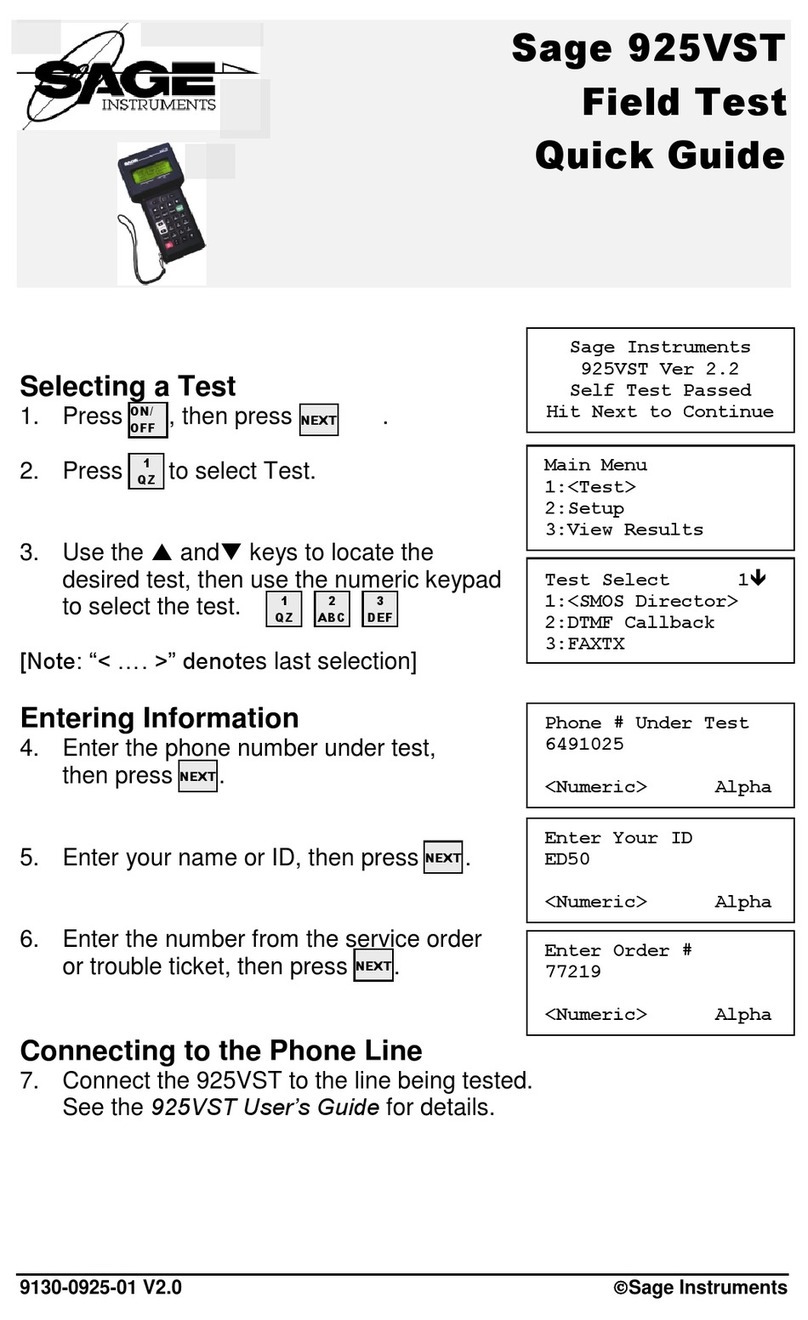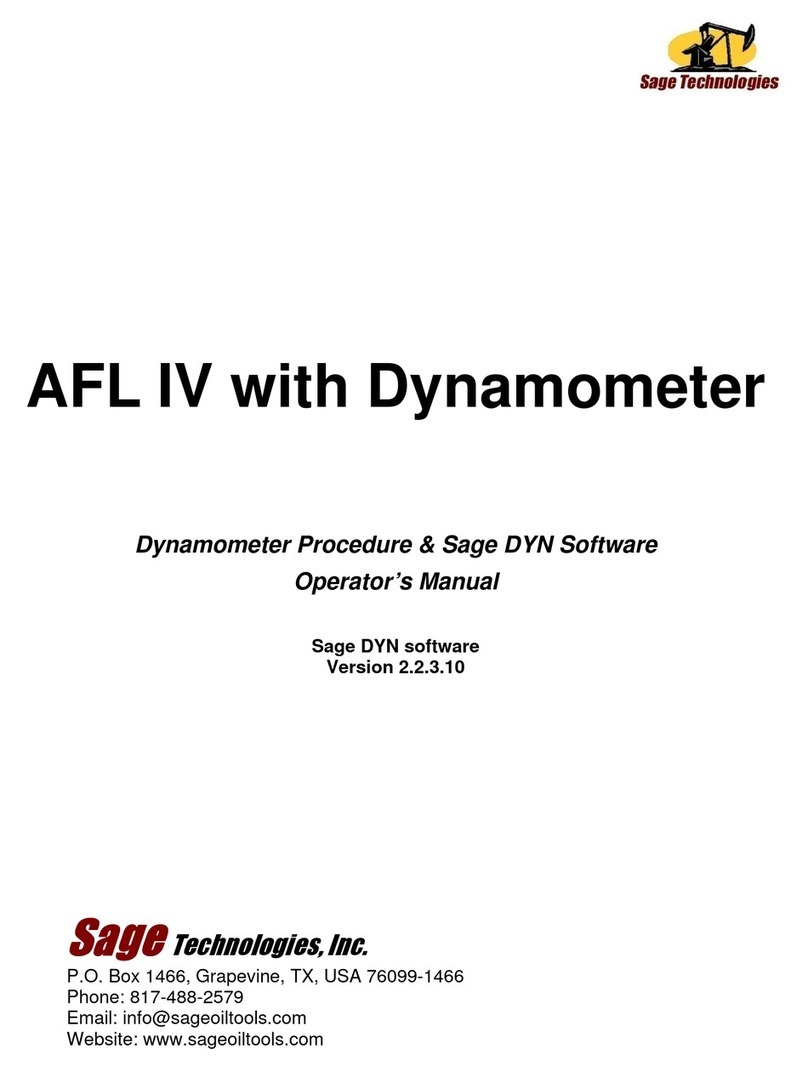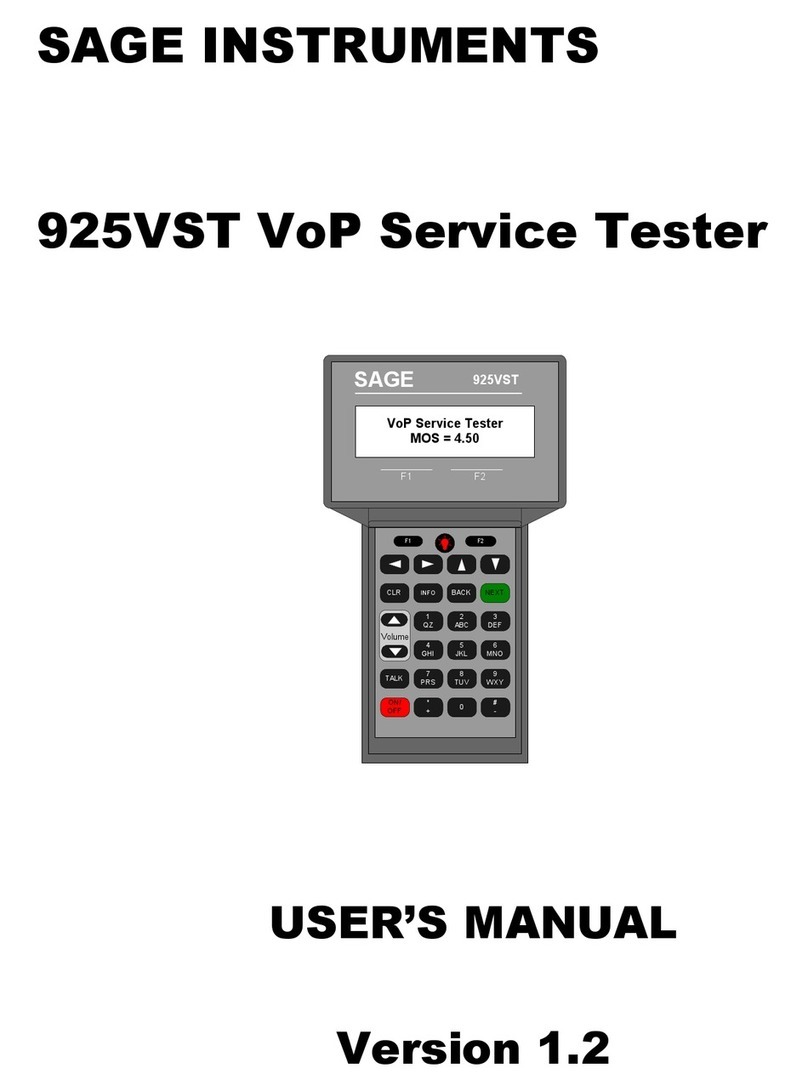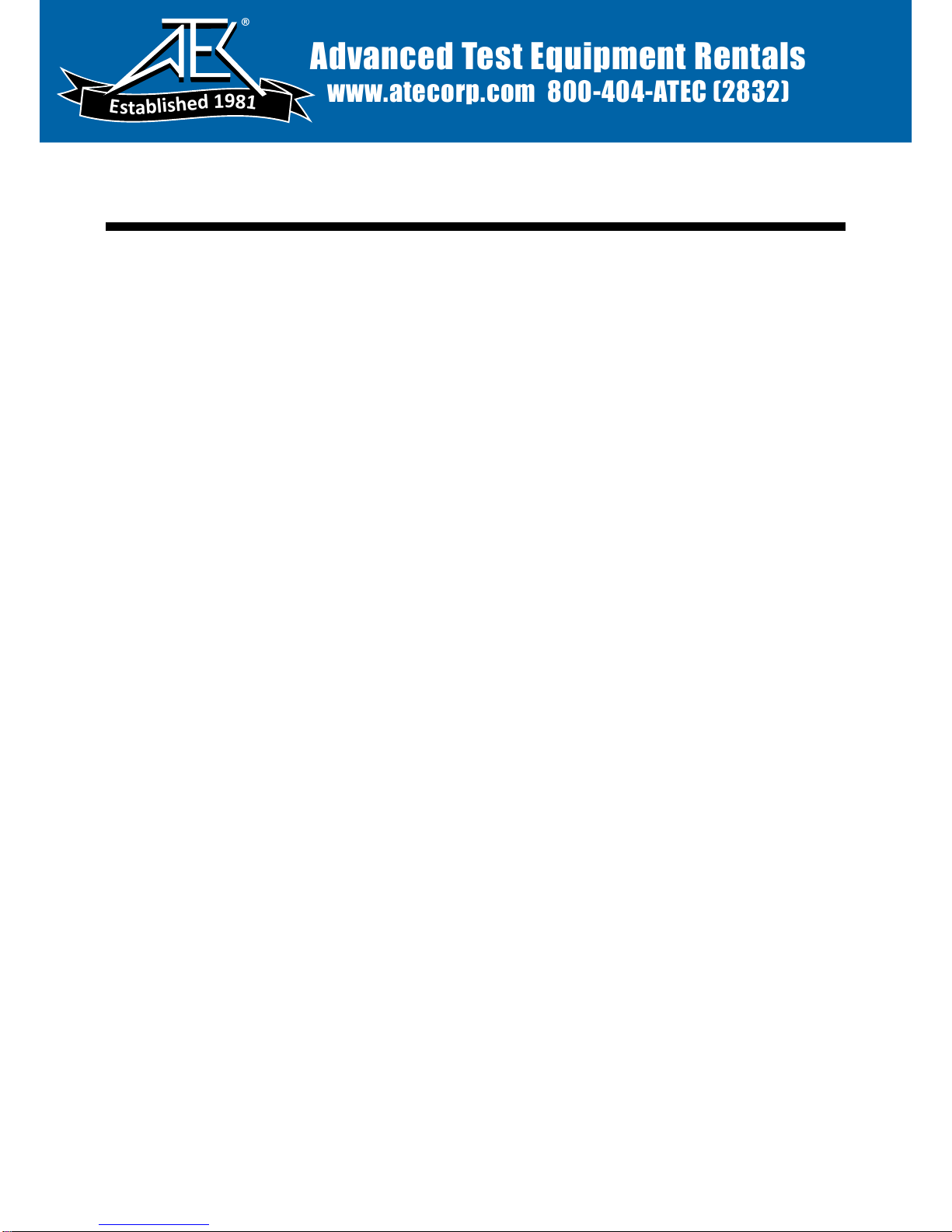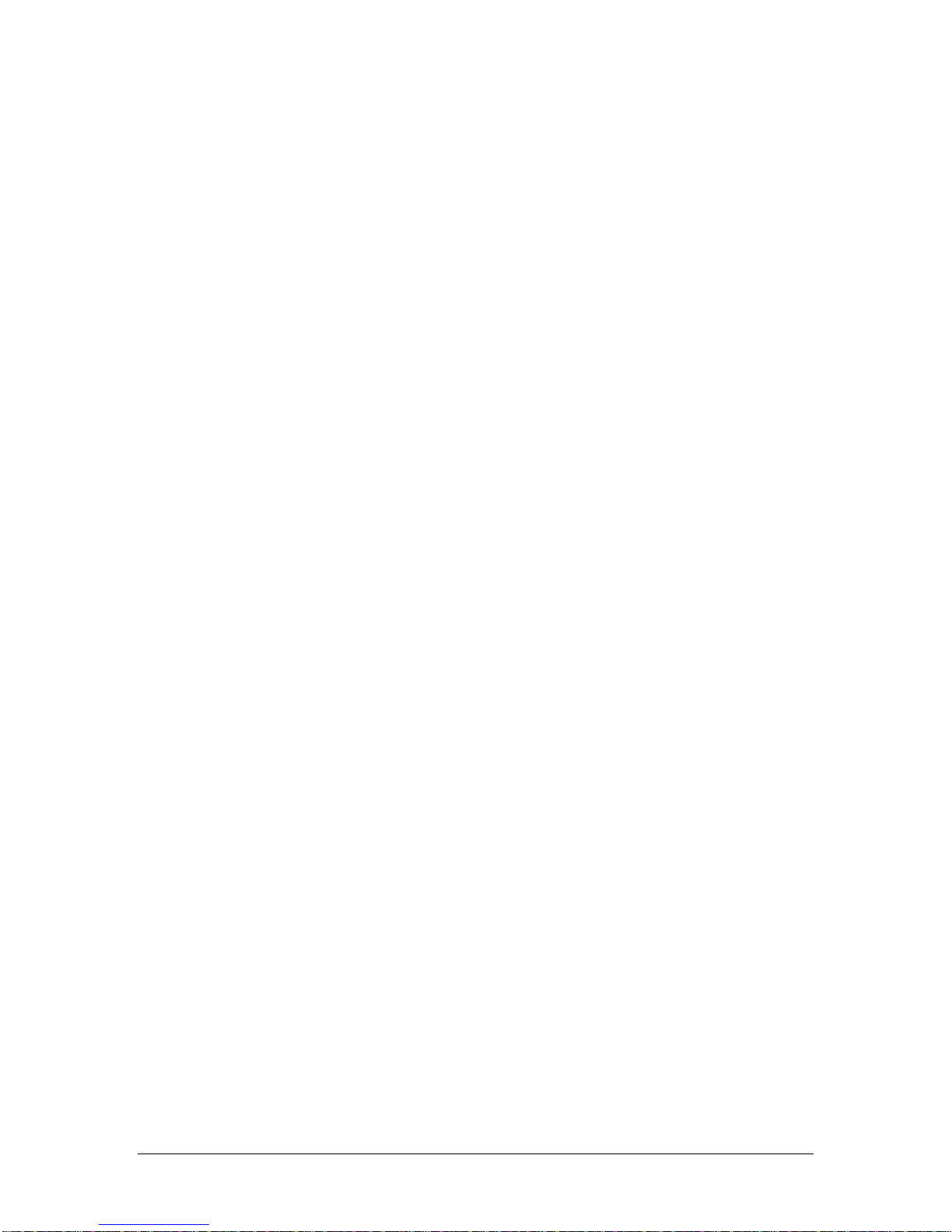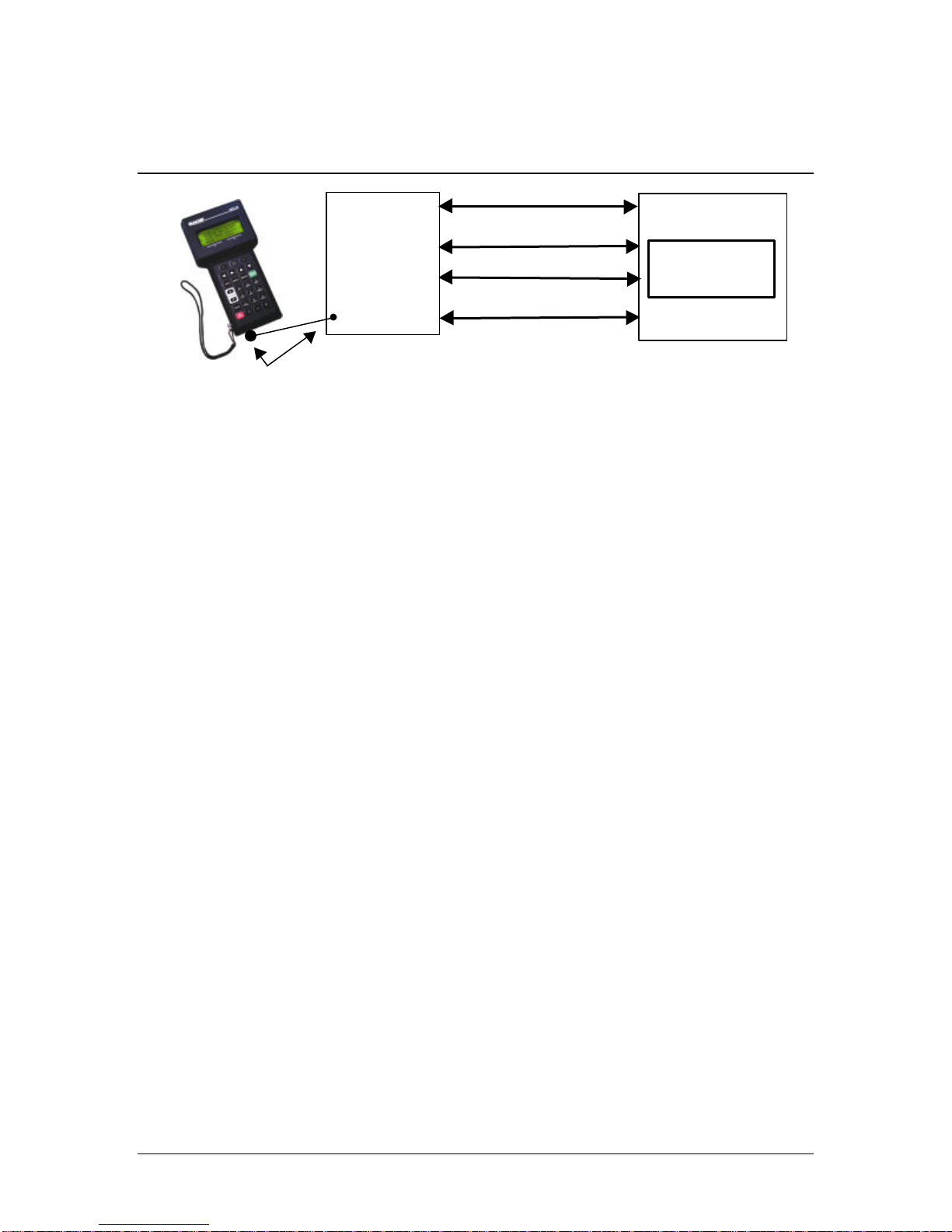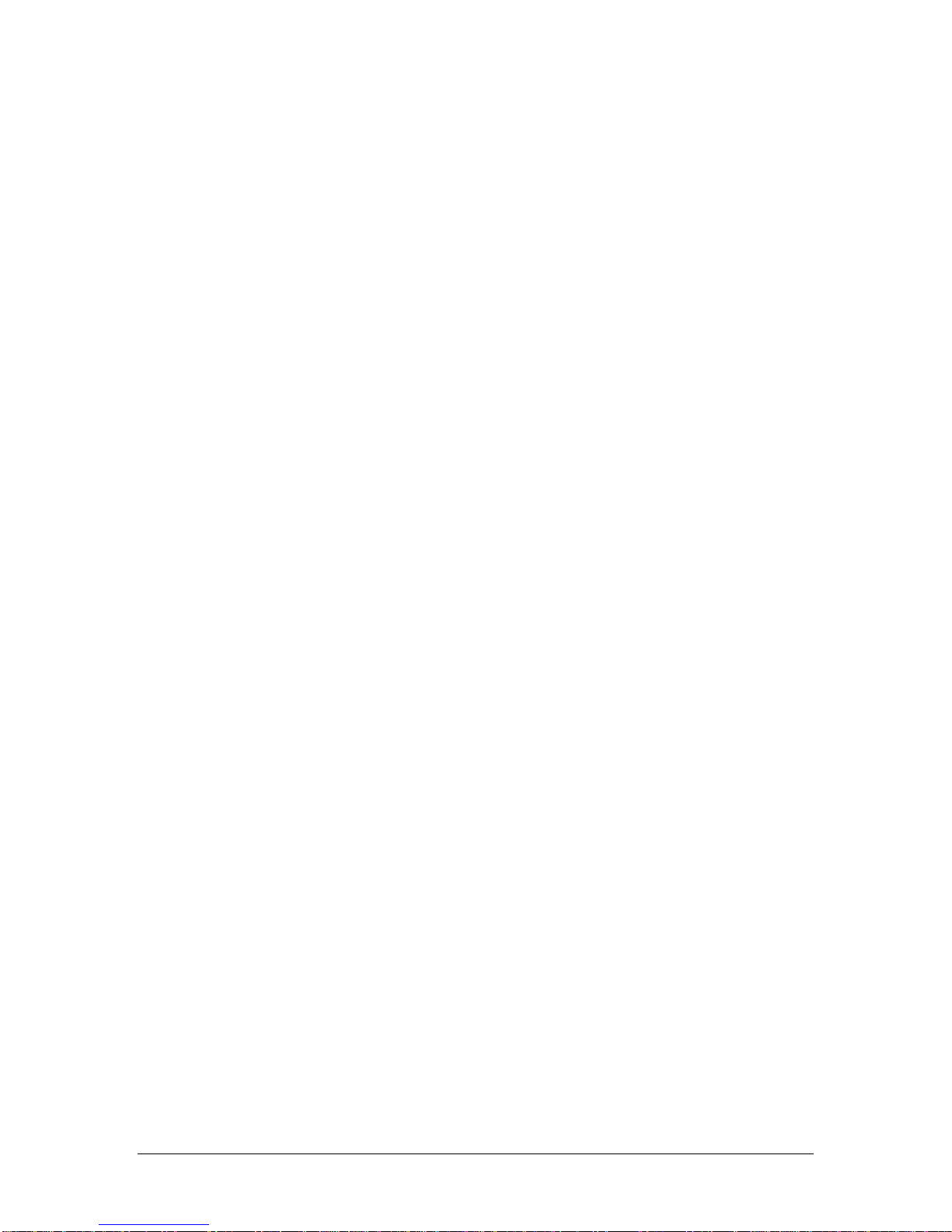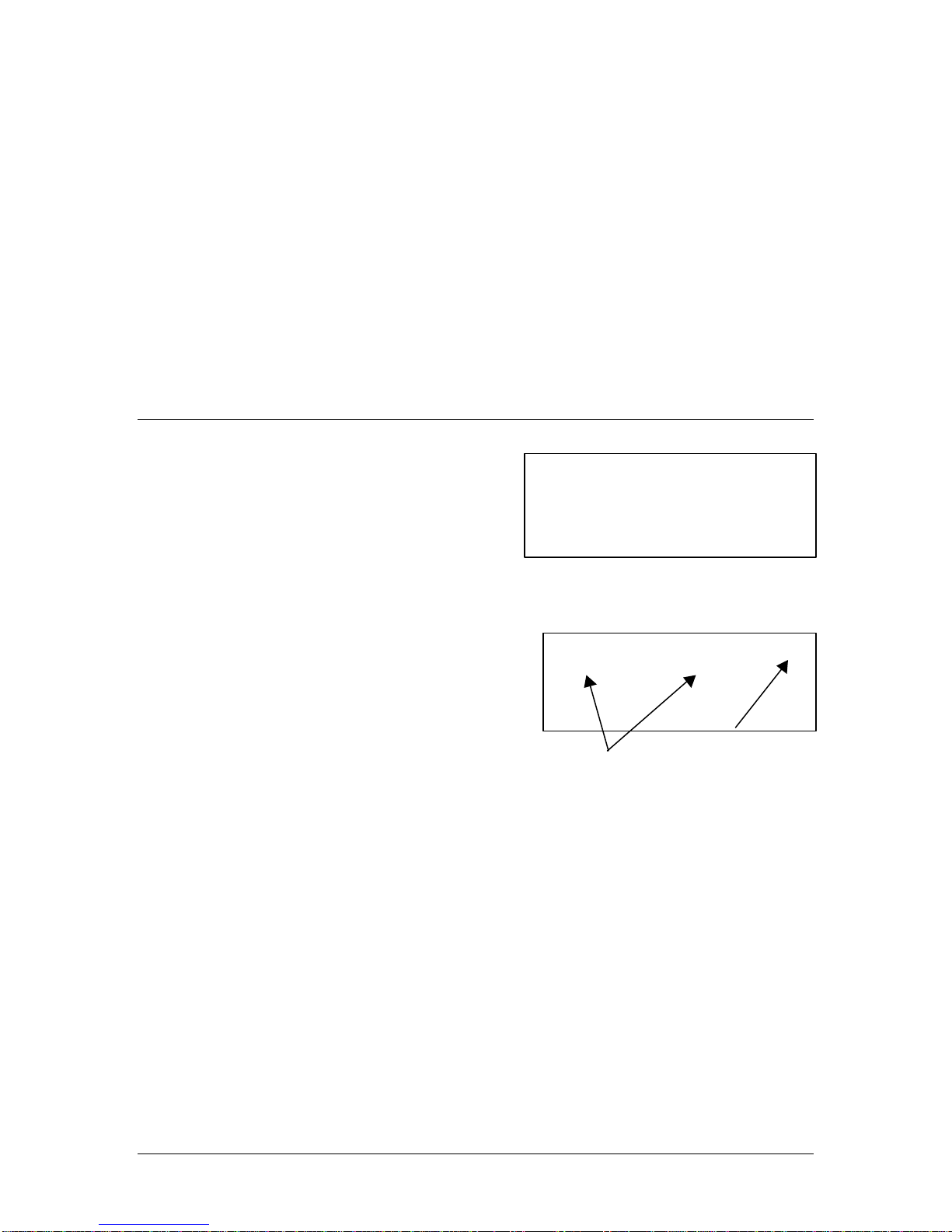SAGE INSTRUMENTS 9100-0923-01 V2.0 3
Table of Contents
Section 1 Introduction 5
The Sage Instruments 923LTS.......................................................................................5
Automated Local Loop Test System (ALTS)...................................................................5
Automated Local Loop Tests...........................................................................................6
Other Tests......................................................................................................................6
100 Responder Noise Measurement ..............................................................................6
102 Responder Loss Measurement................................................................................6
Perceptual Speech Quality Measurement (PSQM)..........................................................6
The 923LTS Test Environment........................................................................................7
Section 2 Getting Started 9
Unpacking........................................................................................................................9
Options............................................................................................................................9
Charging the Batteries.....................................................................................................9
Initial Charge...................................................................................................................9
Recharging......................................................................................................................9
Viewing the Display........................................................................................................10
Special Screen Display Characters..................................................................................10
Arrows .......................................................................................................................10
Blinking Cursor ...........................................................................................................10
< Bracketed Selection > ..............................................................................................10
Using the Keypad...........................................................................................................11
F1 and F2...................................................................................................................11
Light Bulb Key ............................................................................................................11
tuBackspace, Delete, and Forward..........................................................................11
pq Up, Down, and Escape ........................................................................................11
CLR (Clear)................................................................................................................11
INFO..........................................................................................................................11
BACK.........................................................................................................................11
NEXT.........................................................................................................................11
Volume Control...........................................................................................................12
TALK..........................................................................................................................12
ON/OFF .....................................................................................................................12
Using the Telephone Keypad..........................................................................................12
Alphabetic and Numeric Data Entry..............................................................................12
Setting Up the Basic Operating Features......................................................................13
Interfaces ......................................................................................................................13
Test Interface.............................................................................................................13
Serial Port ..................................................................................................................13
Environment ..................................................................................................................14
Display Contrast .........................................................................................................14
Maximum Wait for Dial Tone........................................................................................14
No Answer Time Out...................................................................................................14
Backlight Time Out......................................................................................................14
Audible Alert...............................................................................................................14
Phone Lists (for Responders)..........................................................................................15
Loading Tests ................................................................................................................16
Loading ALTS Test Templates for the First Time..............................................................16