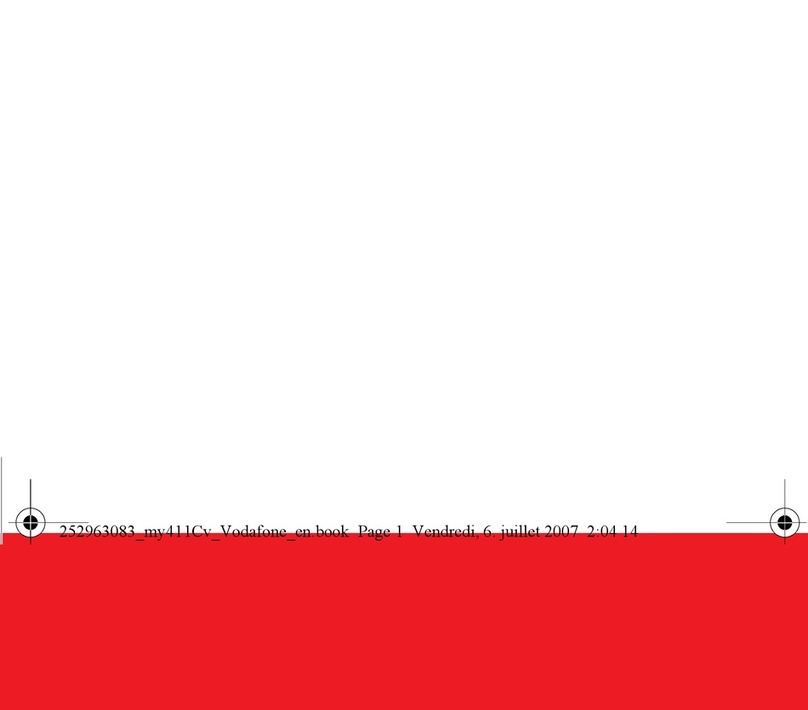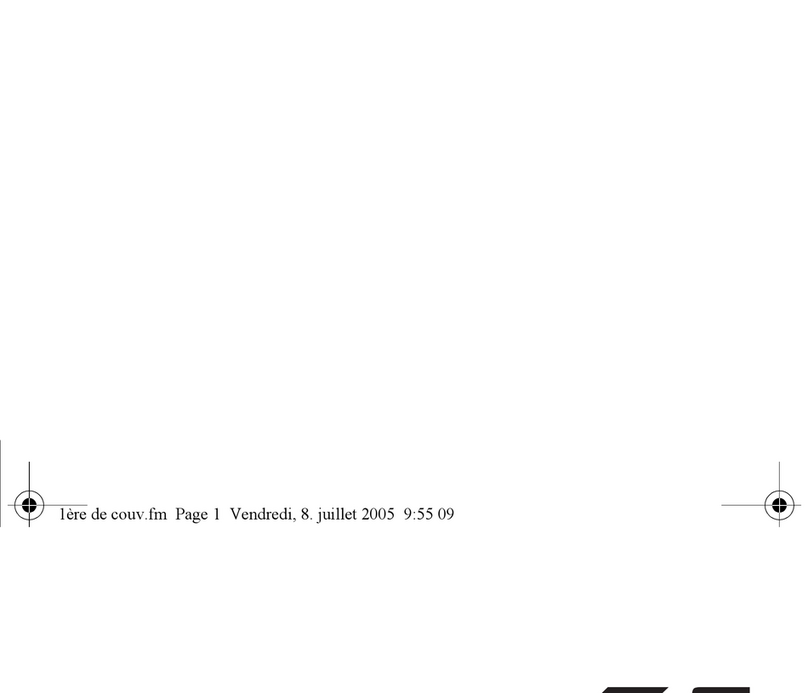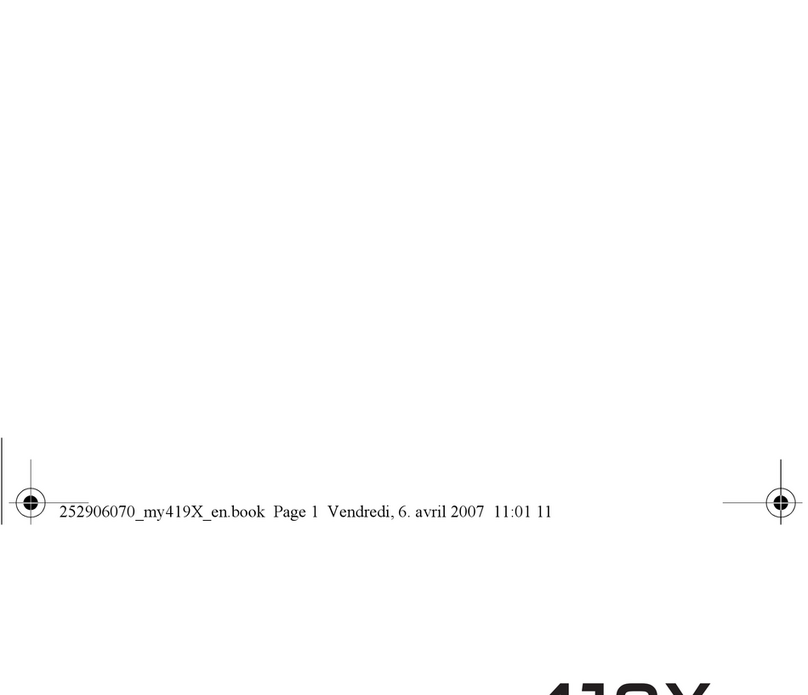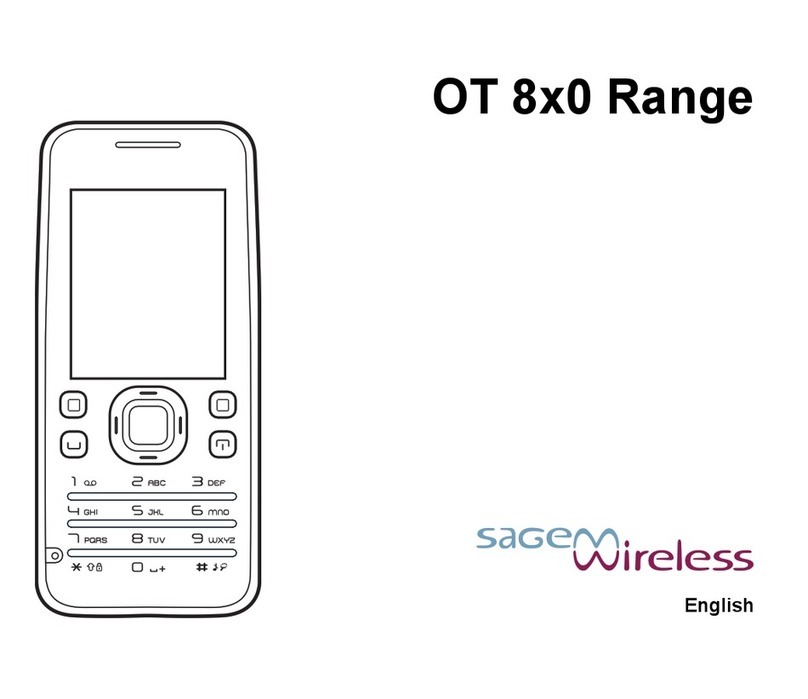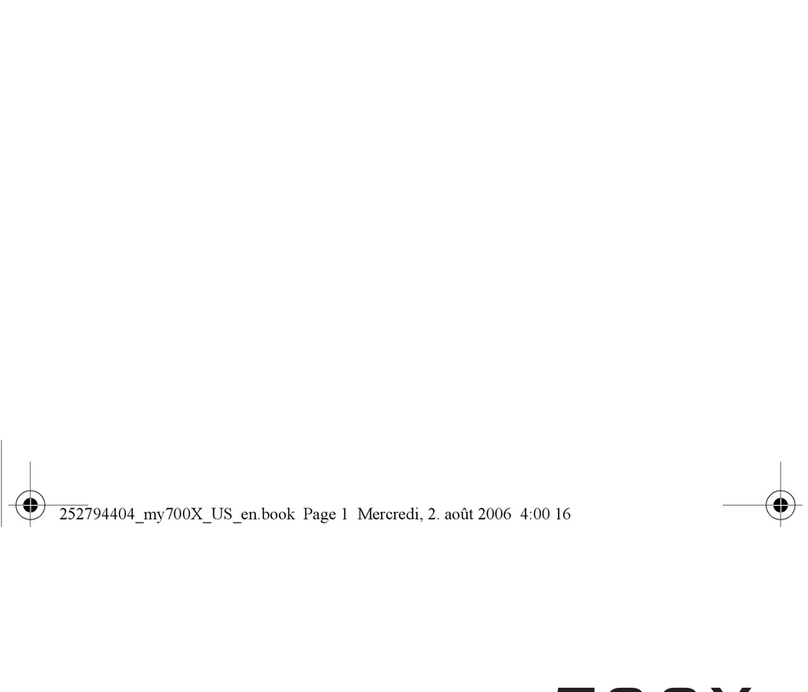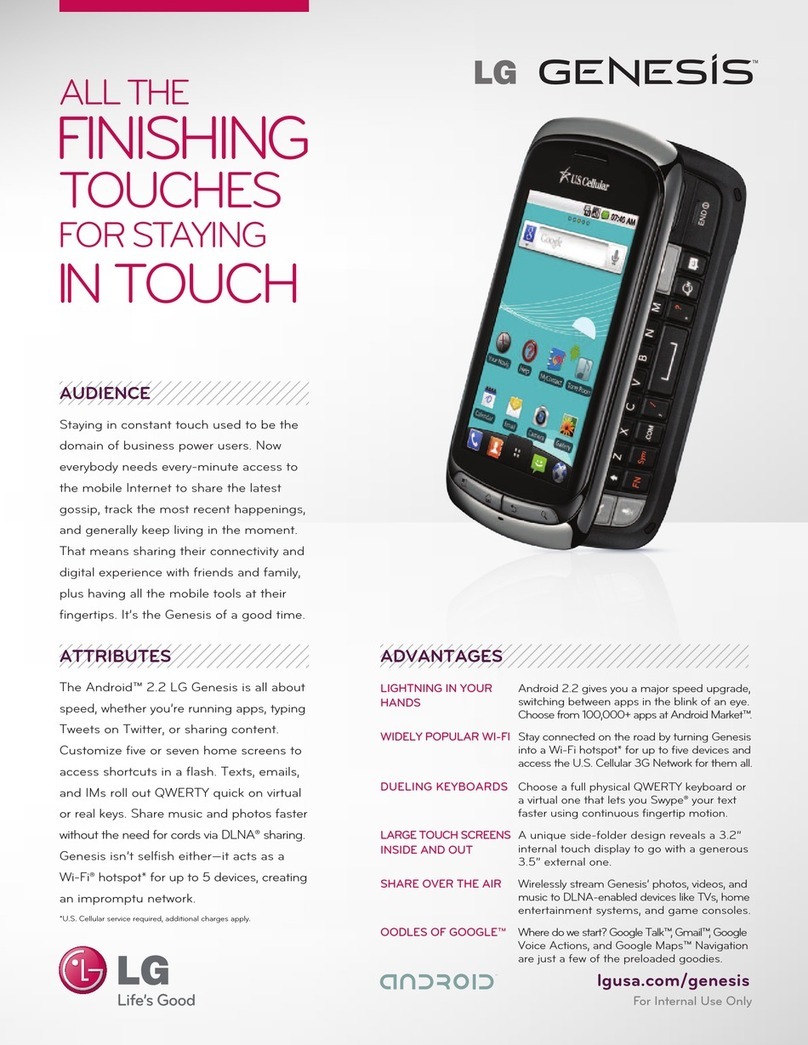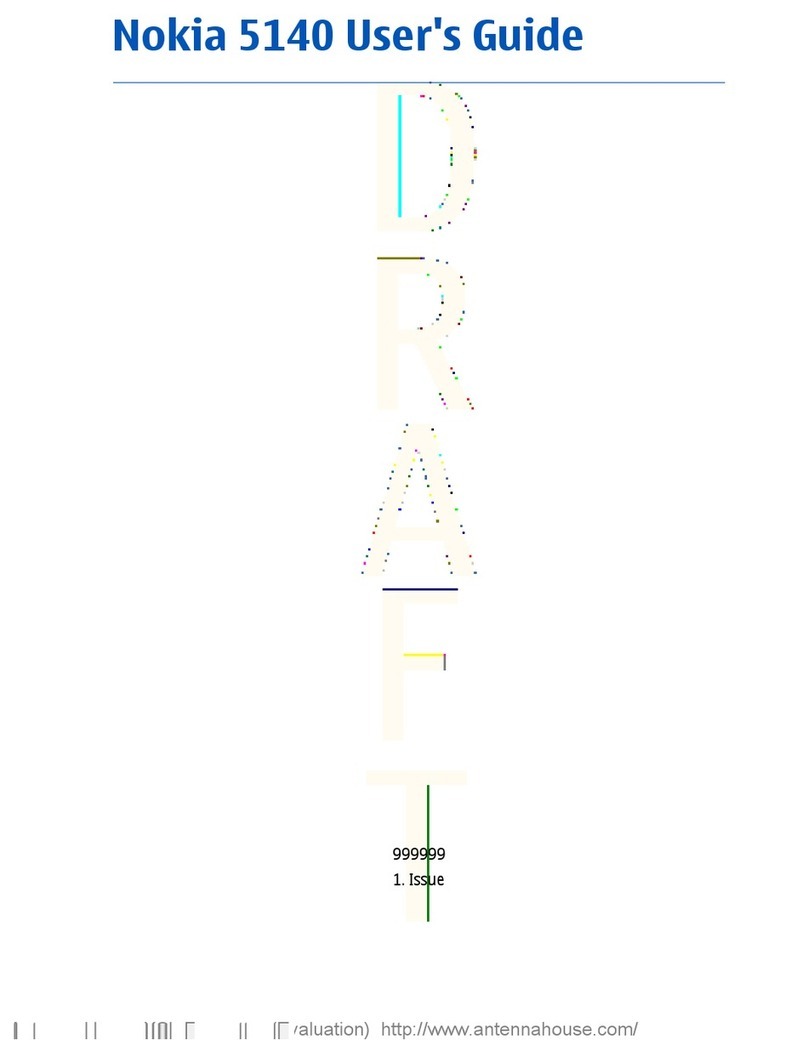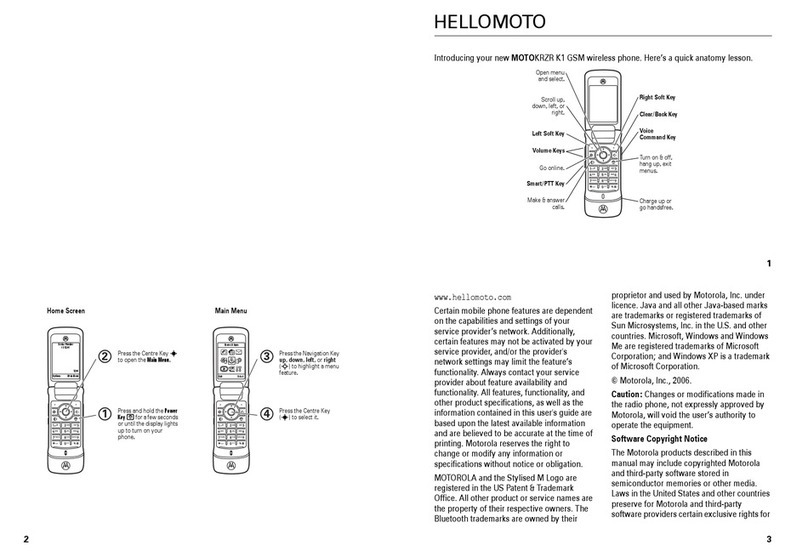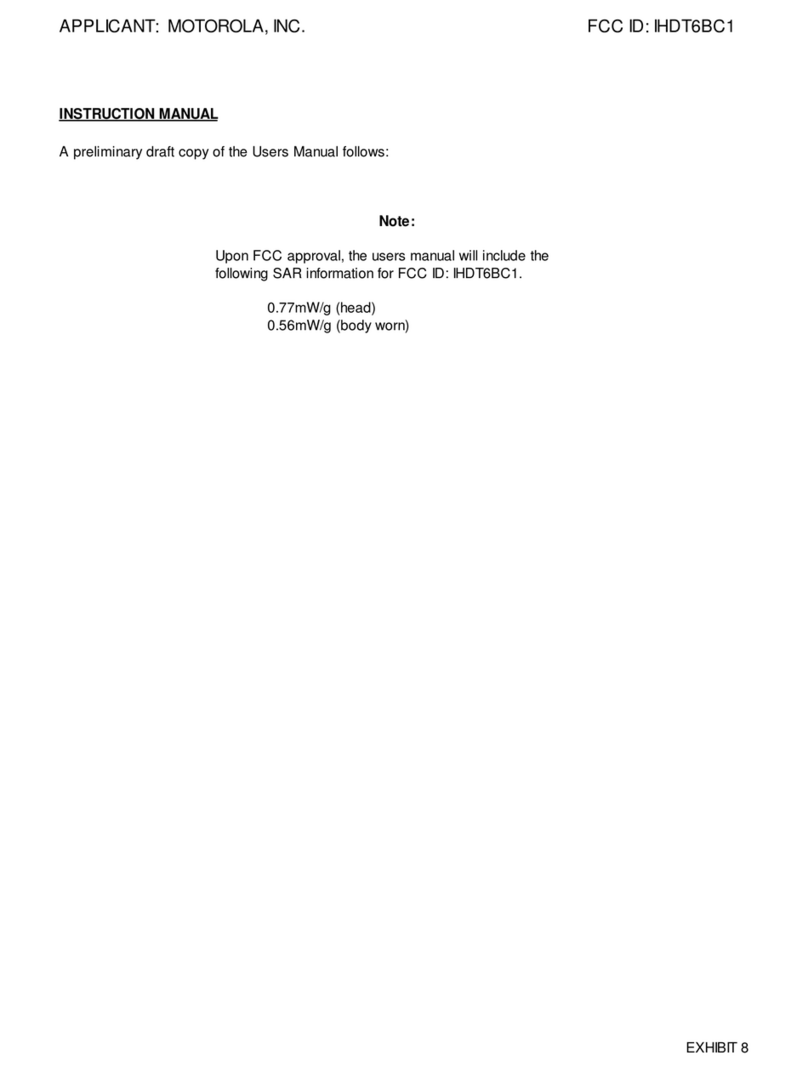Sagem my411Cv Vodafone User manual
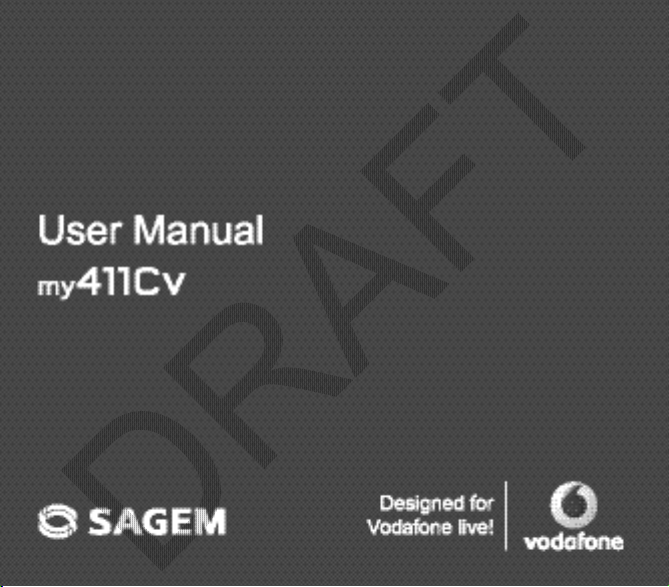
English
253023817_my411Cv_Vodafone FCC_en.book Page 1 Mercredi, 19. septembre 2007 11:56 11
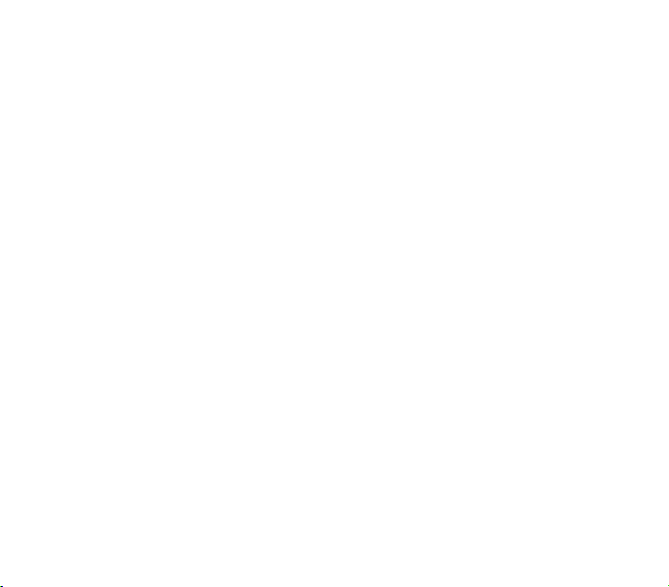
253023817_my411Cv_Vodafone FCC_en.book Page 2 Mercredi, 19. septembre 2007 11:56 11

3
You have just purchased a SAGEM phone. We congratulate you! In order to use your phone efficiently and safely, we
recommend that you read this handbook carefully.
Your phone can be used internationally in the various networks (GSM 900 MHz, DCS 1800 MHz or PCS 1900 MHz)
depending on the roaming arrangements with your operator.
Some services described in this guide may not be available from the network or when roaming, or may require a specific
subscription.
Remember to back up your data and programs frequently, and before sending the mobile phone for repair.
This phone, like any other wireless phone, operates using radio signals and networks. Connection in all locations and
conditions cannot be guaranteed. Therefore you should never rely solely on any wireless phone for essential communications
(for example, medical emergencies).
In some jurisdictions it may be unlawful to take a picture without notice to or the consent of all participants.
Depending on the model, network configuration and associated subscription cards, certain functions may not be available.
Your phone is identified by its IMEI number. Write this number down, and do not keep it with your phone, because you may
be asked for it in the event of your phone being stolen, in order to prevent it from being used, even with a different SIM card.
In order to display the IMEI on your phone’s screen, type: *#06#.
SAGEM is a trademark of Sagem Communication, SAFRAN group.
T9® Text Input is a trademark of ©Tegic Communications Inc.
Java™ and all Java™ based trademarks and logos are trademarks or registered trademarks of Sun Microsystems, Inc. in the
U.S. and other countries.
The WAP navigator and some message softwares (i-mode™) are under licence Openwave.
The WAP navigator and the softwares included are the exclusive property of Openwave. For this reason, it is forbidden to
modify, translate, disassemble or even decompile all or part of these softwares.
The
®
word mark and logos are owned by the
®
SIG, Inc.
microSD™ is a trade mark of SD Card Association.
Wellphone™ and SmartCom™ are registered trademarks owned by SmartCom SARL France.
Windows is a trademark of Microsoft Corporation.
253023817_my411Cv_Vodafone FCC_en.book Page 3 Mercredi, 19. septembre 2007 11:56 11

4Contents
Installing the SIM card and the battery .................................................................................................................. 11
Inserting the memory card ..................................................................................................................................... 12
Using the memory card.......................................................................................................................................... 12
!
Information on the Vodafone SIM card .................................................................................................................. 15
Getting started ....................................................................................................................................................... 15
PIN number............................................................................................................................................................ 16
Setting time and date ............................................................................................................................................. 16
Network.................................................................................................................................................................. 17
First call.................................................................................................................................................................. 17
Receiving a call...................................................................................................................................................... 18
Switching off........................................................................................................................................................... 18
"
Improving antenna performance ............................................................................................................................ 19
Increase the efficiency of your phone .................................................................................................................... 19
Charging the battery .............................................................................................................................................. 20
#
Using the phonebook ............................................................................................................................................. 21
Storing a new contact ............................................................................................................................................ 21
Calling a contact .................................................................................................................................................... 22
Speed Dialing......................................................................................................................................................... 22
Displaying a contact............................................................................................................................................... 22
253023817_my411Cv_Vodafone FCC_en.book Page 4 Mercredi, 19. septembre 2007 11:56 11
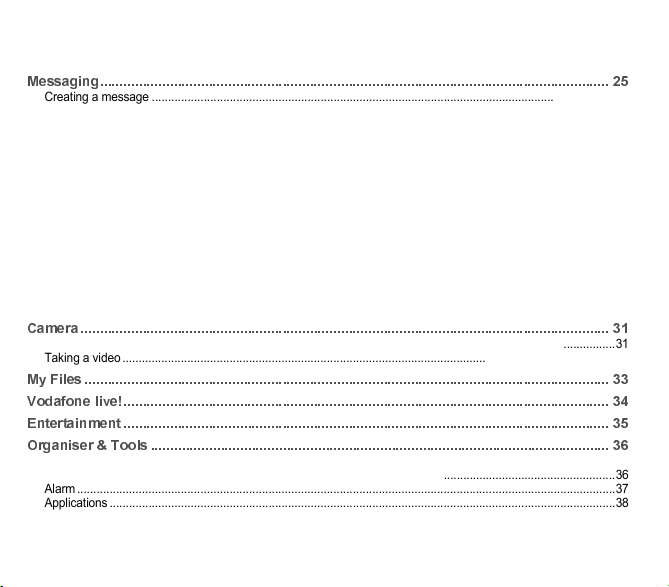
Contents 5
Contacts options.....................................................................................................................................................22
Groups....................................................................................................................................................................24
!
Creating a message ...............................................................................................................................................25
Live! Postcard.........................................................................................................................................................27
Receiving messages ..............................................................................................................................................27
Inbox.......................................................................................................................................................................28
Drafts......................................................................................................................................................................28
Sentbox ..................................................................................................................................................................28
Outbox....................................................................................................................................................................28
Vodafone Mail.........................................................................................................................................................28
Live! Studio.............................................................................................................................................................28
Messenger..............................................................................................................................................................29
Call Voicemail.........................................................................................................................................................29
Templates...............................................................................................................................................................29
Options ...................................................................................................................................................................30
Local information ....................................................................................................................................................30
Groups....................................................................................................................................................................30
Memory...................................................................................................................................................................30
#%
Taking and saving a photo .....................................................................................................................................31
Taking a video ........................................................................................................................................................32
&
'()
*% !
+,- .
Services..................................................................................................................................................................36
Music player ...........................................................................................................................................................36
Alarm ......................................................................................................................................................................37
Applications ............................................................................................................................................................38
253023817_my411Cv_Vodafone FCC_en.book Page 5 Mercredi, 19. septembre 2007 11:56 11
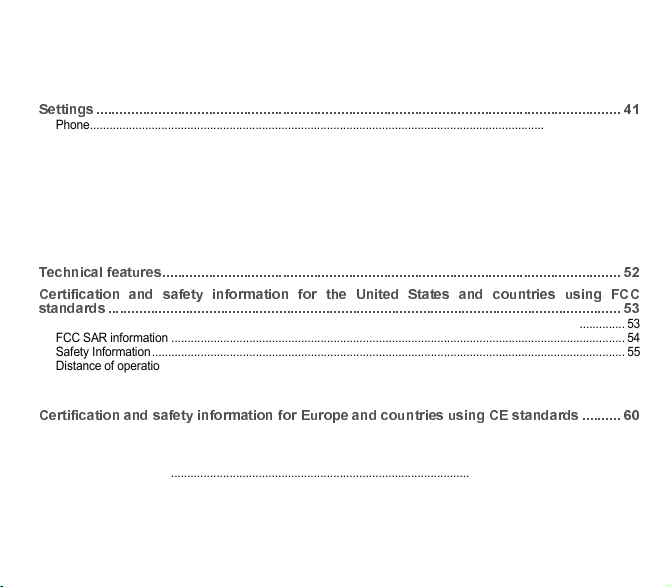
6Contents
Timer...................................................................................................................................................................... 38
Calendar ................................................................................................................................................................ 38
Calculator and converter........................................................................................................................................ 39
Todo....................................................................................................................................................................... 39
/
Phone..................................................................................................................................................................... 41
Display ................................................................................................................................................................... 43
Messaging.............................................................................................................................................................. 44
Connectivity ........................................................................................................................................................... 44
Calls ....................................................................................................................................................................... 47
Networks ................................................................................................................................................................ 48
Security .................................................................................................................................................................. 48
Browser.................................................................................................................................................................. 50
Multimedia.............................................................................................................................................................. 51
Help........................................................................................................................................................................ 51
- ( !
#( ( (% ( " / &##
!
FCC Part 15 statement .......................................................................................................................................... 53
FCC SAR information ............................................................................................................................................ 54
Safety Information.................................................................................................................................................. 55
Distance of operation ............................................................................................................................................. 56
FDA consumer information on wireless phones .................................................................................................... 56
Driving safety tips................................................................................................................................................... 59
#(((%(*#* .0
CE conformance statement ................................................................................................................................... 60
CE SAR information............................................................................................................................................... 61
Safety information .................................................................................................................................................. 62
Distance of operation ............................................................................................................................................. 63
CE Environment..................................................................................................................................................... 63
253023817_my411Cv_Vodafone FCC_en.book Page 6 Mercredi, 19. septembre 2007 11:56 11

Contents 7
&#% "/ .
Limited Warranty ....................................................................................................................................................65
&% "/ .
Warranty .................................................................................................................................................................68
*"1%2*"134( (5 6
78 6!
-9 6
:
253023817_my411Cv_Vodafone FCC_en.book Page 7 Mercredi, 19. septembre 2007 11:56 11
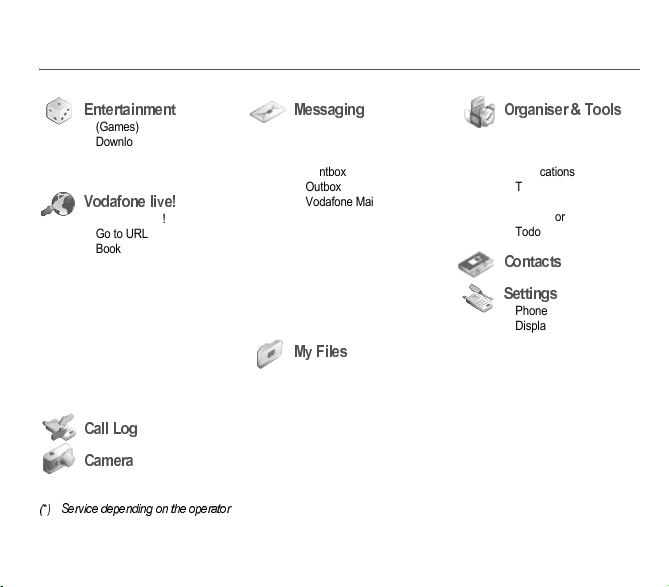
8Menus
(Games)
Download Games
Settings
About
Vodafone live!
Go to URL
Bookmarks
Saved pages
History
Settings
Vodafone Mail
What’s New?
Games
Sounds
Pictures
News
Sport
Create Message
Inbox
Drafts
Sentbox
Outbox
Vodafone Mail
Live! Studio (*)
Messenger (*)
Call Voice mail
Templates
Options
Local info.
Groups
Memory
Pictures
Sounds
Videos
Services
Music player
Alarm
Applications
Timer
Calendar
Calculator
Todo
Phone
Display
Messaging
Connectivity
Calls
Networks
Security
Browser
Multimedia
Help
253023817_my411Cv_Vodafone FCC_en.book Page 8 Mercredi, 19. septembre 2007 11:56 11
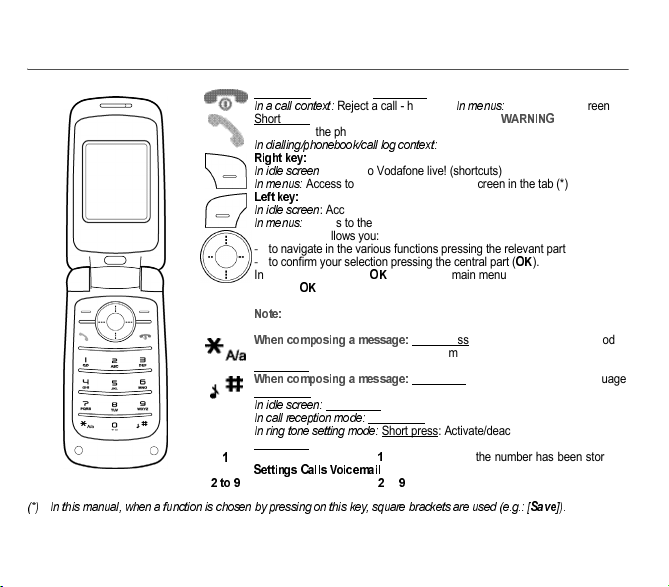
Description 9
Short press: switch on - Long press: switch off
Reject a call - hang up -
Return to idle screen
Short
press: Activate/Deactivate hands-free mode (
: in this mode
do not bring the phone up to your ear (at least 3.9 inches (10 cm))
Call - receiving a call
: Access to Vodafone live! (shortcuts)
Access to the selection shown on screen in the tab (*)
!" # !% & & '
(&
: Access to the main menu (shortcuts)
Access to the selection shown on screen in the tab (*)
The navigator allows you:
-to navigate in the various functions pressing the relevant part
-to confirm your selection pressing the central part (
).
In idle screen, pressing
displays the main menus icons.
Pressing
followed by one of the nine keys of the keypad, you can display
a menu directly.
the phone menus being numbered, you can directly access a menu
typing the various numbers.
Short press: switches from one input mode
to another (upper case/lower case, 123 mode)
Long press: activate/deactivate T9 mode
Long press: modifies the T9 mode language
Short press: displays the symbol table
Long press: Silent mode
Short press: stops ring tone
Short press: Activate/deactivate ring tone
Long press: Stops sound in video or message playing, or in a game
A long press on the key
calls voicemail (if the number has been stored in
/
!!
/
"!
menu)
#
A long press on the keys
#
to
gives access to speed dialing.
253023817_my411Cv_Vodafone FCC_en.book Page 9 Mercredi, 19. septembre 2007 11:56 11
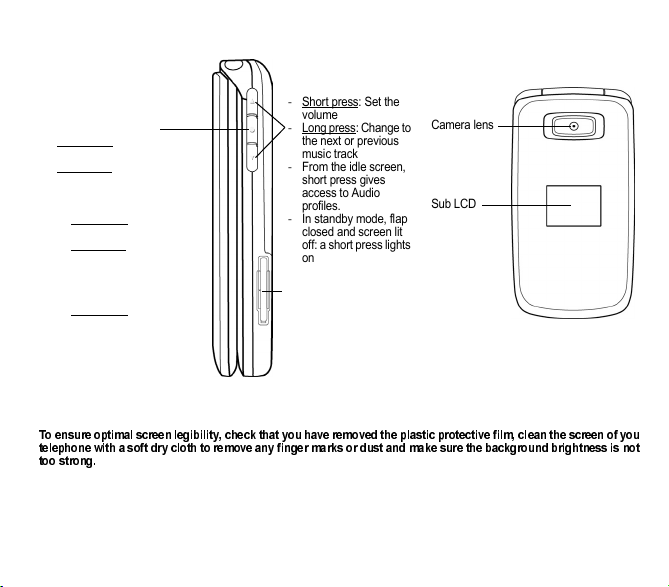
10 Description
The sub-LCD displays date and time, battery and network icons and incoming calls.
%&'!'!(!)&*'*+!'*!)!'&
!,+'!'*'''+&+&'('&+('
'-
Camera lens
Sub LCD
-Short press: Set the
volume
-Long press: Change to
the next or previous
music track
-From the idle screen,
short press gives
access to Audio
profiles.
-In standby mode, flap
closed and screen lit
off: a short press lights
on the screen.
Incoming call:
-Short press: stops the ring
tone.
-Long press: refuses the
call.
When listening to music:
-From the idle screen:
•Short press: access to
Music player
•Long press: access to
Music player and start
playing
-From the Music player
menu:
•Short press: play/pause
music
Charger connector
253023817_my411Cv_Vodafone FCC_en.book Page 10 Mercredi, 19. septembre 2007 11:56 11

Description 11
Depending on the model, network configuration and associated subscription cards, certain functions may not be available.
Your phone is identified by its IMEI number. Write this number down, and do not keep it with your phone, because you may
be asked for it in the event of your phone being stolen, in order to prevent it from being used, even with a different SIM card.
In order to display the IMEI on your phone’s screen, type: *#06#.
Ensure that the phone is switched off and the charger disconnected.
1Turn the phone back and remove the back cover by sliding it downwards.
2Slide the SIM card into the card holder with fold face down and cut corner as shown in the figure below.
3Place the battery by positioning first the top of it.
4Replace the back cover by sliding it
253023817_my411Cv_Vodafone FCC_en.book Page 11 Mercredi, 19. septembre 2007 11:56 11
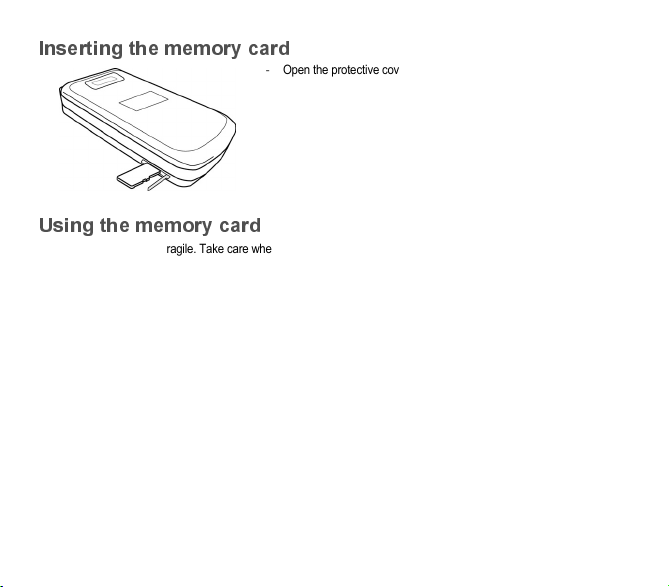
12 Description
-Open the protective cover of the slot located on the side of the phone and
insert the memory card pushing it until it clicks into place.
-To remove the card, first make sure that no application is accessing the
card, then slightly push the top edge of the card to release it and pull it out
of the slot..
The memory card is very fragile. Take care when you insert or remove the memory card.
Some memory cards must be formatted with a PC before first use with the phone.
253023817_my411Cv_Vodafone FCC_en.book Page 12 Mercredi, 19. septembre 2007 11:56 11
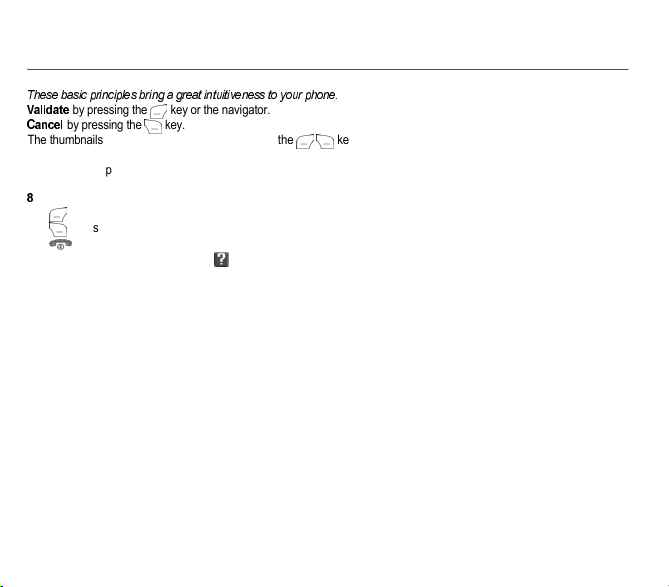
Navigation principles 13
) &
"!+
by pressing the key or the navigator.
!
by pressing the key.
The thumbnails at the bottom of the screen refer to the
keys.
In the menus, a title bar reminds you of the previous level.
From the home page, pressing the navigator displays the icons of the main menus.
When pressing the navigator followed by a figure, you can display a menu directly. For instance, pressing the navigator then
.
displays the Phonebook.
The key
is used to go from a menu to a sub-menu.
The key is used to go from a sub-menu to a menu.
The key (press briefly) is used to go back to the idle screen (current function is abandoned).
In some menus there is a Help menu ( icon) which informs you on the various functions of the sub-menus.
253023817_my411Cv_Vodafone FCC_en.book Page 13 Mercredi, 19. septembre 2007 11:56 11
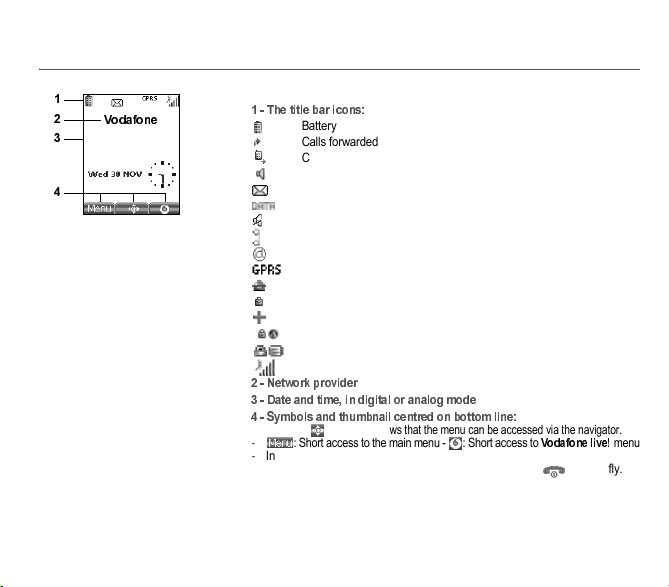
14 Idle screen
The idle screen contains the following information:
/%!('
Battery
Calls forwarded
Call (establishing the call)
Call (hands free)
Message (reception of a message, message memory full)
DATA communication
Silent mode
Message in answering machine
WAP (@) communication
GPRS
Home zone
Roaming
Only emergency call is possible
Protected WAP logon
Protected WAP logon icon with certificate
Signal strength level (5 bars).
#/,''*+'
0/1+)+!'!+
2/(!+&(!'+(!
-
The main thumbnail shows that the menu can be accessed via the navigator
.
-: Short access to the main menu - : Short access to
menu
-Information messages on calls, messages or network messages received
may also be displayed. They can be deleted by pressing key briefly.
#
0
2
253023817_my411Cv_Vodafone FCC_en.book Page 14 Mercredi, 19. septembre 2007 11:56 11
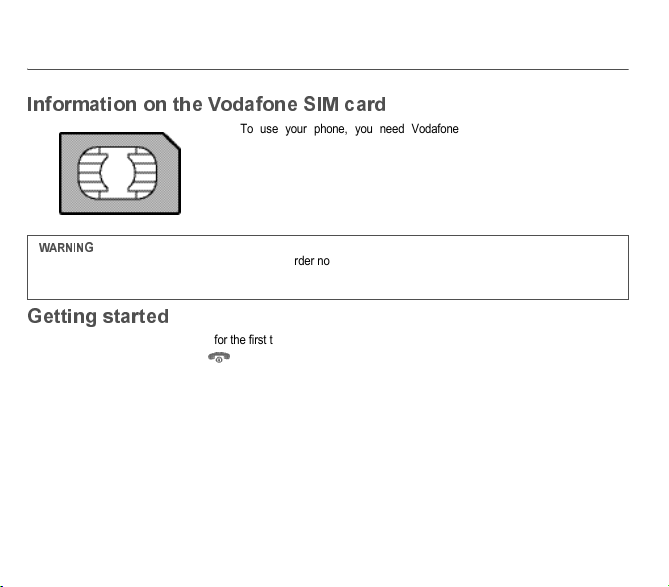
Activating your phone 15
To use your phone, you need Vodafone SIM card. It contains personal
information that you can modify:
-Secret codes (PIN(s): Personal Identification Numbers), these codes allow
you to protect access to your SIM card and phone
-Phonebook
-Messages
-How special services work.
You are now ready to use your phone for the first time.
Switch on the phone by pressing the key. A short display appears.
When you switch on your phone for the first time, you must configure it with various settings that will remain by default until
you choose to modify them (depending on model).
Enter your PIN code then the date and time and make your choice for the others settings.
This card must be handled and stored with care in order not to be damaged. If you should lose your SIM card, contact
Vodafone immediately.
Please keep your SIM card out of reach of young children.
253023817_my411Cv_Vodafone FCC_en.book Page 15 Mercredi, 19. septembre 2007 11:56 11
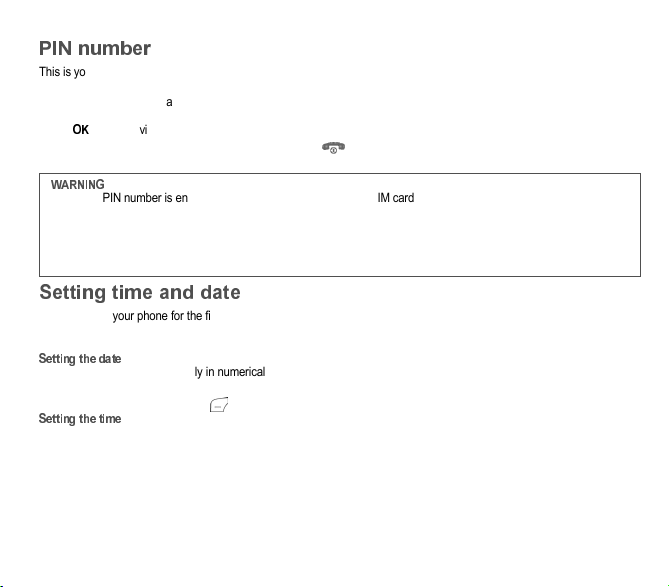
16 Activating your phone
This is your SIM’s secret code.
If access to the Vodafone SIM card is protected, the device prompts you to enter the PIN number:
Enter the code
between 4 and 8 digits given to you when the SIM card was issued. These digits do not appear on the screen
for security reasons.
Press [
] or the navigator to validate.
If your phone indicates that the SIM is missing, press the key to switch off your phone and check that the SIM card is
correctly installed.
When you use your phone for the first time, you need to set the date and time.
In due course, when the battery is completely discharged, or if it has been removed, you will be prompted systematically to
confirm date and time.
+
Set the date by entering it directly in numerical form or by using the navigator to increase or decrease the default values.
Use the navigator to access the next (or last) data input field.
Once the date is correct, press the key to validate.
Same procedure as for setting the date.
If a wrong PIN number is entered three times in succession, your SIM card is blocked. You must then:
-Enter the PUK (Personal Unblocking Key) code provided by your operator, and validate.
-Enter your PIN number and validate.
-Enter your PIN number again and validate.
After 5 or 10 failed attempts (depending on the type of SIM card), the Vodafone SIM card is definitely locked. You must
then contact your operator or your SMC to obtain a new card.
253023817_my411Cv_Vodafone FCC_en.book Page 16 Mercredi, 19. septembre 2007 11:56 11

Activating your phone 17
From now on the phone hunts for a network on which it can make calls. If it finds one, it displays the name of the network on
the screen. You are then ready to send or receive a call.
!
Dial the number of your correspondent.
Press the key.
During the call, the call in progress icon flashes on screen and tones may indicate the establishment of the call.
Once communication has been established, the call icon stops flashing.
You can adjust the sound level (volume) using the
navigator.
At the end of the conversation press the key to hang up.
In the idle screen, press and hold down the
key.
If the network icon appears, calls are possible on your operator’s network.
If the the icon and a network name are displayed, calls are possible on the network of a different operator.
If the the icon is displayed without any network name, only the emergency services are accessible (ambulance,
police, fire brigade).
If the network icon flashes, the phone is in permanent search mode. There is no network available. The signal strength
indicator received allows you to display the quality of reception. If it indicates less than three bars, search for better
reception in order to call in good conditions.
'!!!
Press 0 (hold down) to display « + », then dial the country code without waiting for the dial tone, then the number of the
called party.
3''*
Depending on the operators you can obtain the emergency service with or without SIM card. It is enough to be in an
area served by a network.
To obtain the international emergency service, dial
#
then press the key.
253023817_my411Cv_Vodafone FCC_en.book Page 17 Mercredi, 19. septembre 2007 11:56 11

18 Activating your phone
"#
When you receive a call, the number of your correspondent is displayed when it is presented by the network.
Press the key or the key to answer, and speak.
To refuse the call, press the key or the key.
To stop the ring tone or the vibrate, without refusing the call, press the key.
All the numbers corresponding to incoming and outgoing calls are logged in the list of recent calls.
When a call is on hand, pressing [
] allows you to have access to different functions.
Pressing [
4&
] allows you to switch off the sound temporarily when you do not want that your correspondent listens when
you want to speak to other people.
Press the key (long press).
The end message is displayed. The phone switches off.
5+/'+
To change to hands-free mode during a call, make a short press on the green key then press [
6
] to confirm activation
of the amplified mode.
in this mode do not bring the phone up to your ear.
253023817_my411Cv_Vodafone FCC_en.book Page 18 Mercredi, 19. septembre 2007 11:56 11
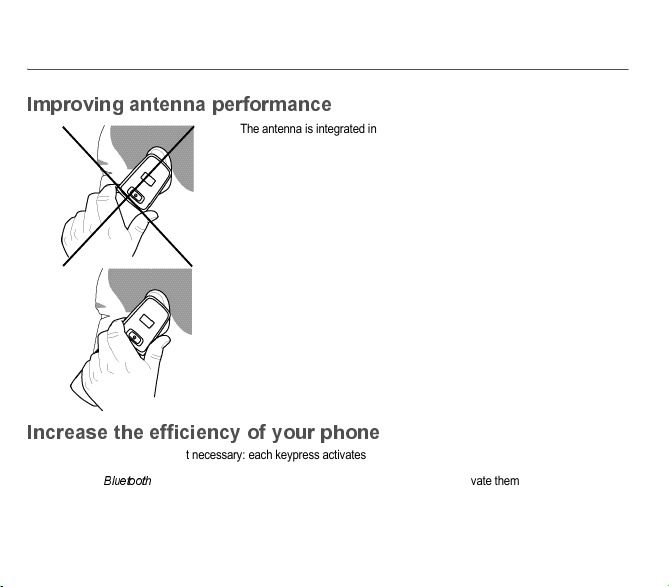
Using your phone 19
#
The antenna is integrated in your phone, under the lower part of the back cover.
Avoid putting your fingers on this area when the phone is switched ON.
If your fingers obstruct the antenna, the phone may have to operate with a higher
power level than usual; decreasing its efficiency quickly. It could also affect the
quality of your communications.
Non ionising radiation
To obtain maximum satisfaction from your phone, use it in a vertical position.
Your personal safety can only be improved by doing so.
-Don’t press the keys when not necessary: each keypress activates the backlight, and uses much power.
-Don’t obstruct the antenna with your fingers.
-Activation of
®
function reduces the phone battery life. We advise you to deactivate them when not in use.
253023817_my411Cv_Vodafone FCC_en.book Page 19 Mercredi, 19. septembre 2007 11:56 11
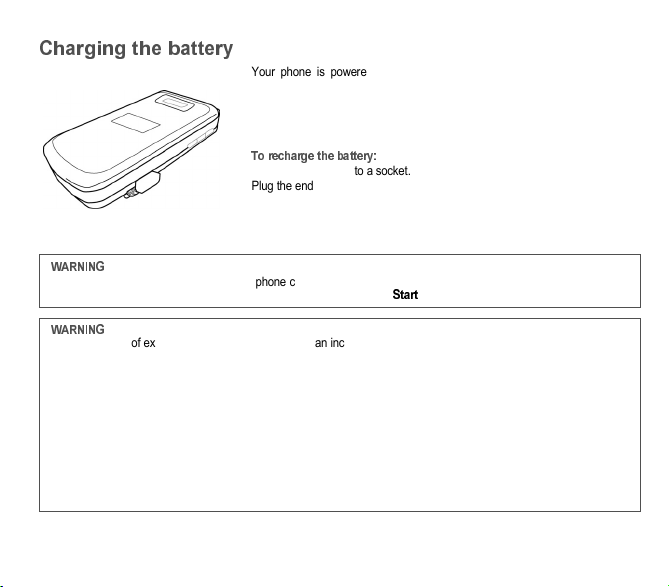
20 Using your phone
%
Your phone is powered by a rechargeable battery. A new battery must be
charged for 4 hours at least before being used for the first time. It reaches its
optimum capacity after a few cycles of use.
When your battery has been discharged, the phone displays the state (empty
battery icon flashes). In this case recharge your battery for at least 15 minutes
before making any calls in order not to be cut off in the middle of a call.
%''('
Connect the charger to a socket.
Plug the end of the cable into the side connector of the phone.
The phone is then charging up. The battery icon is scrolling up and down to
indicate that it is charging. When the battery is fully charged, the charging stops
on its own. Disconnect the cable.
When charging, the battery may warm up, this phenomenon is normal.
If the battery has entirely discharged, the phone cannot start. Plug the phone to the charger. The phone will switch on
after a few minutes of charge. You can use the phone again when the
'
option is displayed on the screen.
There is danger of explosion if the battery is placed in an incorrectly way or if it is exposed to fire.
Do not short circuit it.
The battery does not have any part that you can change.
Do not try to open the battery casing.
Use only the appropriate chargers and batteries as shown in the phone manufacturer’s catalogue.
The use of other types of chargers or batteries may be dangerous or invalidate the warranty.
Used batteries must be disposed of in the appropriate places.
We advise you to take the battery out if you plan not to use the phone for extended periods.
You are strongly advised not to connect your phone to the charger if it doesn’t contain a battery.
The charger is a safety step-down transformer, it is forbidden to modify, alter or replace it by another component (power
supply plug, etc).
If the battery has entirely discharged, the phone cannot start. Plug the phone to the charger. The phone will switch on
after a few minutes of charge. You can use the phone again when the Start option is displayed on the screen.
253023817_my411Cv_Vodafone FCC_en.book Page 20 Mercredi, 19. septembre 2007 11:56 11
Other manuals for my411Cv Vodafone
1
Table of contents
Other Sagem Cell Phone manuals
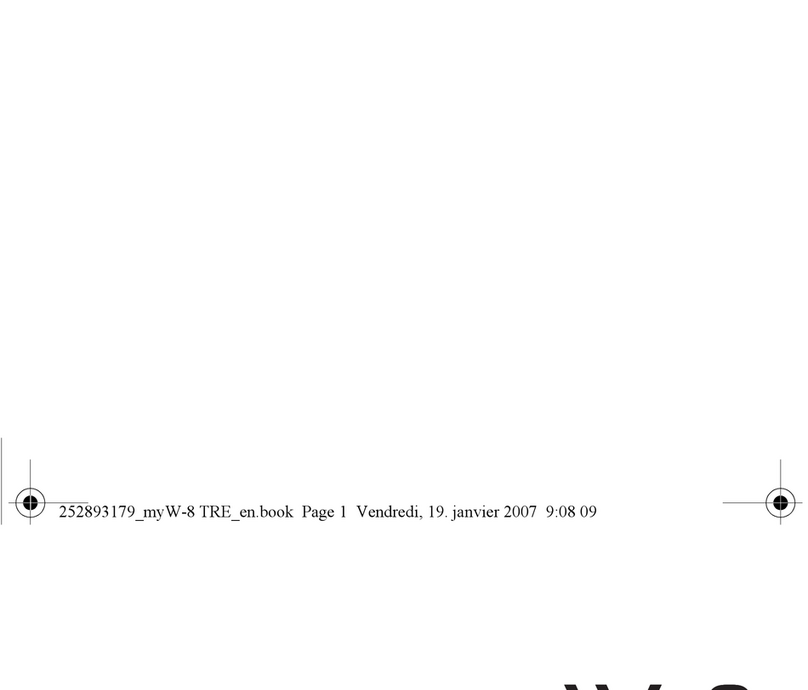
Sagem
Sagem MYW-8 User manual
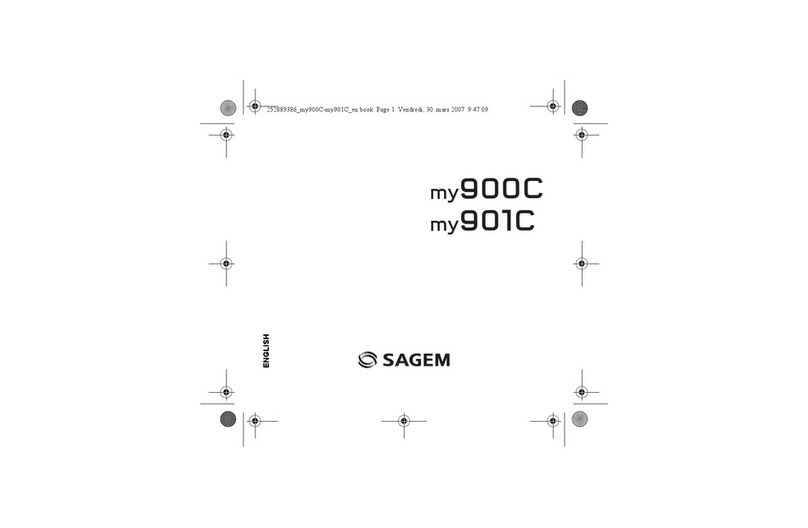
Sagem
Sagem MY901C User manual

Sagem
Sagem MY850V Crystal User manual

Sagem
Sagem MY400X User manual

Sagem
Sagem myC-3b User manual
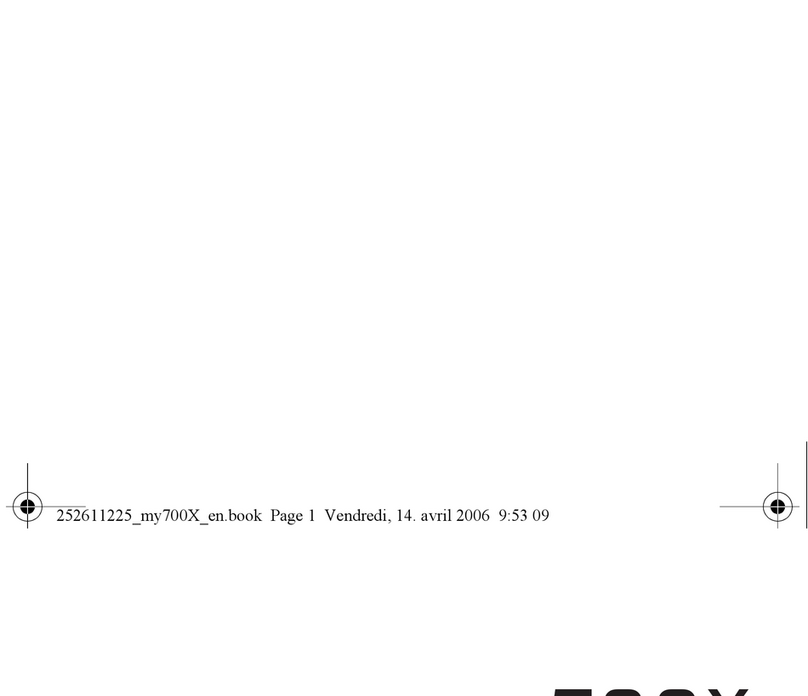
Sagem
Sagem MY700X User manual
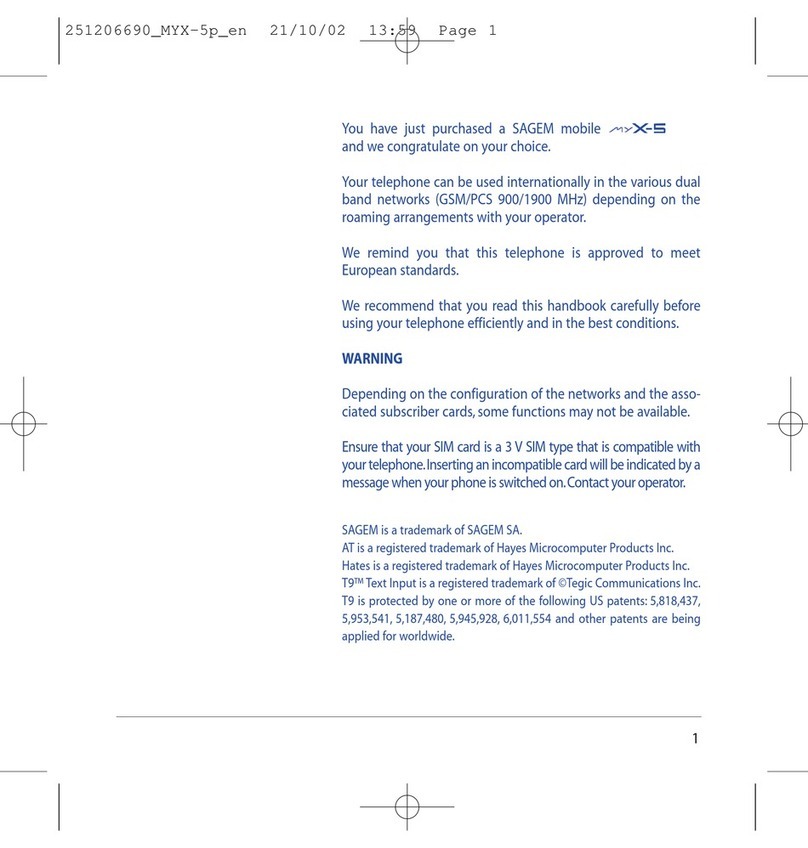
Sagem
Sagem My X-5 User manual

Sagem
Sagem MYH-10 Series User manual

Sagem
Sagem MYC5-2V User manual

Sagem
Sagem MYX-1P User manual