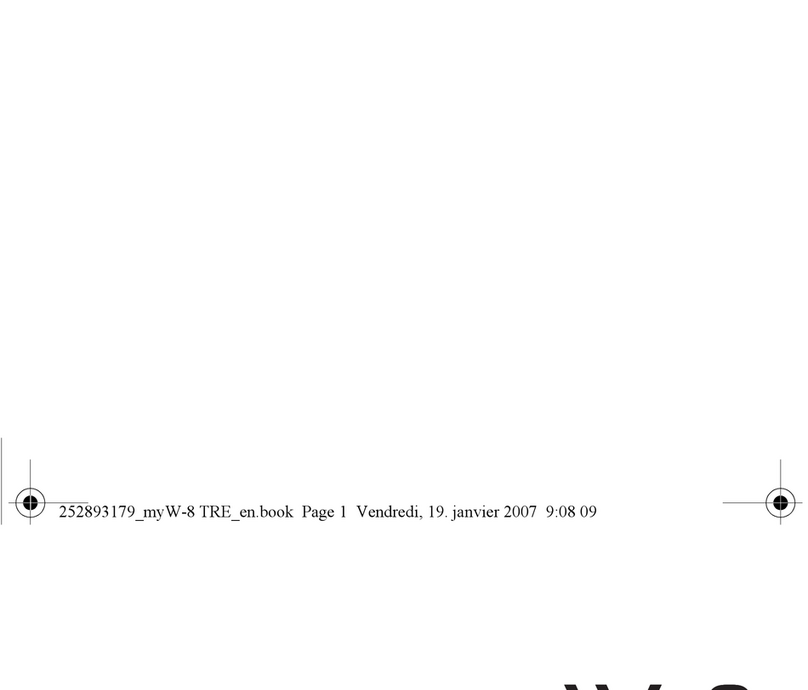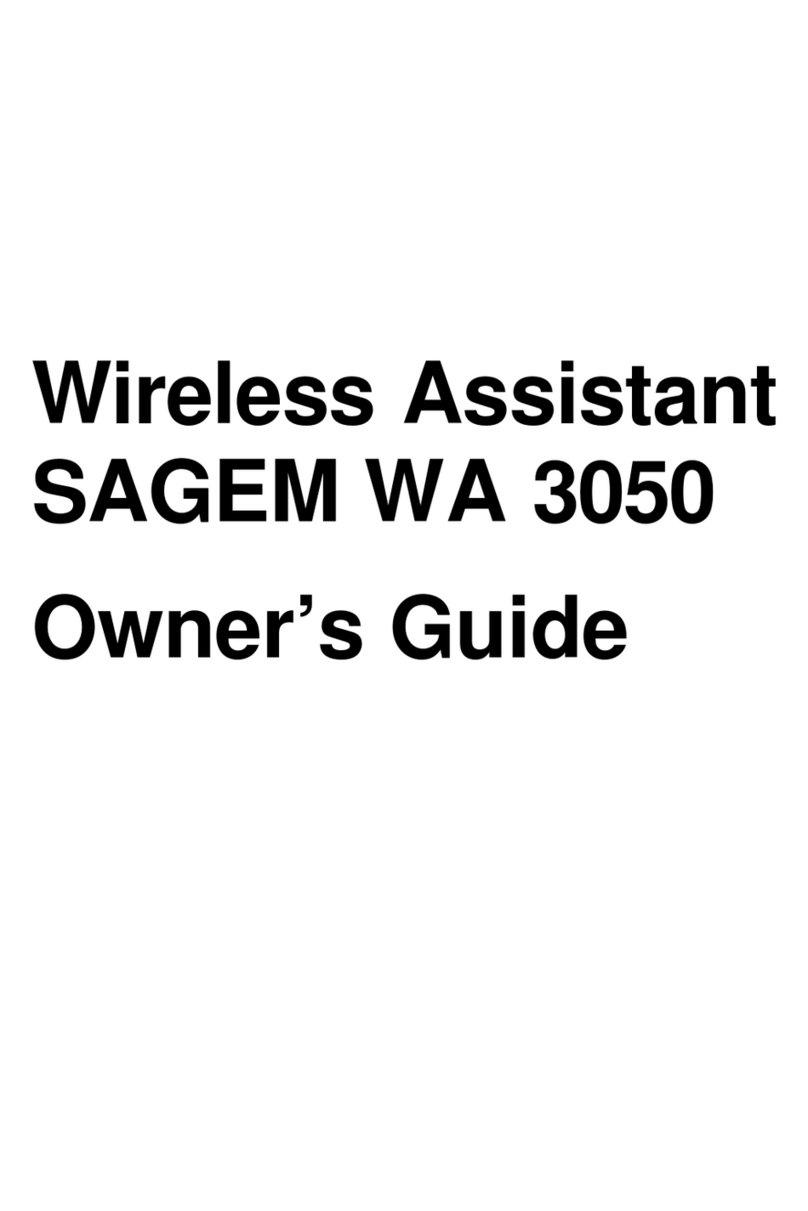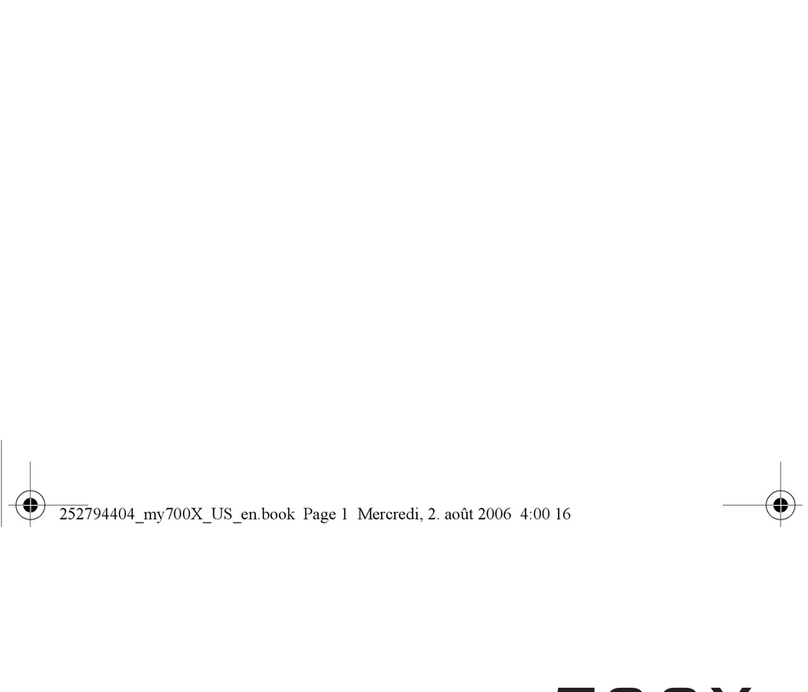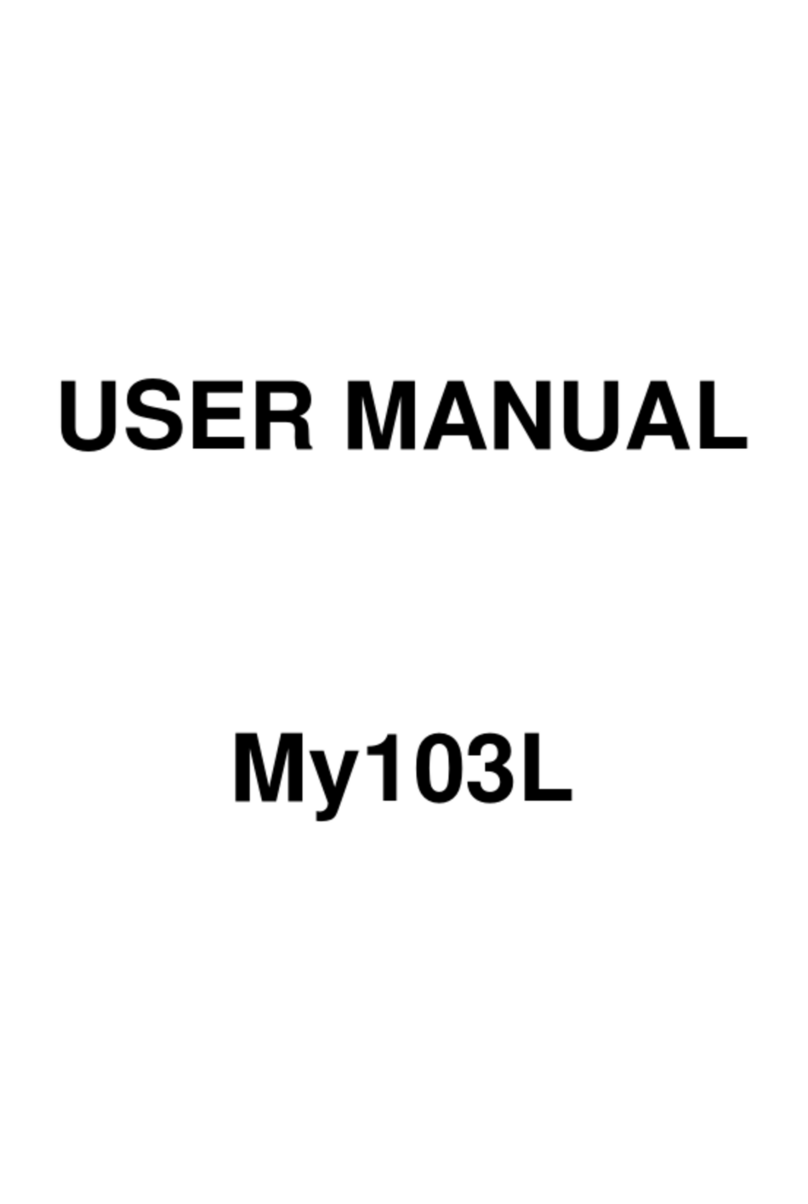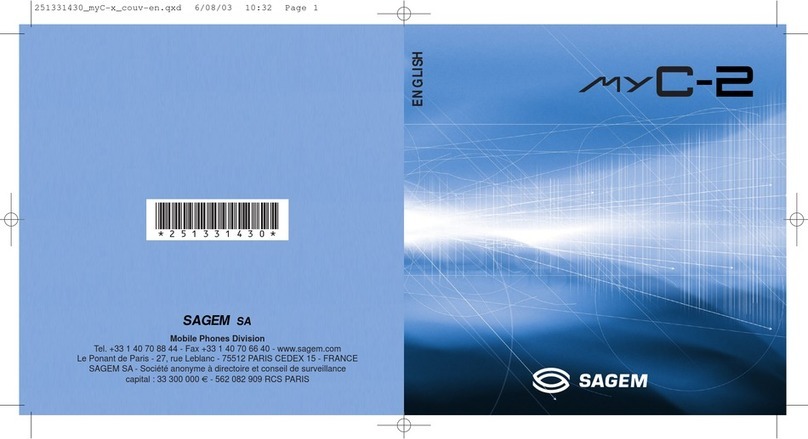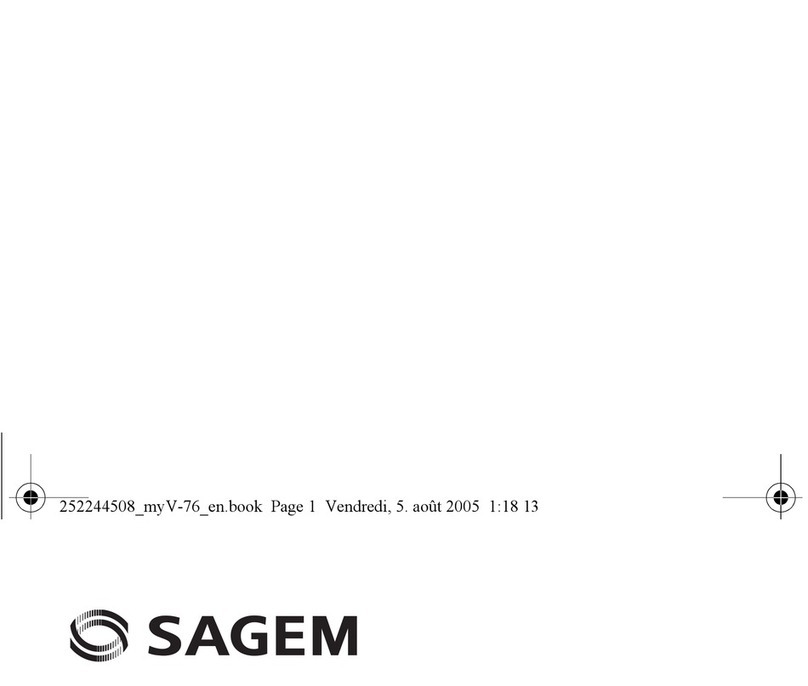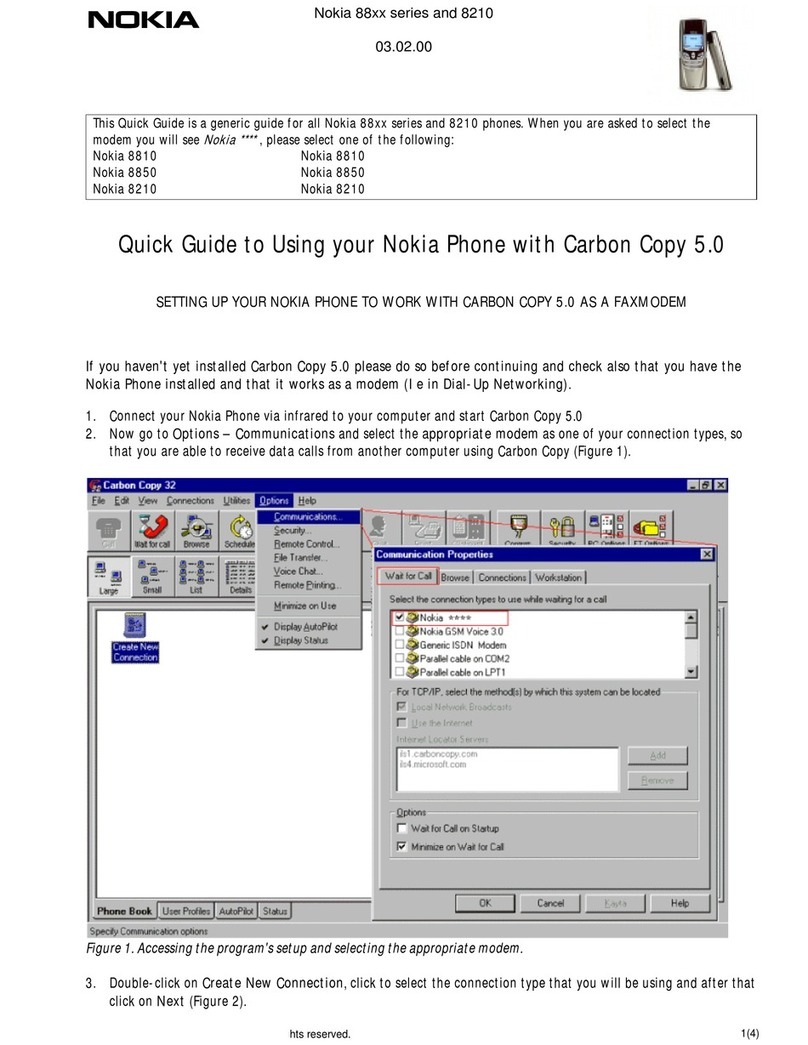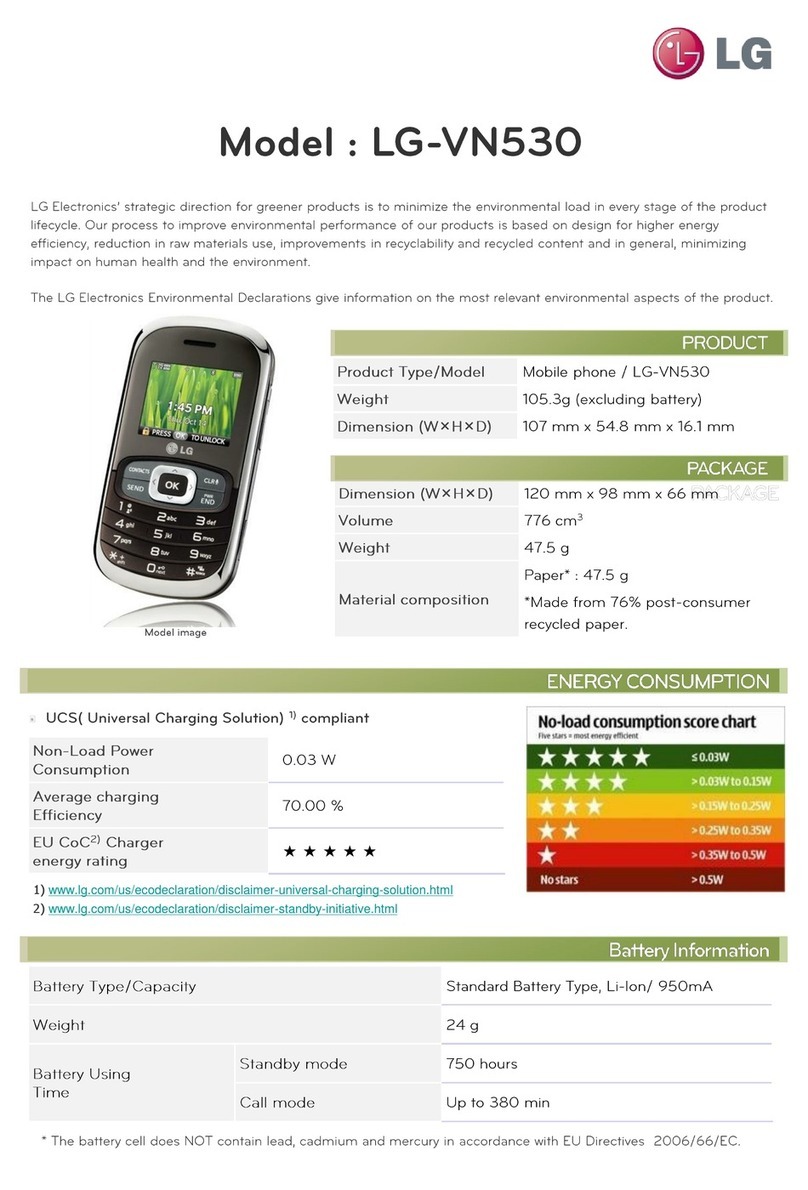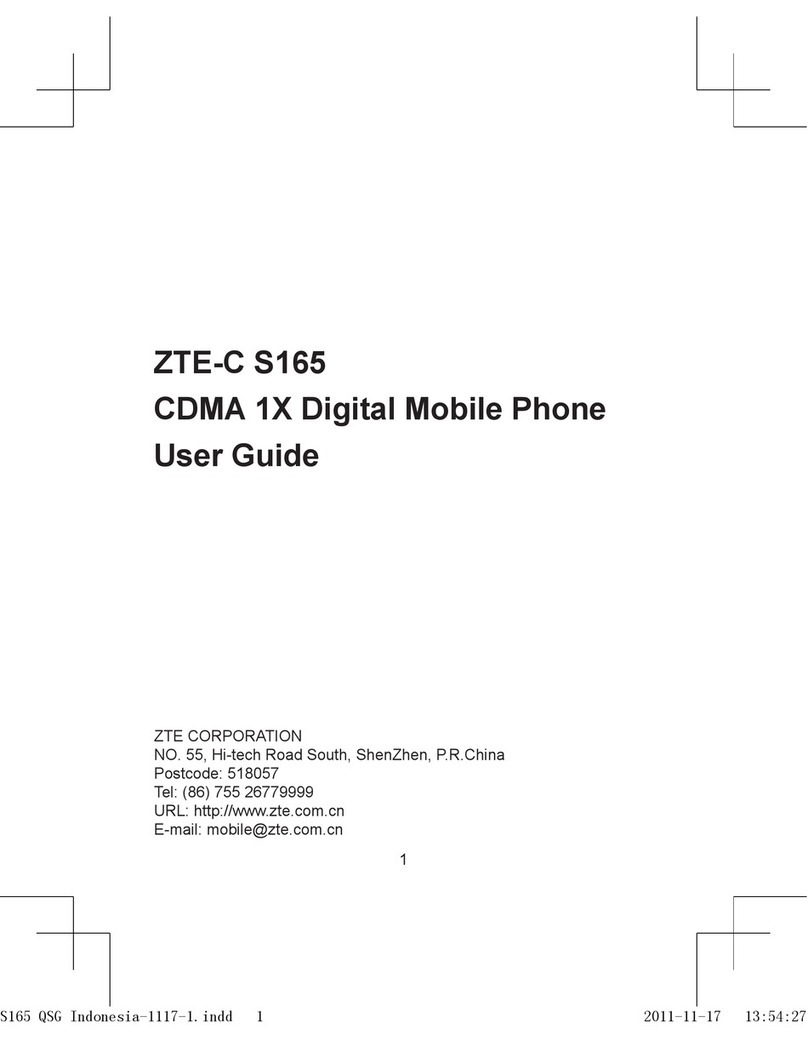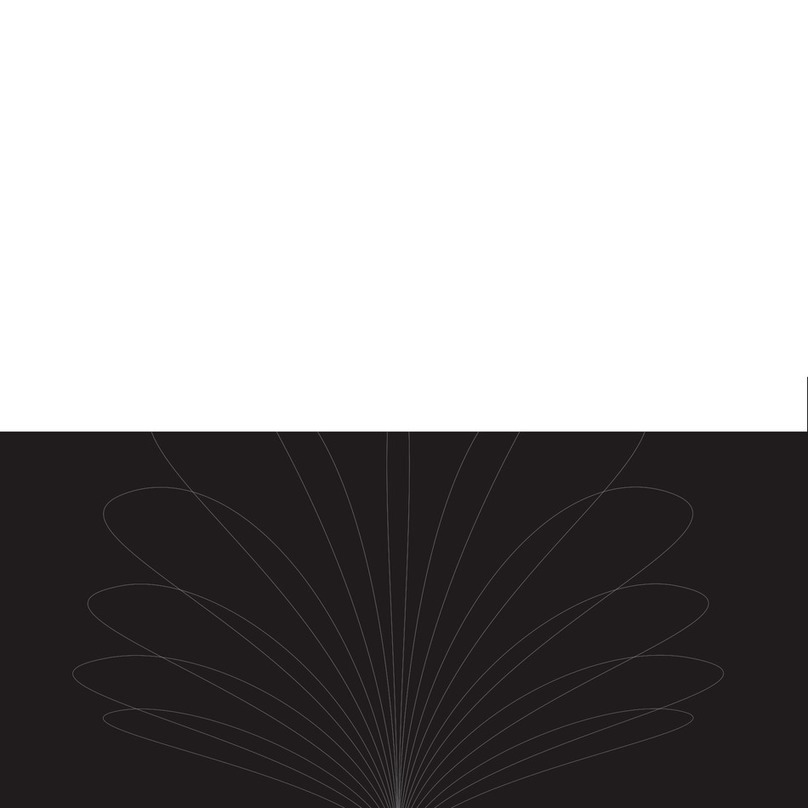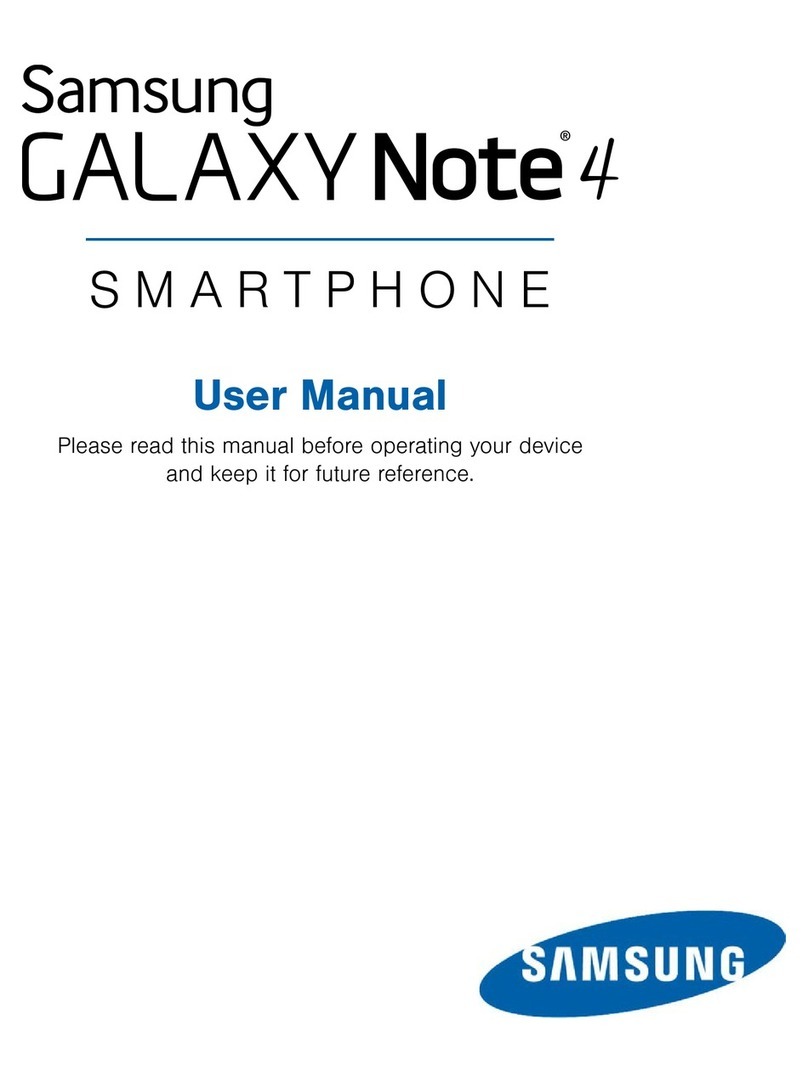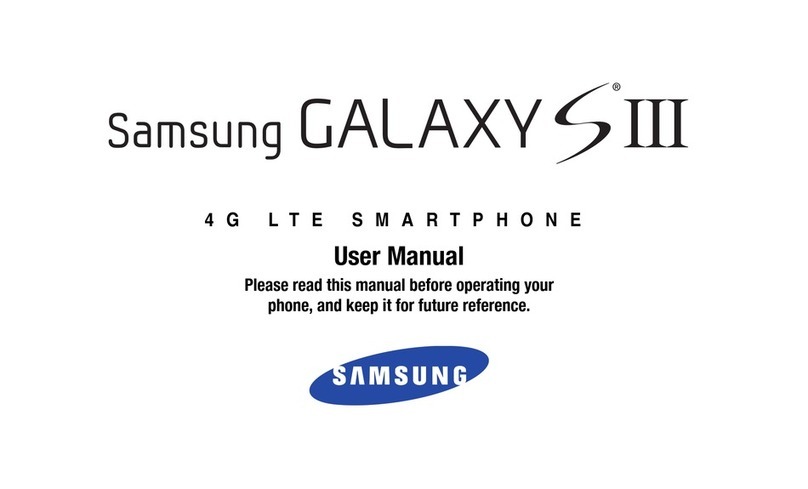Sagem My X-5 User manual
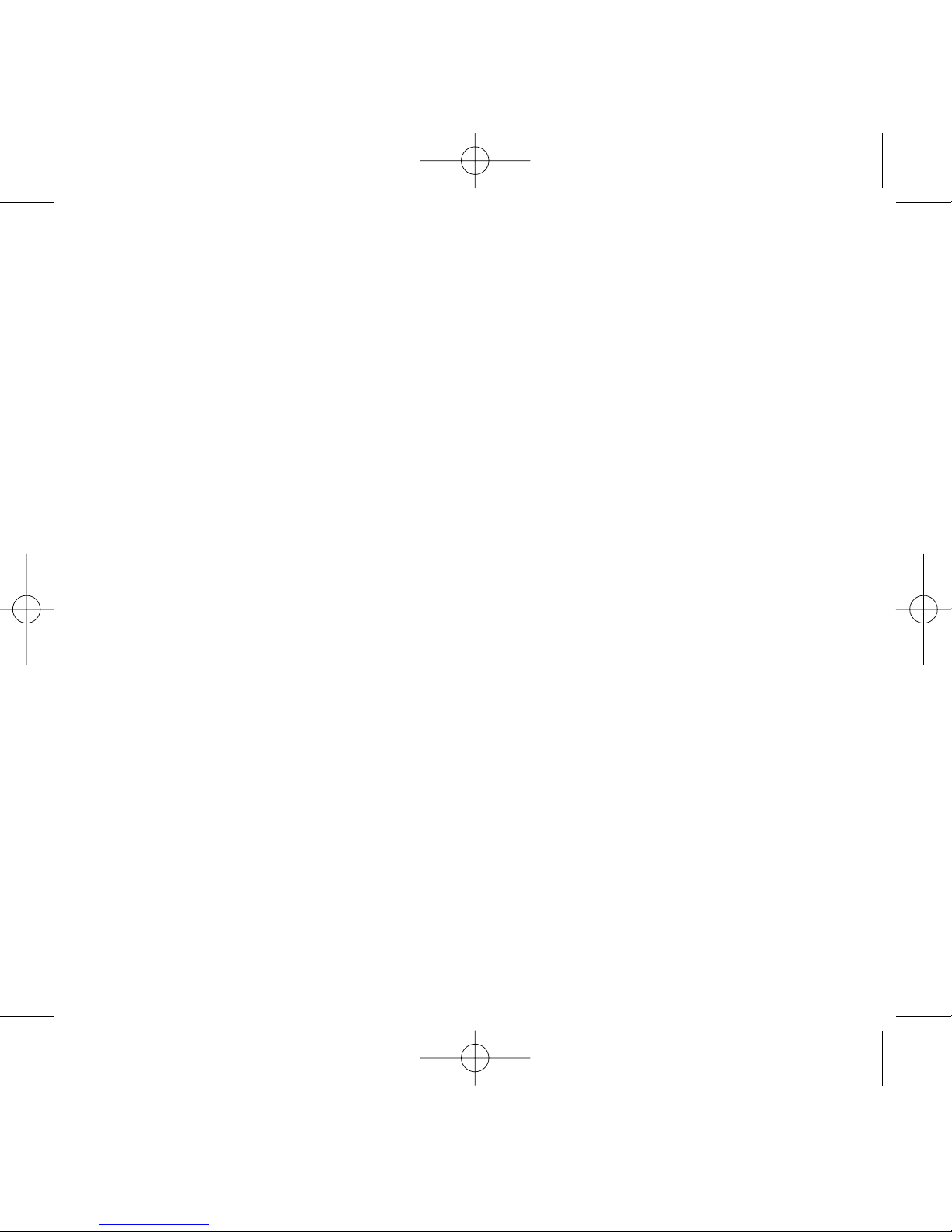
1
72 pages MYX5-eng 31/05/02 9:20 Page 1
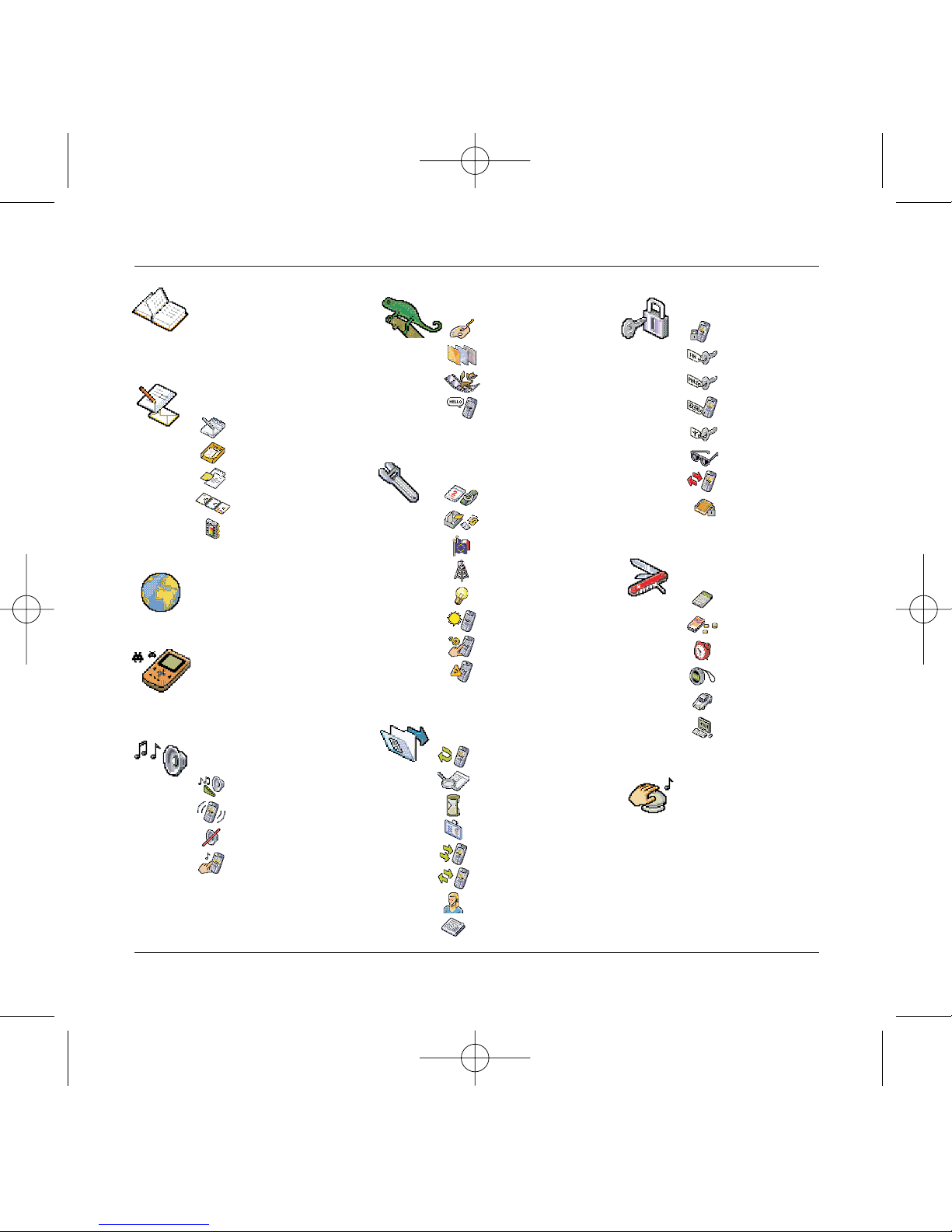
Services
Directory
Messages
WAP
Games
Sounds
Environment
Settings
Calls
Accessories
Colour
Wallpaper
Screensavers
Hello message
Volume and ring tone
Vibrator
Silent mode
Beeps
Date / time
My objects
Languages
Networks
Contrast
Power
Shortcuts
Re-setting
Forward calls
Consultation
Counters
Presentation
Call waiting
Automatic redial
Message box number
Local info
Calculator
Converter
Alarm clock
Timer
Vehicle kit
Data parameters
Composing messages
Inbox
Draft
Options
Memory
Directory menu
MegaBox Conquest
Downloaded games
Security
Keypad lock
PIN code
PIN code 2
Phone code
Operator
Confidentiality
Limitations
Pre-set directory
2
Menus
72 pages MYX5-eng 31/05/02 9:20 Page 2

3
Contents
Page 2 MENUS
Page 6 YOUR PHONE PACKAGE - ACCESSORIES
Page 7 DESCRIPTION
Programmable and shortcut keys
Page 8 PRINCIPLES OF NAVIGATION
Page 9 HELLO SCREEN
Page 10 to 13 ACTIVATING YOUR TELEPHONE
Information on SIM card
Installing the SIM card and battery
Changing the cover
Charging the battery
Page 14 to 19 MY MOBILE IN 5 MINUTES
How to get going
PIN code
Setting date and time
Network
First call - receiving a call
Switching off
Setting ring tone
Page 20 to 24 DIRECTORY
Using the directory
Directory menu
Call group
Page 25 to 31 MESSAGES
Composing messages
Using Mode T9
Inbox
Draft
Sending options
Memory
72 pages MYX5-eng 31/05/02 9:20 Page 3
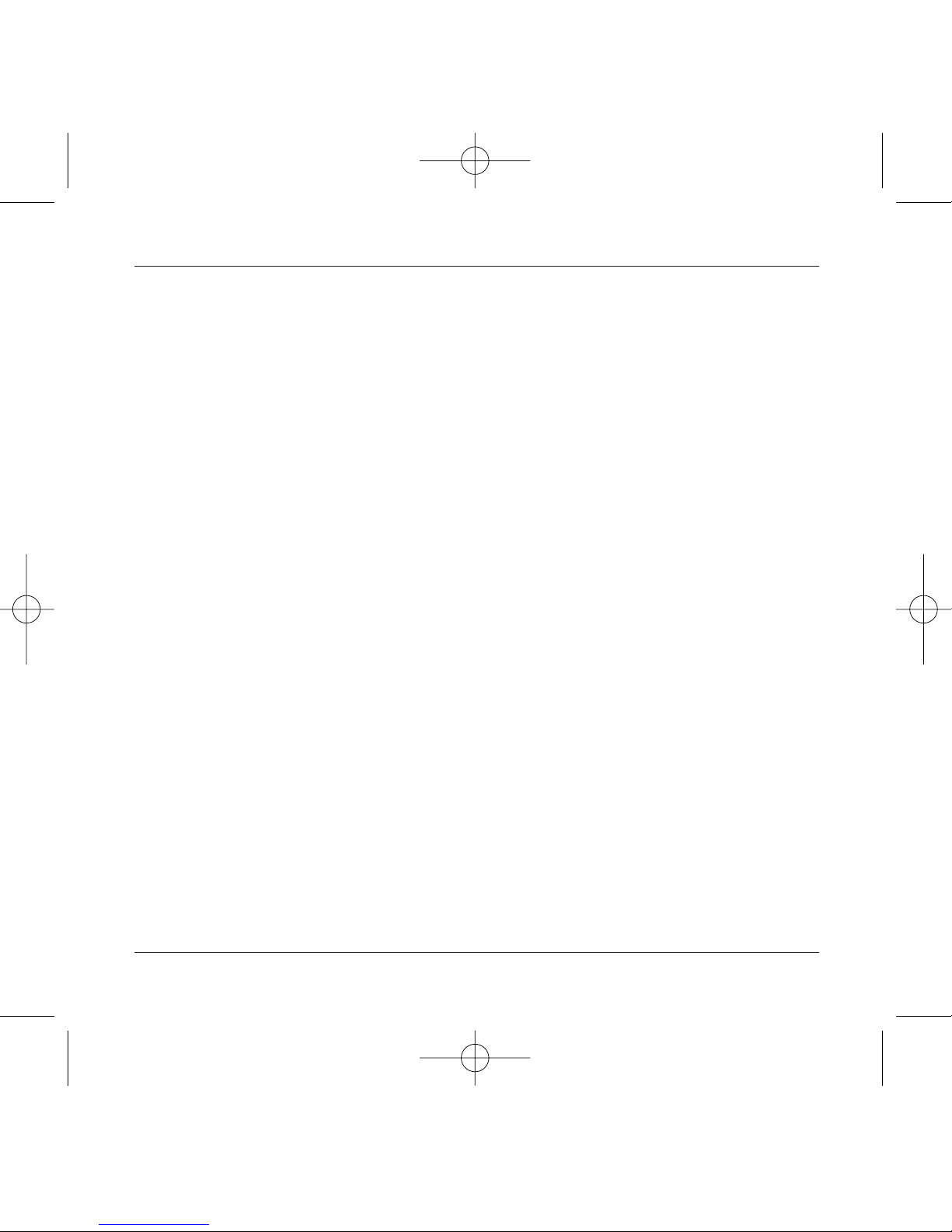
4
Contents
Page 32 to 36 WAP
WAP Menus
Configuring parameters
Logging on
Downloading objects
Logging off
GPRS
Page 37 GAMES
MegaBox Conquest
Downloaded games
Page 38 to 39 SOUNDS
Volume and ring tone
Vibrator
Silent mode
Beeps
Page 40 to 41 ENVIRONMENT
Colour
Wallpaper
Screensaver
Hello message
Page 42 to 45 SETTINGS
Date and time
My objects
Languages
Networks
Contrast
Power
Shortcuts
Re-setting
72 pages MYX5-eng 31/05/02 9:20 Page 4

5
Contents
Page 46 to 50 CALLS
Forward calls
Consultation
Counters
Presentation of numbers
Call waiting
Automatic redial
Message box number
Local info
Page 51 to 54 SECURITY
Keypad lock
PIN code
PIN code 2
Phone code
Operator code
Confidentiality
Limitations
Pre-set directory
Page 55 to 58 ACCESSORIES
Calculator
Converter
Alarm clock
Timer
Vehicle kit
Data parameters
Page 59 SERVICES
Page 60 to 61 TECHNICAL FEATURES
Page 62 to 64 WARRANTIES
Page 65 to 69 TROUBLESHOOTING
Page 70 to 72 INDEX
72 pages MYX5-eng 31/05/02 9:20 Page 5
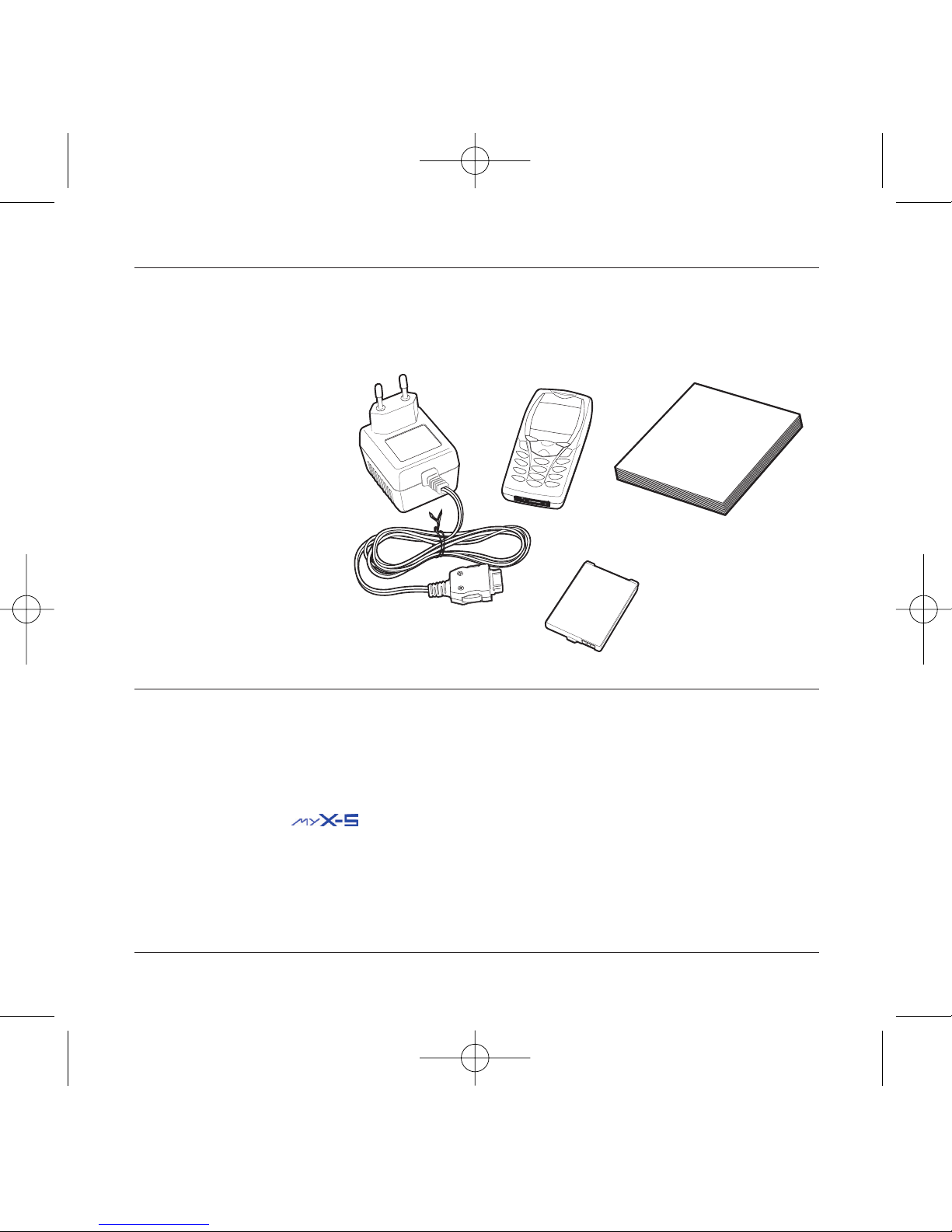
6
Your phone package - Accessories
When you open the box, check that all the items are present:
1 - Telephone
2 - Mains charger
3 - Battery
4 - User manual
Accessories
You can also find (as an option) or order the following accessories:
Pedestrian kit (*)
Extra battery
Extra charger (*)
Office support (*)
Cable to connect your to a PC USB or serial port (*)
CD driver (PC or Mac) to synchronise your telephone with your PC
Cigar lighter adapter (*)
Colour cover
Hands-free kit (*)
(*) These accessories are identical to the ones provided for the earlier 900 and 3000 series.
1
2
3
4
72 pages MYX5-eng 31/05/02 9:20 Page 6
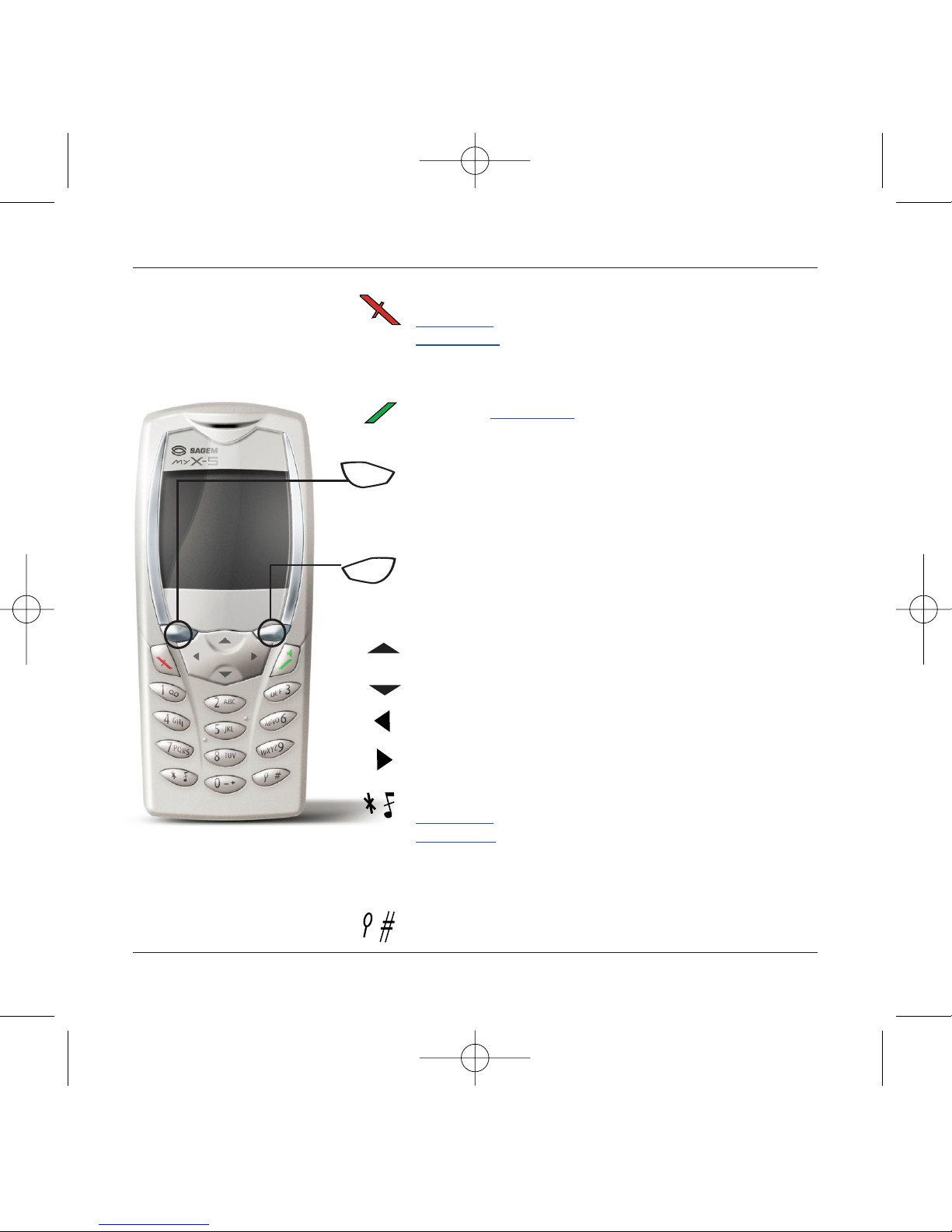
7
Description
Stop key:
Hold down: Stop
Press briefly:
In a call context: Rejects a call - hung up
In menus: Return to hello screen.
Start key: Press briefly:Starts phone
In call context: Call - reception of a call - hands-free mode
Left programmable key:
In hello screen: Access to certain functions (shortcuts)
In menus: Cancel (or return) as indicated on screen
During call: Reduces volume
Right programmable key:
In hello screen: Access to certain functions (shortcuts)
In menus: Accept, choose as shown on screen
During call: Increases volume
Top key: Previous choice / reduce value / top
Down key: Down choice / increase value / down
Left key: Up input field / move left
Right key: Down input field / move right
* Key :
Hold down: In hello screen: Silent mode
Press briefly + OK (right programmable key) activates or
deactivates keypad lock
In call reception mode: Short press stops ring tone
In ring tone setting mode: Activates/deactivates ring tone
# Key: Zoom mode (see message and WAP menus)
Programmable keys and
Shortcut keys
72 pages MYX5-eng 31/05/02 9:20 Page 7

8
Principles of navigation
These basic principles bring a great deal of intuitiveness to your tele-
phone
All the active areas on a white background (icon selector, pro-
grammable keys, menu selector, choice list)
Accept by pressing the right programmable key 4.
Cancel by pressing the left programmable key 3.
The tabs on the sides at the down of the screen refer to the
Programmable keys (and not to the left/right keys)
In the menus a title bar indicates the down higher level.
The down / top 65 navigation keys are used to navigate
from one menu to the down within the same menu structure.
The right programmable key 4is used to go from a menu
to a sub-menu.
The left programmable key 3is used to go from a sub-
menu to a menu.
The first menu level can be identified by a large animated icon
in the centre of the screen.
The second menu level can be identified by a large static icon
in the centre of the screen.
The lowest sub-menus are lists.
The Stop 1key (press briefly) is used to return to the hello
screen (current function is abandoned).
Menu
Return Enter
Sounds
Return Enter
Sounds
Ring tones
Volume and ring tone
Return Enter
Alarm clock
Calls
Messages
Fax
1st level
2nd level
3rd level
72 pages MYX5-eng 31/05/02 9:20 Page 8

9
Hello screen
The hello screen contains the following
1 - The title bar icons:
Battery
Forward call
Call (establishing the call)
Call (hands free)
SMS (reception of an SMS, full SMS)
DATA
FAX
Silent mode
Message in mailbox
WAP (@)
GPRS
Home zone
HPLMN / roaming
Keypad lock + WTLS (exclusive functions)
Protected WAP logon
Protected WAP logon icon with certificate
Signal strength level (5 bars).
2 - Date and time,in digital or analogue mode
3 - Network name
4 - Tab centred on down line:
the main "menu" tab shows that the menu can be
accessed via the down / up65keys.
The following information may also be displayed:
"1 message received"; or "1 call".
They can be deleted by pressing Stop
1
key briefly.
Menu
Fri 3 May
72 pages MYX5-eng 31/05/02 9:20 Page 9

10
Activating your telephone
To use your telephone, you have a smart card called a
SIM card. It contains all the information needed by the
network as well as other information unique to you
and that you can modify:
Secret codes (PIN code(s): Personal Identification
Number), these codes allow you to restrict access to
your SIM card.
Directory,
Messages,
How special services work.
Your telephone is compatible with the different SIM
cards offered by operators.
It is also compatible with the SIM/WIM cards (cards
containing the WIM module in addition (WIM =
Wireless Identity Module) that is used for secure WAP
communications.
ATTENTION
This card must be handled and stored with care to avoid damaging it by scraping or bending it. If
you should lose your SIM card, contact your operator or your SMC (Services Marketing Company)
immediately.
Comment: do not leave your SIM card within the reach of young children.
Information on the SIM card
72 pages MYX5-eng 31/05/02 9:20 Page 10
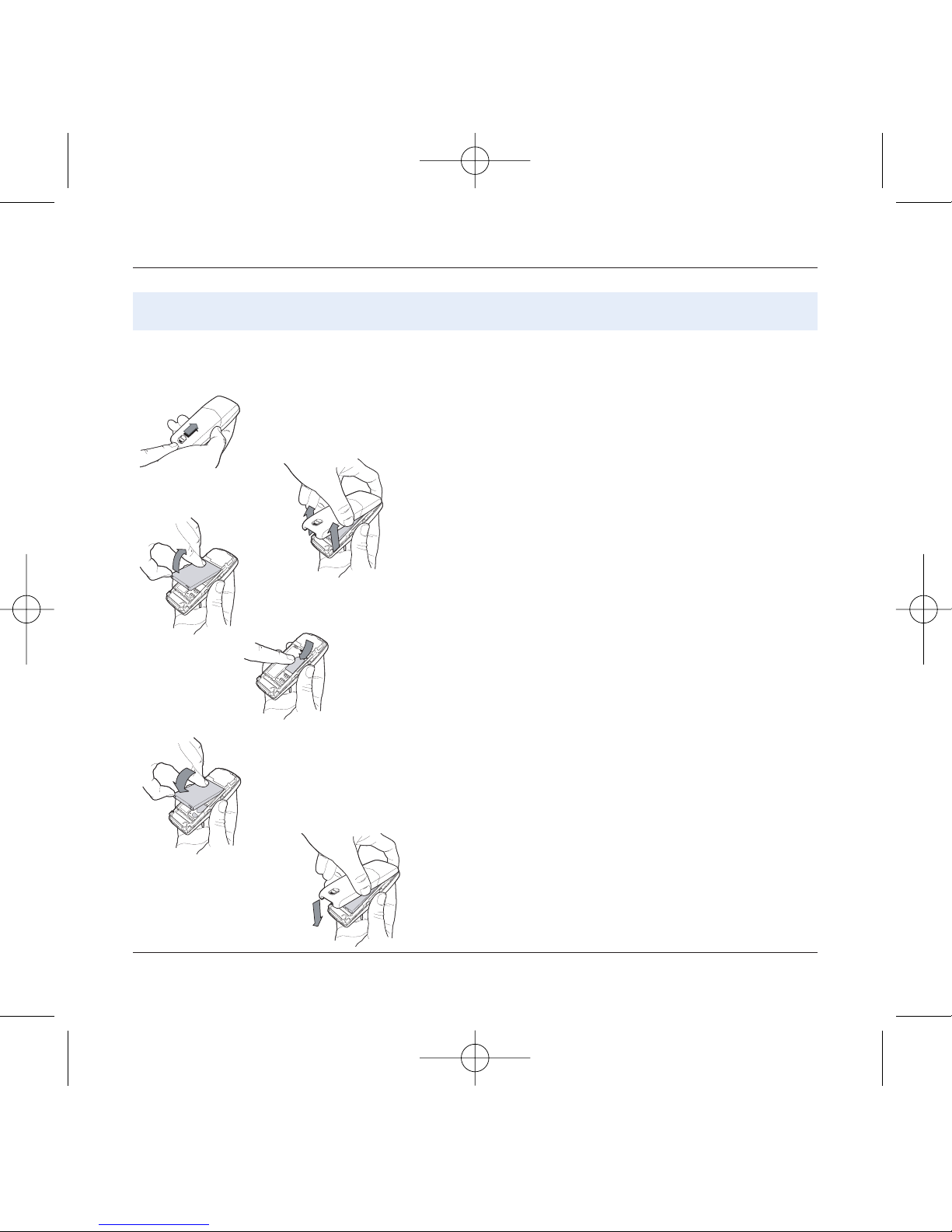
11
Activating your telephone
The SIM card is inserted under the telephone's battery.
Ensure that the telephone is switched off and the char-
ger disconnected.
Turn telephone over and push lock button upwards.
Remove rear cover by lifting down end first.
Take out battery if already installed.
Slide card fully under retaining plate with gold-plated
contacts facing telephone and bevelled corner pointing
as shown on drawing on telephone.
Insert battery into position by first positioning top sec-
tion with connectors.
Replace cover by engaging top hook first, then push
down back of rear cover and push button back into
locked position.
12
3
4
5
6
Installing the SIM card and installing the battery
1
2
3
4
5
6
72 pages MYX5-eng 31/05/02 9:20 Page 11
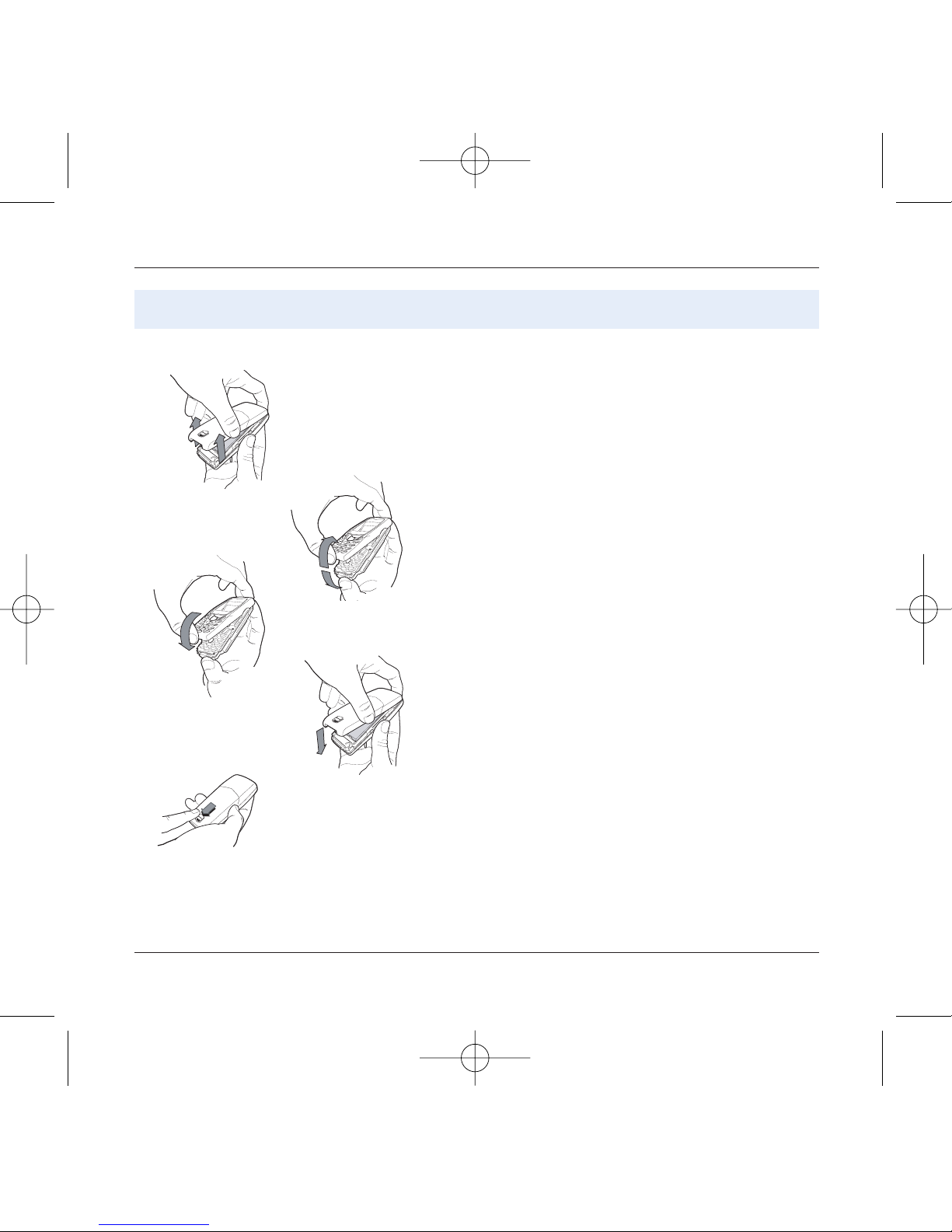
12
Activating your telephone
Remove rear cover as above.
Turn telephone over.
Lift front cover in same way as rear cover. Remove panel
(electronic card).
Position keypad in new cover, ensuring it is free of dust.
Insert panel into front cover.
Do as above to replace rear cover.
Push button back into locked position (downwards).
1
2
3
4
Changing cover
1
2
3
4
5
5
72 pages MYX5-eng 31/05/02 9:20 Page 12
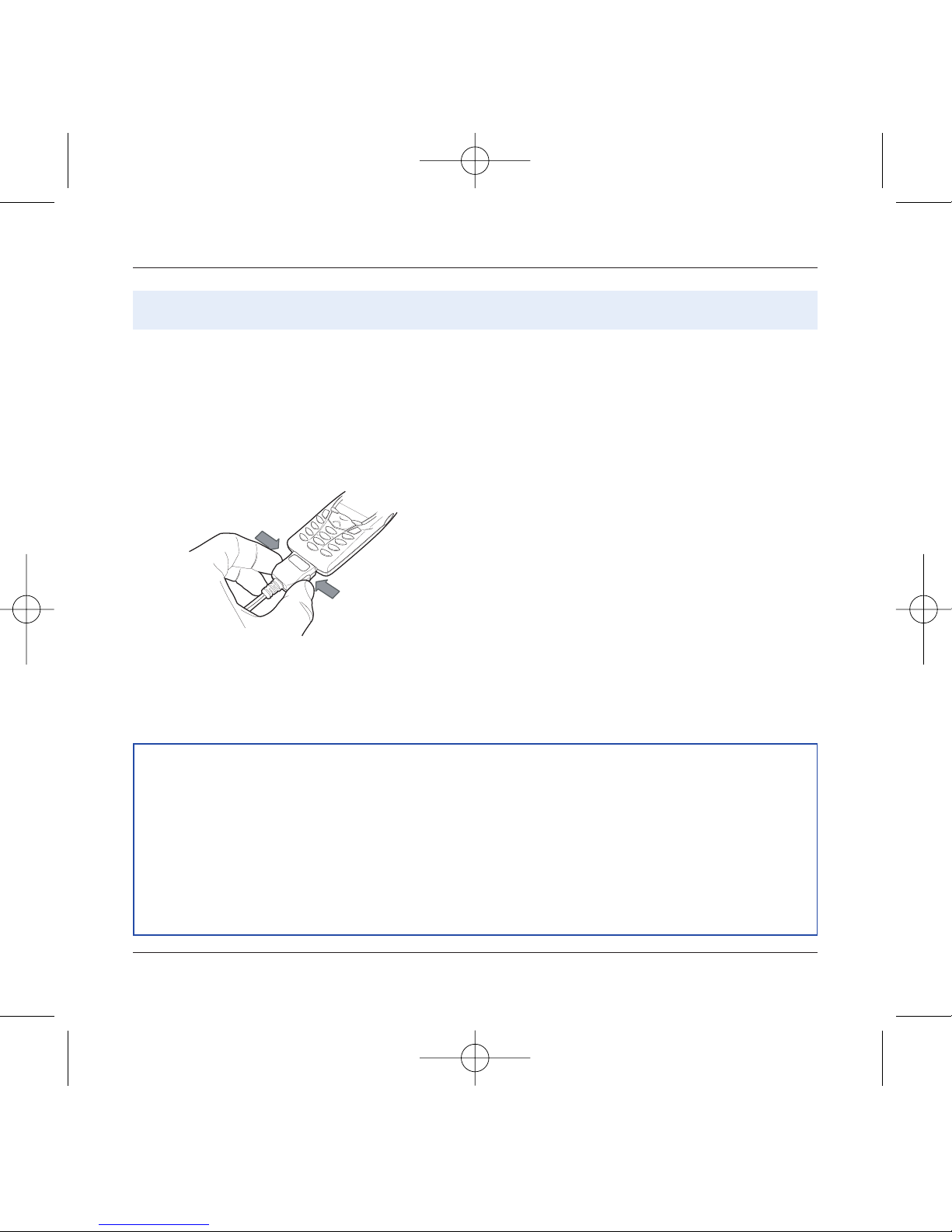
Your telephone is powered by a rechargeable battery. A
new battery must be charged for 4 hours at least before
being used for the first time. It reaches its optimum
capacity after a few cycles of use.
When your battery has been discharged, the telephone
displays the state (empty battery icon flashes).
To recharge the battery:
Connect the charger to a mains socket.
Plug the end of the cable into the connector at the base
of the telephone.
The telephone starts to charge up, the battery charging
light flashes to indicate charging. Charging stops by
itself. Disconnect the cable.
It is possible that the battery may heat up slightly du-
ring charging; this phenomenon is normal.
Charging the battery
13
Activating your telephone
ATTENTION
There is danger of explosion if the battery is replaced incorrectly or if it is exposed to fire.
Do not short circuit it.
The battery does not have any part that you can change.
Do not try to open the battery casing.
Use only the appropriate chargers and batteries shown in the manufacturer's catalogue.
Used batteries must be disposed of in the appropriate places.
It is advisable to remove the battery if your telephone is not used for extended periods.
72 pages MYX5-eng 31/05/02 9:20 Page 13
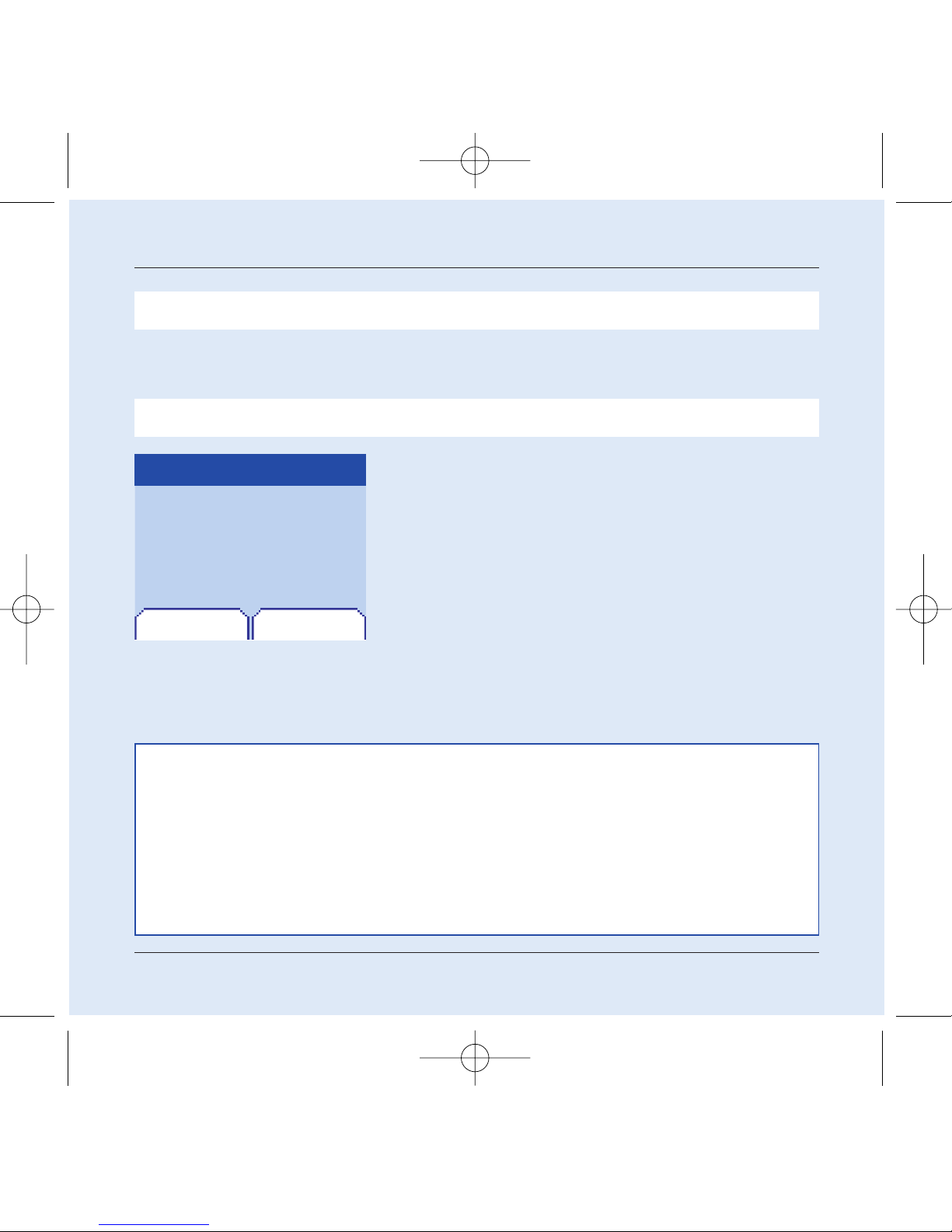
14
My mobile in 5 minutes
Switch on the telephone by pressing the Start2key. A short
display appears.
If access to the SIM card is protected,the device prompts you to
enter the PIN code:
Enter the code between 4 and 8 digits given to you when the
SIM card was issued. These digits do not appear on the screen
for security reasons.
Press the right programmable key 4to accept.
If your mobile indicates that the SIM is missing, press the Stop
1key to switch off your telephone and check that the SIM
card is correctly installed.
AcceptDelete
PIN code?
****
Getting started
PIN Code
You are now ready to use your mobile for the first time.
This is your SIM's secret code.
Attention
If a wrong PIN code is entered three times in succession, your SIM card is blocked.You must then:
- Enter "05".
- Enter the PUC code (Personal Unblocking Code) provided by your operator, and accept.
- Enter your PIN code and accept.
- Enter your PIN code again and accept.
After 5 or 10 failed attempts (depending on the type of SIM card), the SIM card is definitely locked.
You must then contact your operator or your SMC to obtain a new card.
72 pages MYX5-eng 31/05/02 9:20 Page 14
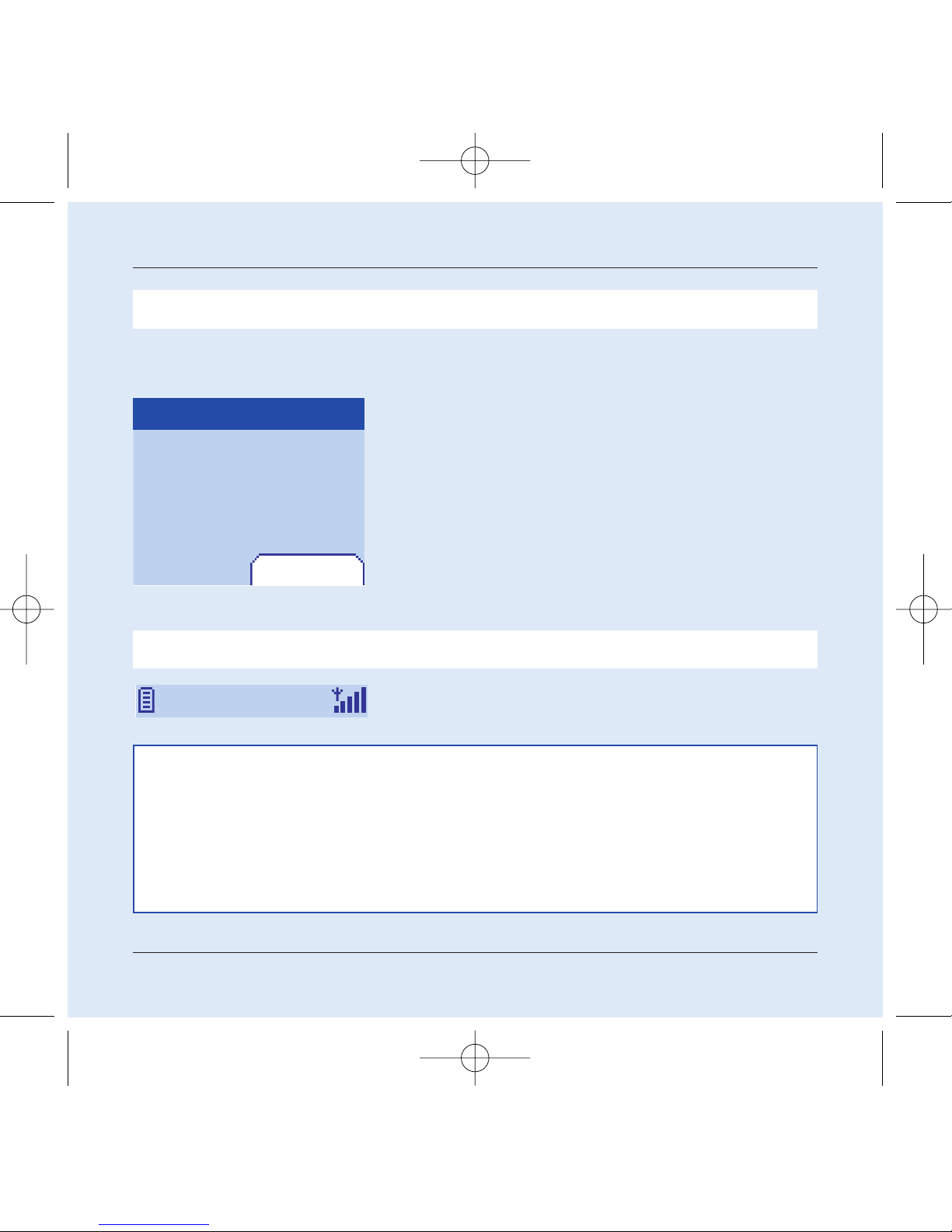
15
My mobile in 5 minutes
In due course, when the battery is completely discharged, or if it has been
removed, you will be prompted systematically to confirm date and time.
Setting the date:
Set the date by entering it directly in numerical form or by
using the down / up 65keys to increase or decrease the
default values.
Use the right key8(or left key7) to access the next (or last )
data input field.
Once the date is correct, press the right programmable key
4to accept.
Setting the time: Same procedure as for setting the time.
From now on the telephone hunts for a network on which it can
make calls.If it finds one, it displays the name of the network on the
screen.You are then ready to send or receive a call.
Accept
Date valid?
Friday
03 May 2002
Time and date
Setting time and date
When you use your mobile for the first time, you need to set the date and time.
Network
If the network icon appears, calls are possible on your operator's network.
If the letter R and a network name are displayed,calls are possible on the network of a different operator.
If the letter R is displayed without any network name, only the emergency services are acces-
sible (ambulance, police, fire brigade).
If the network icon flashes,the telephone is in permanent search mode.There is no network available.The
signal strength indicator received allows you to display the quality of reception. If it indicates less than
three bars,search for better reception in order to call in good conditions.
72 pages MYX5-eng 31/05/02 9:20 Page 15

16
My mobile in 5 minutes
Dial the number of your correspondent.
Press the Start2key.
During the call, the call in progress icon flashes on screen and
tones may indicate the establishment of the call.
Once communication has been established, the call icon stops
flashing.
You can adjust the sound level (volume) using the left and
right programmable 34keys.
At the end of the conversation press the Stop 1key to hang
up.
First call
International call
Press 0 (hold down) to display "+", then dial the country code without waiting for the dial
tone, then the number of the called party.
Emergency services
Depending on the operators you can obtain the emergency service with or without SIM
card or when the keypad is locked. It is enough to be in an area served by a network.
To obtain the international emergency service, dial 112 then press the Start
2key.
Vol+Vol- Menu
Call
0102030401
72 pages MYX5-eng 31/05/02 9:20 Page 16
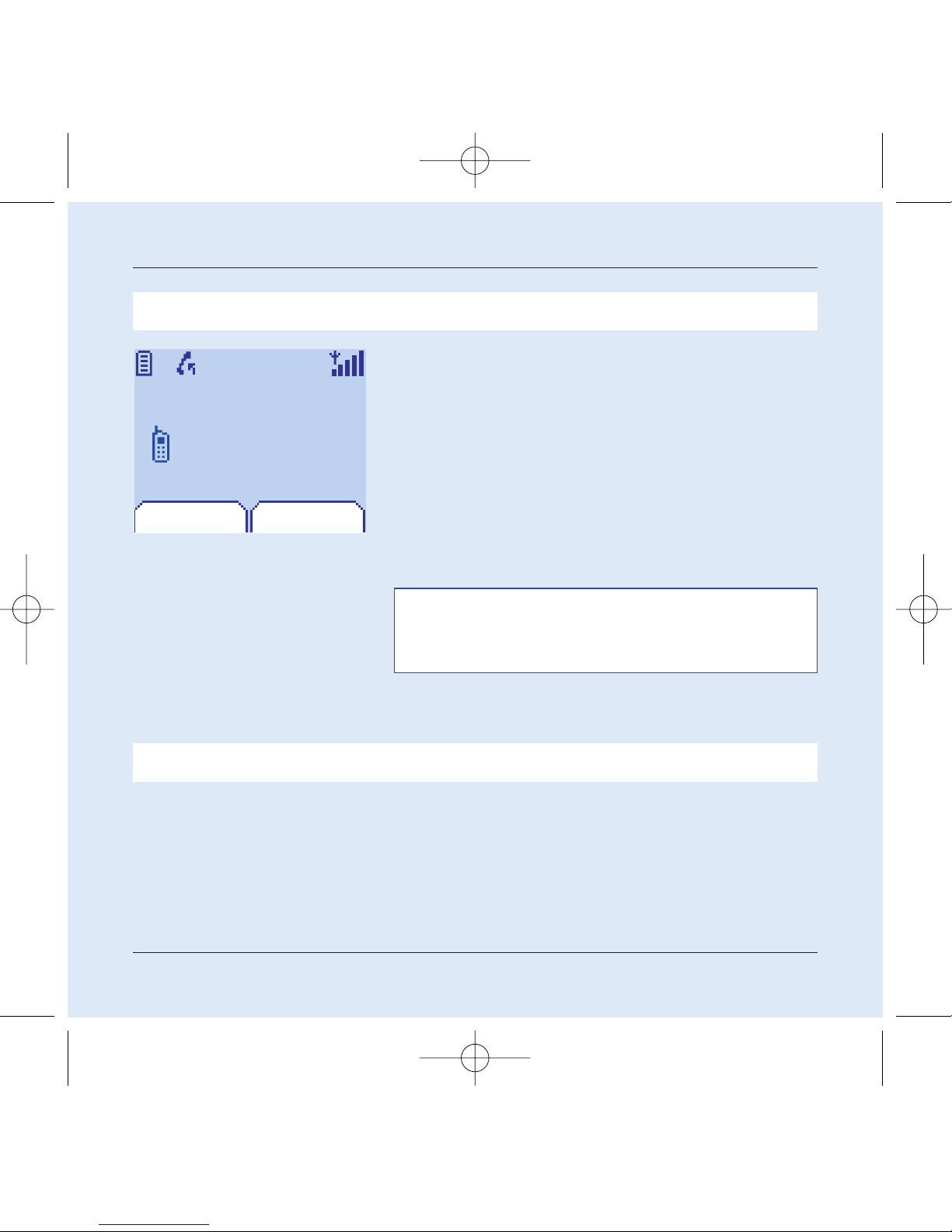
17
Receiving a call
My mobile in 5 minutes
When you receive a call, the number of your correspondent is
displayed when it is presented by the network.
Press the Start 2key or the right programmable key 4to
answer, and speak.
To refuse the call, press the Stop1key or the left program-
mable key 3.
To stop the ring tone or the vibrator, without refusing the call,
press the00key.
All the numbers corresponding to incoming and outgoing calls are
logged in the list of recent calls.
Press the Stop 1key for one second.
The end message is displayed. The telephone switches off.
Switching off
ATTENTION:
Pressing the Start key a second time launches hands-free
mode, in this mode do not bring the mobile up to your ear.
AcceptRefuse
Call from
0605030401
72 pages MYX5-eng 31/05/02 9:20 Page 17

18
First setting: Ring tone
We want to familiarise you with the interface of your new mobile,
using a simple setting: choosing a ring tone and adjusting the
volume.
Volume and ring tone
Menu
Return Enter
Sounds
Return Enter
Sounds
Ring tones
This menu allows you to allocate a ring tone to each type of event.
1
2
In the hello screen,press the down 6key to access the main
menus.
The first menu offered is Directory.
Press the down6key four times to access the Sounds menu.
Enter this menu by pressing the right programmable key 4.
You can access the second level of the menu that contains
four sub-menus: volume and ring tone, vibrate mode, silent
mode, beeps.
The first sub-menu offered is Ring tones.
Enter by pressing the right programmable key 4.
72 pages MYX5-eng 31/05/02 9:20 Page 18

19
Volume and ring tone
Return Enter
Calls
Back Accept
Alarm clock
Calls
Messages
Fax
Volume
3
3
5
With the help of the down / up65 keys select the type of
function where you want to change the ring tone from the pro-
posed list (alarm clock, calls, message and fax) and accept.
Enter by pressing the right programmable key 4.
Calls
Return Accept
Ring tones:
Sonar 4
Using the down / up 65 keys select the ring tone from the
list offered.
Enter by pressing the right programmable key 4.
For every new selection, you will hear the corresponding ring.
If required, press the Silent mode key00to cancel the sound.
Adjust the volume using the down / up65keys.
The volume is adjusted over a scale of 1 to 4.
The ring tone is played at the chosen level whenever a change is
made.
You can select "+" volume to choose a ring that that starts quiet-
ly and rises to a crescendo.
Accept by pressing the right programmable key 4.
72 pages MYX5-eng 31/05/02 9:20 Page 19

20
Directory
Using the directory
Directory
Return Choice
In the hello screen press the down 6key to access the main
menus.The first menu offered is directory.
Press the right programmable key 4corresponding to the
accept tab to enter the menu.
The list of your correspondents appears by default, the cursor is
positioned on the first name in alphabetical order.
If you are using your telephone and SIM card for the first time,
the directory list will be empty, only the Directory menu func-
tion will be available.
Select a contact from the list using the down / up65keys.
Then press the right programmable key 4.
The list of numbers in the directo-
ry of the SIM card varies in relation
to the capacity of the card: the
supplier company will tell you
what this is.
The directory allows you to store numbers that you call regularly.
These numbers can be stored in the SIM card or in the telephone.
Directory Menu
Emma
Peter
Steve
Different icons inform you of the position of the directory where the
number is stored:
Your SIM card directory
Your telephone directory
Your SIM card's pre-set directory.
72 pages MYX5-eng 31/05/02 9:20 Page 20
Other manuals for My X-5
3
Table of contents
Other Sagem Cell Phone manuals