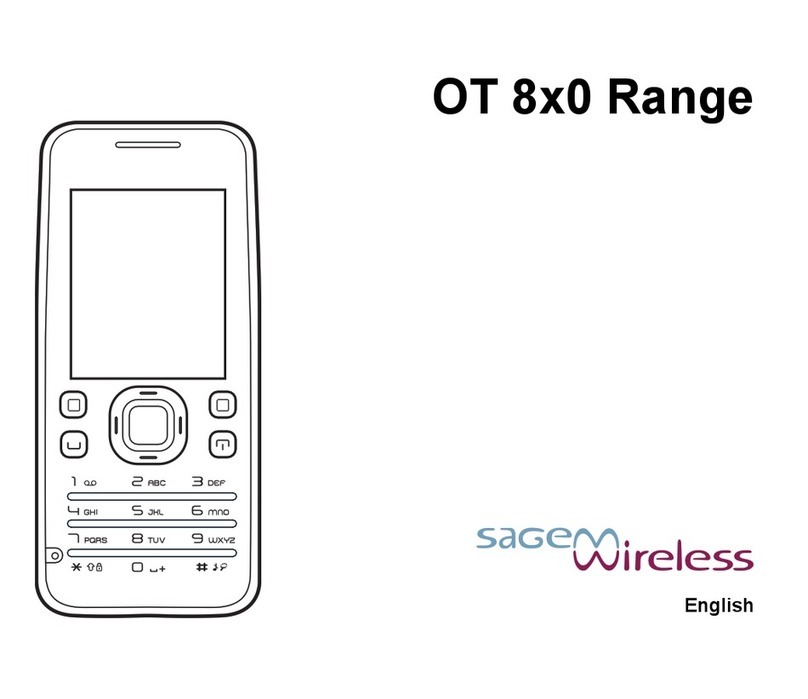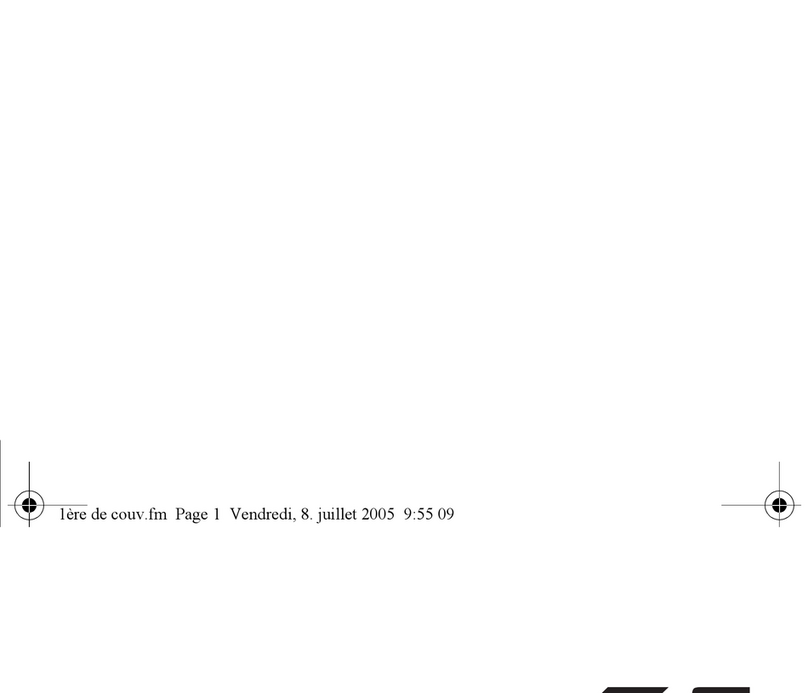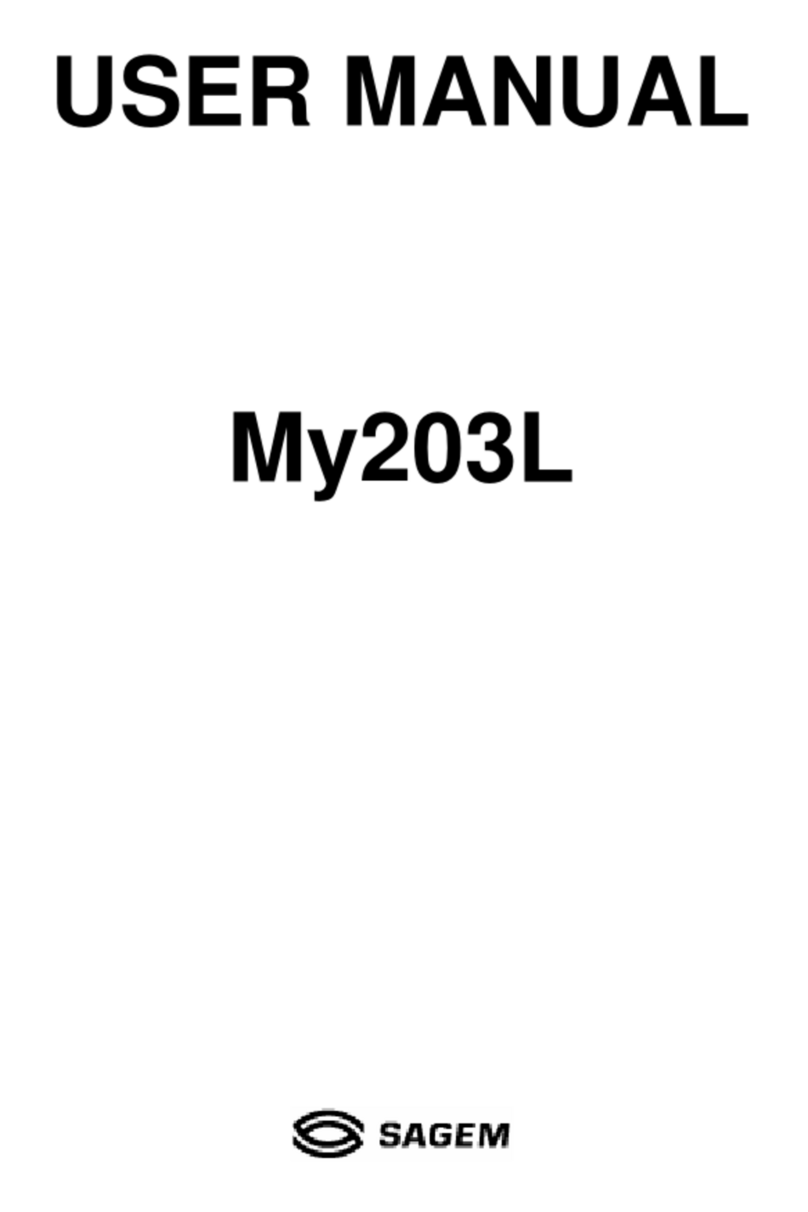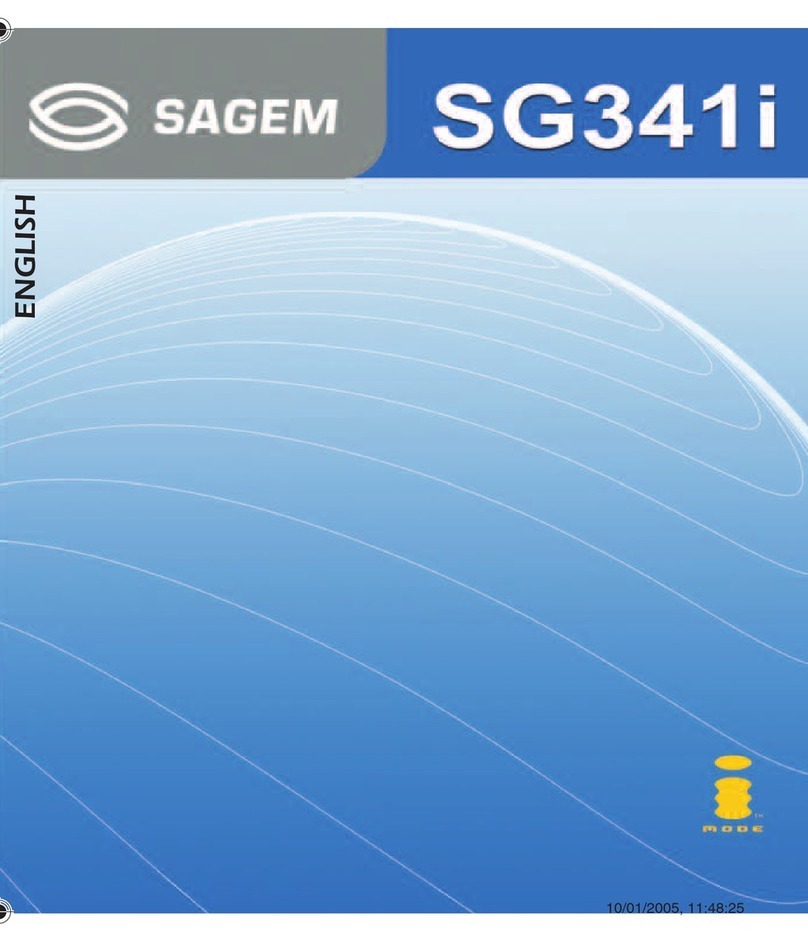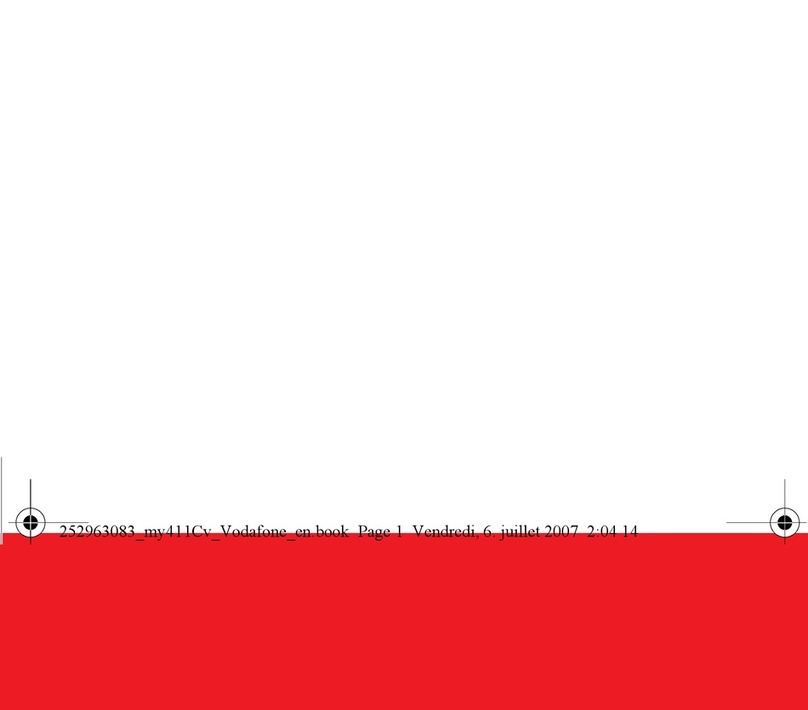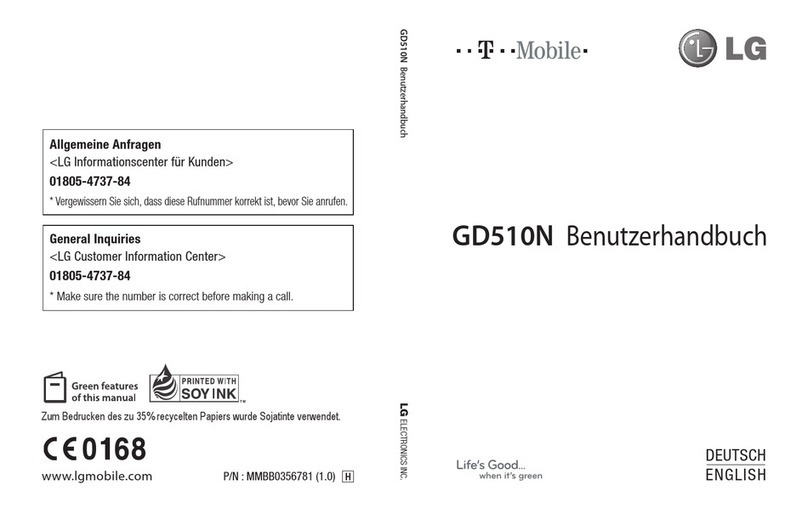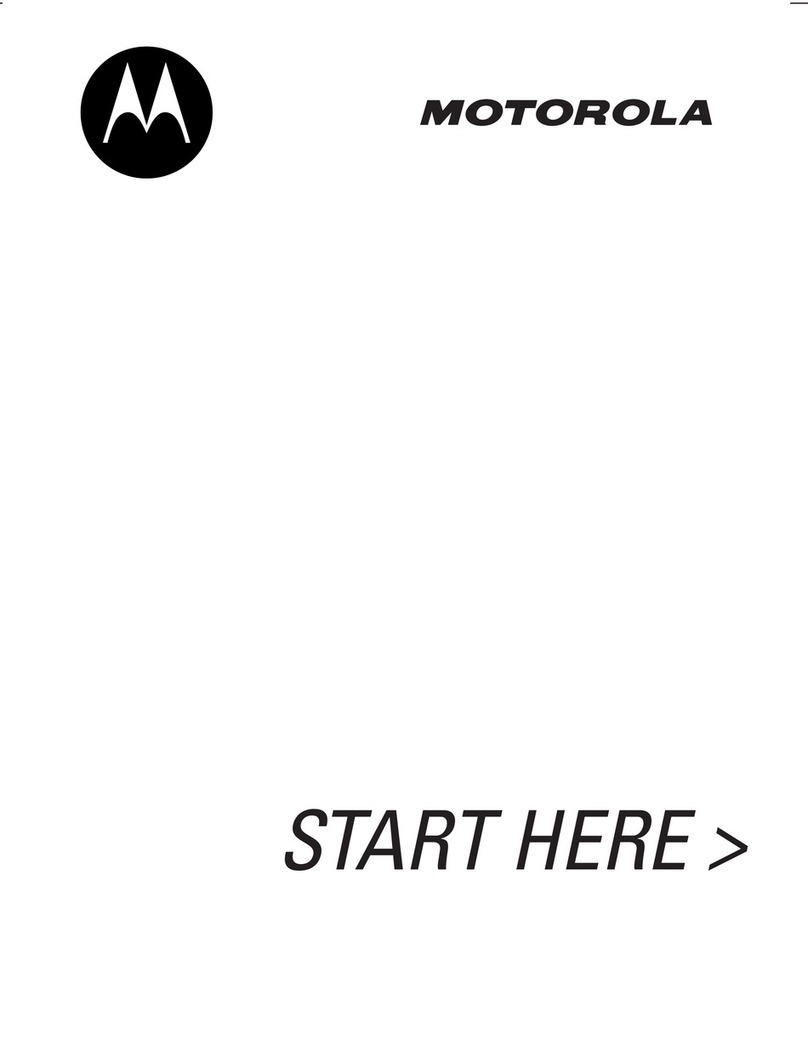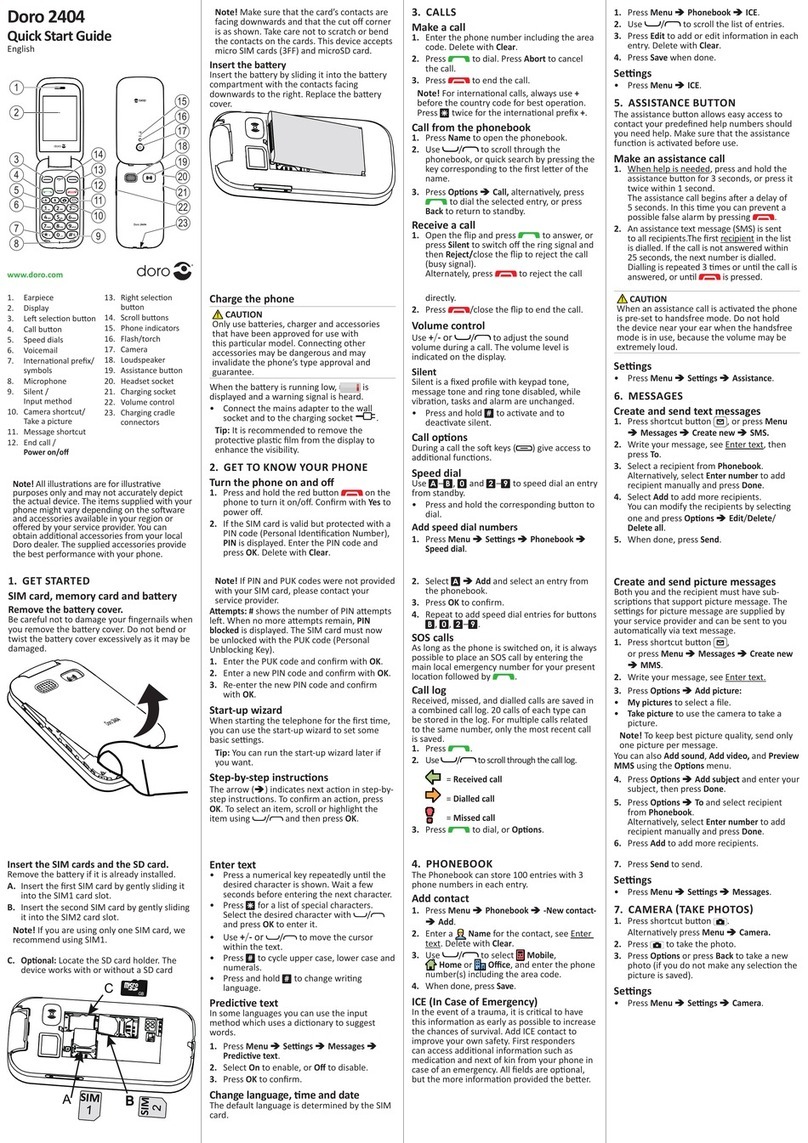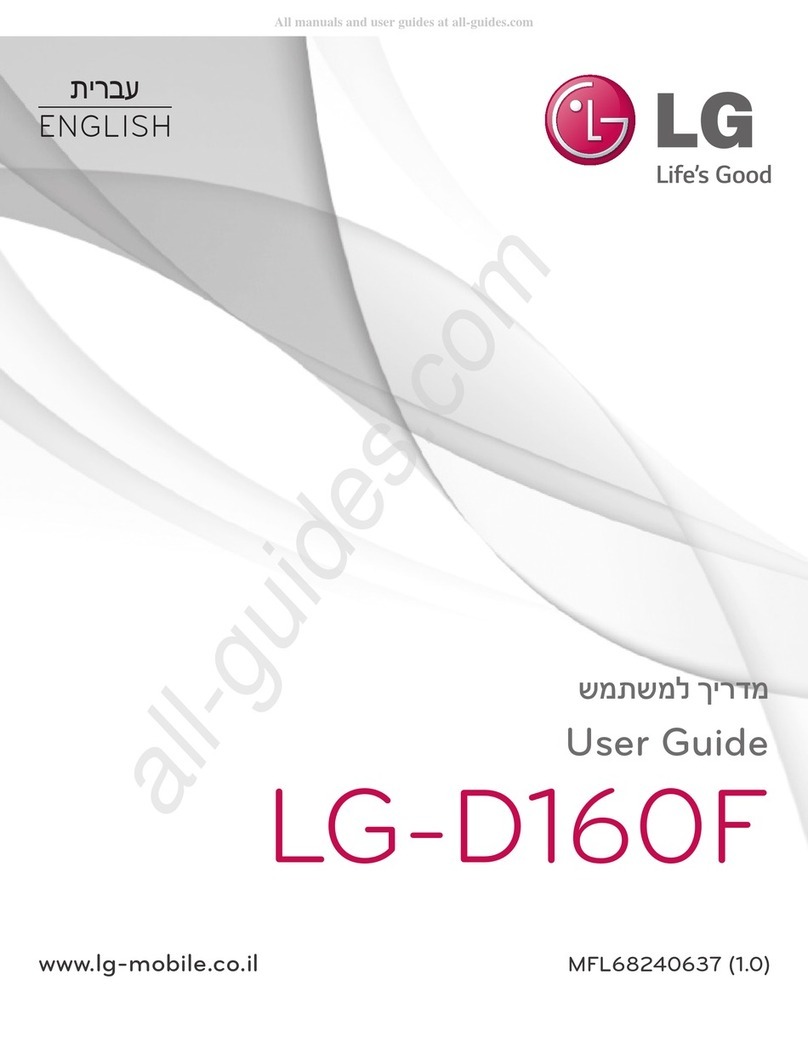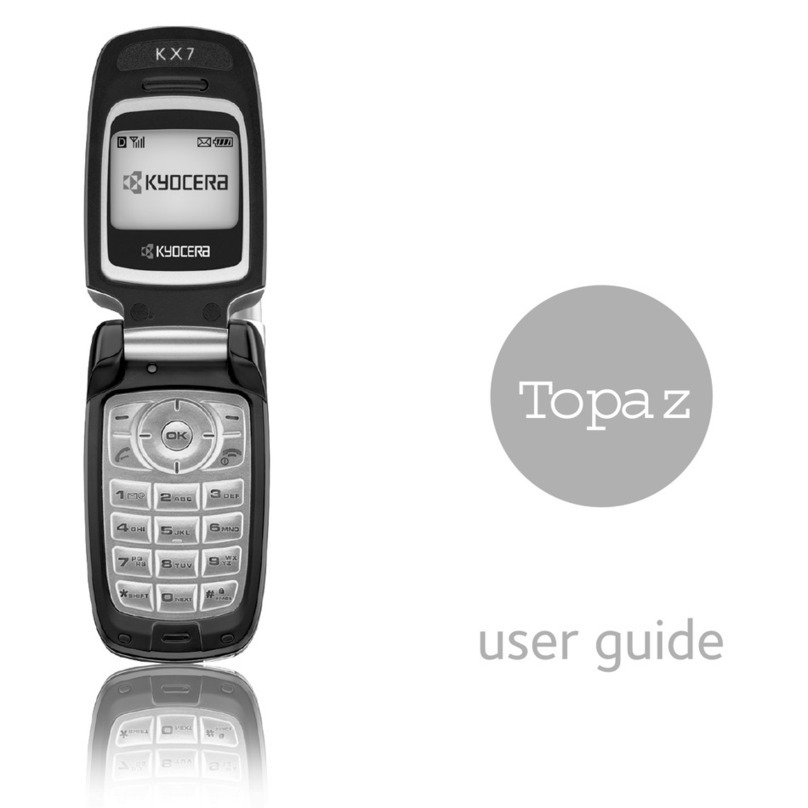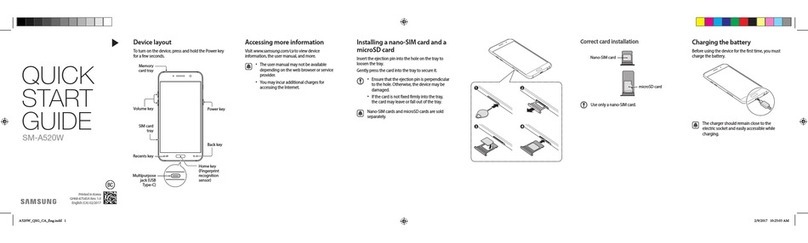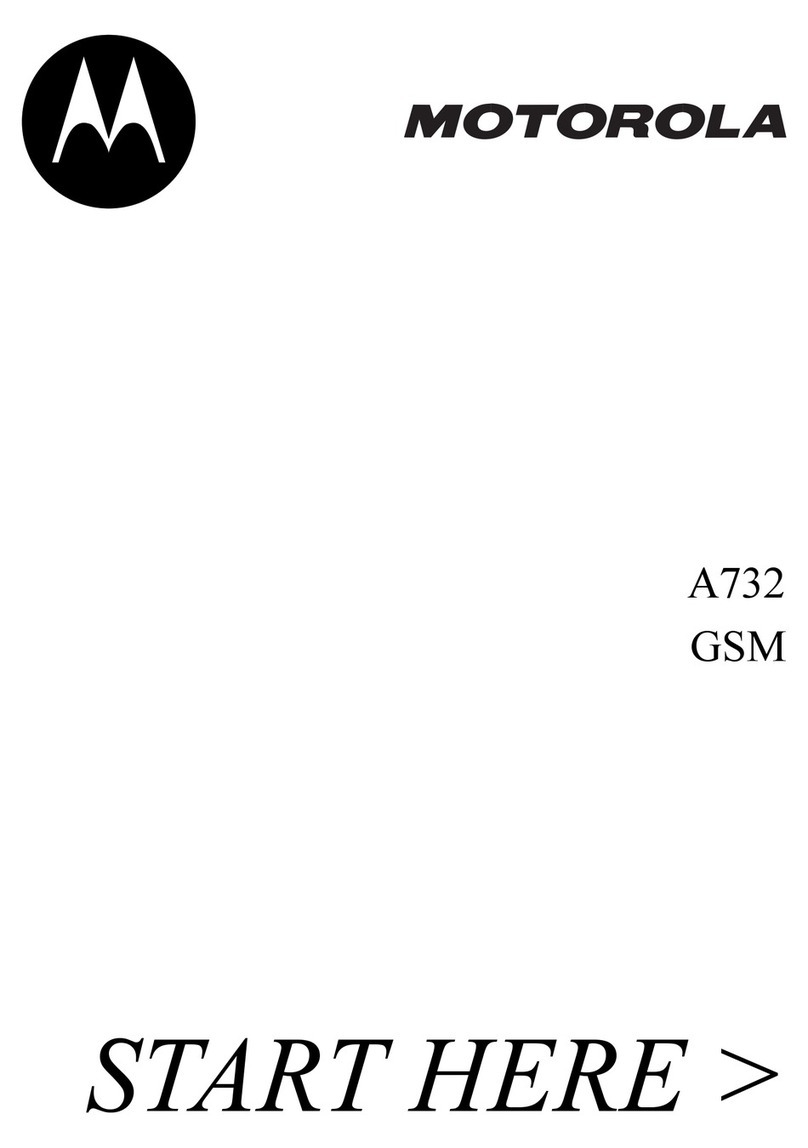Sagem MY700X User manual

ENGLISH
252611225_my700X_en.book Page 1 Vendredi, 14. avril 2006 9:53 09

252611225_my700X_en.book Page 2 Vendredi, 14. avril 2006 9:53 09

You have just purchased a SAGEM phone, we congratulate you; it is recommended that you read this handbook carefully in
order to use your phone efficiently and in the best conditions.
Your phone can be used internationally in the various networks (EDGE, GSM 900 MHz and DCS 1800 MHz or
PCS 1900 MHz) depending on the roaming arrangements with your operator.
We remind you that this phone is approved to meet European standards.
Depending on the model, network configuration and associated subscription cards, certain functions may not be available.
SAGEM™ is a trademark of Sagem Communication, SAFRAN group.
T9™ Text Input is a trademark of ©Tegic Communications Inc.
Java™ and all Java™ based trademarks and logos are trademarks or registered trademarks of Sun Microsystems, Inc. in the
U.S. and other countries.
The WAP navigator and some message softwares (i-mode) are under licence Openwave.
The WAP navigator and the softwares included are the exclusive property of Openwave. For this reason, it is forbidden to
modify, translate, disassemble or even decompile all or part of these softwares.
Wellphone™ and SmartCom™ are registered trademarks owned by SmartCom SARL France.
The Bluetooth word mark and logos are owned by the Bluetooth SIG, Inc.
miniSD™ is a trade mark of SD Card Association.
Windows is a trade mark of Microsoft Corporation.
252611225_my700X_en.book Page 3 Vendredi, 14. avril 2006 9:53 09

4
Contents
Care and safety information....................... 6
Environment.................................................... 7
Description .................................................. 8
First use: installing the SIM card and the battery
9
Removing the back cover ............................. 10
Necklace attachment .................................... 10
Inserting the memory card ............................ 11
Getting started........................................... 11
Network......................................................... 11
First call ........................................................ 12
Receiving a call............................................. 12
Using your phone...................................... 12
Improving antenna performance................... 12
Increase the battery life of your phone ......... 13
Charging the battery ..................................... 13
Phonebook................................................. 14
Using the phonebook.................................... 14
Storing a new contact ................................... 14
Calling a contact ........................................... 14
Contact options............................................. 14
Mailing lists ................................................... 15
Messages ................................................... 15
Creating a text message (SMS or MMS) ...... 15
Saving the message ..................................... 16
Sending the message................................... 16
Receiving messages .................................... 16
Messages menu ........................................... 16
e-mail .......................................................... 18
Photo .......................................................... 18
Taking and saving a photo ........................... 18
Video........................................................... 19
Taking a video .............................................. 19
Multimedia.................................................. 20
Connectivity............................................... 20
Bluetooth ...................................................... 20
Car kit or headset ......................................... 21
USB mode .................................................... 21
SyncML......................................................... 21
Music Player .............................................. 21
FM Radio .................................................... 22
WAP ............................................................ 23
The WAP Menu ............................................ 23
WAP Logging on........................................... 23
Downloading objects .................................... 23
WAP Logging off........................................... 23
GPRS/EDGE ................................................ 23
252611225_my700X_en.book Page 4 Vendredi, 14. avril 2006 9:53 09

5
Games ........................................................ 24
Applications............................................... 24
Applications...................................................24
Calendar .......................................................24
Alarm - Timer ................................................25
Calculator......................................................25
ToDo .............................................................25
Services ........................................................25
Settings ...................................................... 26
Phone settings ..............................................26
Display ..........................................................26
Calls ..............................................................27
Networks .......................................................28
Security .........................................................28
Player settings ..............................................29
Browser settings ...........................................29
Camera .........................................................29
Video settings ...............................................29
Shortcuts.......................................................29
Storage .........................................................30
Keys checking...............................................30
Help...............................................................30
Technical features..................................... 30
Conformance Document .......................... 31
Care and safety information..................... 32
SAR...............................................................32
Advice for limiting exposure to radiofrequency
(RF) fields .....................................................32
End User Licence Agreement (EULA), for
the software ............................................... 33
Java™......................................................... 36
Warranty..................................................... 39
Troubleshooting........................................ 41
Customer care ........................................... 43
Index........................................................... 44
252611225_my700X_en.book Page 5 Vendredi, 14. avril 2006 9:53 09

6
Care and safety information
Never attempt to disassemble your phone. You alone are
responsible for how you use your phone and any
consequences of its use.
As a general rule, always switch off your phone wherever
the use of a phone is prohibited.
Use of your phone is subject to safety measures designed
to protect users and their environment.
Do not use your phone in damp areas (bathroom, swimming
pool…). Protect it from liquids and other moisture.
Do not expose your phone to extreme temperatures lower
than - 10°C an higher than + 55°C.
The physicochemical processes created by chargers
impose temperature limits when charging the battery. Your
phone automatically protects the batteries in extreme
temperatures.
Do not leave your phone within the reach of small children
(certain removable parts may be accidentally ingested).
Electrical safety
Only use the chargers listed in the manufacturer’s
catalogue. Using any other charger may be dangerous; it
would also invalidate your warranty. Line voltage must be
exactly the one indicated on the charger’s serial plate.
Aircraft safety
When travelling by plane, you will need to switch your
phone off when so instructed by the cabin crew or the
warning signs.
Using a mobile phone may be dangerous to the operation
of the aircraft and may disrupt the phone network.
Its use is illegal and you could be prosecuted or banned
from using cellular networks in the future if you do not abide
by these regulations.
Explosive materials
Please comply with warning signs at petrol station asking
you to switch your phone off. You will need to comply with
radio equipment usage restrictions in places such as
chemical plants, fuel depots and at any location where
blasting operations are under way.
Electronic equipment
To avoid the risk of demagnetisation, do not let electronic
devices close to your phone for a long time.
Electronic medical equipment
Your phone is a radio transmitter which may interfere with
electronic medical equipment or implants, such as hearing
aids, pacemakers, insulin pumps, etc. It is recommended
that a minimum separation of 15 cm be maintained between
the phone and an implant. Your doctor or the manufacturers
of such equipment will be able to give you any advice you
may need in this area.
Hospitals
Always make sure that your phone is switched off in
hospitals when so instructed by warning signs or by medical
staff.
Road safety
Do not use your phone when driving. In order to give your
full attention to driving, stop and park safely before making
a call. You must comply with any current legislation.
252611225_my700X_en.book Page 6 Vendredi, 14. avril 2006 9:53 09

7
Distance of operation
This phone model has been tested and meets
radiofrequency exposure guidelines when used as follows:
-against the ear: place or receive a phone call and hold
the phone as you would a wireline telephone,
-body worn: when transmitting, place the phone in a carry
accessory that contains no metal and positions the
phone a minimum of 1.5 cm form your body. Use of other
accessories may not ensure compliance with
radiofrequency exposure guidelines. If you do not use a
body worn accessory and are not holding the phone at
the ear, position the phone a minimum of 1.5 cm from
your body,
-data operation: when using a data feature, position the
phone a minimum of 1.5 cm from your body for the whole
duration of the data transmission.
Environment
Packaging
To facilitate the recycling of packaging materials, please
obey the sorting rules instituted locally for this type of waste.
Batteries
Spent batteries must be deposited at the designated
collection points.
The product
The crossed-out waste bin mark affixed to the
product means that it belongs to the family of
electrical and electronic equipment.
To promote the recycling and recovery of waste
electrical and electronic equipment (WEEE) and at
the same time safeguard the environment,
European regulations require you to obey the sorting rules
instituted locally for this type of waste.
252611225_my700X_en.book Page 7 Vendredi, 14. avril 2006 9:53 09

8
Description
Red key
: Long press: Switch on/off. In a call context: Reject a call - hang up
In menus: Return to idle screen
Green key
: In call context: Call/Receiving a call/Hands-free mode
WARNING:
do not use the phone in hands-free mode near to your ear, or
you may suffer hearing loss.
Right programmable key:
(Function available depending on model)
In idle screen: Access to certain functions (shortcuts)
In menus: Access to the selection shown on screen in the tab (*)
(*) In this manual, when a function is chosen by pressing on this key,
square brackets are used (e.g.: [
Save
]).
Left programmable key:
(Function available depending on model)
In idle screen: Access to certain functions (shortcuts)
In menus: Access to the selection shown on screen in the tab (*)
The navigator allows you:
-to navigate in the various functions pressing the relevant part (up, down,
right, left)
-to confirm your selection pressing the central part
In idle screen, pressing the navigator displays the main menus icons
Pressing the navigator followed by one of the twelve keys of the keypad, you
can display a menu directly.
∗
When composing a message:
Short press: switches from one input mode to
another (upper case/lower case, 123 mode). Long press: activate/deactivate
T9 mode
#
When composing a message: Long press: modifies the T9 mode language.
Short press: displays the symbol table.
In idle screen: Long press: Silent mode.
In call reception mode: Short press: stops ring tone.
In ring tone setting mode: Short press: Activate / deactivate ring tone
Long press: Stops sound in video or message playing, or in a game
2 to 9
A long press on the keys
2
to
9
directly displays the phonebook
252611225_my700X_en.book Page 8 Vendredi, 14. avril 2006 9:53 09

9
The side keys
Set the volume (short press)
Change to the next or last piece of music (long
press)
access music player mode (long press)
play or pause music (short press)
Idle screen
The idle screen may contain the following information:
The title bar icons
Battery (if it flashes red, the battery must be
charged immediately)
Silent mode (the ringtone is off)
Only emergency call is possible
Signal strength level (between 0 and 5 bars)
Message received (read your message), flashing:
memory full (delete some messages)
Grey: EDGE network unavailable
Black: EDGE connection
Flashing: Connection on hand
Grey: GPRS unavailable
Black: GPRS connection
Flashing: GPRS connection on hand
WAP connection
First use: installing the SIM card and the
battery
To use your phone, you need a card called SIM card.
Ensure that your SIM card is a 3 V SIM type that is
compatible with your phone. Inserting an incompatible card
will be indicated by a message when your phone is switched
on. Contact your operator.
Your phone is identified by its IMEI number. Write this
number down, and do not keep it with your phone, because
you may be asked for it in the event of your phone being
stolen, in order to prevent it from being used, even with a
different SIM card. In order to display the IMEI on your
phone's screen, type: *#06#.
The SIM card is inserted under the phone's battery. Ensure
that the phone is switched off and the charger
disconnected.
+
-
WARNING
This card must be handled and stored with care in
order not to be damaged. If you should lose your SIM
card, contact your network provider immediately.
Please keep your SIM card out of reach of young
children.
252611225_my700X_en.book Page 9 Vendredi, 14. avril 2006 9:53 09

10
1Slide the SIM card, with cut corner as shown on the
phone, into the card holder with fold face down.
2Place the battery by positioning first the top of it, as
shown on the battery.
3Place the back cover, clicking in first the upper part
then the lower part.
Removing the back cover
Proceed as follows to remove the back cover (in case of
replacement of the battery or the SIM card, for instance):
Turn the phone back. Use the notch (1) as a lever to lift the
cover (2).
Necklace attachment
You can insert a necklace or wrist strap into the notch
located in the right bottom of the inside part of the phone.
2
1
31
2
252611225_my700X_en.book Page 10 Vendredi, 14. avril 2006 9:53 09

11
Inserting the memory card
-Open the protective cover of the slot located on the side
of the phone and insert the memory card pushing it until
it clicks into place.
-To remove the card, first make sure that no application is
accessing the card, then slightly push the top edge of the
card to release it and pull it out of the slot..
Getting started
When you switch on your phone for the first time, follow
instructions displayed on the screen.
If access to the SIM card is protected, the device prompts
you to enter the PIN number:
Enter the code
between 4 and 8 digits given to you when the
SIM card was issued. These digits do not appear on the
screen for security reasons.
After pressing [
OK
], the phone activates the SIM card
settings and switches on again ; enter your PIN code again
then the date and time, make your choice for the following
settings: time zone, daylight savings, skin, wallpaper,
screensaver, ring tone, volume, vibrate and voicemail
number.
If there are contacts saved in your SIM card, you are invited,
if you wish, to copy them in the phone contacts memory.
Network
If the network’s name appears, calls are possible on your
operator's network.
If the letter R and a network name are displayed, calls are
possible on a roaming network provider.
WARNING
The memory card is very fragile. Take care when you
insert or remove the memory card.
Some memory cards must be formatted with a PC
before first use with the phone.
WARNING
If a wrong PIN number is entered three times in
succession, your SIM card is blocked. You must then:
-Enter the PUK (Personal Unblocking Key) code
provided by your operator, and validate.
-Enter your PIN number and validate.
-Enter your PIN number again and validate.
After 5 or 10 failed attempts (depending on the type of
SIM card), the SIM card is definitely locked. You must
then contact your operator to obtain a new card.
252611225_my700X_en.book Page 11 Vendredi, 14. avril 2006 9:53 09

12
If the letter E is displayed without any network name, only
the emergency services are accessible (ambulance,
police, fire brigade).
If the network icon flashes, the phone is in permanent
search mode. There is no network available. The signal
strength indicator received allows you to display the quality
of reception. If it indicates less than three bars, search for
better reception in order to call in good conditions.
First call
Dial the number you want to ring. Press the green key.
During the call, the call in progress icon flashes on screen
and tones may indicate the establishment of the call.
While a call is connecting, the phone icon is flashing.
You can adjust the sound level (volume) using the navigator
or the side keys.
At the end of the conversation press the red key to hang up.
Receiving a call
When you receive a call, the number of your caller is
displayed when it is presented by the network.
Press the green key to answer, and speak.
To refuse the call, press the red key.
To stop the ring tone or the vibrate, without refusing the call,
press
#
.
All the numbers corresponding to incoming and outgoing
calls are logged in the list of recent calls.
When on a call, pressing [
Options
] allows you to have
access to different functions.
Pressing [
Mute
] allows you to switch off the microphone
temporarily when you want that your correspondent does
not listen.
Using your phone
Improving antenna performance
The antenna is integrated in your phone, under the back
cover at the top.
Avoid putting your fingers on this area when the phone is
switched ON.
International call
Press 0 (hold down) to display « + », then dial the
country code without waiting for the dial tone, then the
number of the called party.
Emergency services
Depending on the network you can obtain the
emergency service with or without SIM card or when
the keypad is locked. It is enough to be in an area
served by a network.
To obtain the international emergency service, dial
112
then press the green key.
Hands-free mode
To change to hands-free mode during a call, make a
short press on the green key then press [
Yes
] to
confirm activation of the amplified mode.
WARNING:
in this mode do not bring the phone up to
your ear.
252611225_my700X_en.book Page 12 Vendredi, 14. avril 2006 9:53 09

13
Increase the battery life of your phone
-Don't press the keys when not necessary: each keypress
activates the backlight, and uses much power.
-Activation Bluetooth function reduces the phone battery
life. We advise you to deactivate it when not in use.
Charging the battery
Your phone is powered by a rechargeable battery. A new
battery must be charged for 4 hours at least before being
used for the first time.
When your battery has been discharged, the empty battery
icon flashes. In this case recharge your battery for at least
15 minutes before making any calls in order not to be cut off
quickly.
To recharge the battery:
Connect the charger to a socket.
Plug the end of the cable into the bottom connector of the
phone.
The phone is then charging up. The battery icon scrolls up
and down to indicate that it is charging. When the battery is
fully charged, the charging stops on its own. Disconnect the
cable.
When charging, the battery may warm up, this is normal.
WARNING
If the battery has entirely discharged, the phone
cannot start. Plug the phone to the charger. The phone
will switch on after a few minutes of charge. You can
use the phone again when the
Start
option is
displayed on the screen.
WARNING
There is danger of explosion if the battery is placed in
an incorrectly way or if it is exposed to fire.
Do not short circuit it.
The battery does not have any part that you can
change.
Do not try to open the battery casing.
Use only the appropriate chargers and batteries as
shown in the phone manufacturer's catalogue.
The use of other types of chargers or batteries may be
dangerous or invalidate the warranty.
Used batteries must be disposed of in the appropriate
places.
We advise you to take the battery out if you plan not to
use the phone for extended periods.
You are strongly advised not to connect your phone to
the charger if it doesn’t contain a battery.
The charger is a safety step-down transformer, it is
forbidden to modify, alter or replace it by another
component (power supply plug, etc).
252611225_my700X_en.book Page 13 Vendredi, 14. avril 2006 9:53 09

14
Phonebook
Using the phonebook
According to the selection made in the
Settings/Display/Contacts menu, the phonebook displays:
-the list of the SIM card contacts (icon when a contact
is selected)
or
-the list of the phone contacts (icon when a contact is
selected))
or
-all the contacts.
You can search for a contact quiclky by typing the first
letters (up to three). You can display it by pressing OK.
Storing a new contact
By default, the contact is stored in the list of the phonebook
which is displayed (SIM or phone). When there are both
lists, you must select the list to store it.
-Press
Add contact
.
-Enter the last name and press
OK
.
-Enter the number and press
OK
.
Note:
you can fill other fields if you store the contact in the
phone memory (email, address, ringtone, photo, etc.).
-Press [
Save
] to store it.
Calling a contact
Several ways:
-Select a contact. Press
the green key to start the call.
-Select a contact, press
OK
, his number is displayed,
press [
Call
] to start the call.
-Direct call from the idle screen (only for the contacts
stored in the SIM card memory): type the number with
which the contact was saved then
∗
(example : 21
∗
) or
the number then
#
, the number is displayed, confirm.
Contact options
To display the various options, select a contact and press
[
Options
].
Modifying a contact
Modify what you want and validate then select
Save
once
the modifications completed.
Sending a message
To send a SMS or a MMS to a contact (see chapter
Messages
).
Sending by
To send a contact details by SMS, MMS or Bluetooth (see
chapters
Messages
and
Connectivity
).
Copy to SIM / Copy to mobile
This allows you to copy your phonebook contacts from one
memory to the other. Only the name and the first phone
number will be copied.
Export
The contact details are copied as a visit card in a
Multimedia directory.
Memory
Select
SIM
or
Phone
and validate.
Phone: the screen displays the amount of memory used.
The memory capacity is shared between the phonebook
and various other features. If you lack memory, check if you
can free some space.
SIM: available memory only for contacts.
Delete/Delete all
This allows you to delete the contact selected or all the
contacts.
252611225_my700X_en.book Page 14 Vendredi, 14. avril 2006 9:53 09

15
Set as my card/Business card
The details of a contact stored in the phone memory can be
saved in a business card.
-Select a contact and press [
Options
].
-Select
Set as my card
and [
OK
]. The details are saved
as
Business card
. Then you can read it, modify it or
send it by SMS or MMS.
Copy SIM Æphone / Copy phoneÆSIM
This allows you to copy all the SIM card contacts to the
phone memory and vice versa.
Add to mailing list
This allows you to add a contact to a mailing list.
Settings
-
List choice
: This menu allows you to select the default
phonebook (SIM, Phone, SIM and Phone) displayed
when the phone switches on.
-
Sorting
: This menu allows you to select the way to sort
contacts in the phonebook (by name or first name).
Mailing lists
A mailing list allows you to group contacts: this list can be
used to send messages easily to all the list contacts.
-In the phonebook, select the
Mailing Lists
tab pressing
the navigator rightwards.
-Press [
Options
].
-Select
Add mailing list
.
-Select the list type (SMS or MMS).
-Enter a name and press the navigator.
-Then, on a list press [
Options
]. Select
Add contact
each time you want to add a contact in the list.
Messages
From this menu, you are able to send SMS, MMS and
email. MMS is a Multimedia Message Service, which allows
you to enclose photos, audio files, and others rich contents
to your messages; these messages can even be composed
of several slides. MMS are differently charged to SMS are.
Please contact your network provider to get more
information on their cost and the service availability.
Creating a text message (SMS or MMS)
-Select
Messages/Create message
then
SMS
or
MMS
.
-Type your text. The T9 mode is applied by default.
Using T9 Mode
The Easy Message T9™ mode helps you
to easily write your messages.
The language used is the one selected on the display of the
phone (if the language selected is not compatible with the
Easy Message T9™, the English language will be
automatically selected).
Press once the key corresponding to the letter chosen and
compose the word by continuing to press the keys
corresponding to the various letters without paying attention
to the display: the word is highlighted.
The same sequence of keys pressed can correspond to
several words, existing on the dictionary. If the word that
appears is not the word you expected, press the navigator
upwards to scroll through the words corresponding to this
key sequence.
252611225_my700X_en.book Page 15 Vendredi, 14. avril 2006 9:53 09

16
Once you agree on the word proposed on the screen, press
the navigator rightwards to validate it or on the
0
key (which
validates and inserts a space after the word), and go on
writing the next word.
If the word you are expected is not proposed, please add
characters until you get the message
Add a word
? Press
[
Yes
] and validate if the word displayed suits you or modify
this word before adding it in the dictionary.
Notes:
-You may change to capital letter, small letter or 123
(digit) mode at any time by pressing and releasing the
key.
-You may also obtain the digits by pressing and holding
the key you want.
-Changing the language in T9 mode: press and hold the
key.
Using another mode
To deactivate T9 mode press and hold the key. The
ABC mode then applies: each time you press a key this
corresponds to the letters indicated on the key (for example,
press 2 twice to display B).
As in T9 mode, you may change to capital letter, small letter
or 123 (digit) mode at any time by pressing and releasing
the key.
Note
: you may change mode by pressing [
Options
].
Punctuation characters
Punctuation characters are obtained by pressing the
1
key
(except in
123
mode), or with the help of
Insert
mode (fast
access by briefly pressing
#
).
Accented characters
Accented characters are generated automatically in T9
mode.
In ABC mode accented characters are available by
pressing the key supporting the non-accented character
repeatedly.
Saving the message
-Select
Save
if you do not want to send the message
immediately or if you want to send it several times. It is
saved in the
Drafts
menu.
or
-Select
Save as template
to use it again as a template. It
is saved in the
Templates
menu.
Sending the message
-Once the text entered, press the navigator or press
[
Options
].
-Enter the receiver’s number or take it in your phonebook
pressing [
Options
],
Contacts
. You can also select a
contacts list in your phonebook.
-Select
Send
.
Receiving messages
When you receive a message, the phone plays the ring tone
that you selected, and a message icon comes on the screen
of your phone.
If you do not read the messages, this icon remains
displayed on the screen. When it flashes, the memory is full.
Note that you have two different possibilities for receiving
MMS: automatically or manually; if « manual mode » is
activated, then you will receive only a notification in your
Inbox, meaning that a MMS is available on the MMS Server;
select Retrieve in the options when you want to retrieve the
MMS from the network.
Messages menu
Inbox
Messages are listed in chronological order, the latest one
being displayed first.
252611225_my700X_en.book Page 16 Vendredi, 14. avril 2006 9:53 09

17
The quantity of Not Read and Not Retrieved messages is
shown. Not Retrieved and Not Read messages are shown
in bold.
Outbox
This menu displays the messages that have not been sent.
You can therefore send them again.
Sentbox
The
Sentbox
menu is used to store all your sent messages
if you activated the option
Store sent messages
in the
Options
menu.
Too many messages saved will quickly fill up the available
memory and no further messages will be received.
Drafts
This menu contains all the messages saved.
If you select a message and press the navigator, you can
modify it.
If you want to send it, select
Modify
then press [
Options
]
and select
Send
.
Templates
When composing a message, if you selected the
Save as
template
option, the template is saved in this menu.
e-mail
This menu contains the e-mails received, sent, not sent, the
drafts and a personal directory to sort them.
Options
This menu allows you to select various sending and
receiving options.
Memory
SMS
: displays the memory available in the SIM card and in
the phone for saving SMS.
MMS and email
: displays how much memory is used by the
MMS and emails saved.
Local info.
This menu is used to activate reception of information
broadcast by the network.
You can choose whether you want to receive this
information or not (please contact your network provider).
Call voicemail
This function allows you to call your voicemail.
This number depends on the operator.
Mailing lists
This menu displays the mailing lists created in the
phonebook.
To display the different options, press [
Options
].
-
Add mailing list
: allows you to create a new mailing list.
-
Modify name
: allows you to modify the mailing list
name.
-
Add contact
: allows you to add a contact to the mailing
list.
-
Properties
: allows you to see the type of mailing list and
the number of contacts.
-
Delete
: allows you to delete the mailing list.
252611225_my700X_en.book Page 17 Vendredi, 14. avril 2006 9:53 09

18
e-mail
Before you can use the e-mail function you must create an
account and, depending on the operator, a connection
profile.
Ask your operator for the conditions of use for the e-mail
service.
You can consult other e-mailboxes from your phone.
Procedure to follow from an operator's server
The procedure to follow to open an account may vary
according to the operator and country. Ask your operator.
Procedure to follow from your mobile phone
The first time you use it, your phone automatically suggests
creating one.
Enter a name and press
OK
.
Press [
Options
] then select
Modify
to access the list of
parameters to be filled in for the account:
-e-mail address (example: 0612345678@operator.country)
-SMTP server (examples: authentication: yes, domain:
operator, server: smtp.operator.country, port number: 25)
-reception server: POP3
-download mode: choice to receive e-mails
-POP3 server: (examples: login: 0612345678, password
(information provided by the access provider),
authentication: yes, server: POP3, port number: 110)
Save once all the parameters have been entered.
Accessing the e-mail functions
To write and send an e-mail:
Messages
/
Create message
then
email
.
To access your accounts:
Messages
/
Options
/
email
/
Accounts
.
To access your sent, received or draft e-mail folders:
Messages
/
email
.
Photo
This menu allows you to take photos and use them for
different purposes. For instance, you can send them to
another phone or an Internet address, store them, use them
as wallpapers or screen savers.
Taking and saving a photo
Settings before taking a photo
Zoom
:
To activate zoom, use the navigator upwards or downwards
or the side keys (
+
and
-
).
Note: if the zoom selected does not match with the storing
format, the photo is automatically saved in an appropriate
format
Other settings
(pressing [
Options
]):
-
Activate timer
: to take a photo with a 5, 10 or 15 second
time delay.
-
Modes
(normal or burst): in burst mode, the photo will be
taken in four shots (useful for taking pictures of moving
subjects, for example).
-
Effects
: to select an effect.
-
Exposure
: to select luminosity.
-
Save new pictures
: used to select the location where
the photo will be saved (phone or memory card).
-
Click sound
: to select the sound you will hear when
taking a photo.
-
Photo quality
: to select the photo quality.
-
Photo format
: to select the format in which your photo
will be saved
-
Go to video
: to take a video.
252611225_my700X_en.book Page 18 Vendredi, 14. avril 2006 9:53 09

19
Taking a photo
-Select the
Camera
menu. The camera is now on. Look
into your phone display and position your subject. Move
your phone to position your photo.
-Press the navigator or on the side key, the photo is taken
and stays on the phone display.
Warning:
if you press [
Back
], you will go back to the
previous screen and lose the photo you have just taken.
-Press the navigator if you want to send the photo
immediately by MMS.
-Press
Save
to save your photo, a progress bar animates
then different options are displayed.
Options once the photo taken
•
Send By:
allows you to send the photo by MMS,
e-mail or Bluetooth.
•
Rename
: allows you to modify the name of a photo.
•
Add to contact
: allows you to assign a photo to a
contact saved in the phonebook.
•
Use as
: allows you to select the photo as a wallpaper
or screensaver.
•
Editor
: various options to modify a photo.
Zoom: allows you to magnify certain parts of your
photo,
Adjustment: allows you to improve contrast,
Emboss: allows you to modify a photo with an
embossed grey tint,
Negative: allows you to change a photo into negative,
Grey Scale: allows you to change color into black and
white,
Contrast: allows you to increase or decrease the
contrast of your photo,
Sharpen: allows you to sharpen a photo,
Blur: allows you to add blur to a photo,
Sepia: allows you to change colors into sepia,
Shape: allows you to shape a photo,
Brigthness: allows you to increase or decrease the
brightness of a photo,
Solarize: allows you to increase or decrease the
solarize of a photo,
Saturation: allows you to increase or decrease the
color saturation.
If there is not enough memory to save the photo, a warning
message appears, prompting you to confirm whether you
want to go on.
Note:
using the camera during a call may disturb the call
quality.
Video
Taking a video
-Select the
Video
menu.
-If necessary, select the following settings pressing
[
Options
]:
•
Video sound
: allows you to record wether not the
sound when recording a video.
•
Video restriction
: allows you to choose a video size.
•
Save new videos to...
: allows you to select where the
video is saved (phone or memory card).
•
Go to camera
: to take a photo.
Press the navigator to record then press [
Stop
] when you
want to stop recording.
Note
: the phone automatically stops recording when the
maximum size available is reached.
Press [
Options
] to display the options:
•
Record a video
: allows you to take a new video.
•
Playback
: allows you to play the video.
•
Send By
: allows you to send a video by MMS, e-mail
or Bluetooth.
•
Rename
: allows you to modify a video name.
•
Delete
: allows you to delete a video.
Note:
the videos are saved in the phone with a .3gp format.
252611225_my700X_en.book Page 19 Vendredi, 14. avril 2006 9:53 09

20
Multimedia
The
Multimedia
menu contains the directories of all the
multimedia objects recorded in your phone and the
downloaded objects (photos, videos, ringtones,
musics, etc.).
There are two tabs that you can select pressing the
navigator rightwards or leftwards:
-
Phone
tab (phone memory)
-
My miniSD™
tab (available if you have inserted a
memory card in your phone).
You can copy the multimedia objects from the card to your
phone.
To display the various options of each directory, press
[
Options
].
-
Browse
: displays the list of the objects.
-
Rename
: modifies the directory name.
-
Delete
: deletes the directory (only the directories created
by the user).
-
New folder
: create a new directory.
-
New
: allows you to take a new photo or video or to record
a sound.
-
Format
: this option deletes all the internal memory of the
phone.
Warning
: all the multimedia objects saved in this
memory will be deleted.
-
Memory
: displays the memory used and available for
the multimedia objects.
For each object a list of options is available (view, send,
delete, etc.).
Connectivity
You can exchange with other devices (PC, mobile phones,
personal assistants, printers, etc.) various data: pictures,
sounds, photos, videos, ToDo tasks, organiser events,
contacts, etc.
Data exchange can be done through:
-a USB cable,
-a Bluetooth connection.
Note
: see chapter
Technical features
to know the
compatibilities of the accessories with your phone.
If you have inserted a memory card in your phone, it is
considered as an additional memory in the Windows
explorer files directory; you can copy/paste.
If you want to exchange objects between the phone's
memory and a PC, you simply need to connect the phone
to the PC with a USB cable. A removable disc appears in
the Windows Explorer tree structure; you may copy/and
paste into it.
Note
: If a call comes in during an exchange of data with
your PC, the link will be interrupted and will have to be
manually re-started.
Bluetooth
This menu allows you to set your phone Bluetooth
connection in order to communicate with other devices
equipped with Bluetooth: for example, an audio connection
with a headset, a stereo headset, a car kit or a data
connection with a PC.
Bluetooth is a free wireless connection, with a 10 metre
maximum range.
Paired devices
: allows you to search for devices which
may connect with Bluetooth link with your phone (for
instance: headset).
252611225_my700X_en.book Page 20 Vendredi, 14. avril 2006 9:53 09
Other manuals for MY700X
1
Table of contents
Other Sagem Cell Phone manuals

Sagem
Sagem MYC5-2V User manual

Sagem
Sagem MY501C User manual

Sagem
Sagem MW 302 Series User manual

Sagem
Sagem MyX-8 User manual

Sagem
Sagem MYV-75 User manual

Sagem
Sagem MY850V Crystal User manual

Sagem
Sagem B2005 Guide

Sagem
Sagem MYC3-2 User manual

Sagem
Sagem MYX-1P User manual
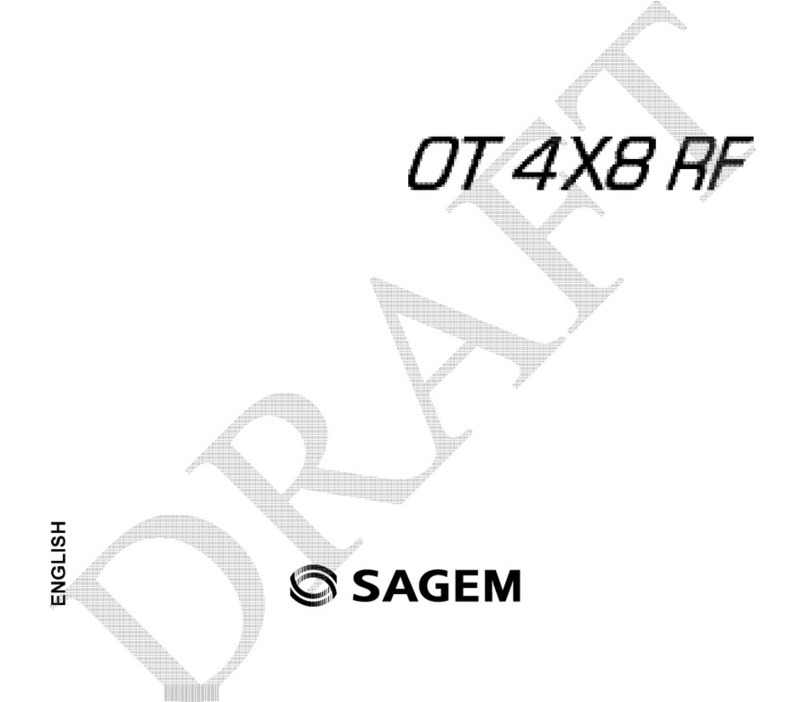
Sagem
Sagem OT 4X8 RF User manual