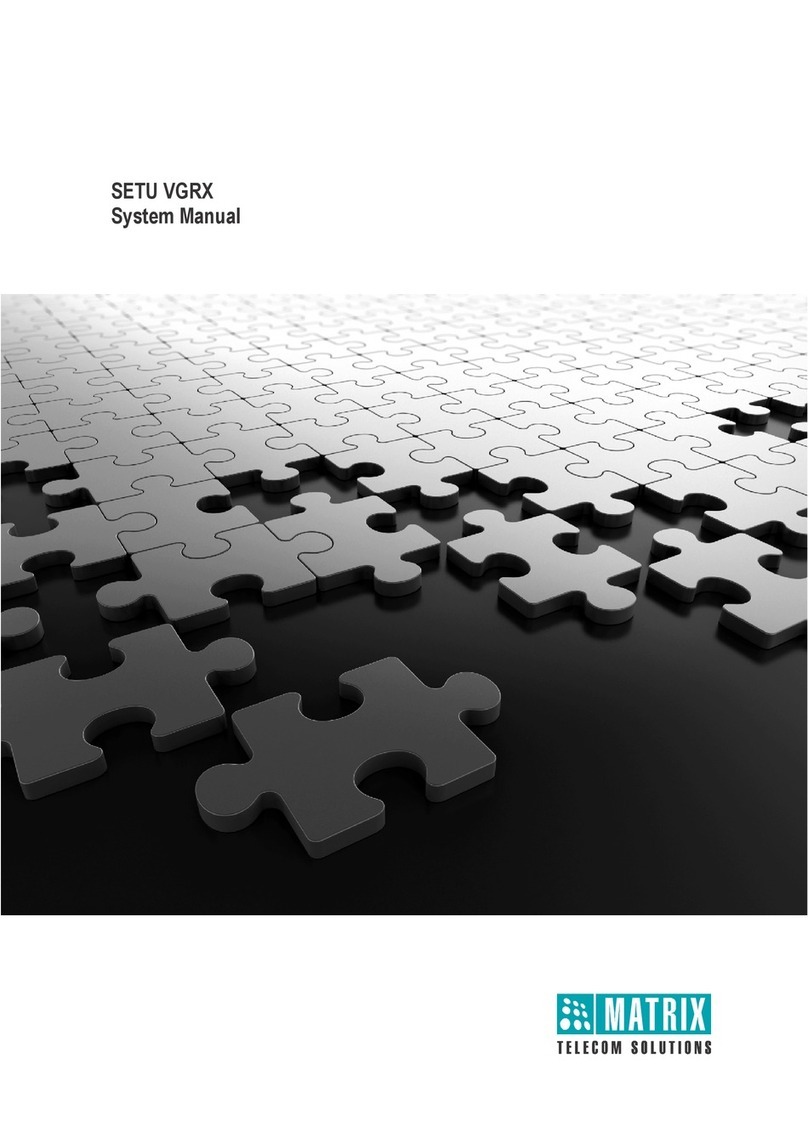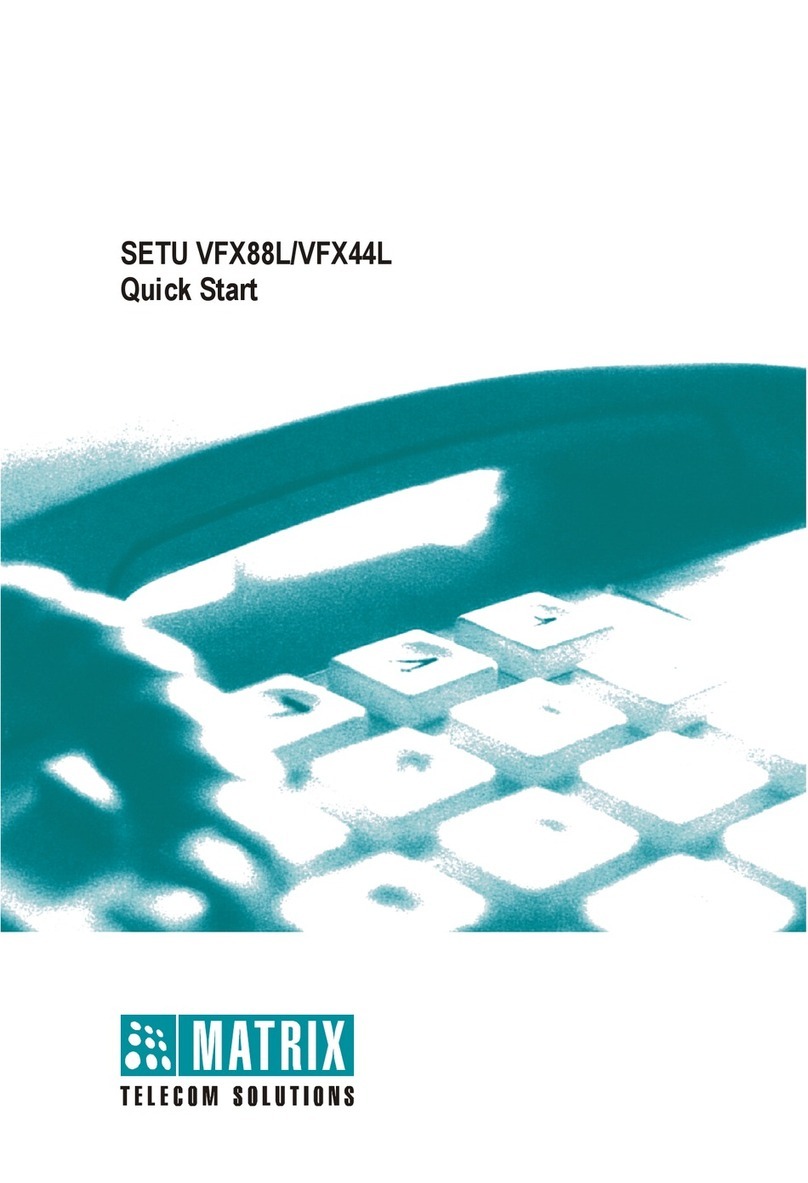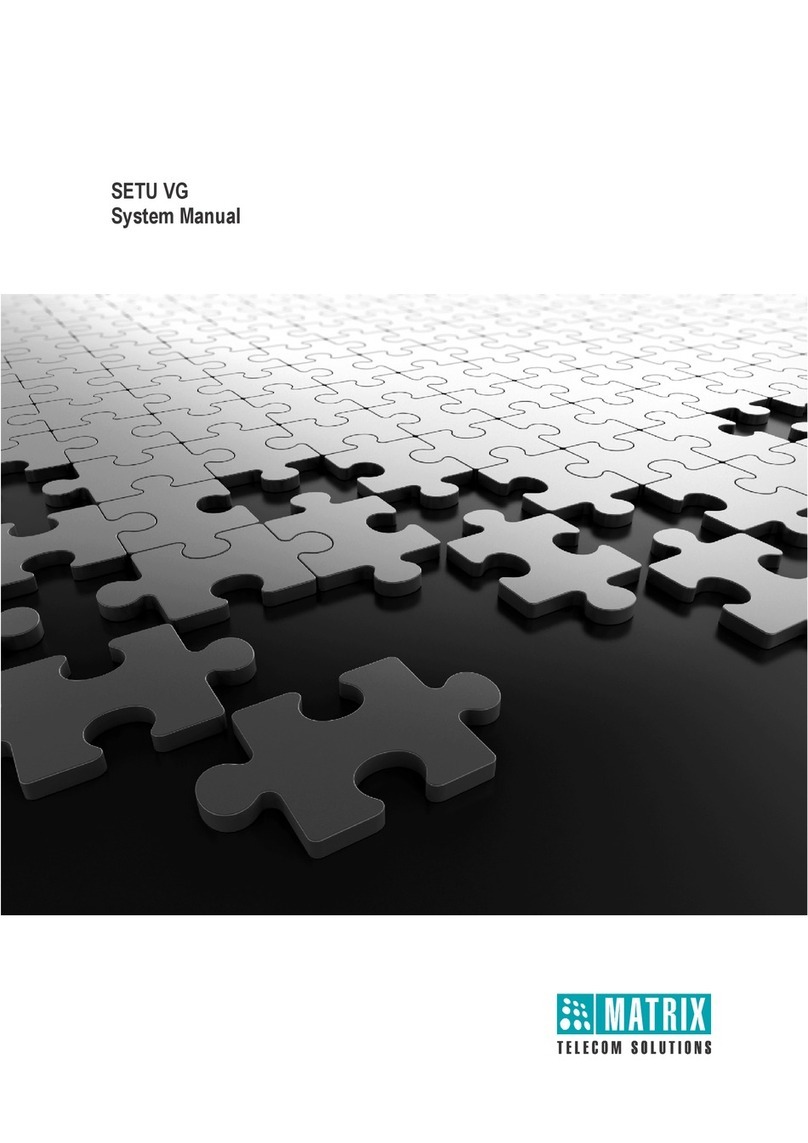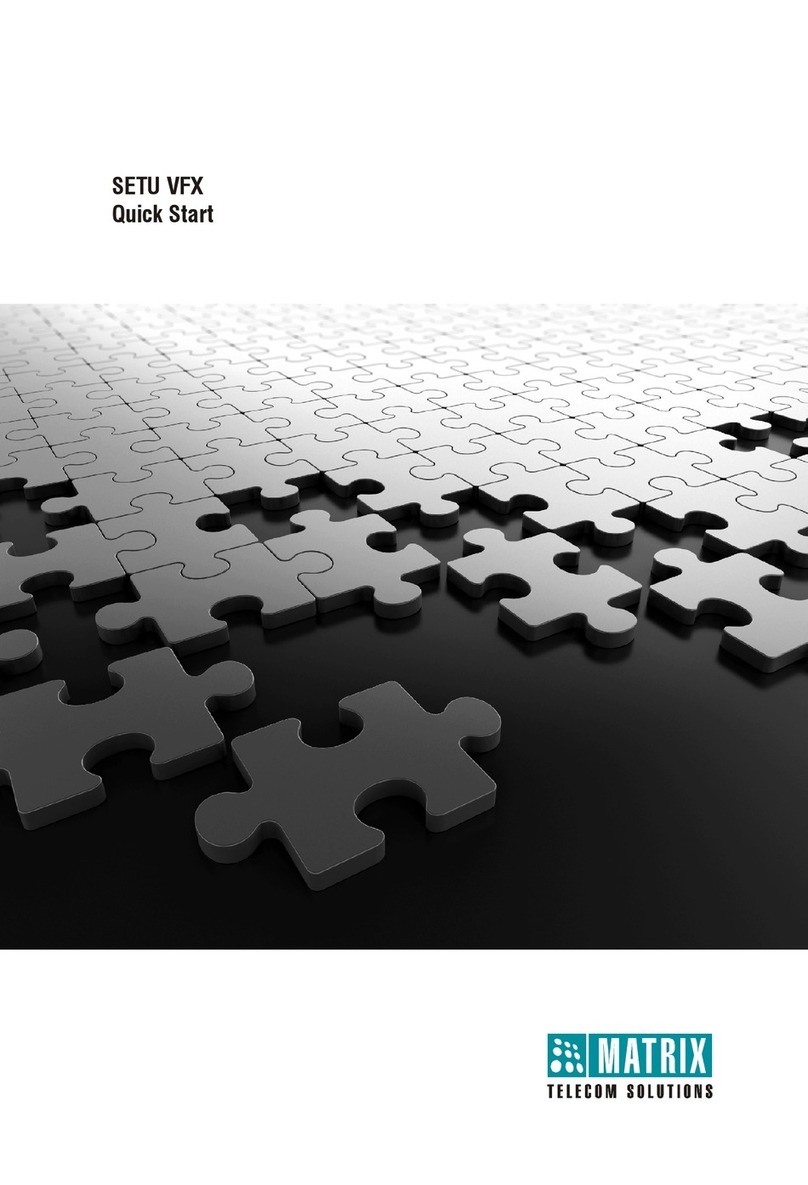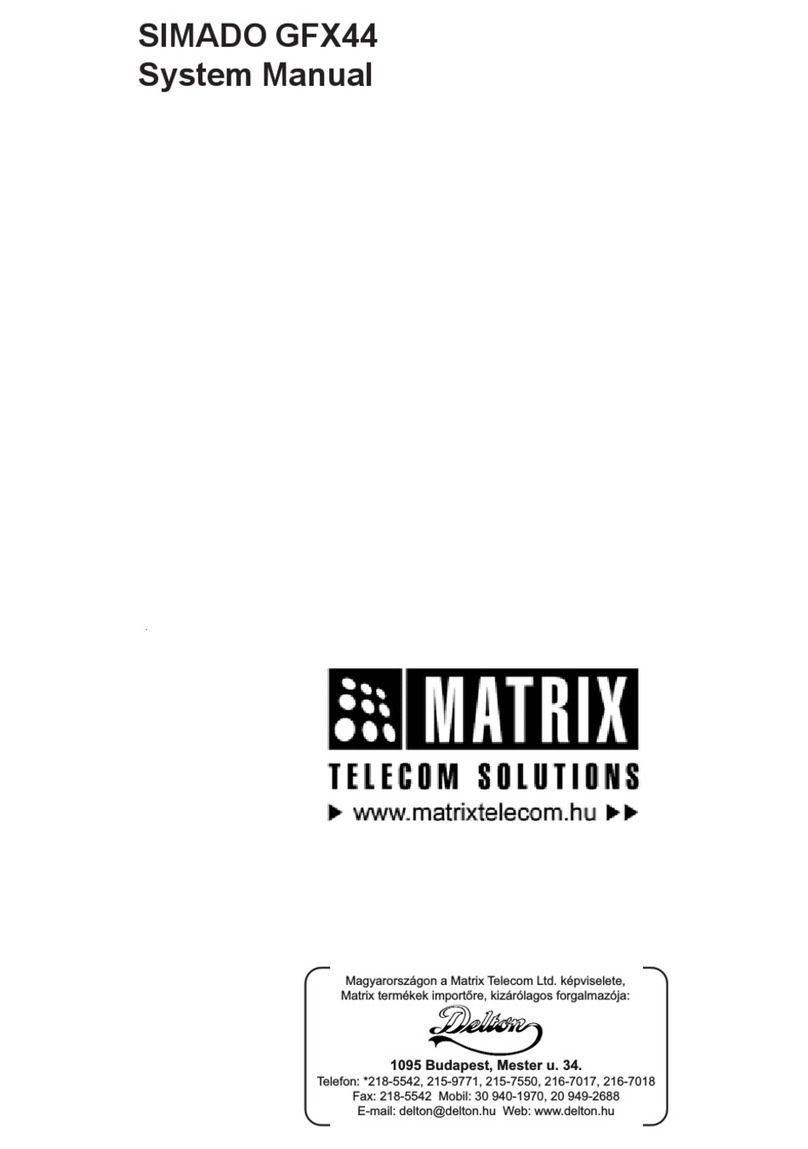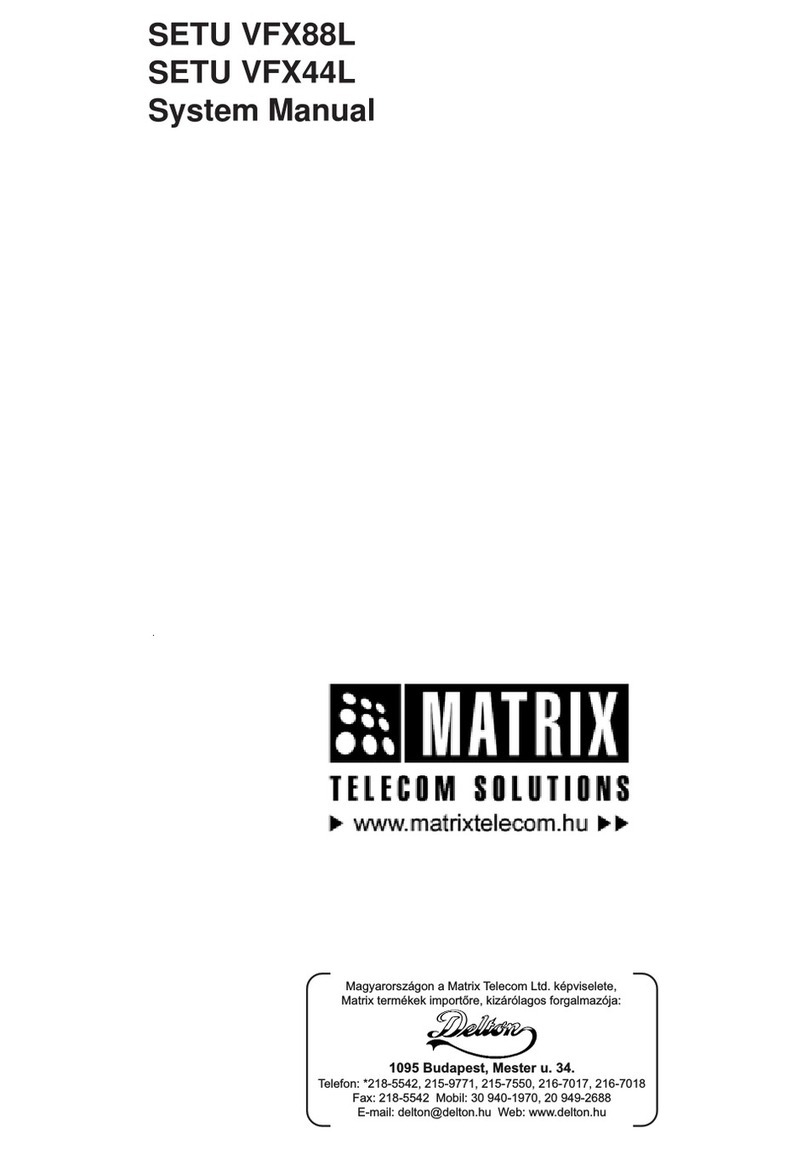RED i.e. will display the Off-Hook Event.
You can also program Port LEDs for showing the status of SIP Trunks. For
example, if you are using only two mobile ports and other two mobile ports are
disabledthen you canprogram these LEDs for showing the status ofSIPTrunks.
(Refer Step 13: 'Checking the Status' for more details)
If LED is programmed for SIP Trunk, it will display following error/event/status:
ON OFF ON OFF
SIP Disable -
SIP Registered Green
SIP Registration
Failed Red
SIP Authentication
Failed Red 200 200 200 3400
Continuous
Continuous
Event/State/Status Color Cadence (1 cadence is of 5000msec)
OFF
Whenall LEDsare programmedfor SIPTrunks then no LED indication would
be displayed for FXS/FXO and Mobile Port.
Accessing Web Jeeves:
Programming of SETU VGFX can be done using Web JEEVES only. It does not
support programming of VGFX using telephone instrument except few Network
Port Parameters. To access Web JEEVES, Network Port Parameters should be
programmed first using conventional phone. Follow the steps shown below:
Accessingweb jeeves is a very importantstep in programmingVGFX. To access
web jeeves, Network Port Parameters should be programmed first using
conventional phone.
1. Pick up handset of analog phone connected to SETU VGFX.
2. Dialthe programming access code #19 followed by default password 1234.
You will get programming tone.
3. To access Web JEEVES using computer/computers in LAN to which VGFX
is connected, change IP address and Subnet Mask of SETU VGFX to bring
VGFX and computer/computers in LAN in the same subnet. Ensure that
their IP Addresses are different.
4. To program Network Port IP address, use command: 11-IP Address-#*
Where,
IP address is of 12 digits in XXX.XXX.XXX.XXX format. Each octet is of
three digits ranging from 001 to 255. For example, to program IP address
192.168.1.120, enter the command 11-192168001120-#*. By default, IP
Address of VGFX is 192.168.001.176.