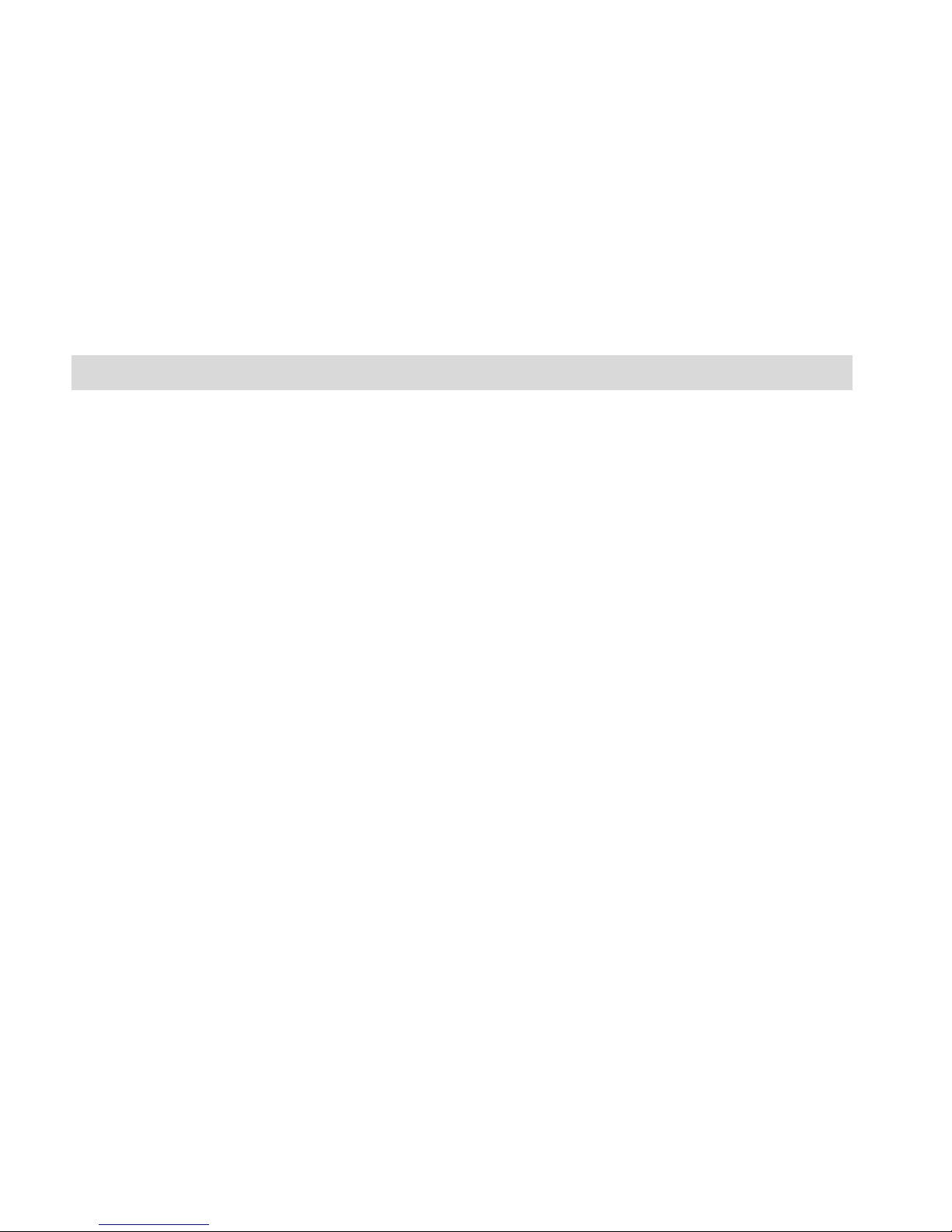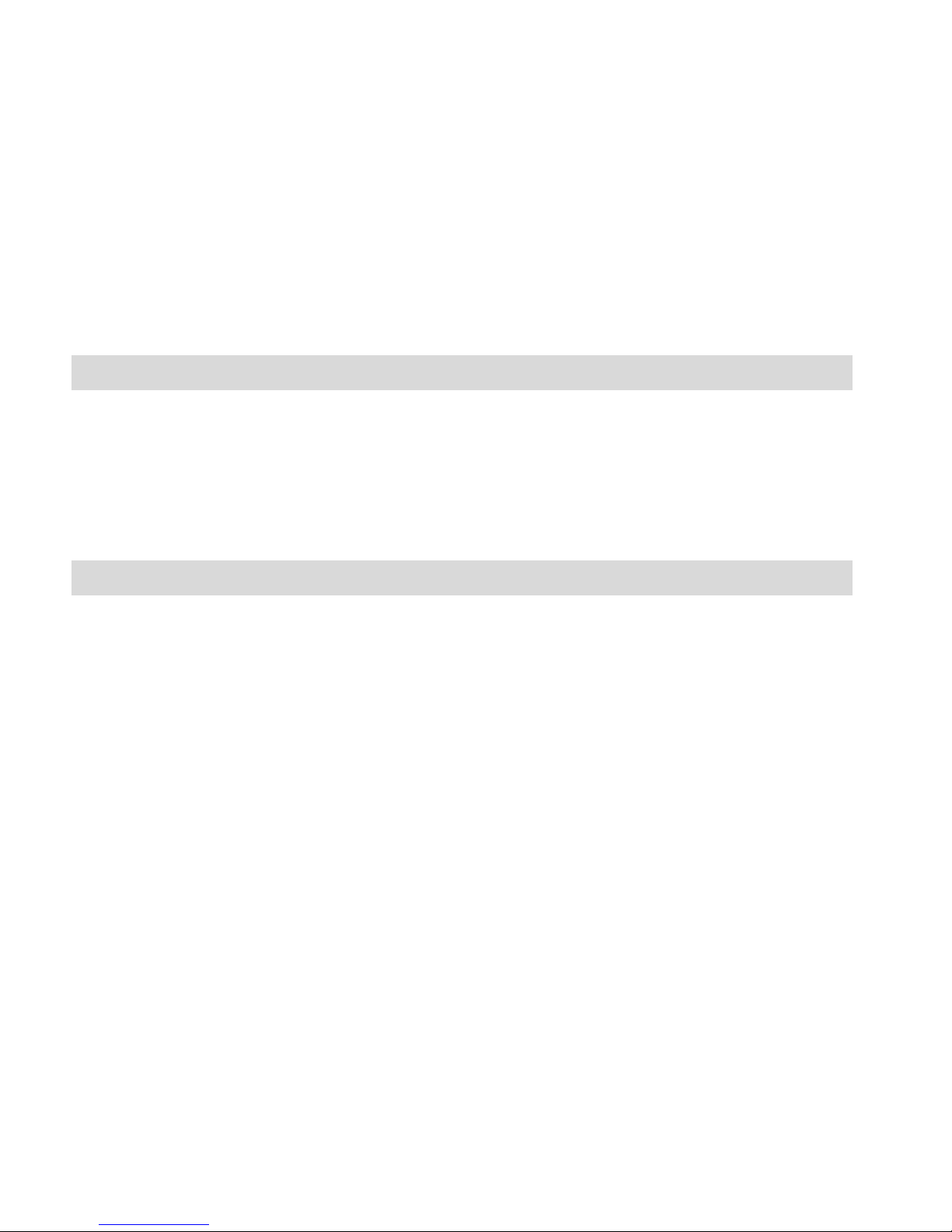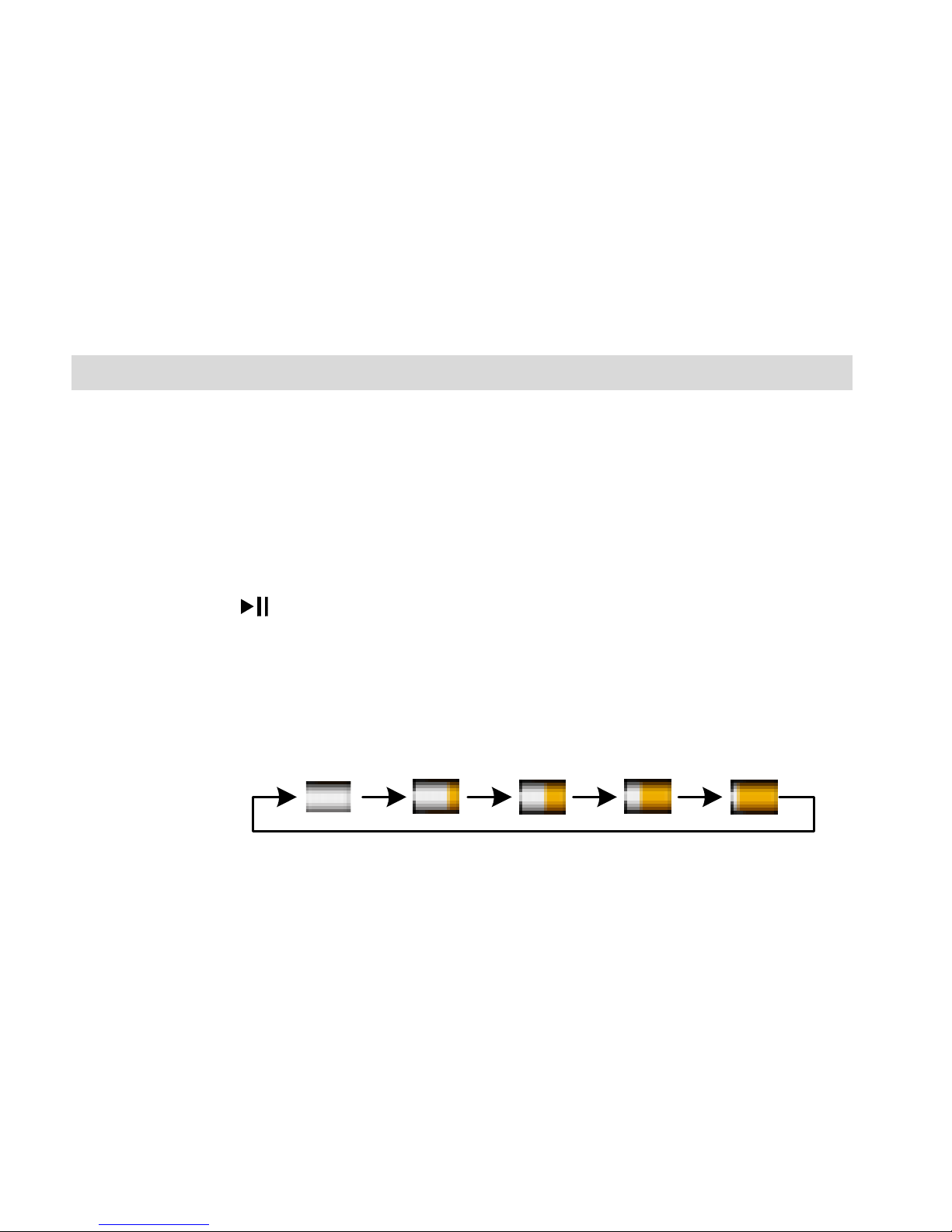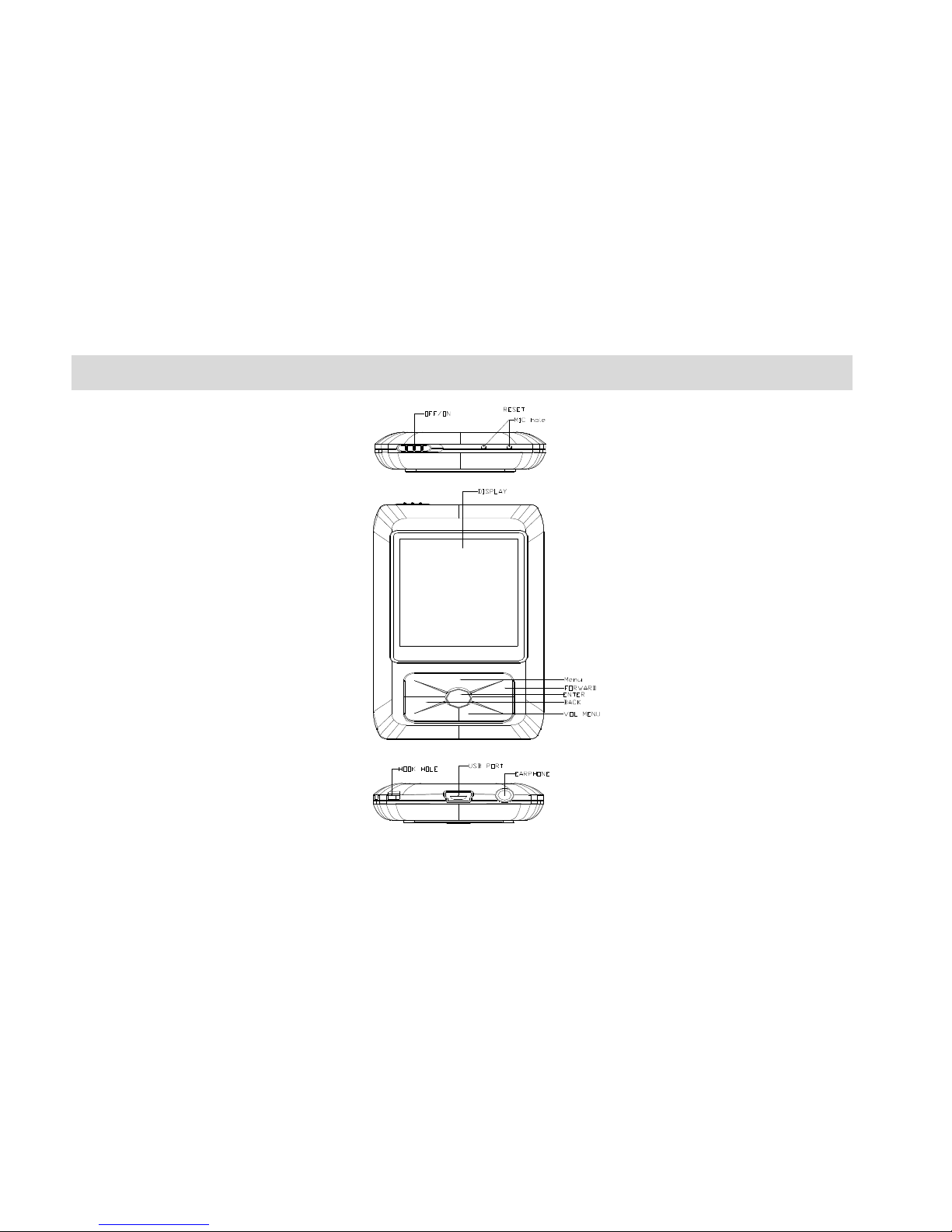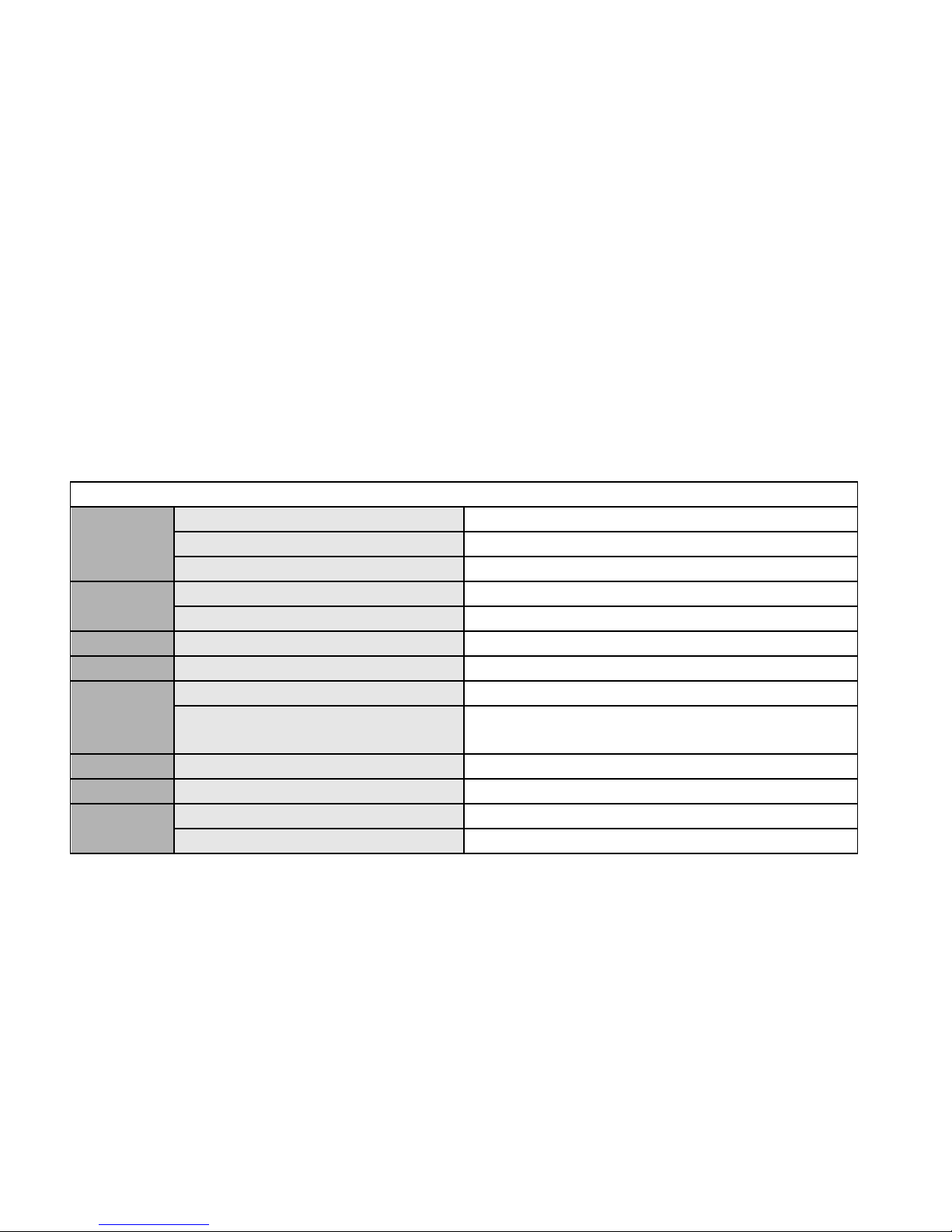2
ConnectingandTransferringFilesusingAMac…………………………………………………………………………….63
Table of Contents
Introduction....................................................................................................................................3
What’sIncluded...............................................................................................................................4
ComputerSystemRequirements.....................................................................................................4
ChargingtheBattery........................................................................................................................5
AQuickLookatYourDigitalMusicPlayer........................................................................................6
ButtonFunctionality........................................................................................................................7
KeyFeatures....................................................................................................................................8
Poweringon/OffYourPlayer..........................................................................................................10
TheMainMenu.............................................................................................................................13
ConnectingthePlayertoyourComputer.......................................................................................15
TransferringFilestoyourPlayer....................................................................................................18
ViewingandEditingMediaTransferredtothePlayer....................................................................22
ControllingtheVolume..................................................................................................................26
TheMusicMenuFunction.............................................................................................................27
TheKaraokeMenuFunction..........................................................................................................33
TheMovieMenuFunction............................................................................................................37
TheRecordMenuFunction...........................................................................................................42
TheVoiceMenuFunction..............................................................................................................45
ThePhotoMenuFunction.............................................................................................................49
TheE‐BOOKMenuFunction..........................................................................................................53
TheSetupMenuFunction.............................................................................................................57
SakarWarrantyCard......................................................................................................................59
TechnicalSupport&Troubleshooting............................................................................................60