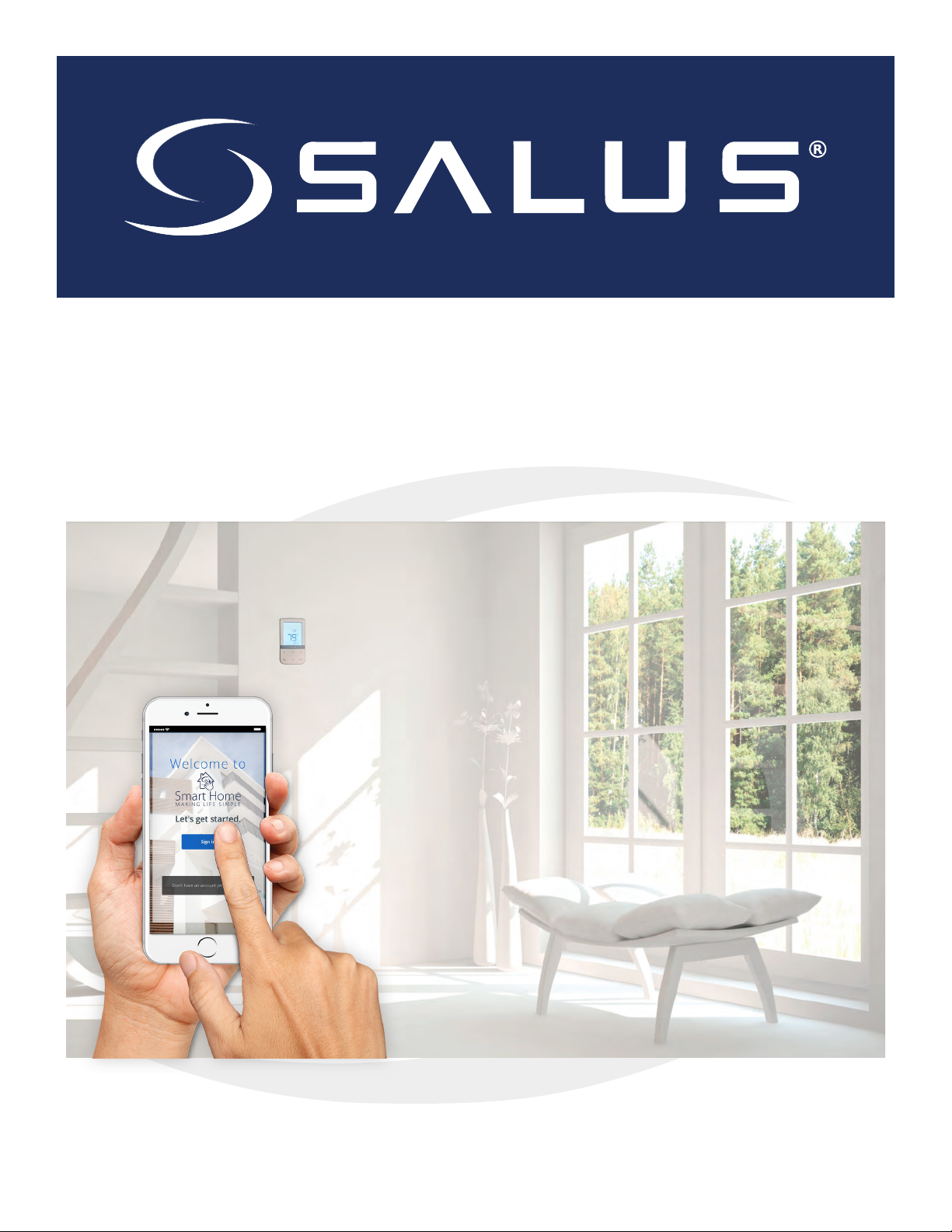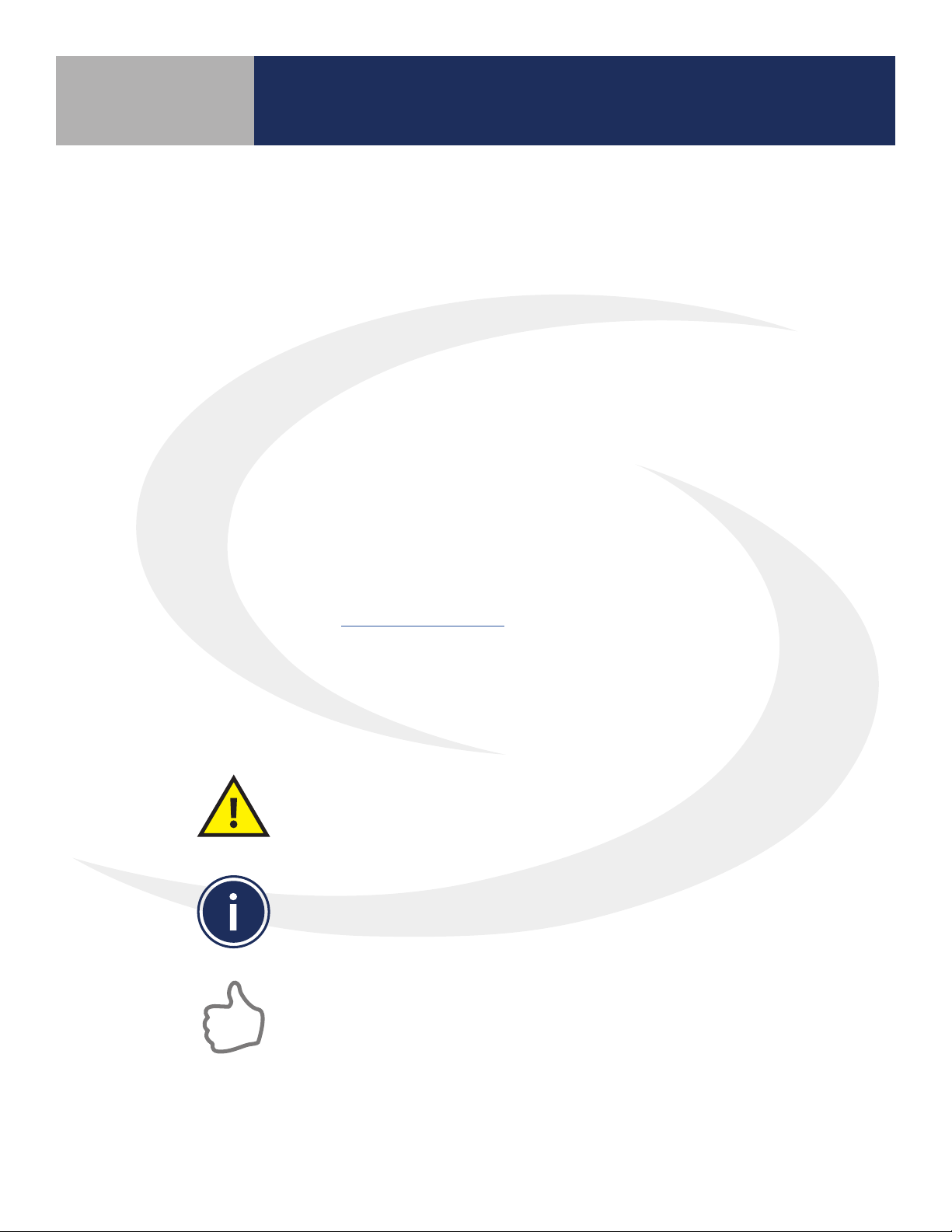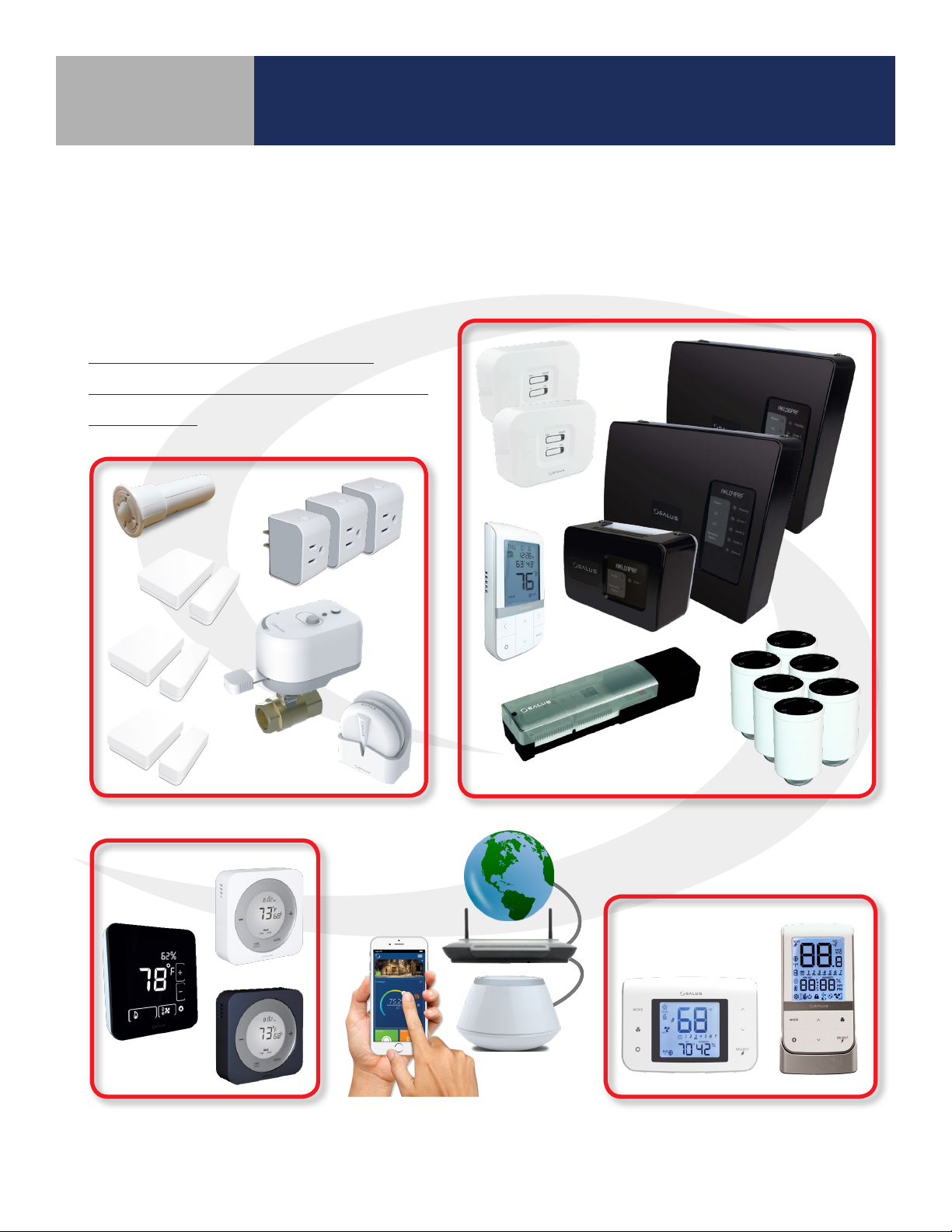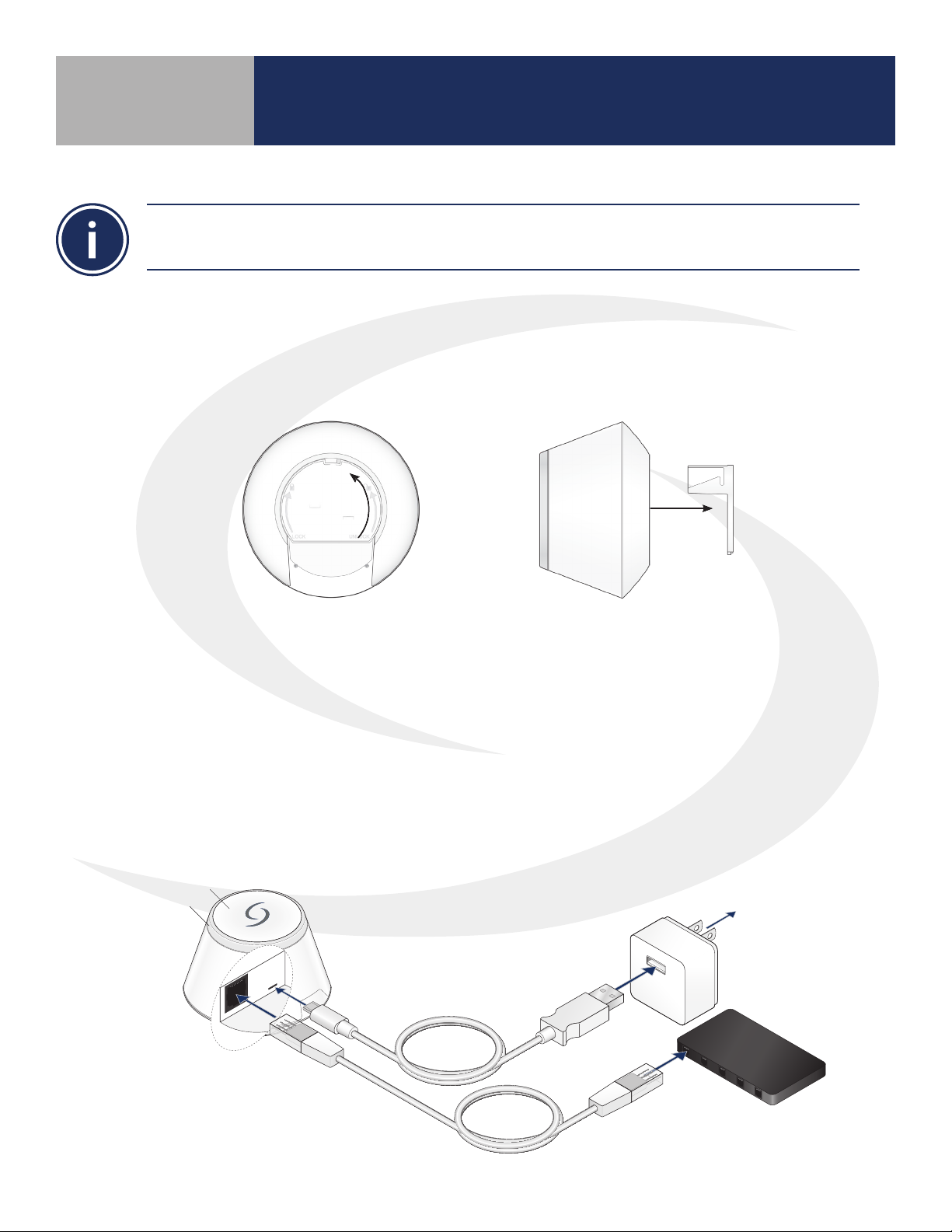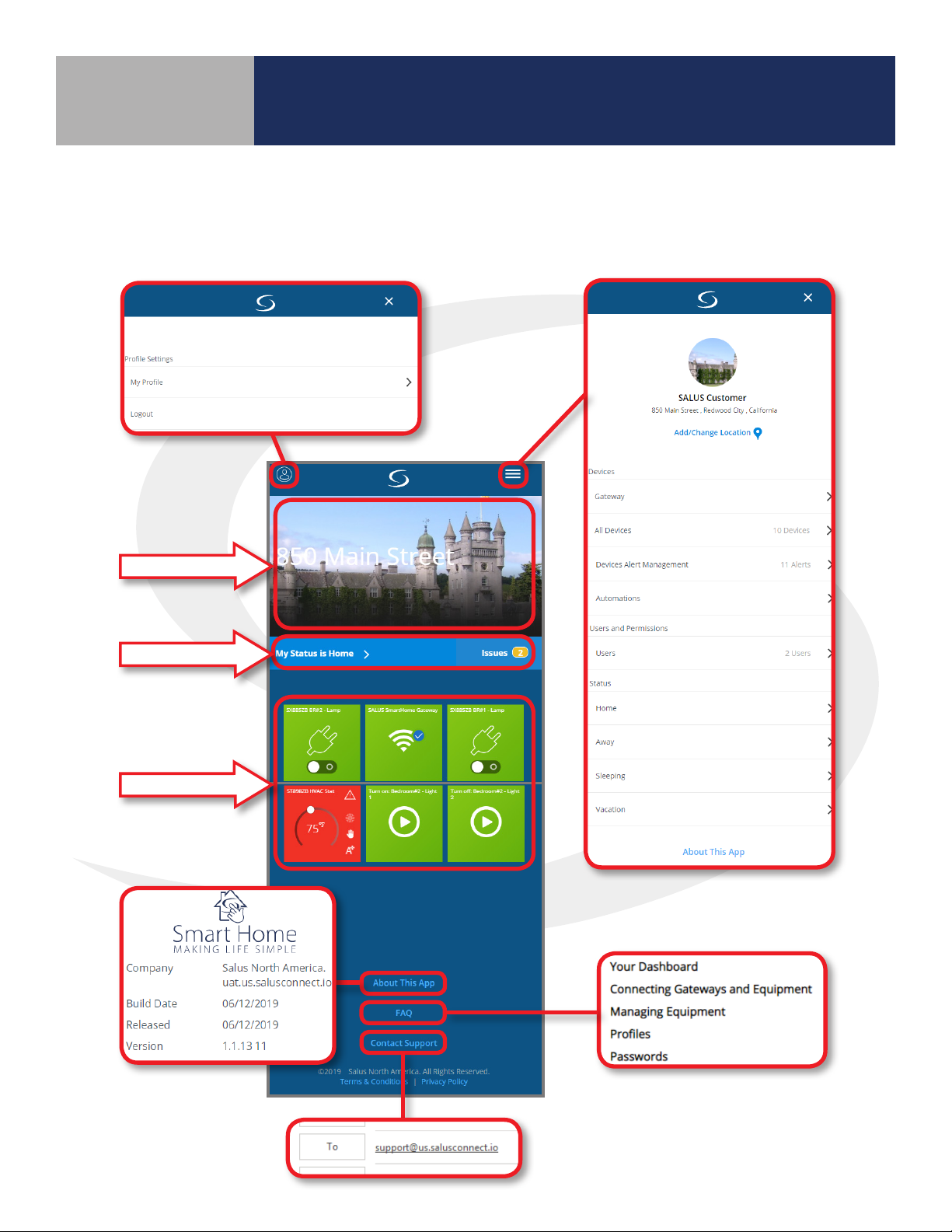Section Page
1 Introduction
Why SALUS? ........................................................................................................1-1
Using this Manual...................................................................................................1-1
System Overview ...................................................................................................1-2
2 SG888ZB Gateway Installation & SALUS Smart Home Application Setup
SG888ZB Gateway Installation.......................................................................................2-1
Smart Device Application Download ................................................................................2-3
Online Application Access...........................................................................................2-3
SALUS Smart Home Application Setup...............................................................................2-4
SG888ZB Gateway – wi Setup ......................................................................................2-5
3 SALUS Smart Home Dashboard
Dashboard Overview................................................................................................3-1
Using the Dashboard ...............................................................................................3-2
4 Profile Settings
My Prole...........................................................................................................4-1
Logout .............................................................................................................4-1
5 SALUS Smart Home Main Menu
Devices.............................................................................................................5-1
Gateway.......................................................................................................5-1
All Devices.....................................................................................................5-2
Add New Group ...............................................................................................5-2
Edit Group.....................................................................................................5-3
Add New Device ...............................................................................................5-4
Edit Device ....................................................................................................5-5
Device Alert Management .....................................................................................5-6
Automation ....................................................................................................5-7
Users and Permissions ..............................................................................................5-8
Status ..............................................................................................................5-8
6 Message Window & Status Bar
Message Window ...................................................................................................6-1
Status Bar...........................................................................................................6-2
7 Icons & Device Settings
Icons (Device, Group, Automation) ..................................................................................7-1
Device Settings .....................................................................................................7-1
8 About this App/FAQ/Contact Support
About this App .....................................................................................................8-1
FAQ (Frequently Asked Questions)...................................................................................8-2
Contact Support ....................................................................................................8-3
SALUS Connected Wireless System Guide
Contents
Module 1
i