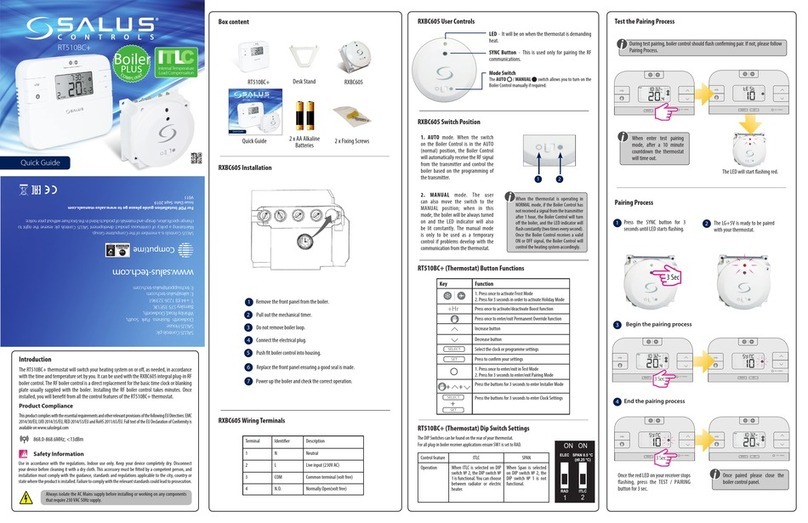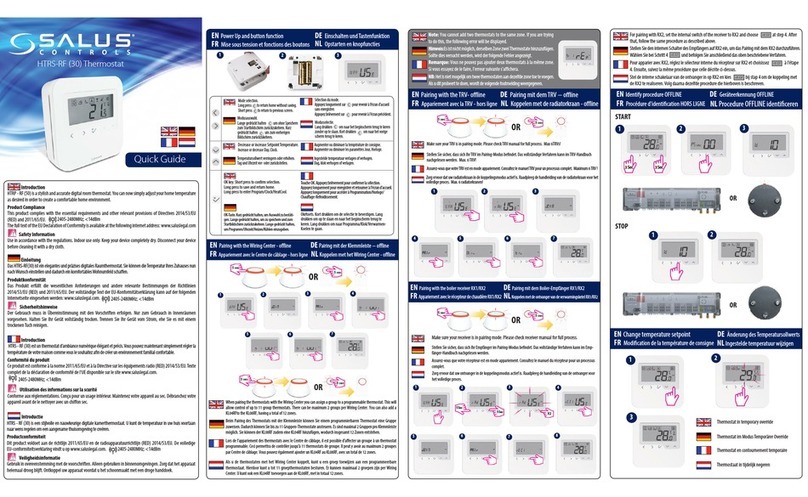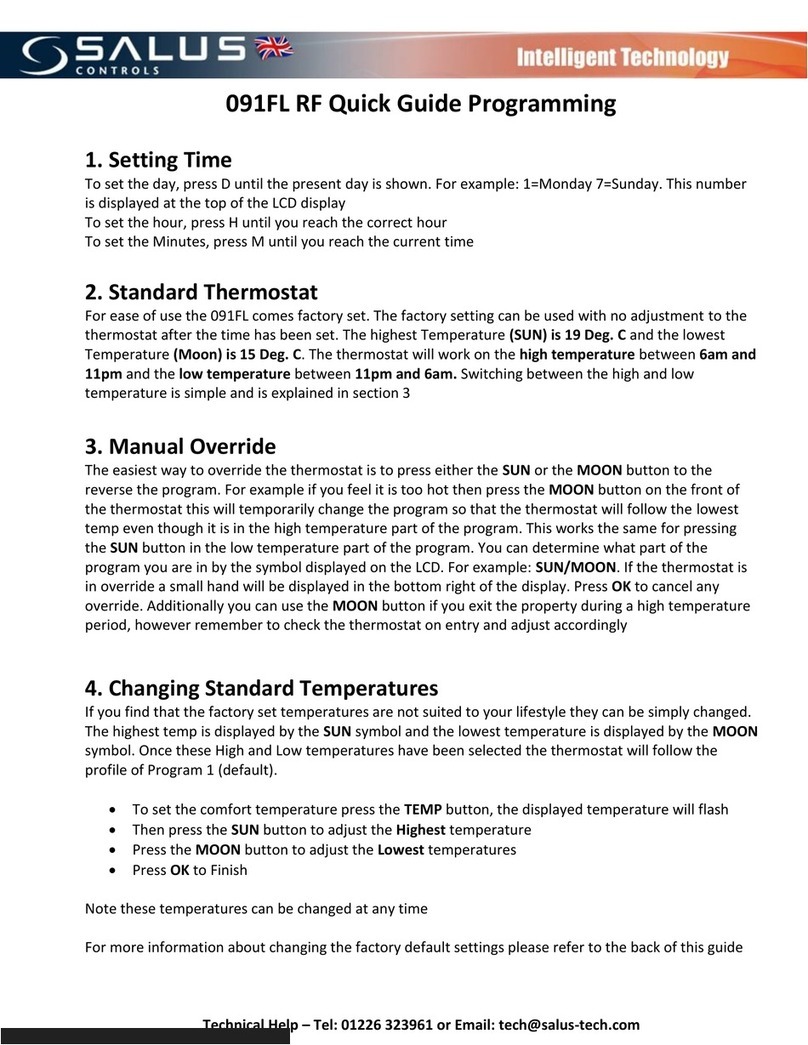When in
mode, the keys
have the following functions.
Toggle Permanent Hold ON
or OFF if schedules (local or
remote) are active
Save changes and go to
Home Screen
View schedule periods if
schedule is local
Increase or decrease the set
point for the selected
heat/cool mode
6. Settings
The device has the following user
selectable settings.
DEGREE UNITS
Display temperatures in Celsius
for Fahrenheit
CLOCK FORMAT
Set 12- or 24-hour clock format
DST
Set Daylight Savings Time active
or not
TIME - HOUR
Set current hour
TIME - MINUTE
Set current minute
CHNG SCHDL
Change internal schedules
SPCL FUNCTIONS
Special Functions (see below)
IDENTIFY - CHNL
Initiate Zigbee Identify mode
* These setting are not visible when the
device is connected to a cloud service
since the service provides the date, time
and schedules.
The keys have the following functions in
Settings mode.
Save changes and move to
next/previous setting
(long press for previous)
Save changes and go to
Home Screen
Save changes and move to
previous setting
Save changes and move to
next setting
Toggle or increase the setting
value for the setting
Toggle or decrease the
setting value for the setting
7. Special Functions
The device can perform
additional functions for
certain situations. To
access the functions,
press the SETTINGS key
and go to S11, SPECIAL
FUNCTIONS.
Enter the code for the
desired function from the table below,
using the ^ and v keys, and press SELECT.
Leave Network: Leave current
network after confirmation and
look for a new network WITHOUT
resetting other parameters.
Typically used for replacing
gateways.
Parameter Setup: Enters the
parameter modification mode to
configure the device.
Factory Reset: Restores all
parameters to factory default
values and reboots. The device will
ask for confirmation to restore
factory defaults.
Rejoin Network:Rejoin the
current network. Typically used to
add a repeater to the network.
When functions are not confirmed, or
there is no input within 3 minutes, the
device will return to the Home Screen.
8. Parameter List
Following are the available parameters in
the device. For operating details, see the
User Manual.
Temperature Control Method
TPI Minimum Turn Off Time
Temperature Offset for current
temperature sensor
Maximum Set Point for both
Heat and Cool Mode
Minimum Set Point for both
Heat and Cool Mode
Maximum Floor Temp for Heat
mode
Minimum Floor Temp for Heat
and Cool mode
Radiator Actuator Control
Set point change when keys
locked
FCC and Industry Canada
FCC
This device complies with Part 15 of the FCC Rules. Operation is
subject to the following two conditions: (1) this device may not
cause harmful interference, and (2) this device must accept any
interference received, including interference that may cause
undesired operation.
Changes or modifications to this unit not expressly approved by
the party responsible for compliance could void the user’s
authority to operate the equipment.
NOTE: This equipmenthasbeen tested and found to comply with
the limits for a Class B digital device, pursuant to Part 15 of the
FCC Rules. These limits are designed to provide reasonable
protection against harmful interference in a residential
installation. This equipment generates, uses and can radiate
radio frequency energy, and if not installed and used in
accordance with the instructions, may cause harmful
interference to radio communications. However, there is no
guarantee that interference will not occur in a particular
installation. If this equipment does cause harmful interference to
radio or television reception, which can be determined by
turning the equipment off and on, the user is encouraged to try
to correct the interference by one or more of the following
measures:
• Reorient or relocate the receiving antenna.
• Increase the separation between the equipment and
receiver.
• Connect the equipment into an outlet on a circuit different
from that to which the receiver is connected.
• Consult the dealer or an experienced radio/TV technician for
help.
FCC AND INDUSTRY CANADA
RF Radiation Exposure statement: This equipmentcomplies with
FCC and Industry Canada RF radiation exposure limits set forth for
an uncontrolled environment. This equipment should be
installed and operated with a minimum distance of 20
centimeters between the antenna and all persons.
Cet appareil est conforme aux limites d’exposition au
rayonnement FR du FCC et d’Industrie Canada pour un
environnement non contrôlé. Cet appareil devrait être installé et
devrait fonctionner de sorte qu’il se trouve à une distance d’au
moins 20 cm entre l’antenne ettoute personne.
INDUSTRY CANADA
This device complies with Industry Canada licence-exempt RSS
standard(s). Operation is subject to the following two conditions:
(1) this device may not cause interference, and (2) this device
must accept any interference, including interference that may
cause undesired operation of the device.
Le présent appareil est conforme aux CNR d'Industrie Canada
applicables aux appareils radio exempts de licence.
L'exploitation est autorise"e aux deux conditions suivantes : (1)
l'appareil ne doit pas produire de brouillage, et (2) l'utilisateur de
l'appareil doit accepter tout brouillage radioe"lectrique subi,
même si le brouillage est susceptible d'en compromettre le
fonctionnement.
Warranty
SALUS North America, Inc. (“Salus”) warrants that for a period of
five (5) years (“Warranty Period”) from the date of purchase by
the consumer (“Customer”), this device, excluding batteries
(“Product”), shall be free of defects in materials and
workmanship under normal use and service in accordance with
all supplied instructions. During the warranty period, Salus shall,
at its option, repair or replace any defective Products, at no
charge for the device. Any replacement and/or repaired devices
are warranted for the remainder of the original Warranty Period
or ninety (90) days, whichever is longer.
This warranty does not cover removal or reinstallation costs. This
warranty does not apply to any Product (i) which has been
modified, repaired, or altered, except by Salus or an authorized
Salus representative, (ii) which has not been maintained in
accordance with any handling or operating instructions supplied
by Salus, or (iii) which has been subjected to unusual physicalor
electrical stress, misuses, abuse, negligence or accidents.
This warranty is the only express warranty Salus makes for the
Product. Any implied warranties, including warranties of
merchantability or fitness for a particular purpose, are limited to
the Warranty Period or the shortest period allowed by law.
SALUS SHALL NOT BE LIABLE FOR ANY LOSS OR DAMAGE OF ANY
KIND, INCLUDING ANY SPECIAL, INCIDENTAL OR CONSEQUENTIAL
DAMAGES RESULTING, DIRECTLY OR INDIRECTLY, FROM ANY
BREACH OF ANY WARRANTY, EXPRESS OR IMPLIED, OR ANY
OTHERFAILURE OF THIS PRODUCT.Some states and provinces do
not allow the exclusion or limitation of incidental or
consequential damages, or limitation on the duration of implied
warranties of merchantability or fitness, so these exclusions or
limitations may not apply to you.
No oral or written informationor advice given by Salus or a Salus-
authorized representative shall modify or extend this warranty.
If any term is held to be illegal or unenforceable, the legality or
enforceability of the remaining terms shall not be affected or
impaired.
Customer’s sole and exclusive remedy under this limited
warranty is product repair or replacement as provided herein. If
a Product under warranty is defective, the Customer may:
• contact the party (“Seller”) from which the Customer
purchased the Product to obtain an equivalent replacement
product after the Seller has determined that the Product is
defective and the Customer is eligible for a replacement, or
• contact Salus Service at support@salusinc.com, to
determine whether the device qualifies for a replacement. If
a replacement is warranted and is shipped prior to the
return of the device under warranty,a credit card is required
and a hold may be placed on the Customer’s credit card for
the value of the replacement until the returned device is
verified as eligible for replacement, in which case, the
Customer’s credit card will not be charged.
This warranty gives you specific legal rights, and you may also
have other rights that vary from jurisdiction to jurisdiction. If you
have any questions regarding this warranty, please write Salus
at:
SALUS North America, Inc.
850 Main Street
Redwood City, CA 94063