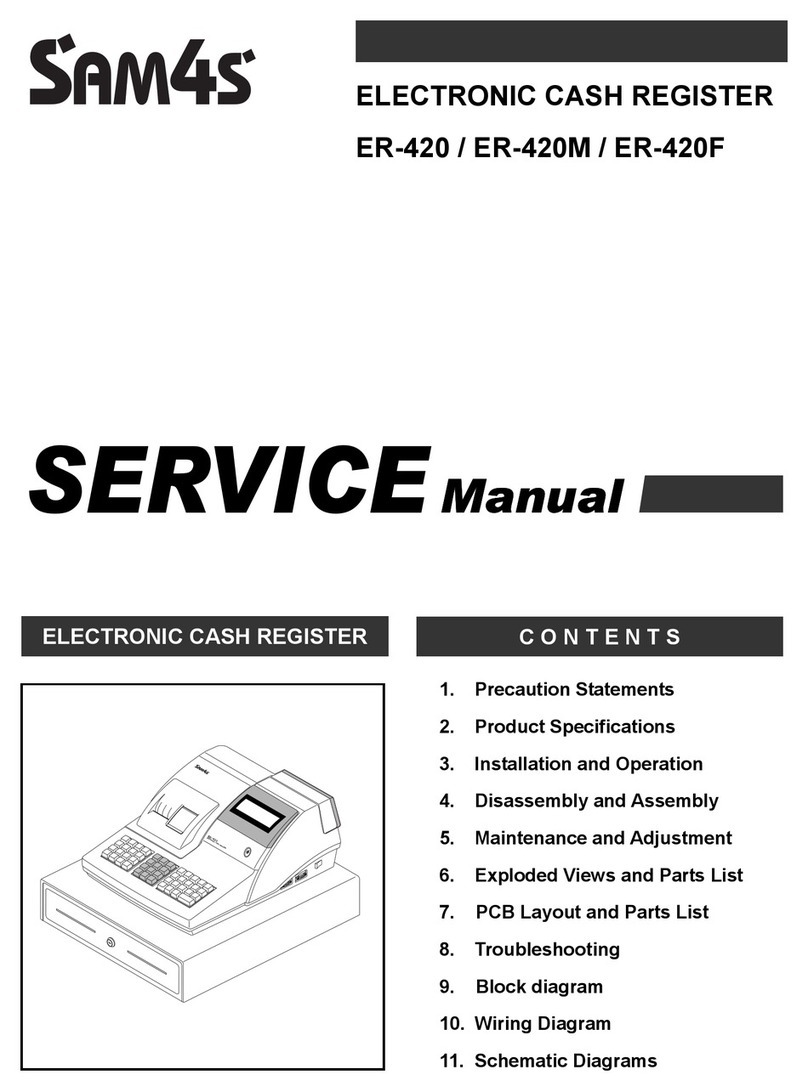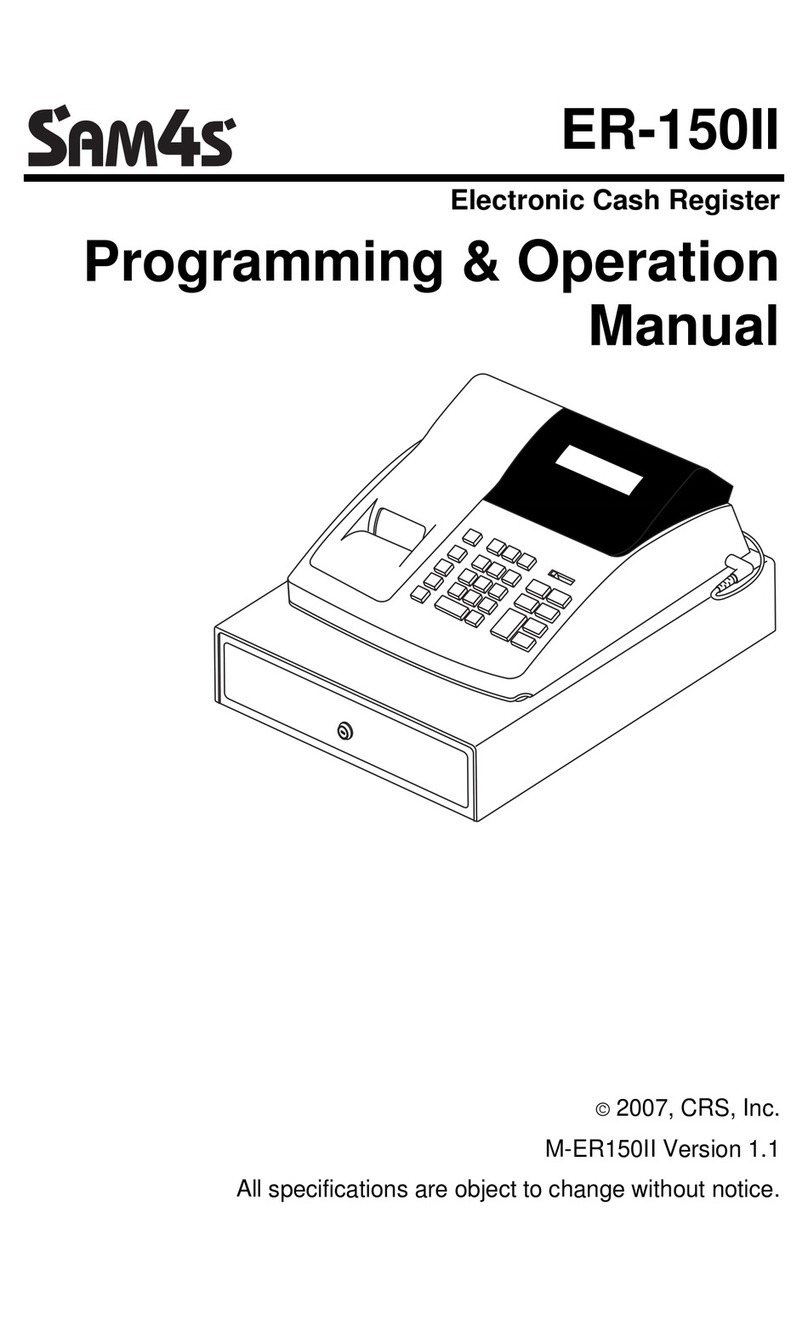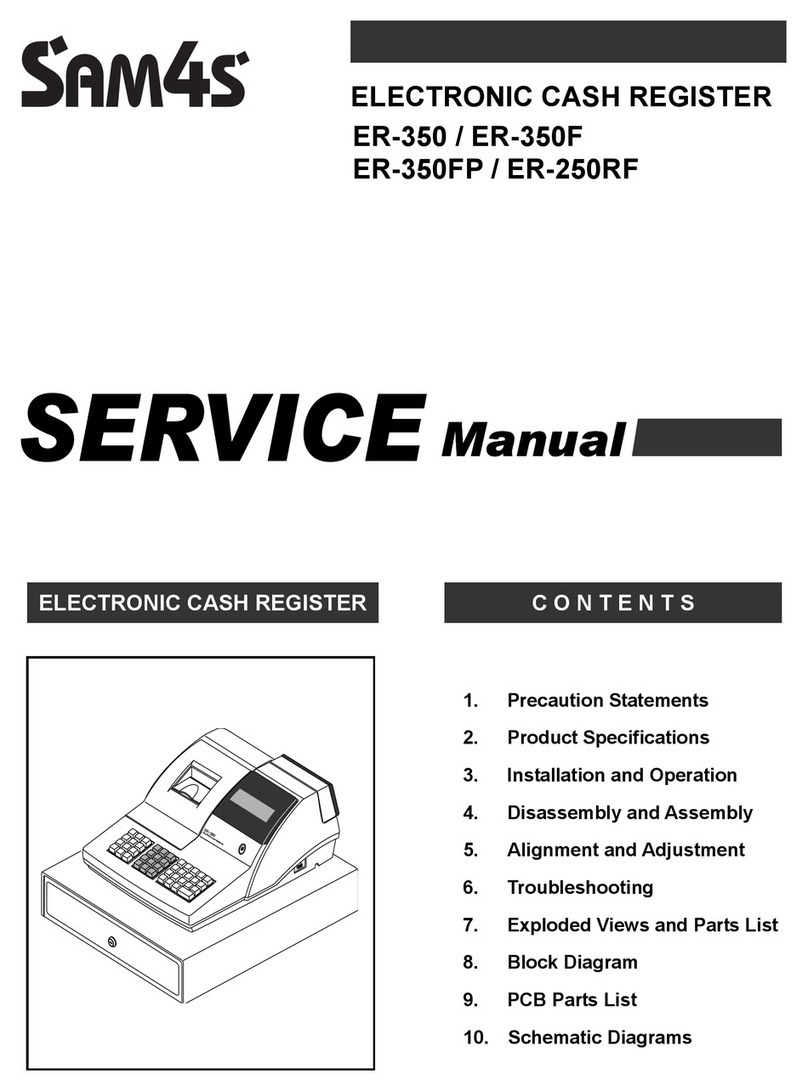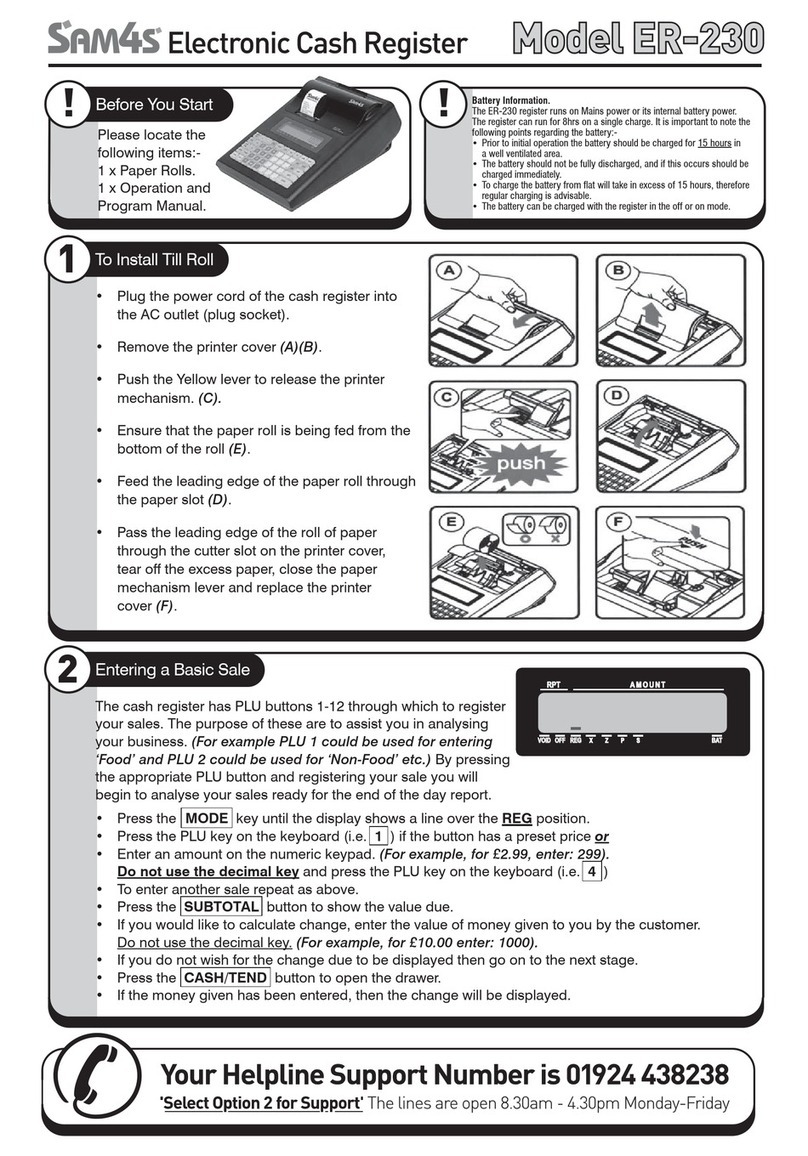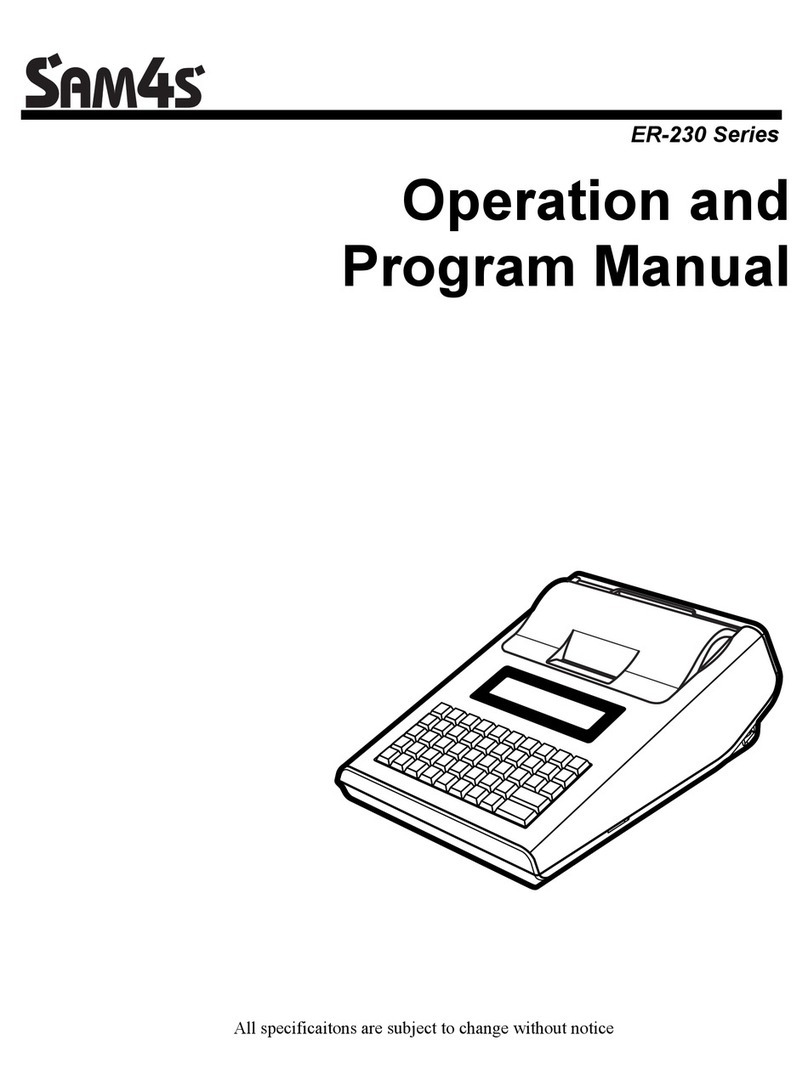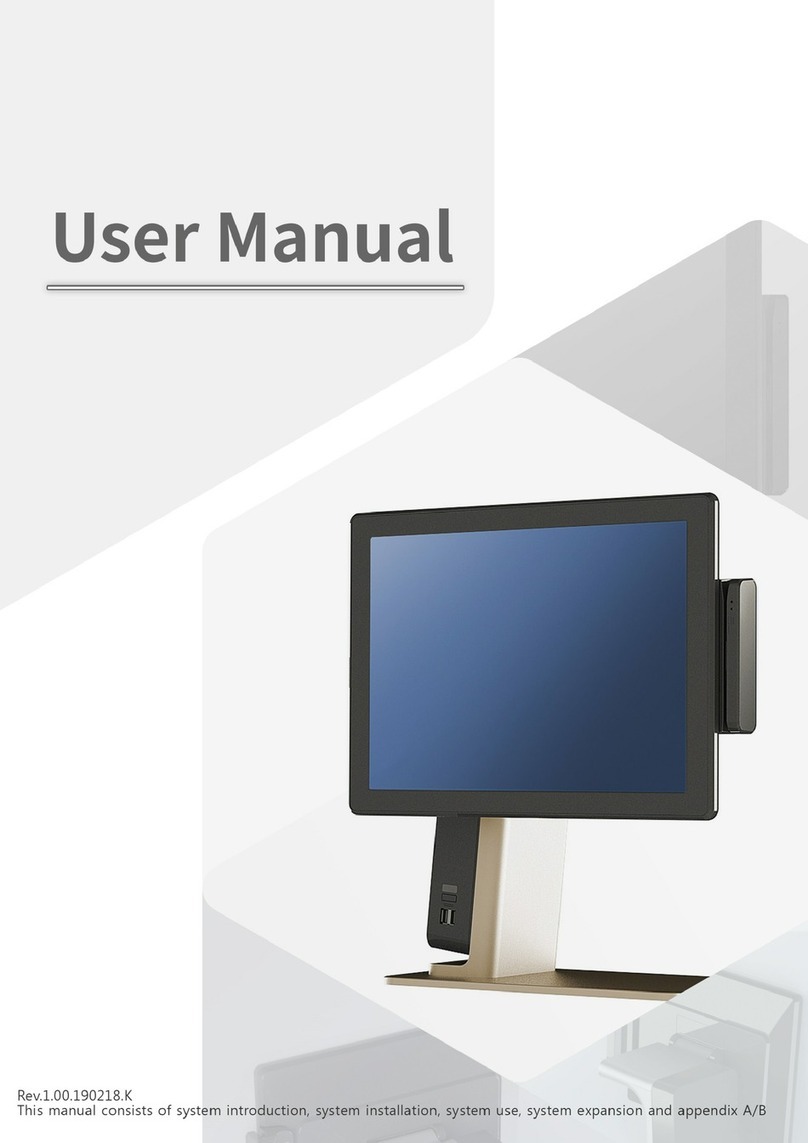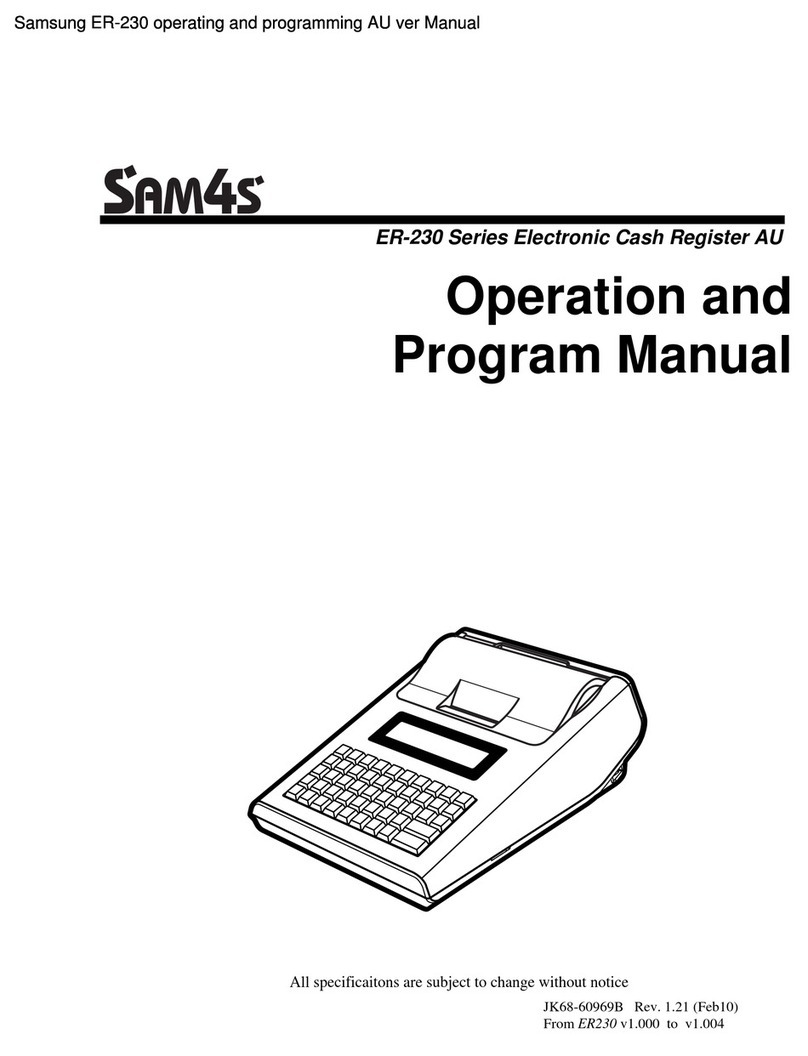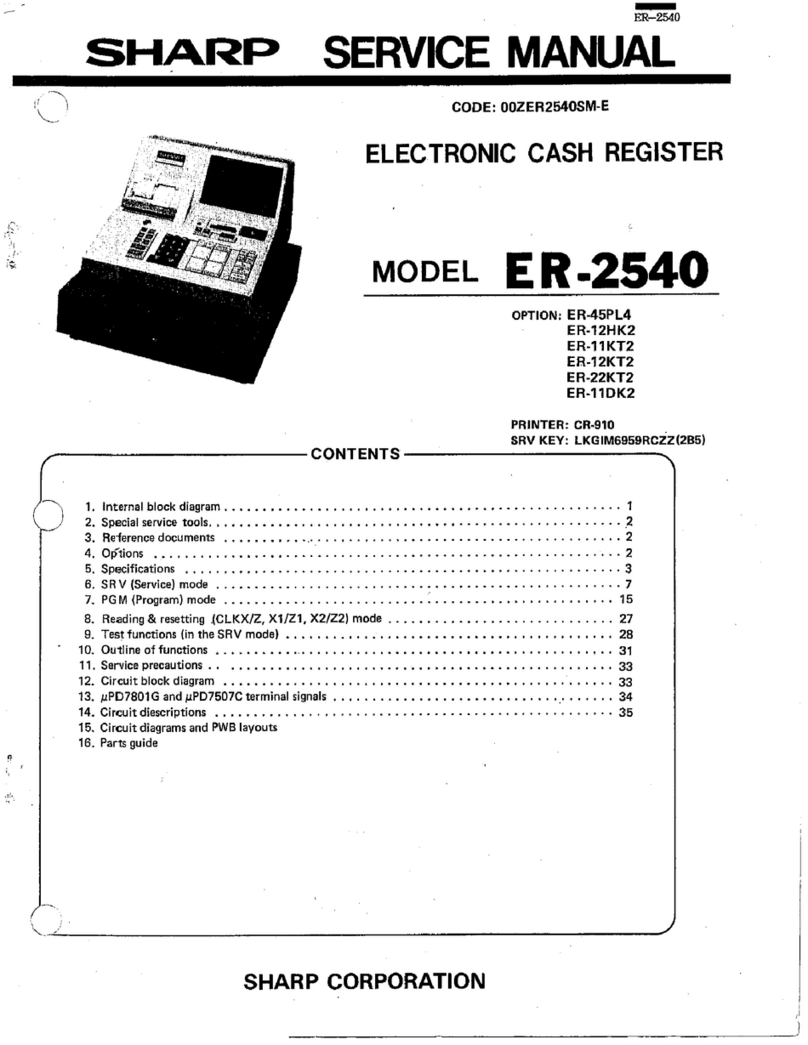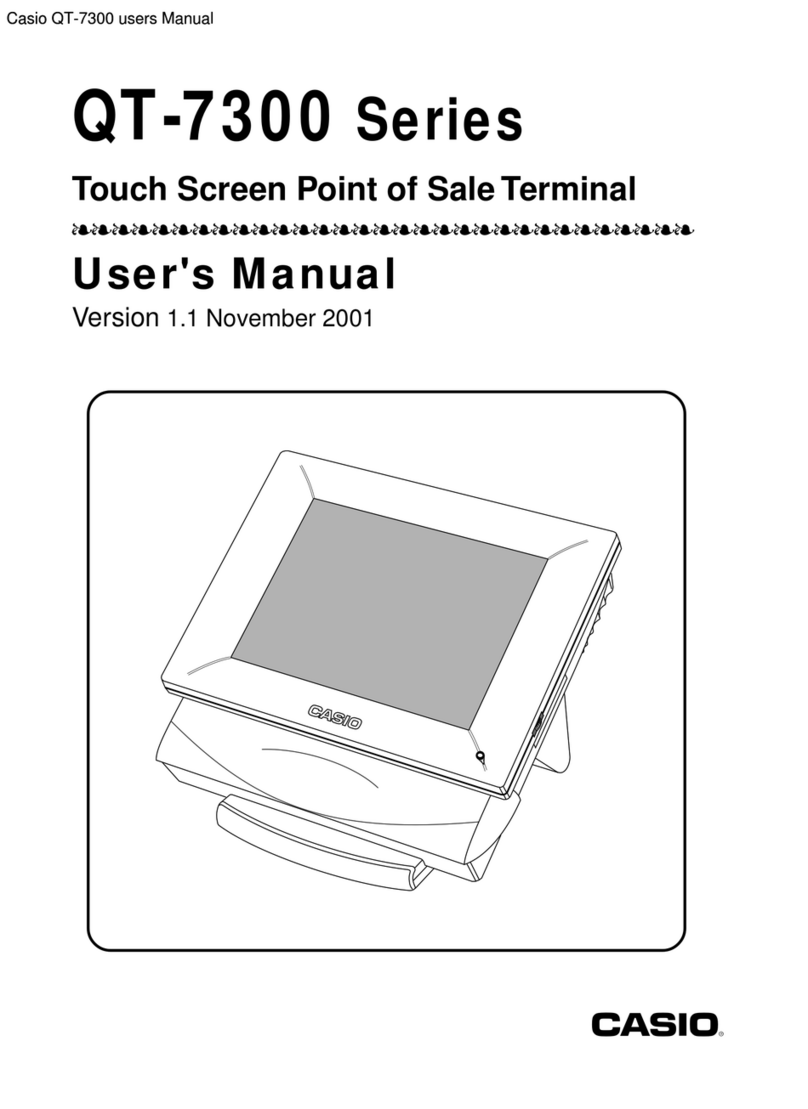Use this page to help layout all of the programming information. In the Open/Preset & tax value # column, enter the number that
corresponds with the tax and price settings, see below:
Preset Taxable = 6 Open Taxable = 0
Preset No Tax= 7 Open No Tax = 1
*Only 42 out of 60 items are listed, make copies of this page if you are using more than 42 items.
PLU # Item
Description
Open/Preset
&
Tax Value # Groups
(2 digits per group) Preset Price Group #
1 __ __ __ __ __ __ __ __ __ __ __ __ __ __, __ __, __ __ 1 __ __ __ __ __ __ __ __ __ __ __ __
2 __ __ __ __ __ __ __ __ __ __ __ __ __ __, __ __, __ __ 2 __ __ __ __ __ __ __ __ __ __ __ __
3 __ __ __ __ __ __ __ __ __ __ __ __ __ __, __ __, __ __ 3 __ __ __ __ __ __ __ __ __ __ __ __
4 __ __ __ __ __ __ __ __ __ __ __ __ __ __, __ __, __ __ 4 __ __ __ __ __ __ __ __ __ __ __ __
5 __ __ __ __ __ __ __ __ __ __ __ __ __ __, __ __, __ __ 5 __ __ __ __ __ __ __ __ __ __ __ __
6 __ __ __ __ __ __ __ __ __ __ __ __ __ __, __ __, __ __ 6 __ __ __ __ __ __ __ __ __ __ __ __
7 __ __ __ __ __ __ __ __ __ __ __ __ __ __, __ __, __ __ 7 __ __ __ __ __ __ __ __ __ __ __ __
8 __ __ __ __ __ __ __ __ __ __ __ __ __ __, __ __, __ __ 8 __ __ __ __ __ __ __ __ __ __ __ __
9 __ __ __ __ __ __ __ __ __ __ __ __ __ __, __ __, __ __ 9 __ __ __ __ __ __ __ __ __ __ __ __
10 __ __ __ __ __ __ __ __ __ __ __ __ __ __, __ __, __ __ 10 __ __ __ __ __ __ __ __ __ __ __ __
11 __ __ __ __ __ __ __ __ __ __ __ __ __ __, __ __, __ __ 11 __ __ __ __ __ __ __ __ __ __ __ __
12 __ __ __ __ __ __ __ __ __ __ __ __ __ __, __ __, __ __ 12 __ __ __ __ __ __ __ __ __ __ __ __
13 __ __ __ __ __ __ __ __ __ __ __ __ __ __, __ __, __ __ 13 __ __ __ __ __ __ __ __ __ __ __ __
14 __ __ __ __ __ __ __ __ __ __ __ __ __ __, __ __, __ __ 14 __ __ __ __ __ __ __ __ __ __ __ __
15 __ __ __ __ __ __ __ __ __ __ __ __ __ __, __ __, __ __ 15 __ __ __ __ __ __ __ __ __ __ __ __
16 __ __ __ __ __ __ __ __ __ __ __ __ __ __, __ __, __ __ 16 __ __ __ __ __ __ __ __ __ __ __ __
17 __ __ __ __ __ __ __ __ __ __ __ __ __ __, __ __, __ __ 17 __ __ __ __ __ __ __ __ __ __ __ __
18 __ __ __ __ __ __ __ __ __ __ __ __ __ __, __ __, __ __ 18 __ __ __ __ __ __ __ __ __ __ __ __
19 __ __ __ __ __ __ __ __ __ __ __ __ __ __, __ __, __ __ 19 __ __ __ __ __ __ __ __ __ __ __ __
20 __ __ __ __ __ __ __ __ __ __ __ __ __ __, __ __, __ __ 20 __ __ __ __ __ __ __ __ __ __ __ __
21 __ __ __ __ __ __ __ __ __ __ __ __ __ __, __ __, __ __
22 __ __ __ __ __ __ __ __ __ __ __ __ __ __, __ __, __ __
23 __ __ __ __ __ __ __ __ __ __ __ __ __ __, __ __, __ __ Line Type Line #
24 __ __ __ __ __ __ __ __ __ __ __ __ __ __, __ __, __ __ Pre 1 __ __ __ __ __ __ __ __ __ __ __ __ __ __ __ __
25 __ __ __ __ __ __ __ __ __ __ __ __ __ __, __ __, __ __ Pre 2 __ __ __ __ __ __ __ __ __ __ __ __ __ __ __ __
26 __ __ __ __ __ __ __ __ __ __ __ __ __ __, __ __, __ __ Pre 3 __ __ __ __ __ __ __ __ __ __ __ __ __ __ __ __
27 __ __ __ __ __ __ __ __ __ __ __ __ __ __, __ __, __ __ Pre 4 __ __ __ __ __ __ __ __ __ __ __ __ __ __ __ __
28 __ __ __ __ __ __ __ __ __ __ __ __ __ __, __ __, __ __ Pre 5 __ __ __ __ __ __ __ __ __ __ __ __ __ __ __ __
29 __ __ __ __ __ __ __ __ __ __ __ __ __ __, __ __, __ __ Pre 6 __ __ __ __ __ __ __ __ __ __ __ __ __ __ __ __
30 __ __ __ __ __ __ __ __ __ __ __ __ __ __, __ __, __ __ Post 7 __ __ __ __ __ __ __ __ __ __ __ __ __ __ __ __
31 __ __ __ __ __ __ __ __ __ __ __ __ __ __, __ __, __ __ Post 8 __ __ __ __ __ __ __ __ __ __ __ __ __ __ __ __
32 __ __ __ __ __ __ __ __ __ __ __ __ __ __, __ __, __ __ Post 9 __ __ __ __ __ __ __ __ __ __ __ __ __ __ __ __
33 __ __ __ __ __ __ __ __ __ __ __ __ __ __, __ __, __ __ Post 10 __ __ __ __ __ __ __ __ __ __ __ __ __ __ __ __
34 __ __ __ __ __ __ __ __ __ __ __ __ __ __, __ __, __ __ Post 11 __ __ __ __ __ __ __ __ __ __ __ __ __ __ __ __
35 __ __ __ __ __ __ __ __ __ __ __ __ __ __, __ __, __ __ Post 12 __ __ __ __ __ __ __ __ __ __ __ __ __ __ __ __
36 __ __ __ __ __ __ __ __ __ __ __ __ __ __, __ __, __ __
37 __ __ __ __ __ __ __ __ __ __ __ __ __ __, __ __, __ __
38 __ __ __ __ __ __ __ __ __ __ __ __ __ __, __ __, __ __ Tax %
39 __ __ __ __ __ __ __ __ __ __ __ __ __ __, __ __, __ __ 1) __ . __ __ __
40 __ __ __ __ __ __ __ __ __ __ __ __ __ __, __ __, __ __ 2) __ . __ __ __
41 __ __ __ __ __ __ __ __ __ __ __ __ __ __, __ __, __ __ 3) __ . __ __ __
42 __ __ __ __ __ __ __ __ __ __ __ __ __ __, __ __, __ __ 4) __ . __ __ __
Line Description
Group
Description
Preamble & Postamble