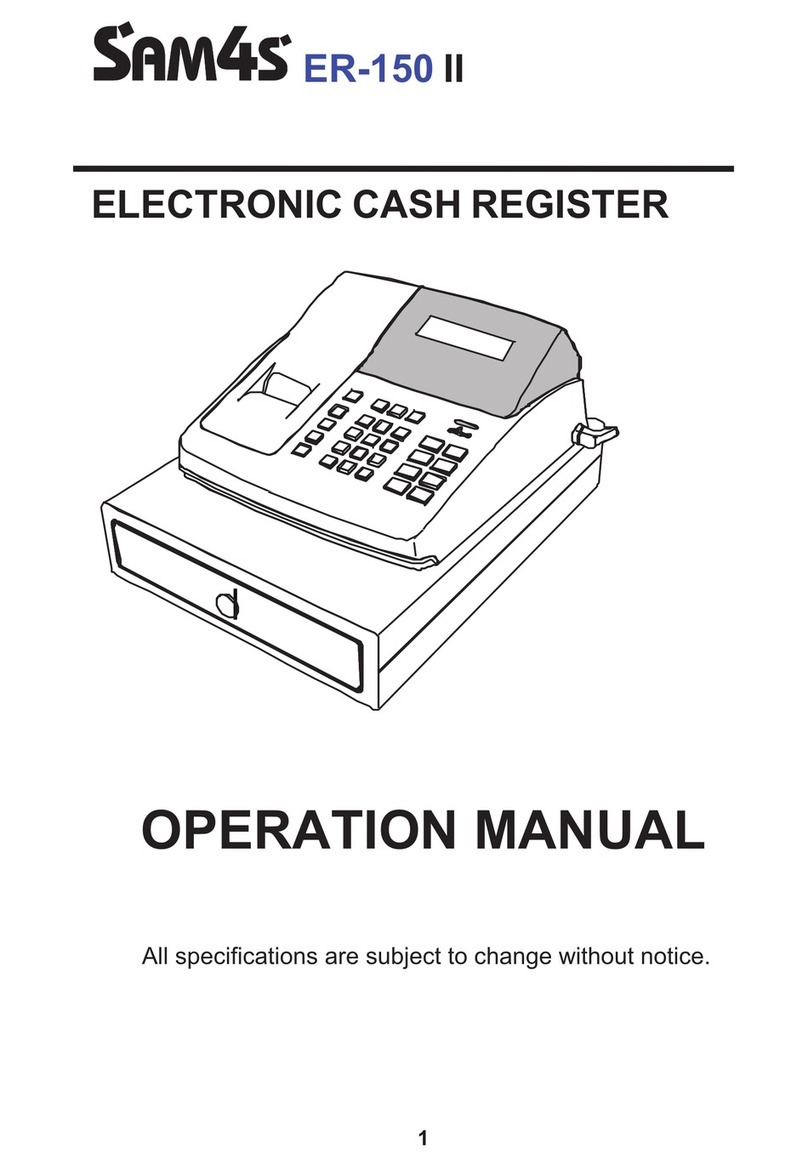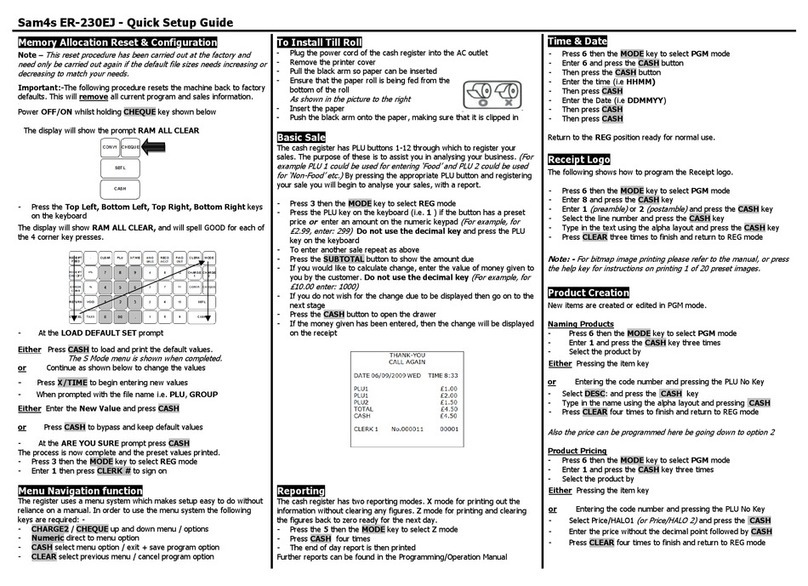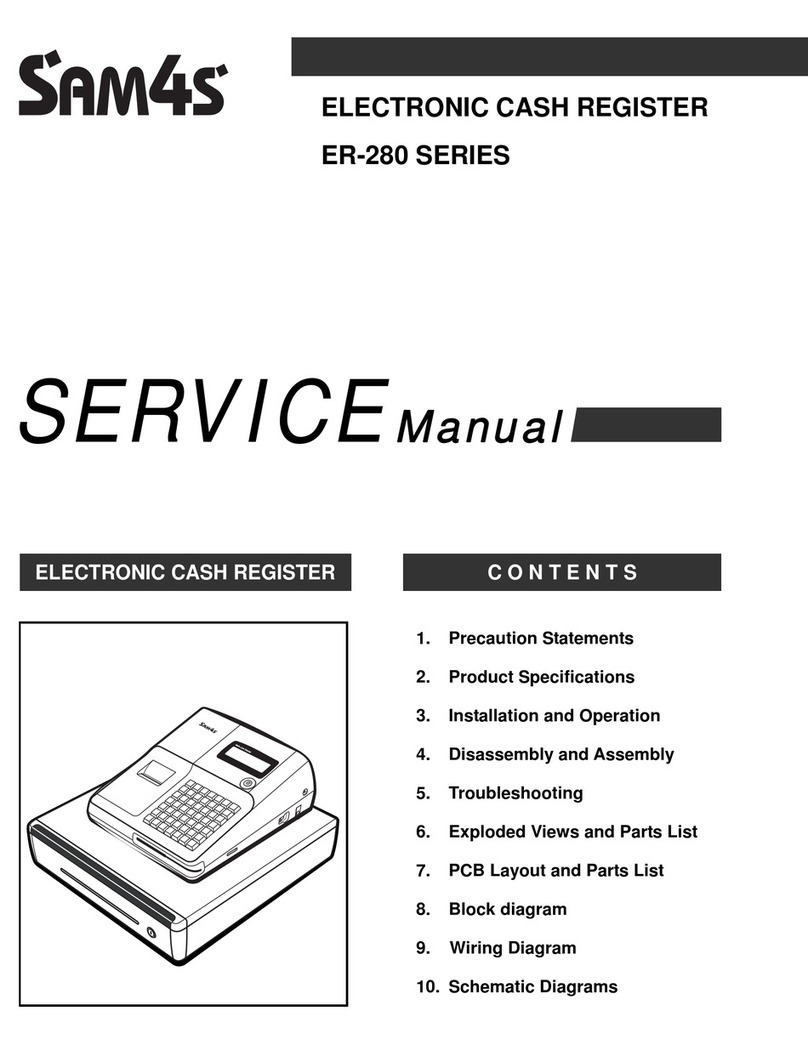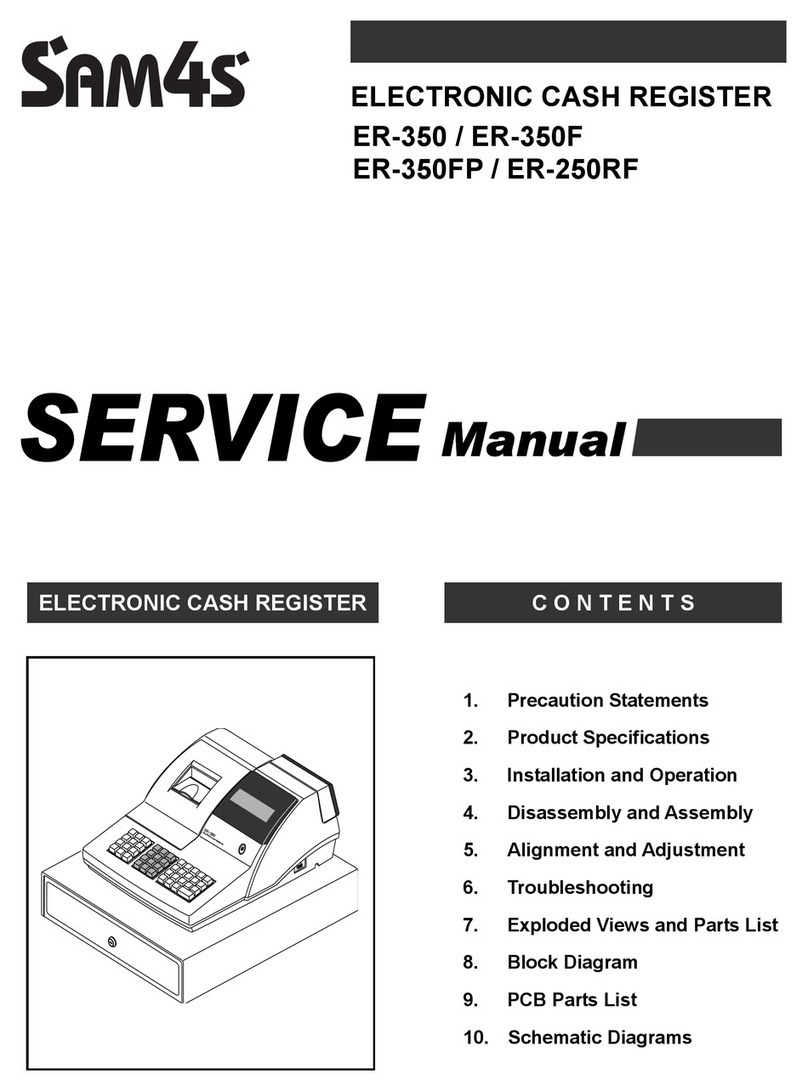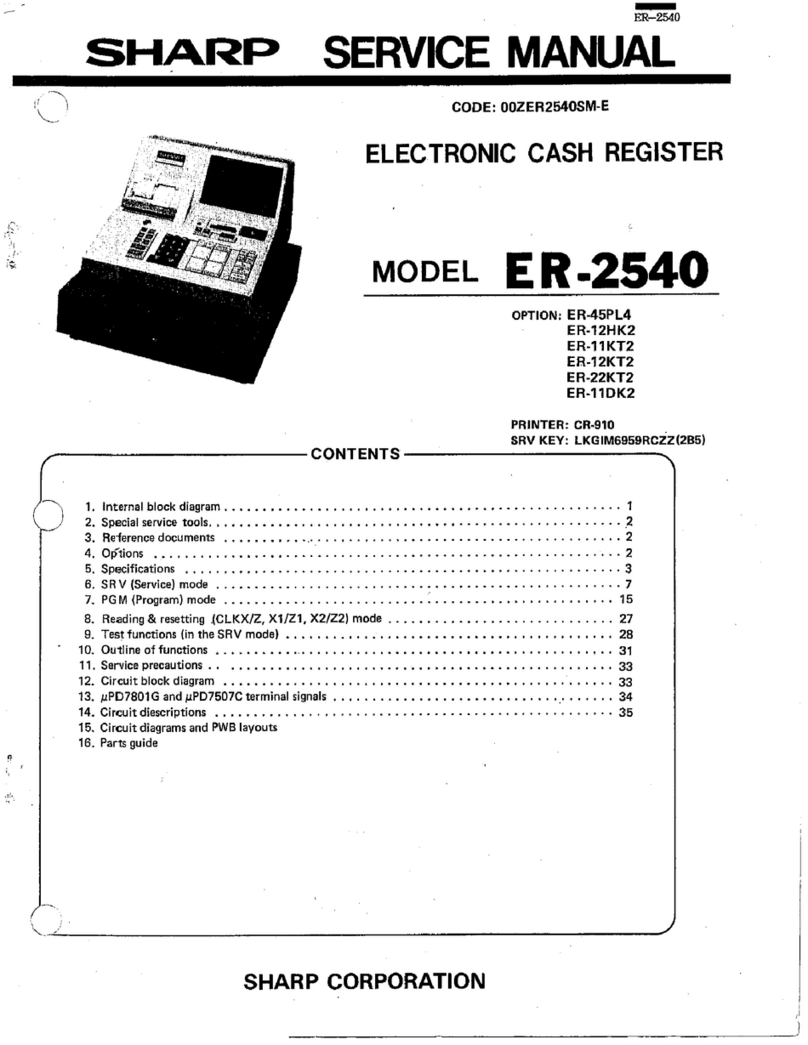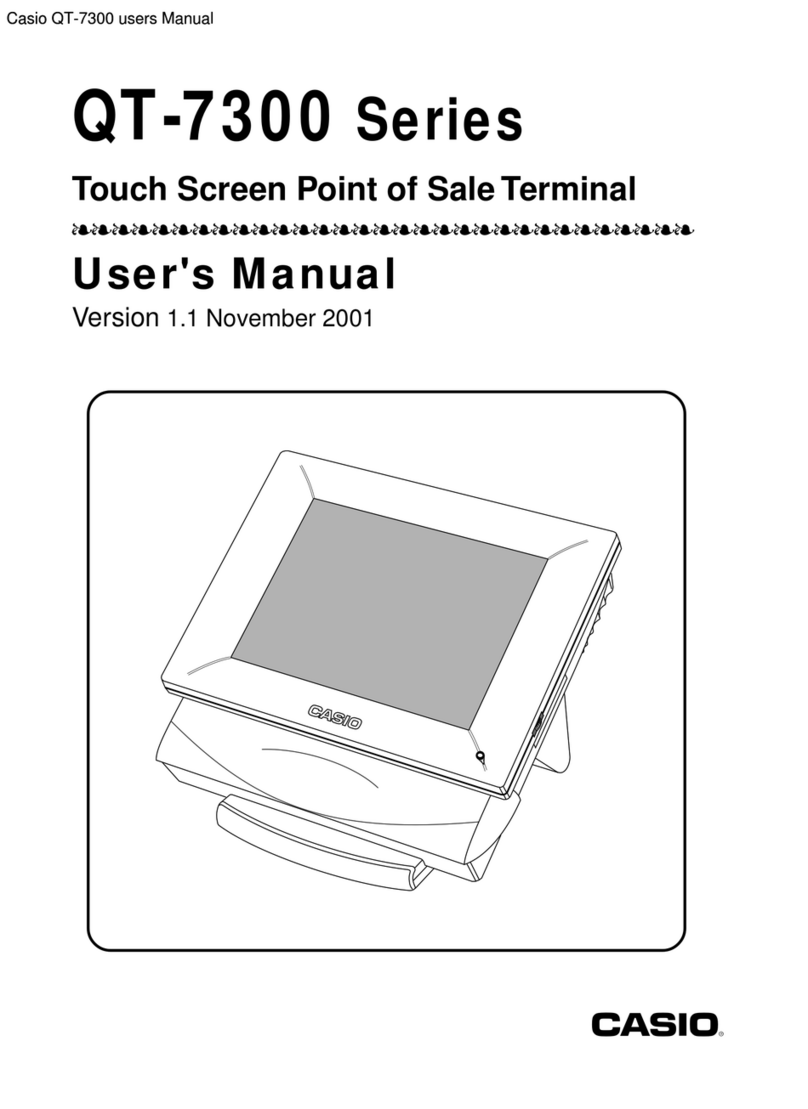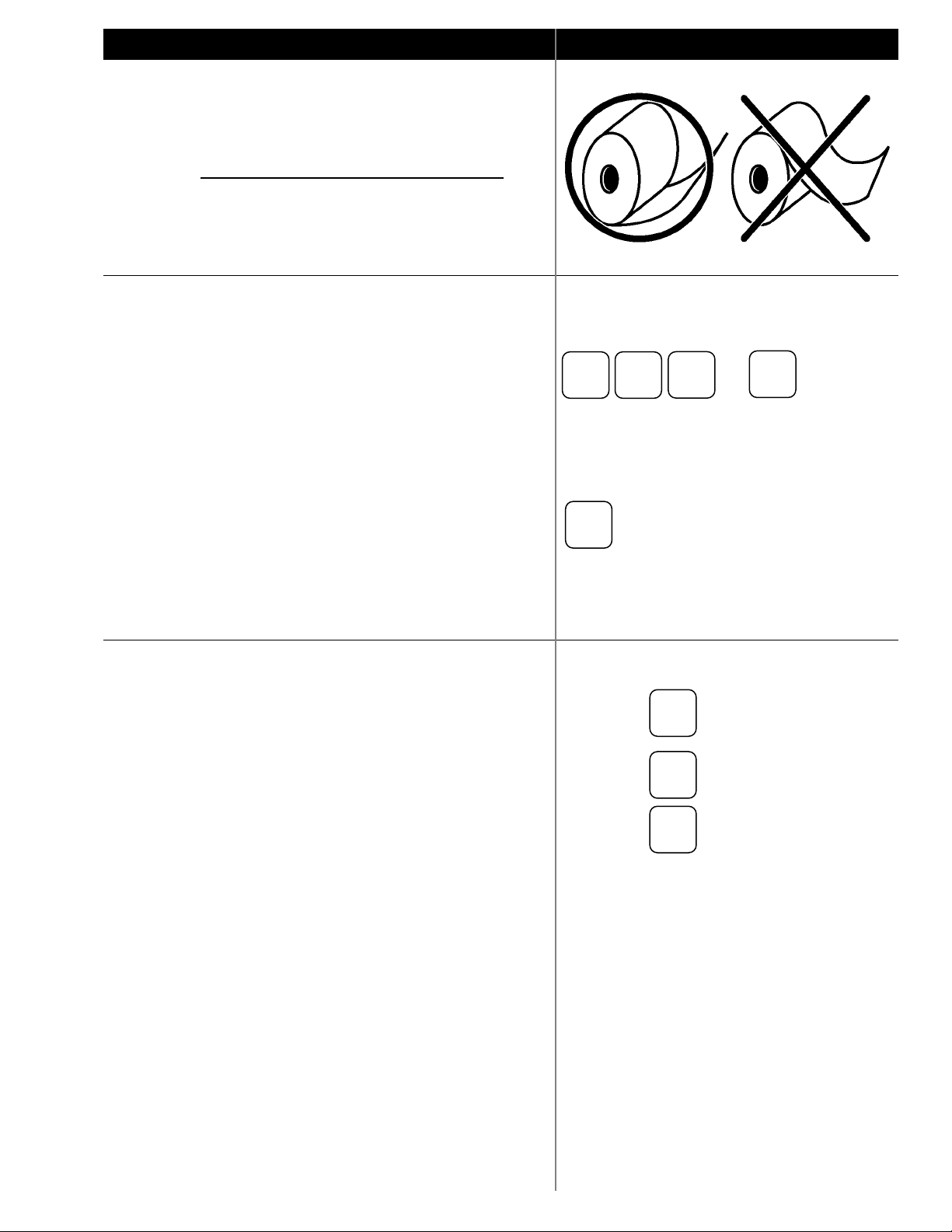Manager Operations
Reloading Paper
Keep paper in the printer at all times. If the register stops
functioning and the message “**WARNING** RECPT
PAPER END) is displayed, replace with a new roll of paper
making sure paper feeds from the underside of the roll.
Register will begin printing right where it left off with no data
lost. Change it when it gets low. Never pull the paper through
the printer without lifting the blue release lever first.
Transaction void
To correct over-rings or handle returns/voids charged to a
credit card on the same day it was charged, follow these steps.
1. Turn the mode lock switch to the <VOID> position
2. Ring in the sale you wish to void exactly like it was
rung up the first time. Use the receipt as a reference.
You will see each item displayed with a negative price.
3. Complete the void with the same tender option as the
original with either CASH or CHARGE
4. If the void was done on a credit card sale, you will see
the message [ENTER TX ID] on the display. Enter the
number next to APP on the original receipt and press
CASH
5. Turn the mode lock switch back to the <REG>
position.
Key to VOID Position
if charge, continue below
[SWIPE CARD]
[ENTER TX ID] use Transaction ID number
from receipt
Reports
There are three report buttons on the keyboard; PRINT
REPORT, SEND REPORT
1. The PRINT REPORT button is used to print an X
Report at any time to examine current totals without
resetting them.
2. To close sales for the day, first press PRINT REPORT
to print the total. When you are ready to Zero out the
totals to begin fresh the next day, turn the key to the Z
position and press SEND REPORT. This will send
reports to the online portal and clear totals.
3. You can verify the data has been cleared by pressing
the PRINT REPORT button again. If the data comes
out with something other than a zero amount, contact
American Metro for assistance.
REPORT
CASH
or
CASH
Z position
REPORT
REPORT
REG position
REG position