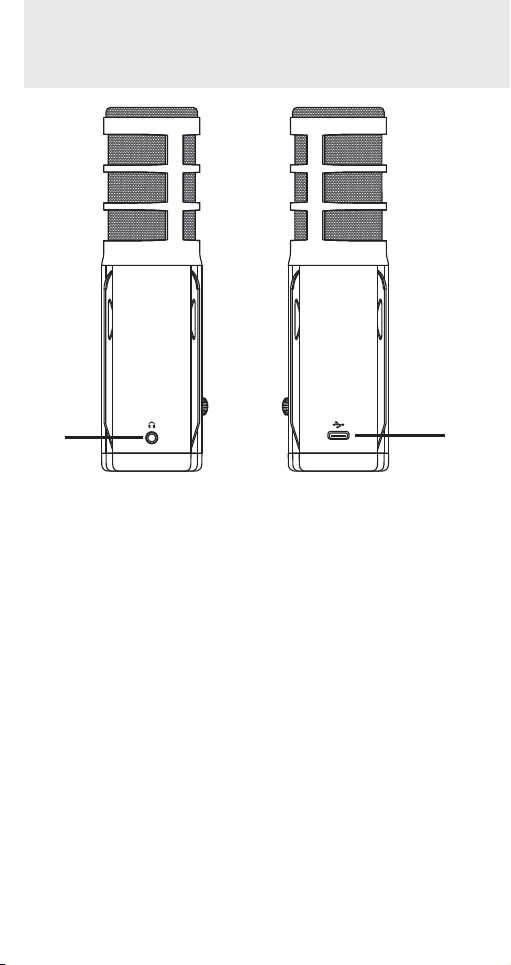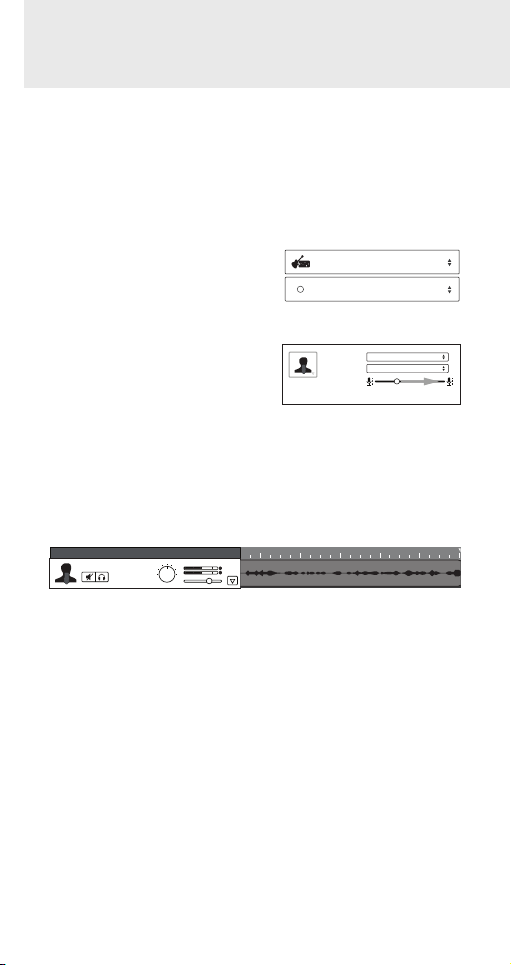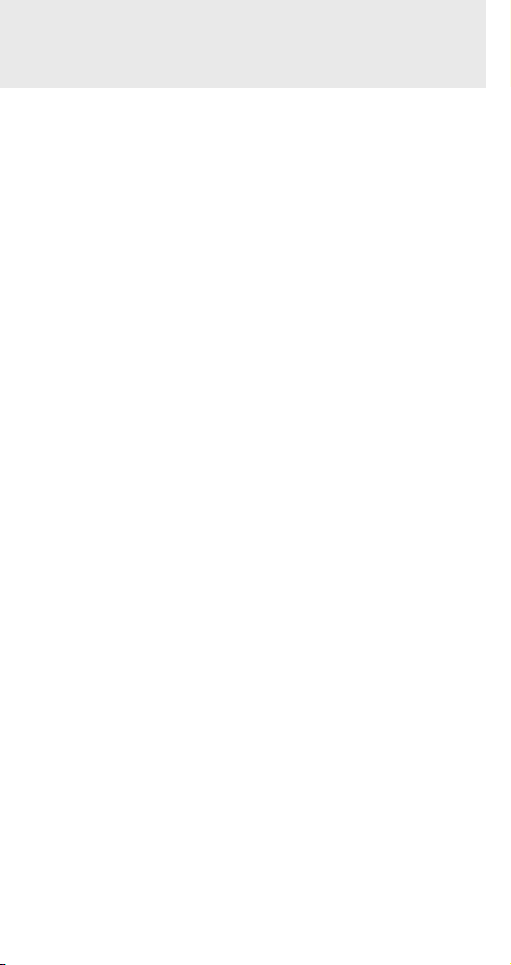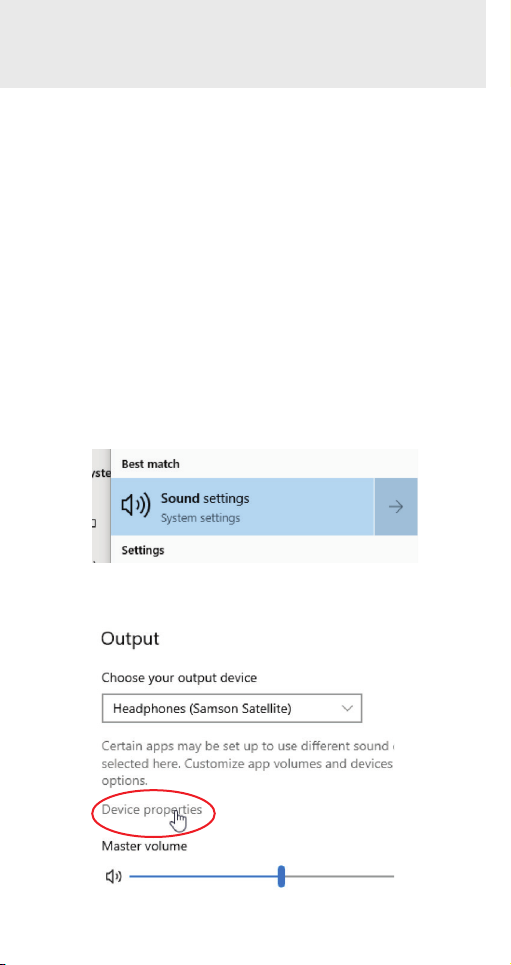Owner’s Manual 3
Congratulations on your purchase of the Samson Satellite USB/
iOS Broadcast Microphone. Satellite represents the culmination
of Samson’s history of building world-class microphones, and
position on the leading edge of digital microphone technology.
Designed for capturing high-definition audio on your computer,
iPhone or iPad, the Satellite offers 24-bit/96kHz audio, three
selectable pickups patterns and an innovative fold-back leg design
in a portable package. Its 1/8” headphones output allows for zero-
latency monitoring, while a silent mute switch further increases the
production value of your recording. Whether you’re recording your
latest song idea, podcast, or streaming live, the Satellite is the
simplest and most comprehensive solution for high-quality audio
on a Mac, PC, iPhone or iPad. Just plug it in and start creating!
In these pages, you’ll find a detailed description of the features of
the Satellite, as well as step-by-step instructions for its setup and
use. If your microphone was purchased in the United States, you’ll
also find a registration card enclosed—don’t forget to follow the
instructions so that you can receive online technical support and
so that we can send you updated information about this and other
Samson products in the future. Also, be sure to check out our
website www.samsontech.com for complete information about our
full product line.
We recommend you keep the following records for reference, as
well as a copy of your sales receipt:
Serial number: ______________________________________
___
Date of purchase: ___________________________________
___
If you have any questions or comments regarding the Satellite or
any other products from Samson, do no hesitate to contact us at
support@samsontech.com.
With proper care, your Satellite will operate trouble-free for many
years. Should your Satellite ever require servicing, a Return
Authorization (RA) number must be obtained before shipping your
unit to Samson. Without this number, the unit will not be accepted.
Please visit www.samsontech.com/ra for an RA number prior to
shipping your unit. Please retain the original packing materials
and, if possible, return the unit in its original carton. If your
Satellite was purchased outside of the United States, contact your
local distributor for warranty details and service information.
Introduction