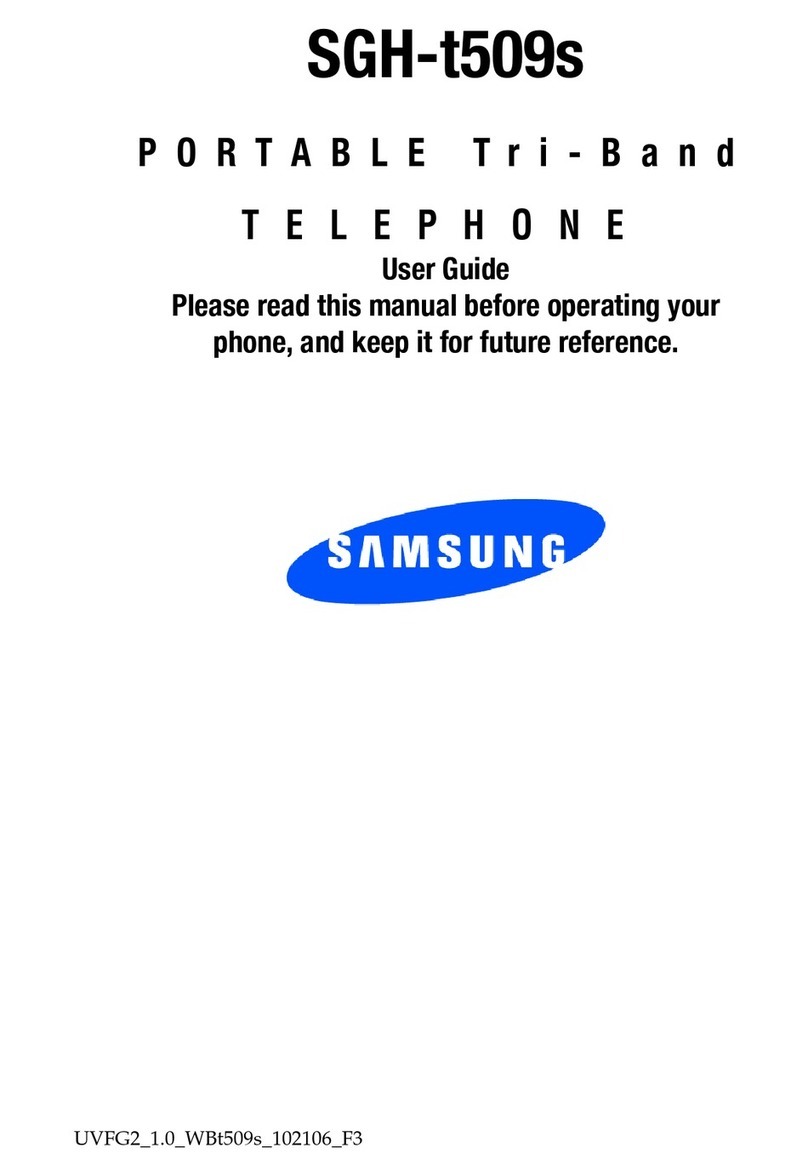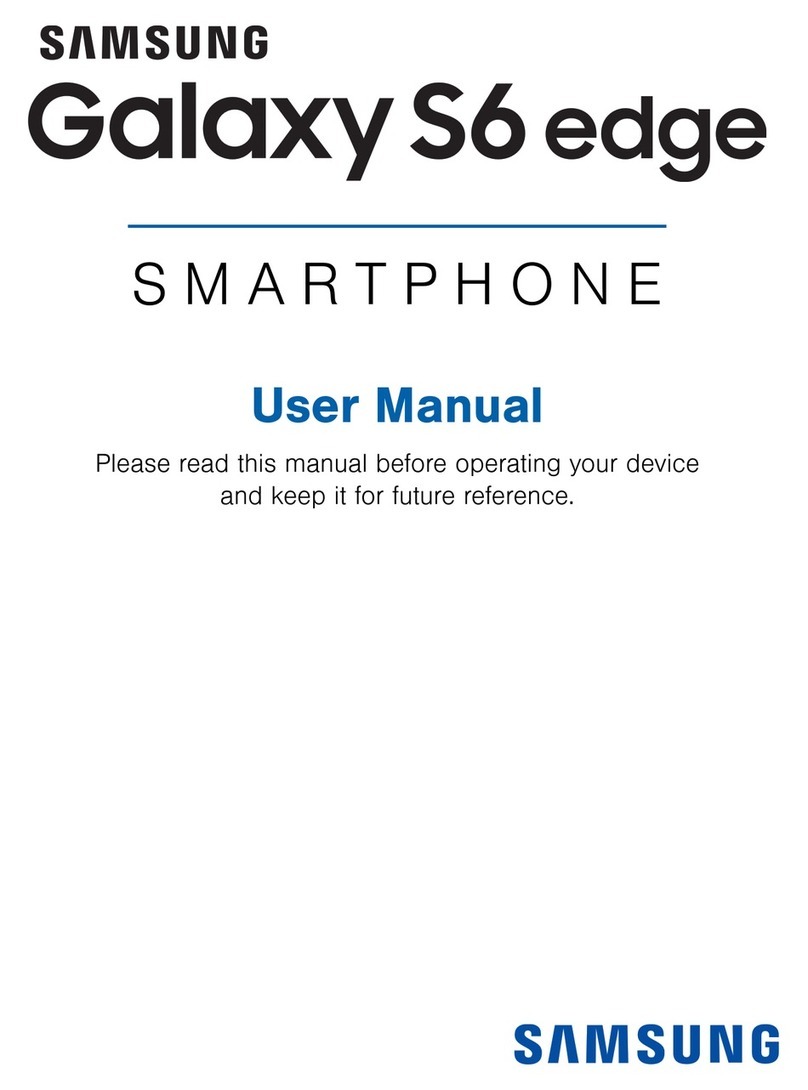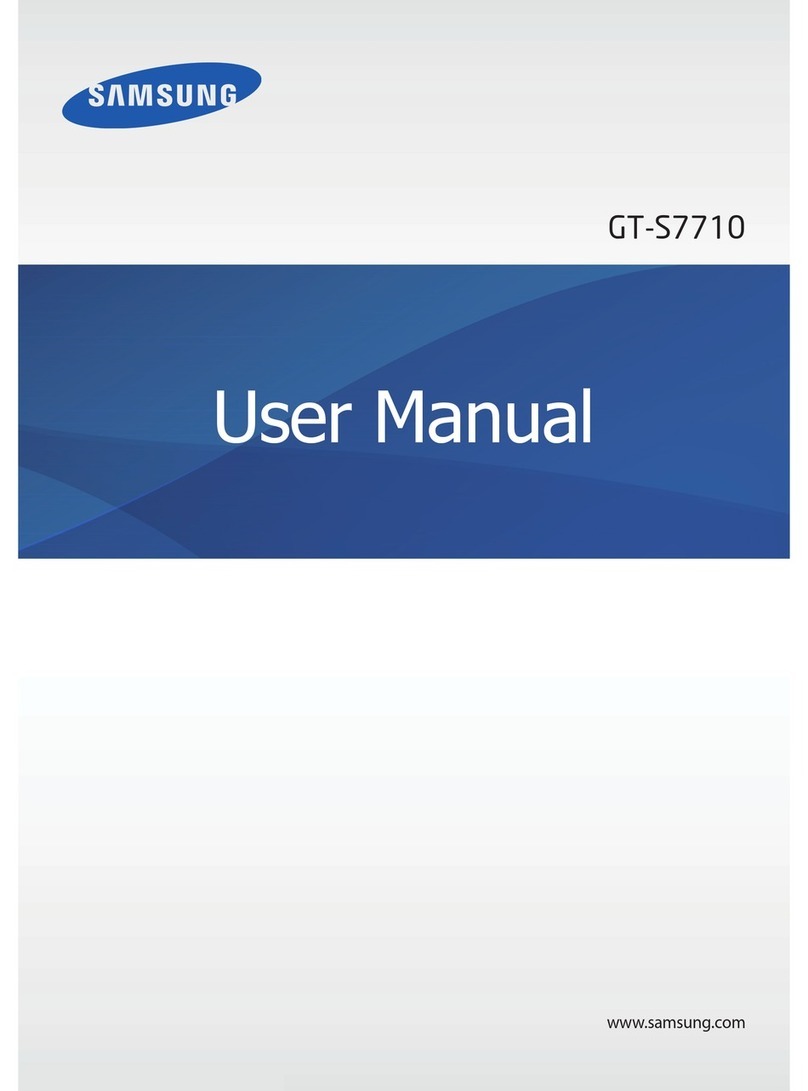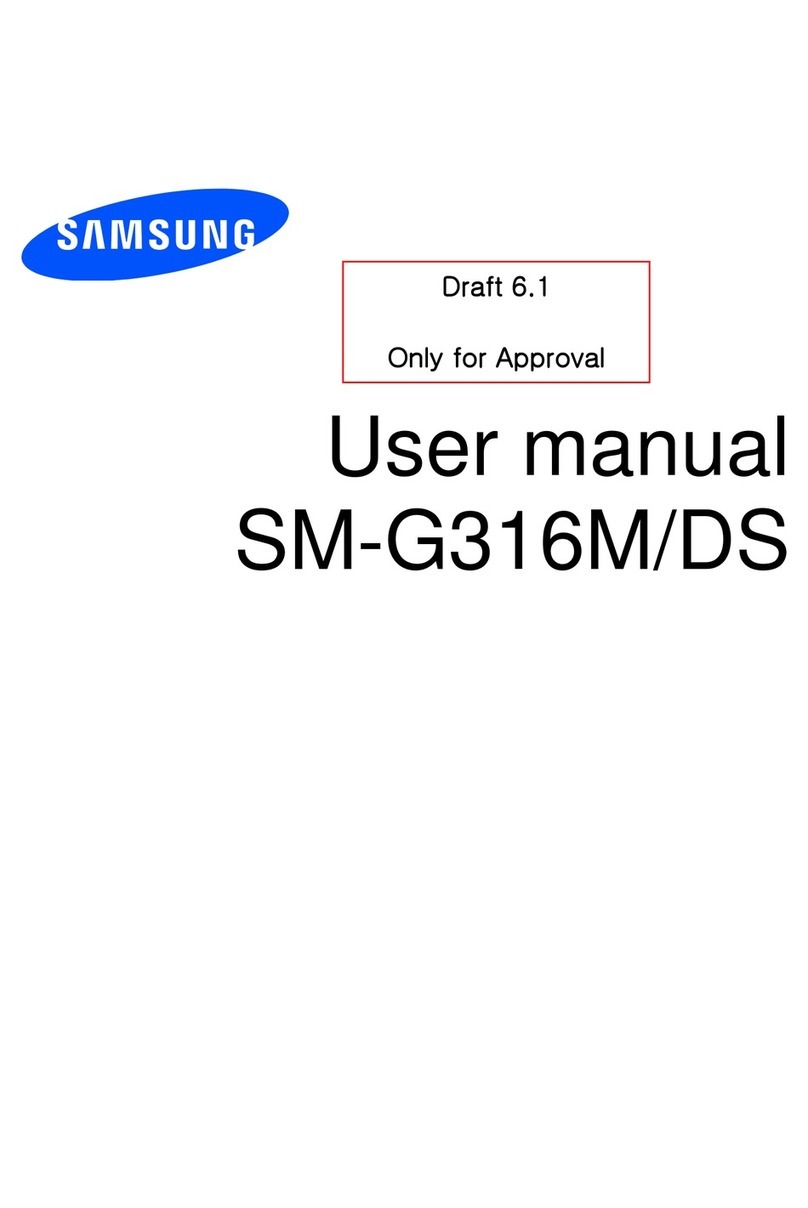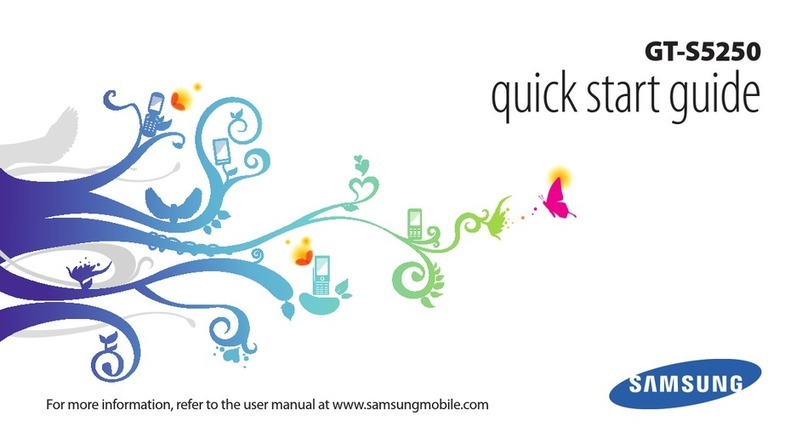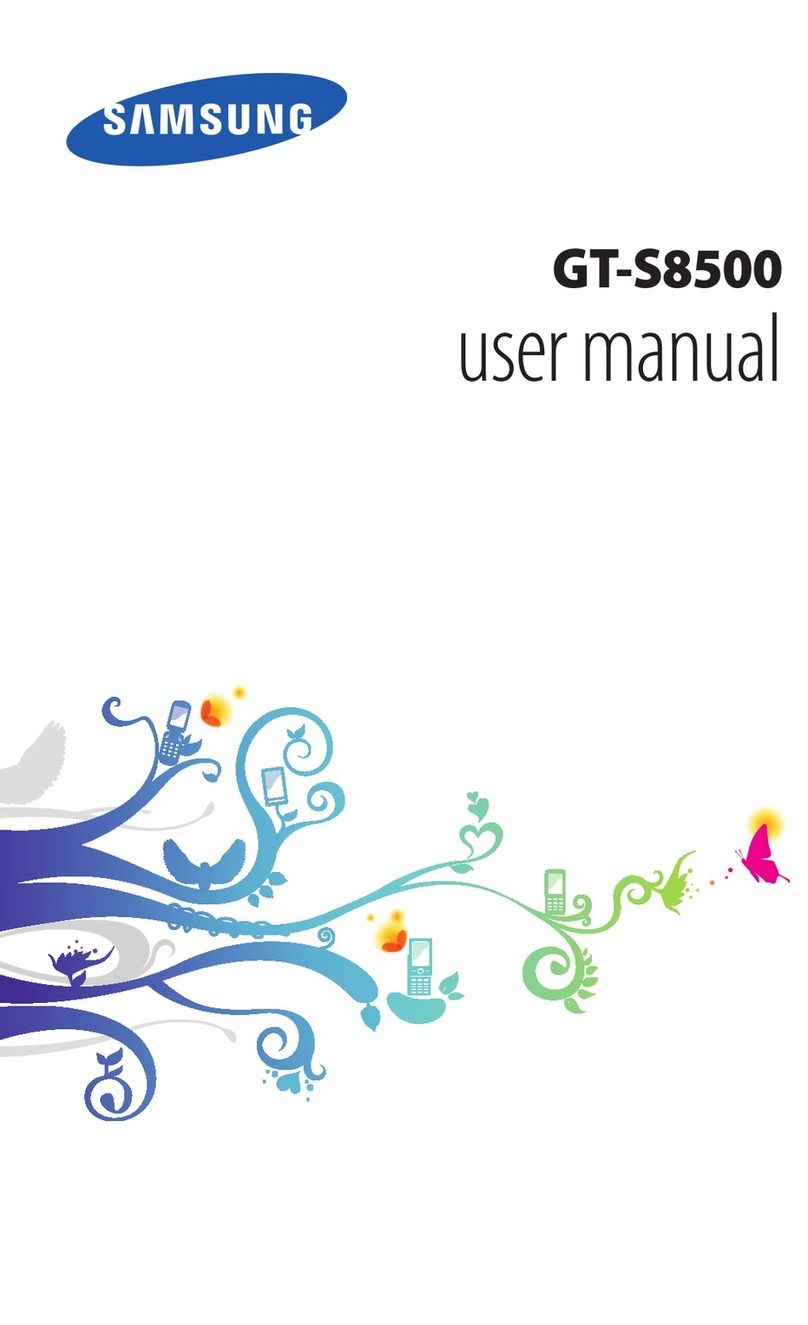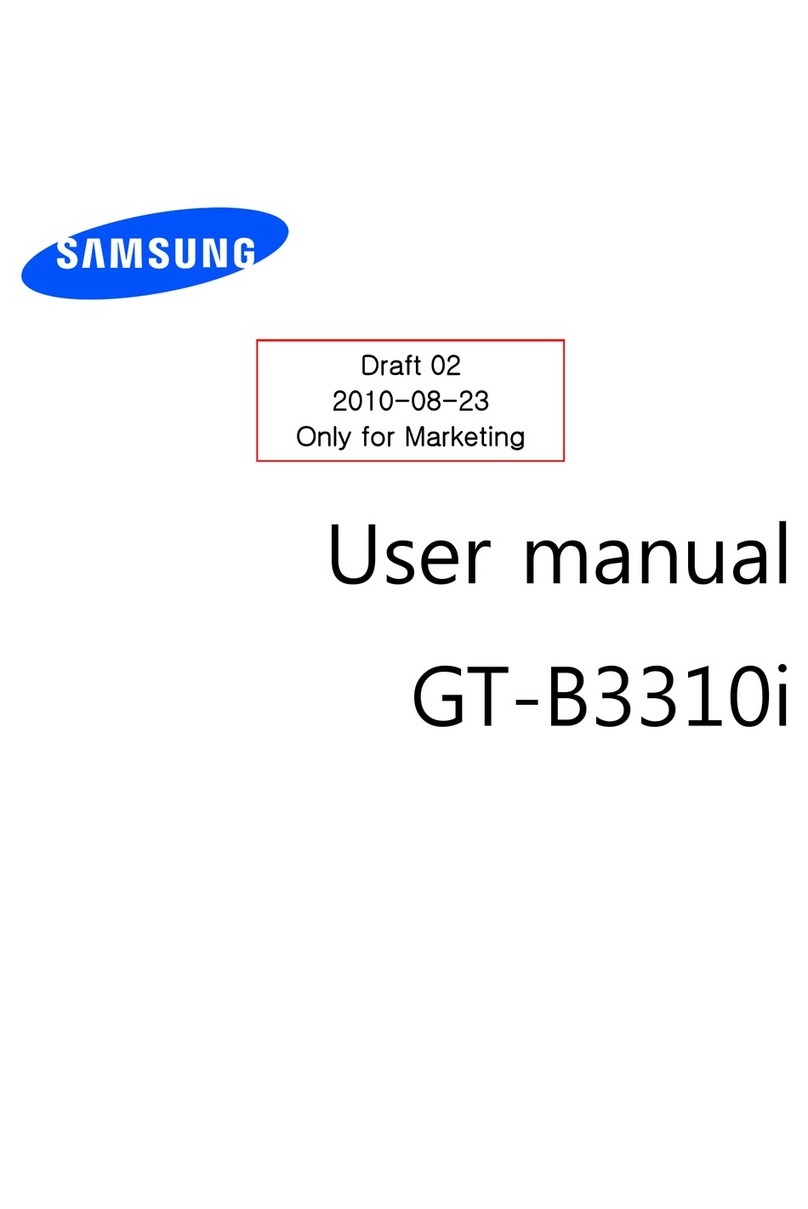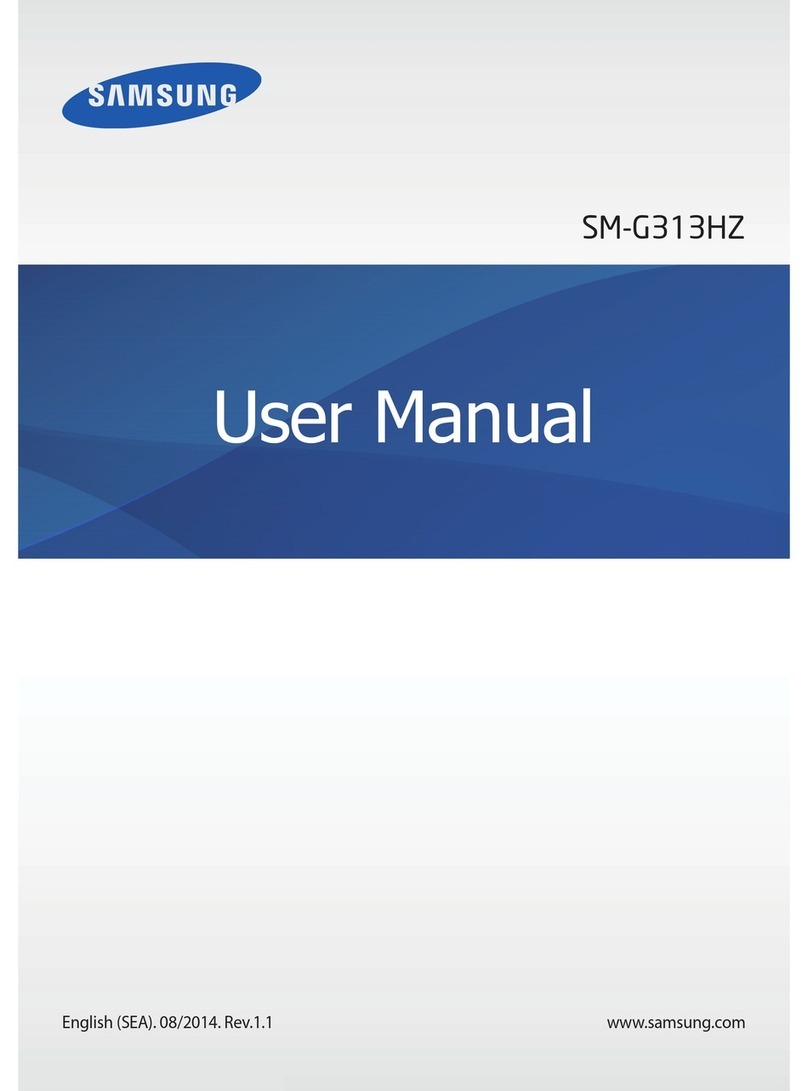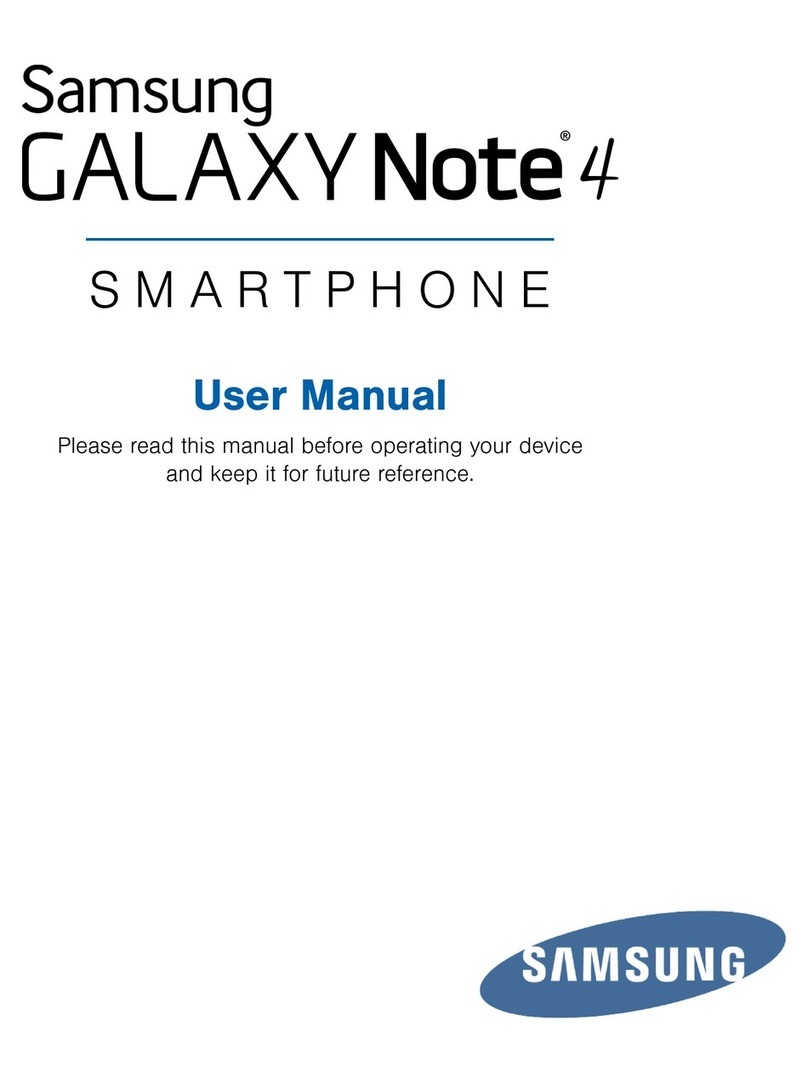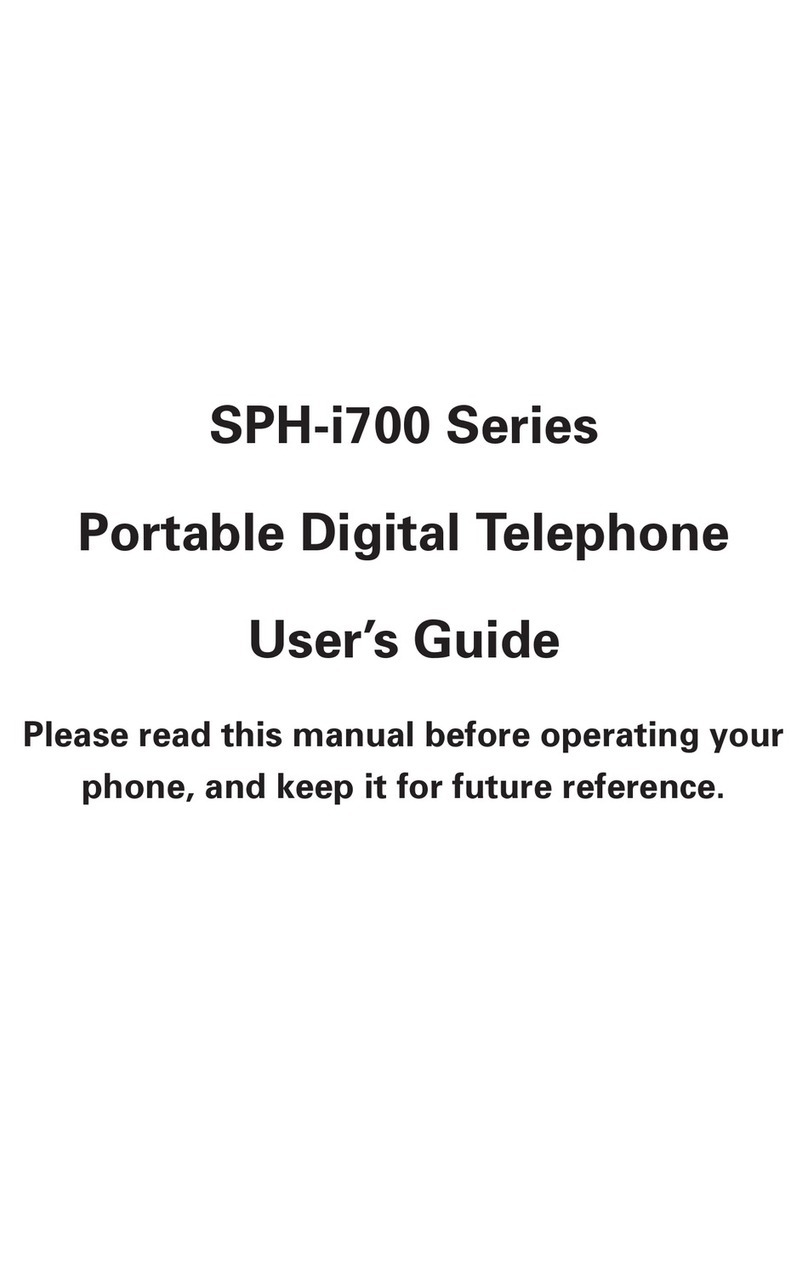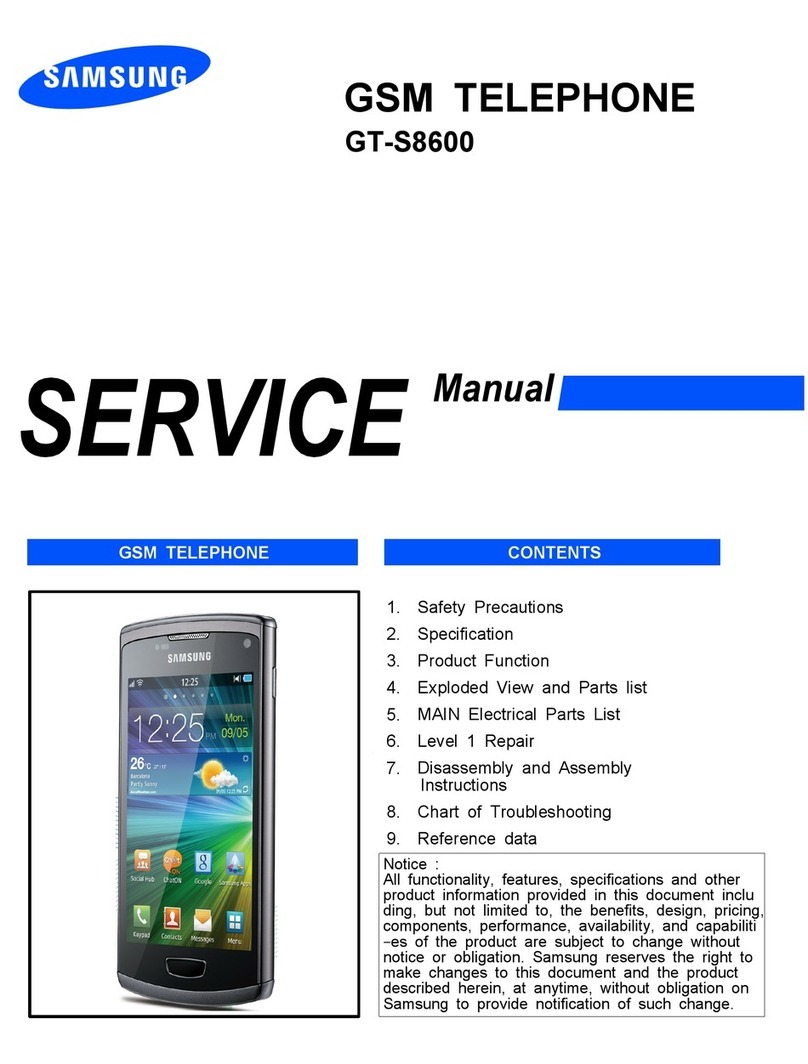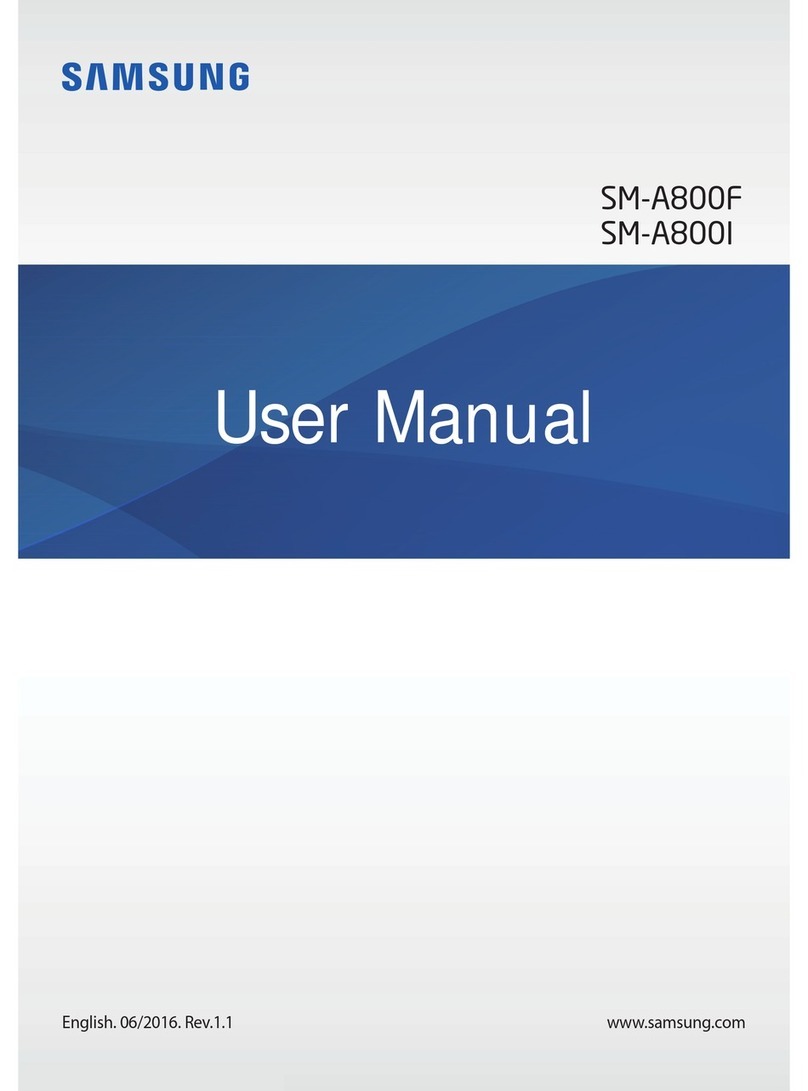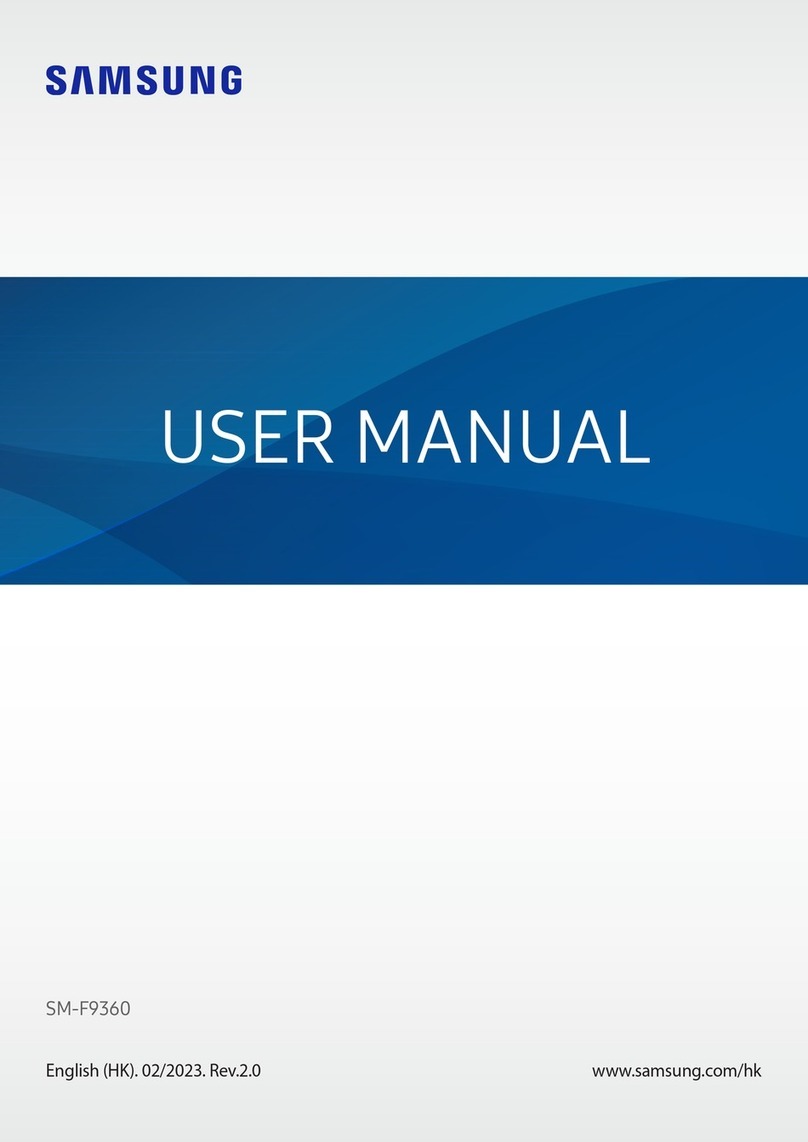* Many of the services and features described above are network dependent and may require additional subscription and/or usage charges. Not all features are available for purchase or use in all areas. Other
conditions and restrictions apply. See carrier for more information. All talk and standby times are approximate. Battery performance depends on network configuration, signal strength, operating temperature, features
selected, and voice, data, and other application usage patterns. Internet content/services designed for mobile devices.
** The Samsung Epix™ (SGH-i907) supports Bluetooth®Profiles for wireless handsets, hands-free accessories, and object exchange. Both handset must be compatible with object exchange profile. Copyrighted
material cannot be transferred.
© 2008 Samsung Telecommunications America, LLC (“Samsung”). Samsung is a registered trademark and Epix™ is a trademark of Samsung Electronics America, Inc. and its related entities. Other company and
product names mentioned herein may be trademarks of their respective owners. Screen images simulated.
10/2008
“number one in brand loyalty seven years in a row” Samsung mobile phones have been rated number
one in brand loyalty by consumers seven years in a
row, according to Brand Keys, a leading independent
authority on brand loyalty.
Samsung Epix™
SGH-i907
INFORMATION GUIDE
Samsung Epix™
PRODUCT SPECIFICATIONS
FEATURES
• WindowsMobile®6.1 Professional
• 3GUMTS/HSDPA
• Wi-Fi
• VideoShare
• MobiTV™
• MobileMusicandVideo(CV)
• Email
• AOL®,WindowsLive™,Yahoo!®
InstantMessenger
• Microsoft®VoiceCommand
• Bluetooth®WirelessTechnology(v2.0)
-Phonebookaccessprole
• WindowsMedia®Player 10
• QWERTYKeyboardwithOpticalMouse
• Microsoft®OfceMobile
• Integrated2.0MegapixelCamera
-MultipleResolutions:SXGA
(1600x1200),VGA(640x480),
QVGA(320x240),QCIF(176x144)
-4xDigitalZoom
-MultiShot
-Self-Timer
-EffectsandFrames
-BrightnessAdjustment
-MosaicShootingMode
• AT&TNavigator
• Speakerphone
• MP3Ringtones
• LowBatteryNotication
• KeypadandLCDBacklightControl
• Tools(Alarm,WorldTimeClock,
Stopwatch)
• MobileInternet/MEdia™Net
• Java™Supportforapplication
download
• SupportsRingtone,Image&
GameDownloads
• MultimediaMessageService*
• Threaded2-WayTextMessage*
• PersonalOrganizer(Calendar,
SchedulerwithAlerts,Calculator
andmore)
• NITZ*(NetworkIntegratedTimeZone)
• ConverterTool(Currency,Length,
Weight,Temperature,Volume,Area)
• VoiceRecorder
• PicselViewer-DocumentViewer
TECHNICAL SPECIFICATIONS
• 3.6MbpsUMTS/HSDPA(850,
1900,2100MHz)GPRS/EDGE
(850/900/1800/1900MHz)
• Dimensions:4.6”x2.4”x0.5”
• Weight:4.4ounces
• Display:2.5”,320x320Pixels,65K,
TFTColor
• Battery:3.7VoltLithiumIon,
1800mAh
• TalkTime:Upto7hours
• StandbyTime:Upto14days
• Video:MPEG4,H.263,WMV
ADVANCED FEATURES
• Supportforcorporate/personalemail
andmessagingsolutions:
-Microsoft®DirectPush,XpressMail,
POP3/IMAP4,InstantMessaging,
ActiveSync®/WindowsMobile®
DeviceCenter(Vista®O/S)
• MicrosoftOutlook®Mobile:Email,
Contacts,Calendar,Tasks
• StreamingMusicandVideo
MEMORY
• FlashMemory:256MBInternalROM/
Upto150MBInternalRAM
• microSD™ExternalMemorySlot
supportsupto32GBmemorycards
• SupportsSDA2.0
CALL MANAGEMENT AND SERVICES
• EmergencyCalls(withorwithout
SIMcard)
• IncomingCallIndication
• MissedCallIndication
• CallTimers
• OwnPhoneNumberDisplay
• MuteFunction
• Voicemail*
• PauseDialing
• CallList
• CallerID*
• CallForwarding*
• CallWaiting*
• Three-WayCalling*
• ConferenceCall(1+5)*
ACCESSORIES
• TravelCharger
• Holster
• CarPowerCharger
• LeatherPouch
• Bluetooth®Headset
• Bluetooth®Stereo Headset
• StereoHands-FreeHeadset
• USBDataCable
• PortableCordedSpeaker
STANDARD PACKAGE CONTENTS
• Handset
• LithiumIonBattery
• AT&TNavigatorInsert
• 3.5mmHeadsetAdaptor
• ParentalControlsInsert
• GettingStartedGuide&Quick
Start Guide
• CompanionCD
• A/CTravelCharger
• USBCable
WINDOWSMOBILE®6.1PROFESSIONAL
Increasemobileproductivityandgetbetterintegratedmobile
businessperformancewithWindowsMobile®6.1.
WI-FI
WithWi-Ficapabilityyoucanaccessandbrowsetheinternet
onprivateorpublicWi-Finetworks.
2.0MEGAPIXELCAMERA
Takeandsharephotographswithfamilyandfriendswiththe
Epix’sdigitalcamera.Wanttogetcloser?Youcanwithits
digitalzoom.
ACCESSPERSONAL&CORPORATEEMAIL
Withaquickandeasysetupprocess,thisisarealwaytogo
mobilewithworkorpersonalemail.
AT&TNAVIGATOR
Helpsyougetaroundtownbygivingyouvoiceguided,
turn-by-turnGPSdrivingdirections.
QWERTYKEYBOARD&TOUCHSCREENINTERFACE
ThisconvenientQWERTYkeyboardandtouchscreeninterface
withstylusortheuseoftheopticalmousemakesbeingonthe
gomoresimplethanever.
SAMSUNGTELECOMMUNICATIONSAMERICA
1301E.LookoutDrive|Richardson,TX75082|1.800.SAMSUNG
https://training.samsungtelecom.com password: unlimited
www.samsungmobileusa.com