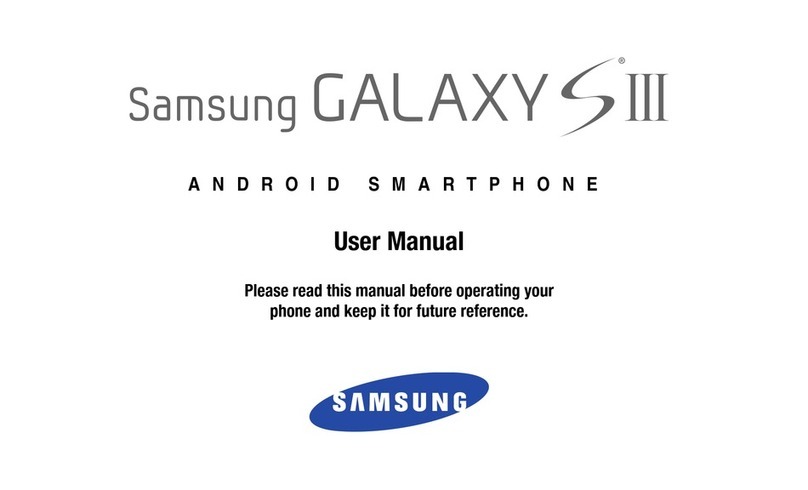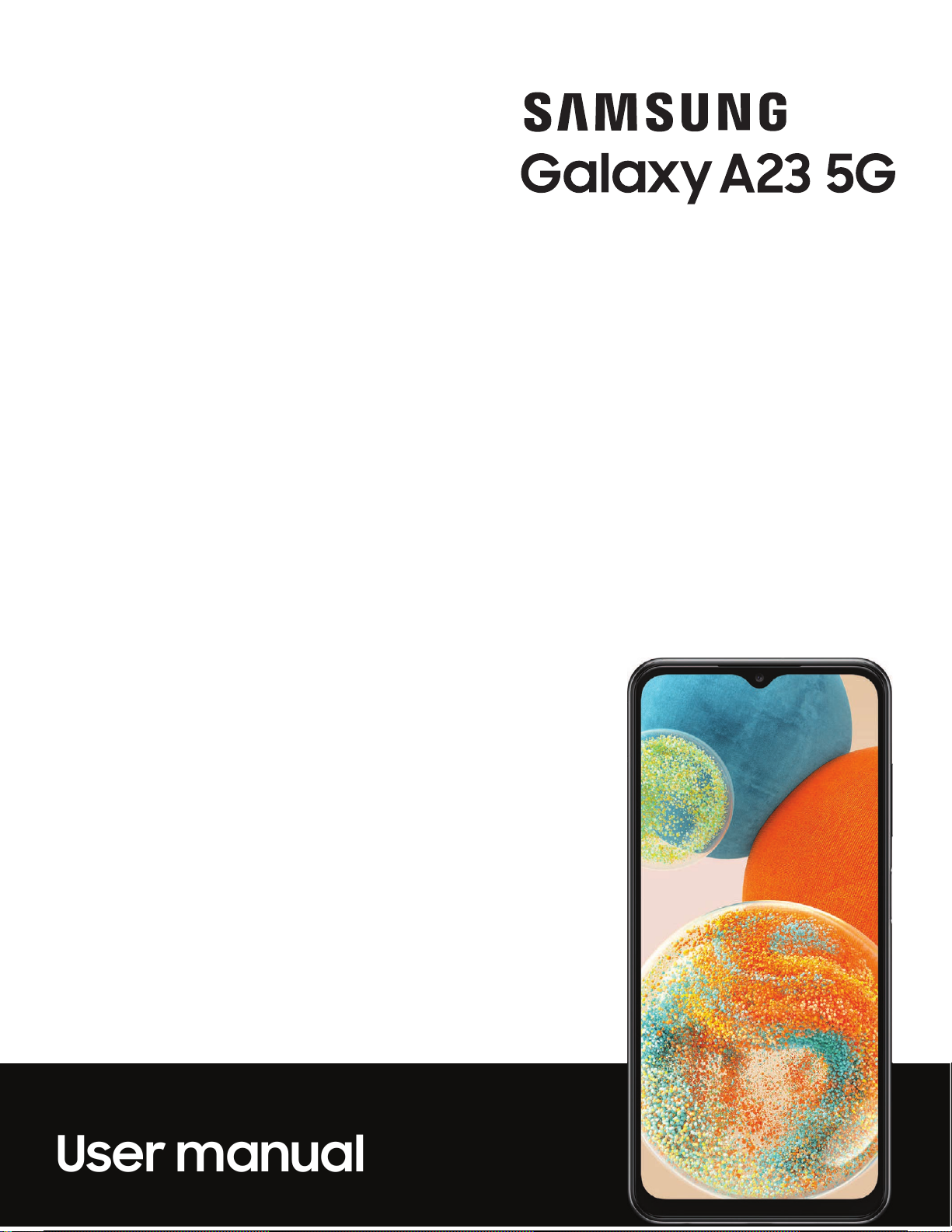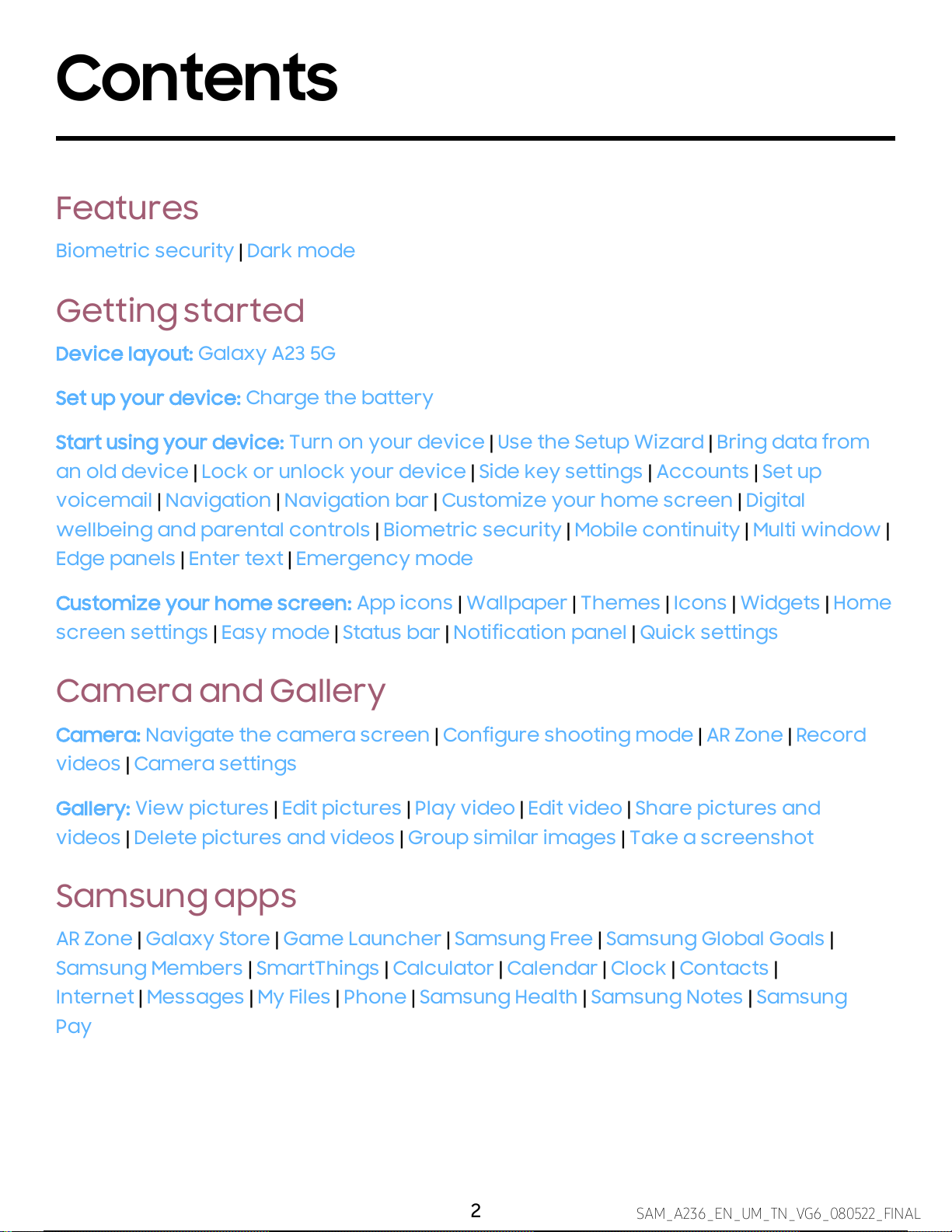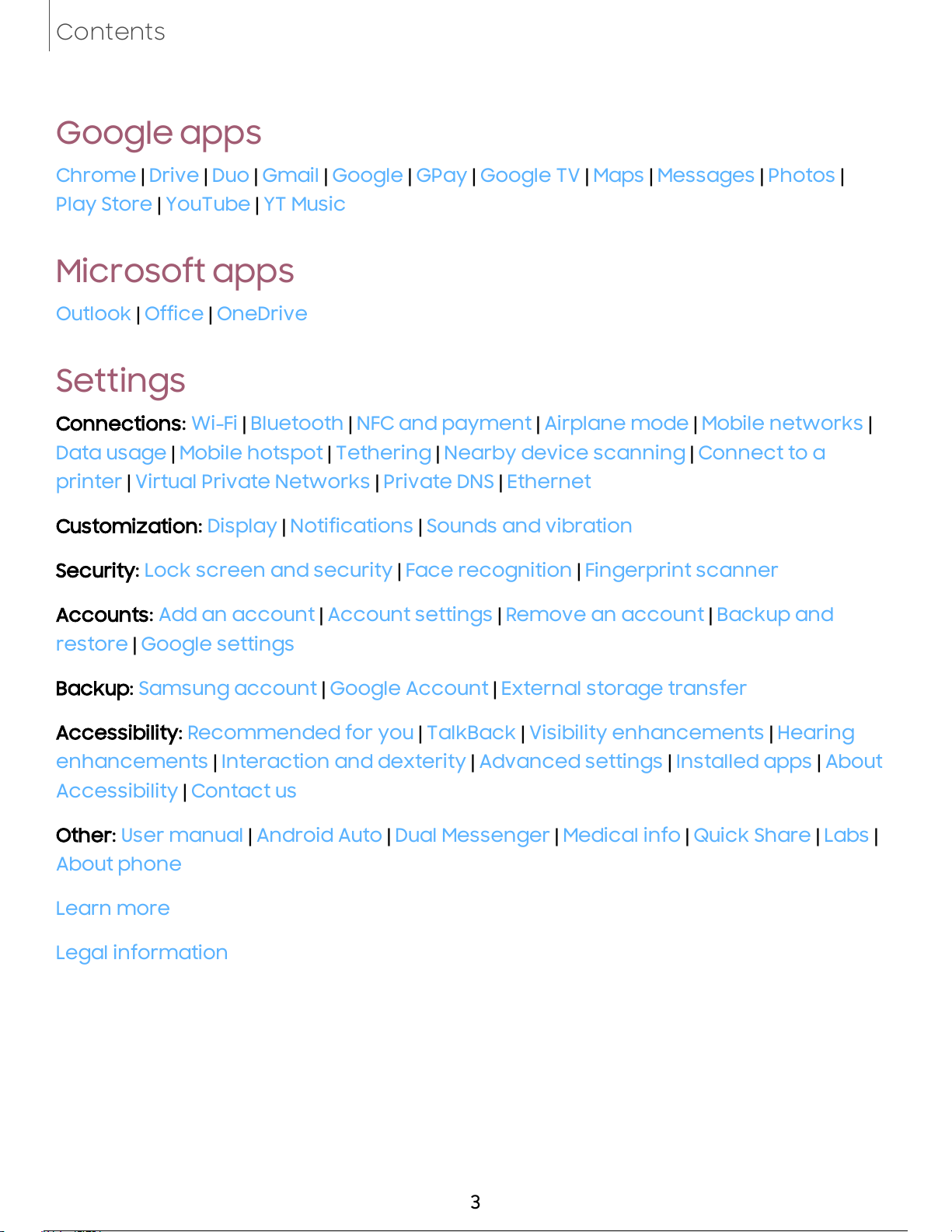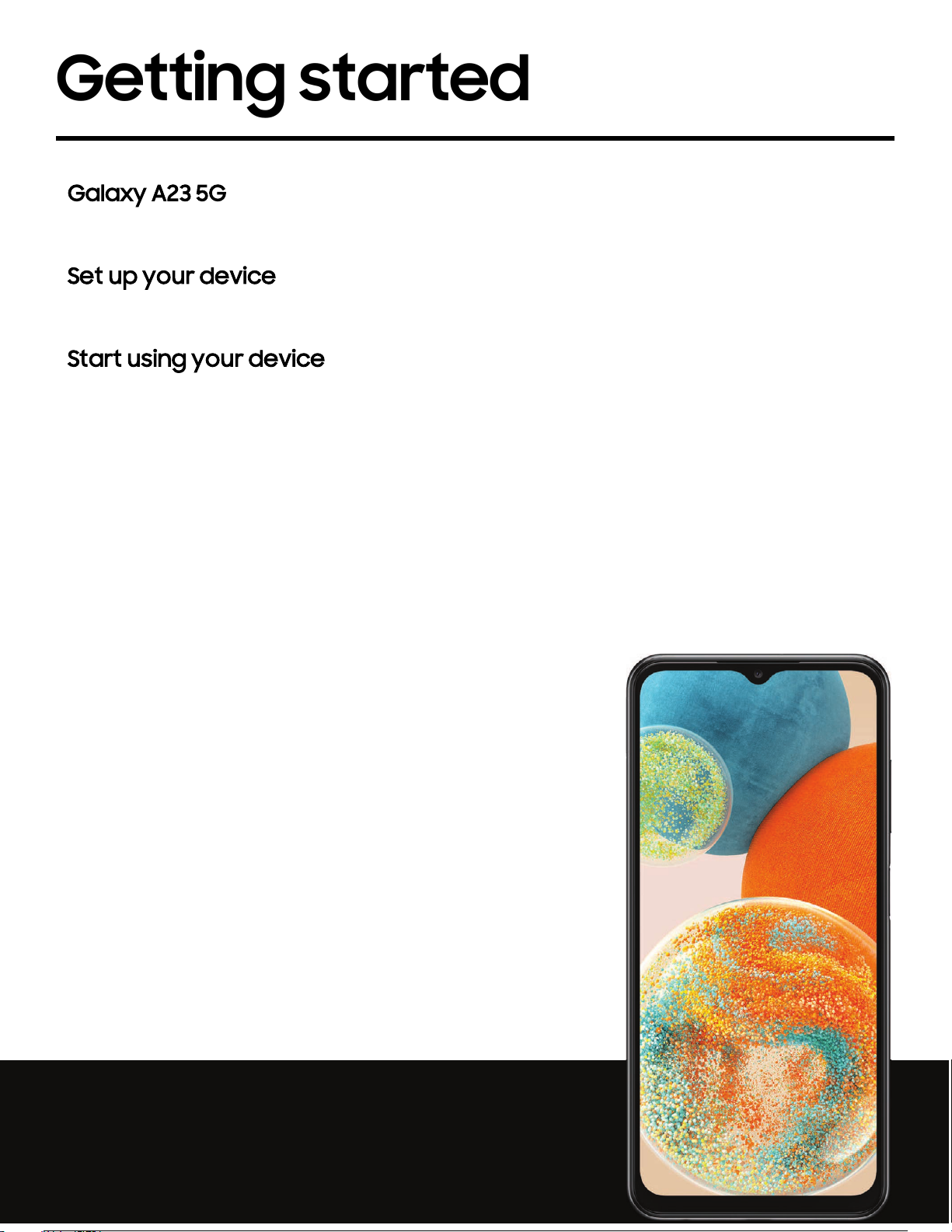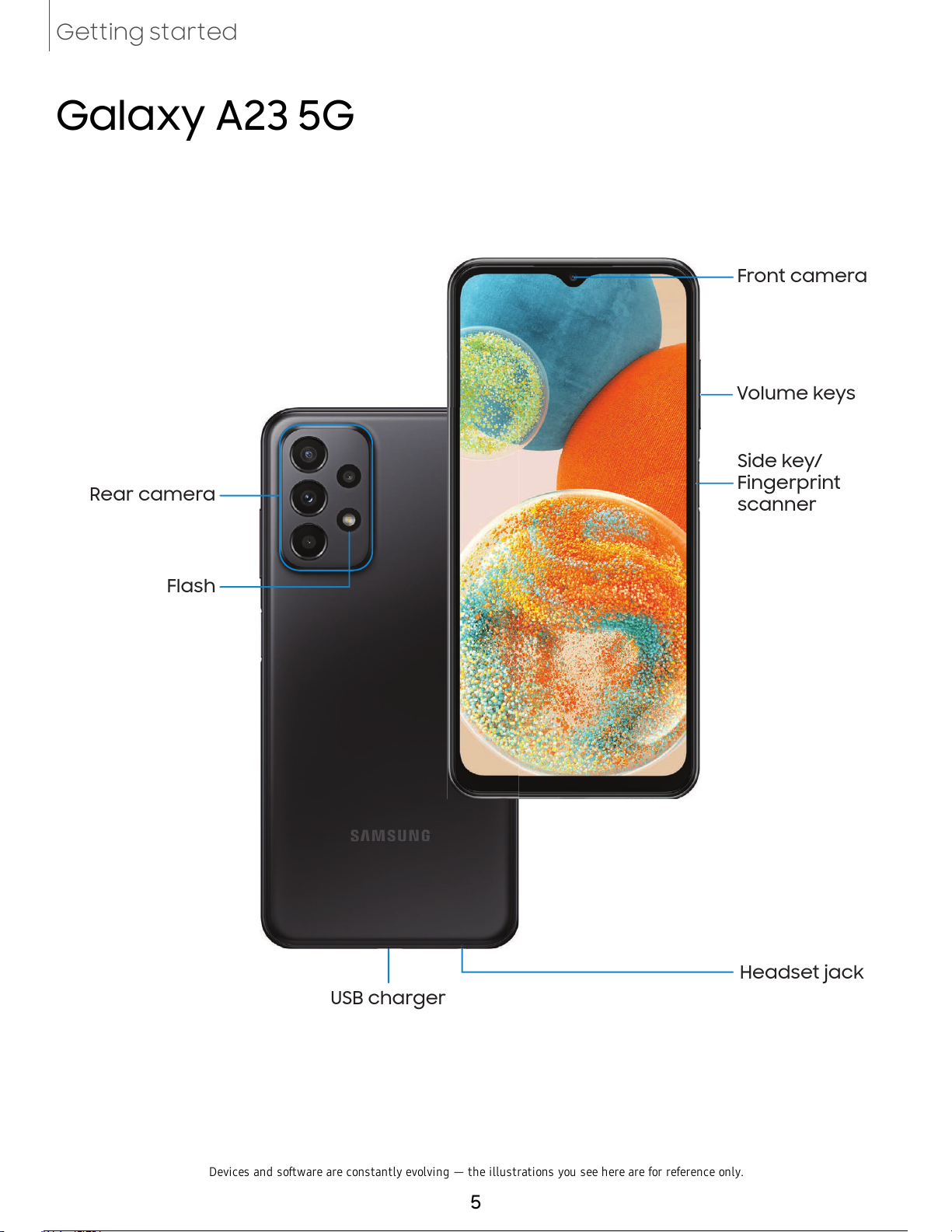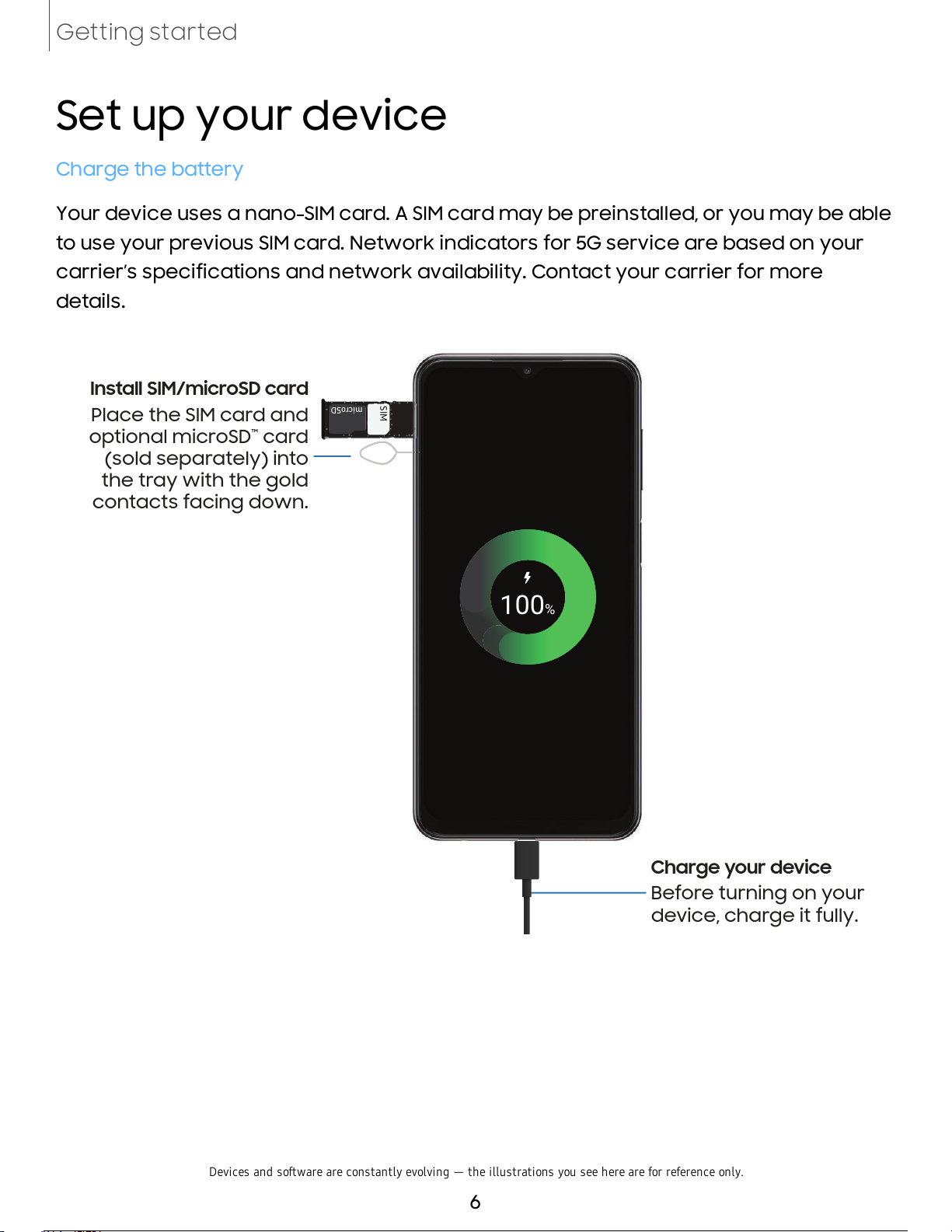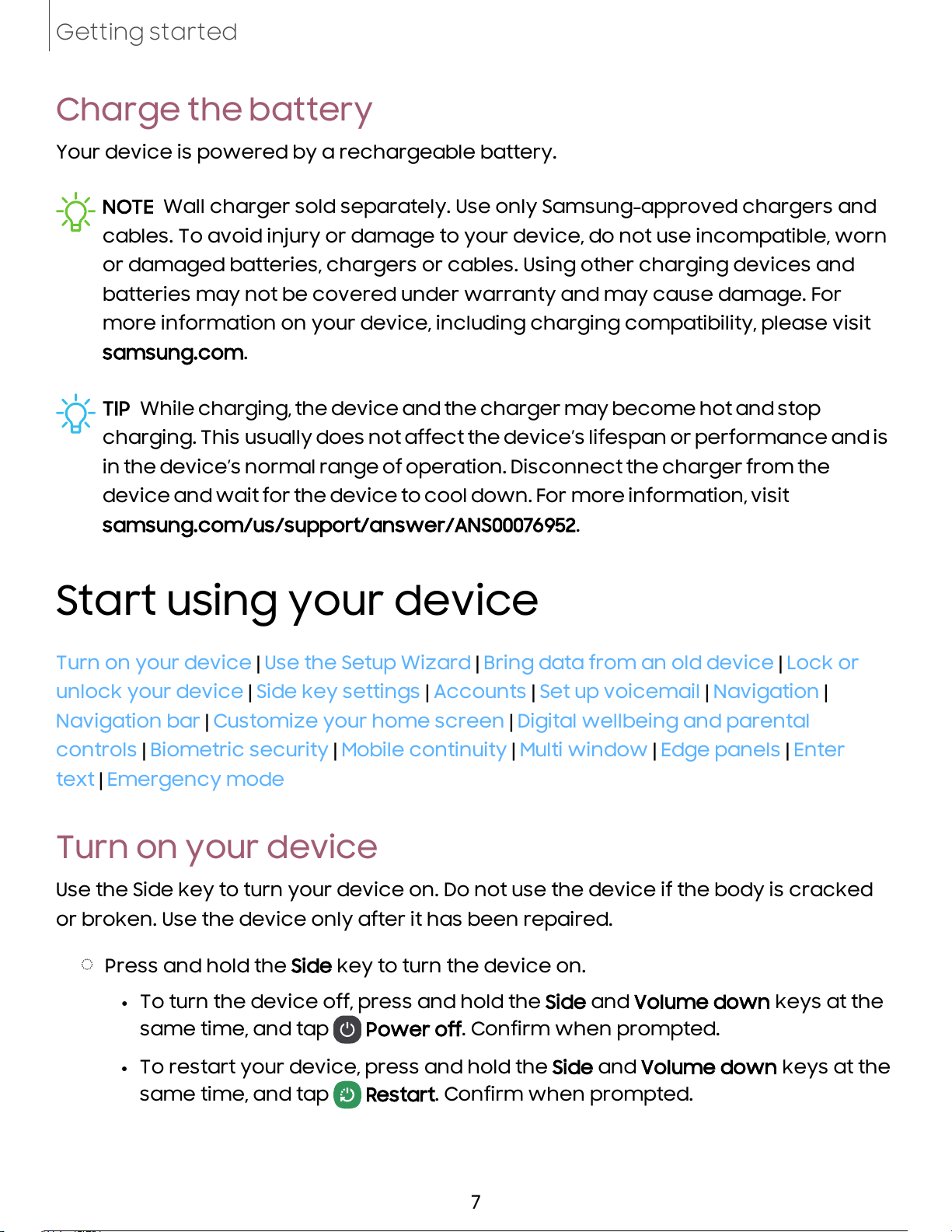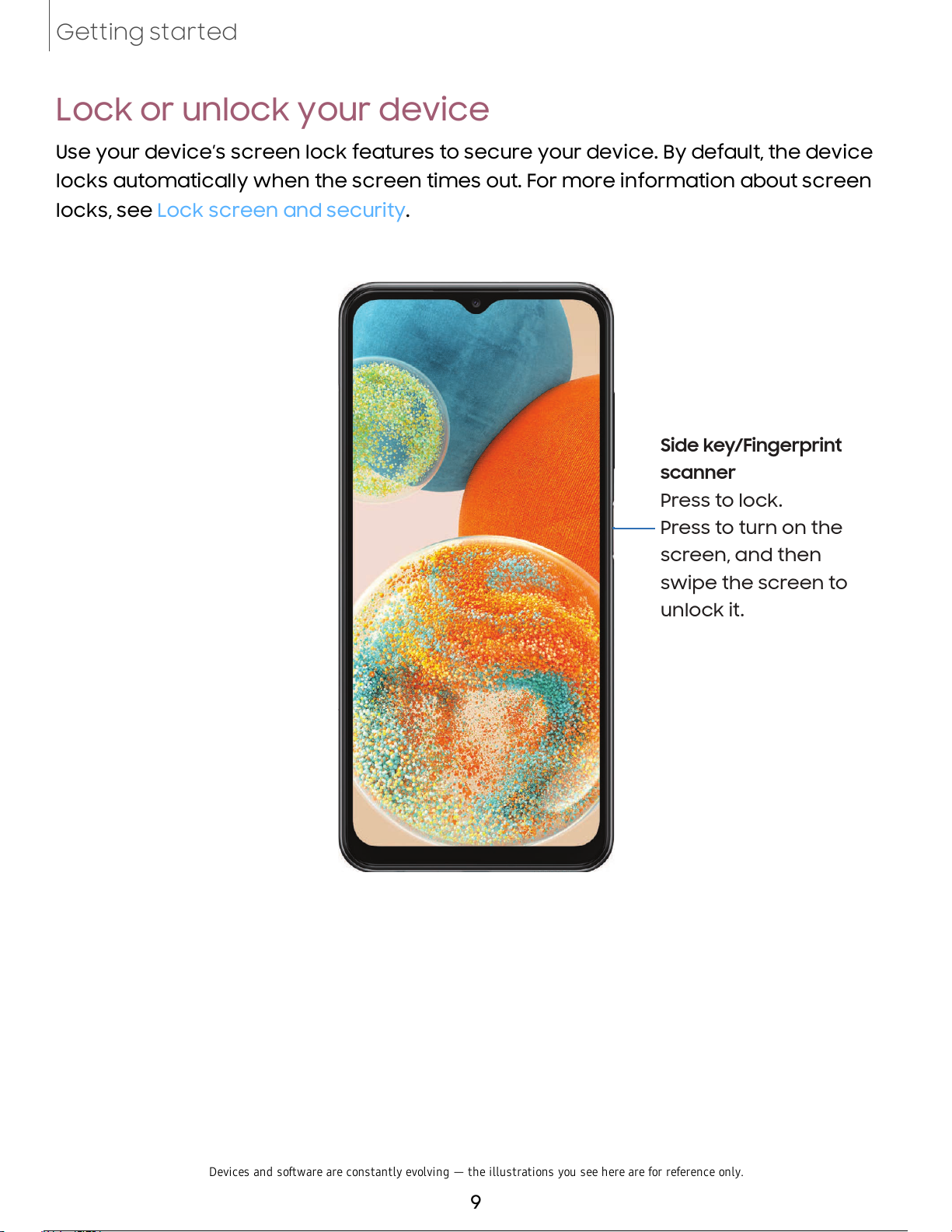Samsung Galaxy A23 5G 4/128GB User manual
Other Samsung Cell Phone manuals

Samsung
Samsung SM-N7507 User manual

Samsung
Samsung SGH T729 SGH-Blast Series User guide
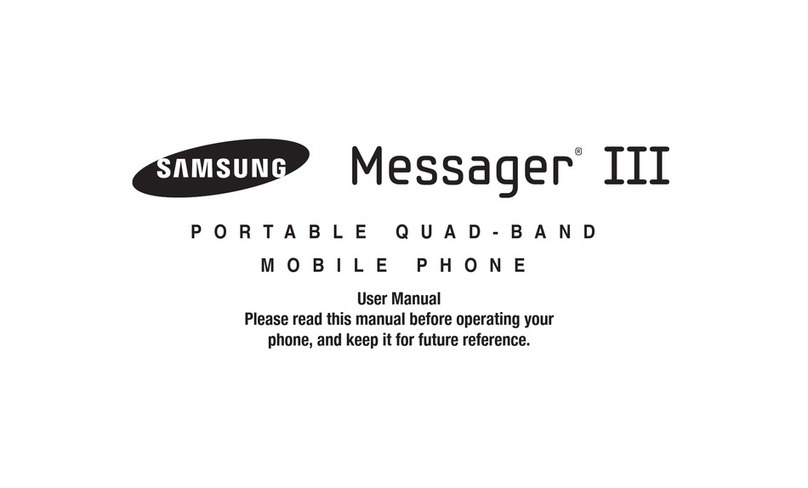
Samsung
Samsung SCH-R570 User manual
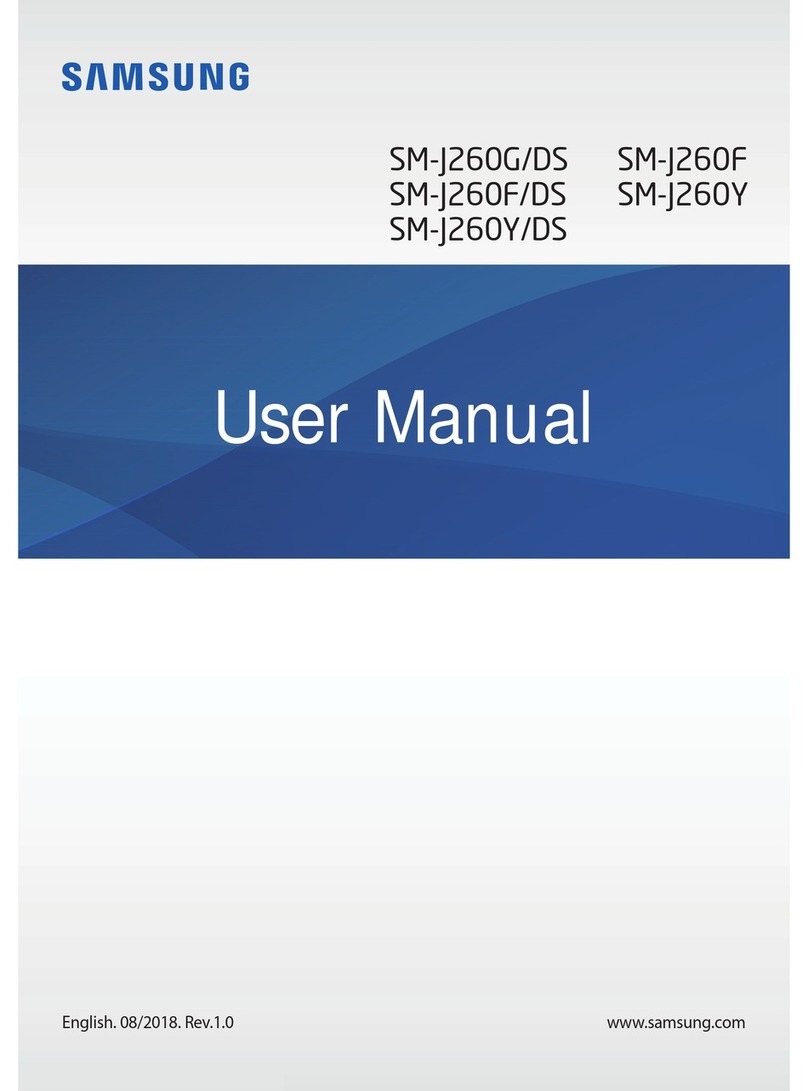
Samsung
Samsung SM-J260G/DS User manual

Samsung
Samsung Wave Y GT-S5380D User manual

Samsung
Samsung SHV-E230L User manual

Samsung
Samsung SGH-X640 User manual

Samsung
Samsung SGH-L700 User manual

Samsung
Samsung SM-G3812B User manual

Samsung
Samsung GT-E1086I User manual

Samsung
Samsung SM-A102W User manual
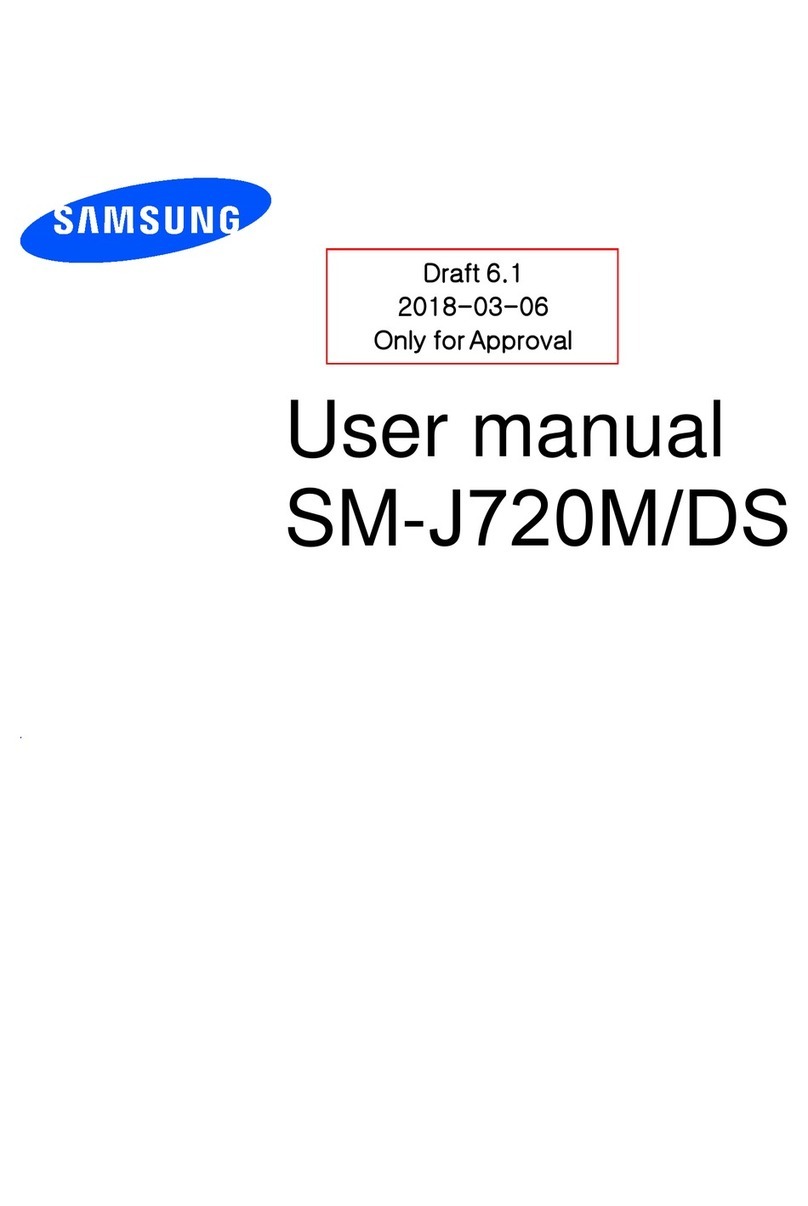
Samsung
Samsung SM-J720M/DS User manual
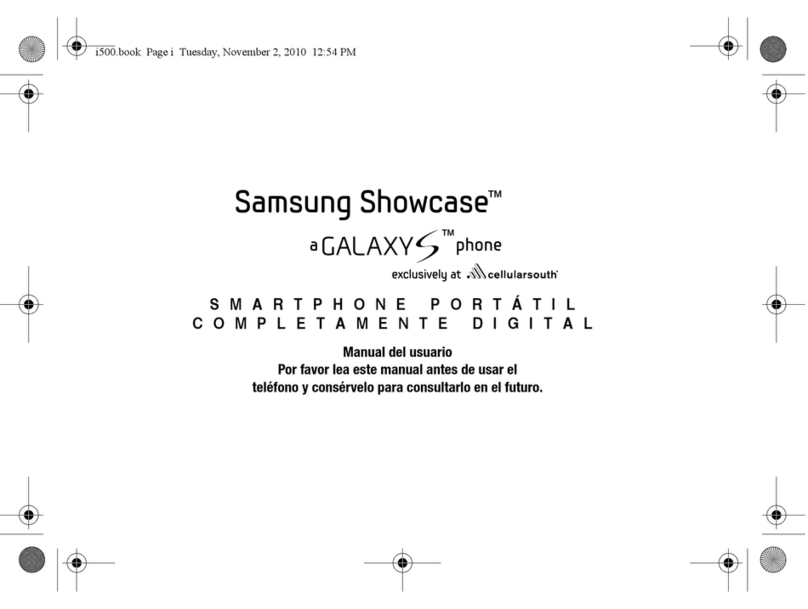
Samsung
Samsung Mesmerize SCH-I500 User guide
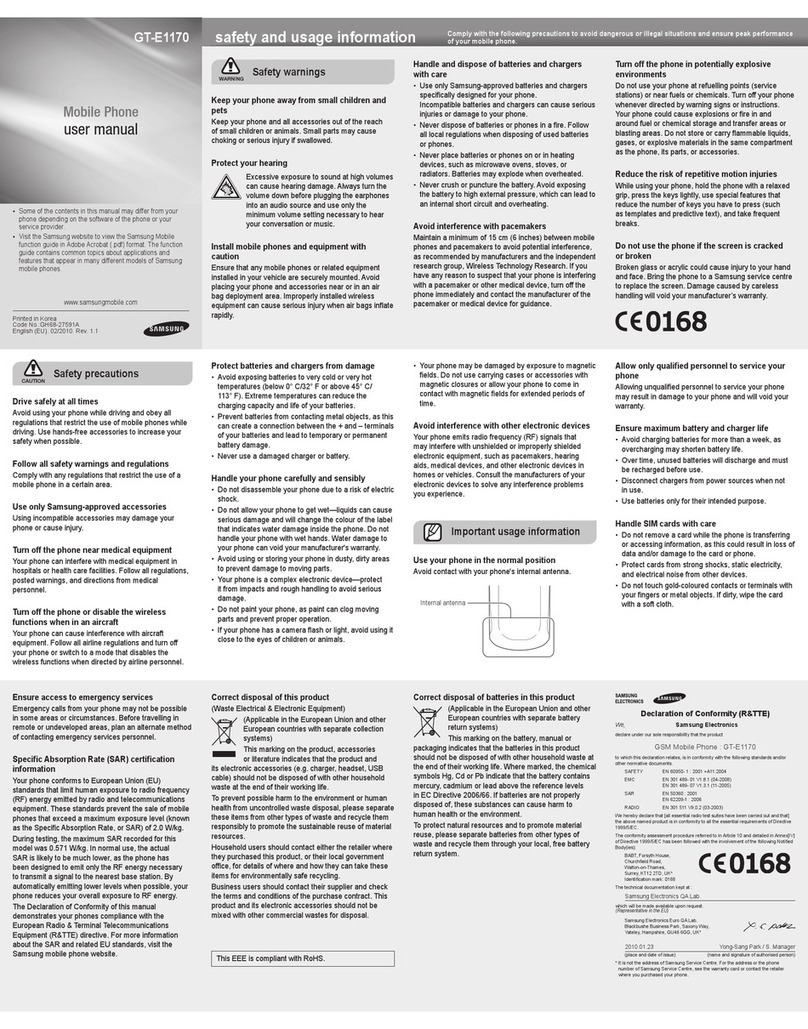
Samsung
Samsung GT-E1170 User manual
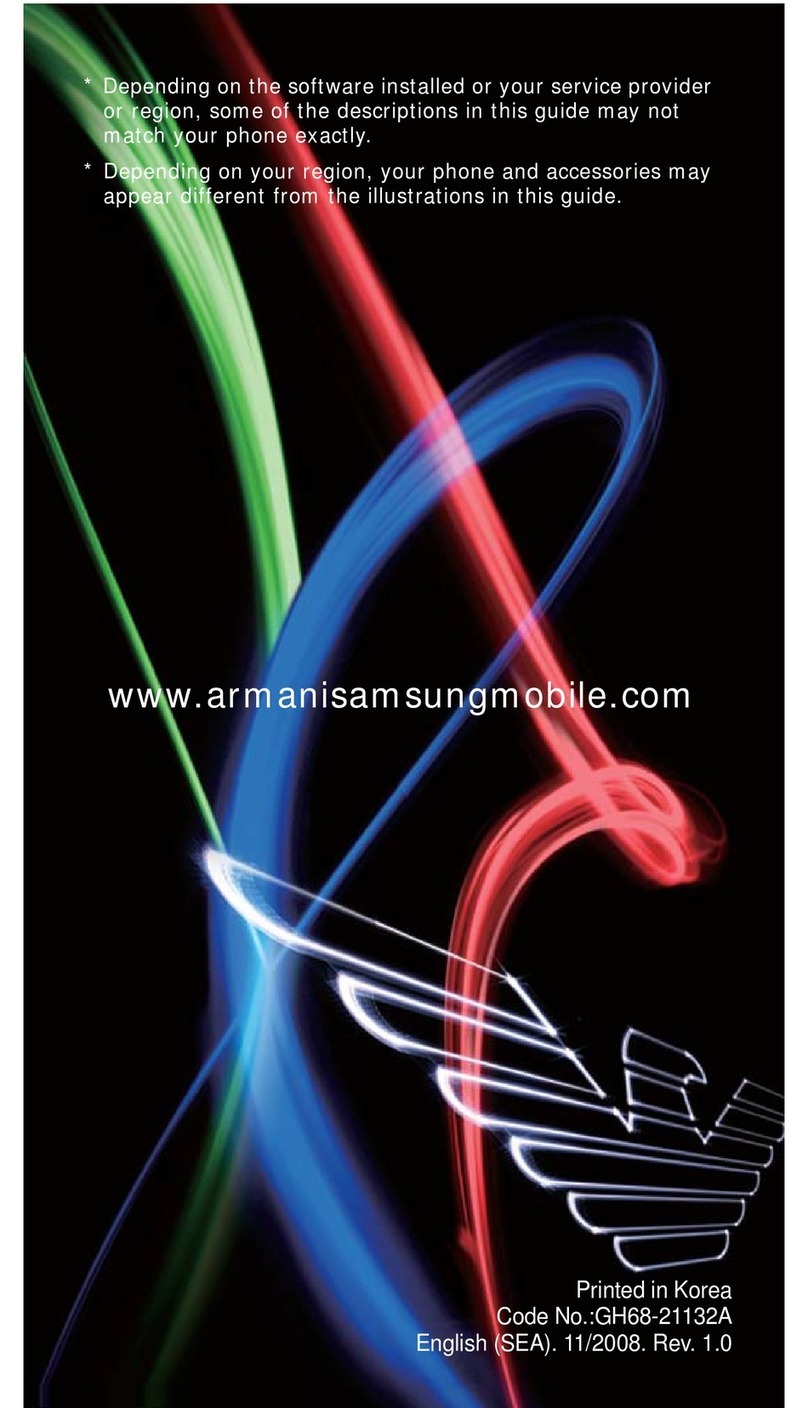
Samsung
Samsung Emporio Armani User manual
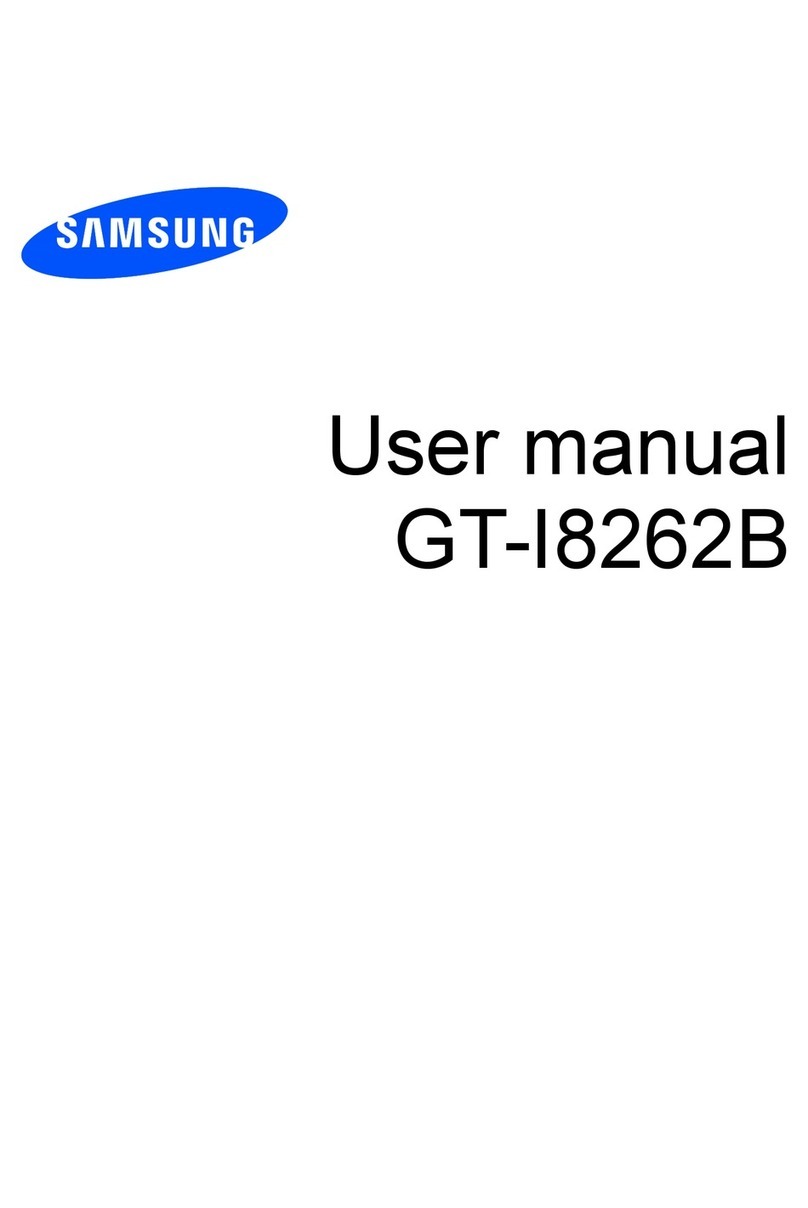
Samsung
Samsung GT-I8262B User manual

Samsung
Samsung SM-A202F/DS User manual
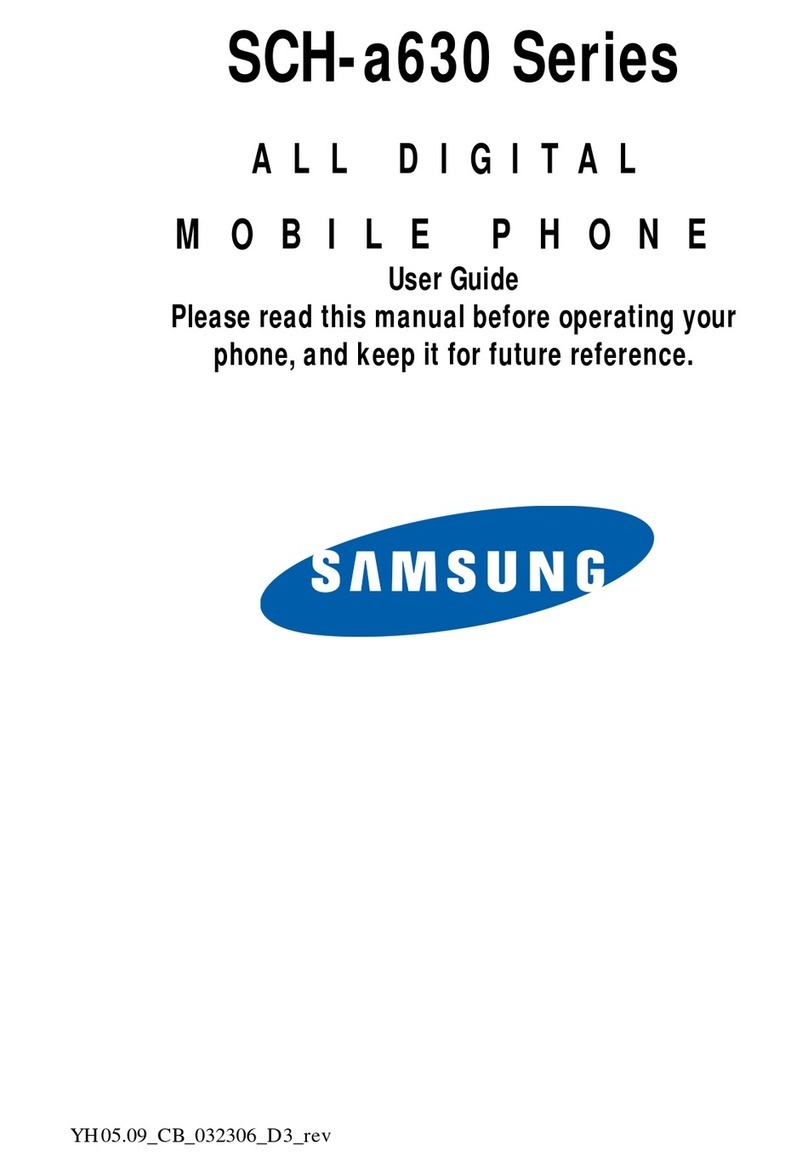
Samsung
Samsung SCH-A630 Series User manual

Samsung
Samsung Galaxy A12 User manual

Samsung
Samsung SGH F700 User manual