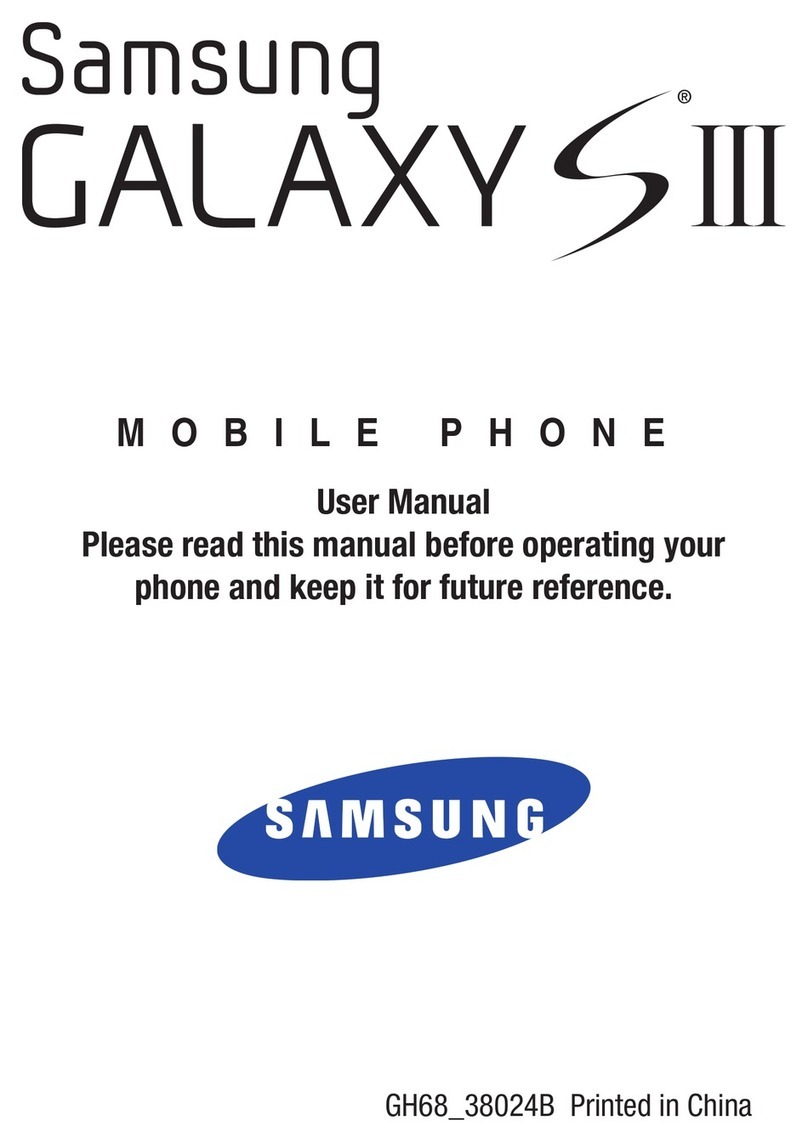Samsung Galaxy A42 5G User manual
Other Samsung Cell Phone manuals

Samsung
Samsung SCH-S259 User manual
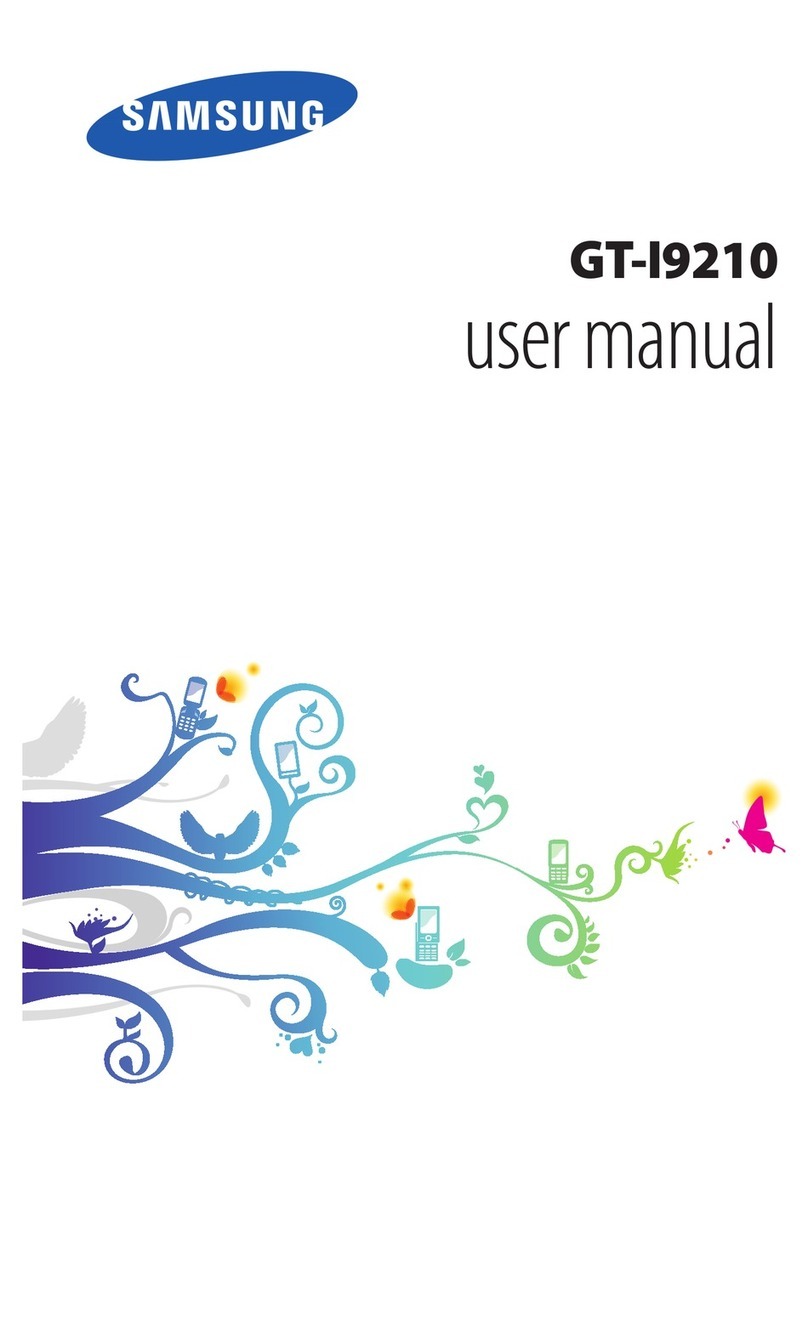
Samsung
Samsung GT-I9210 User manual
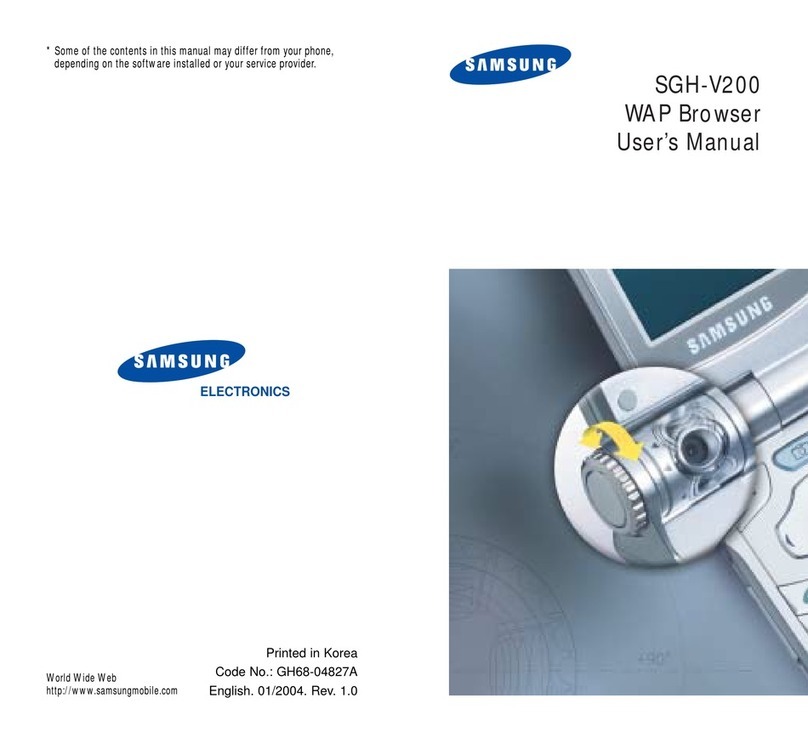
Samsung
Samsung SGH-V200 User manual
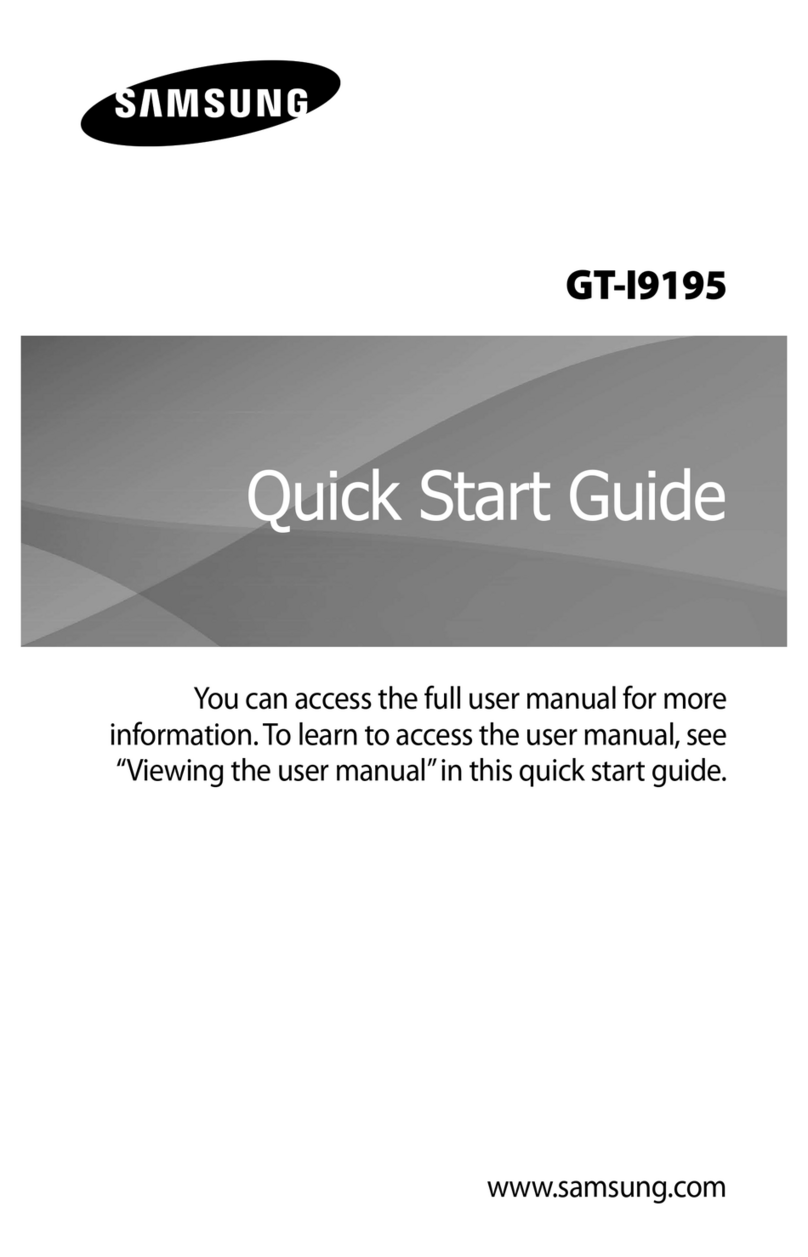
Samsung
Samsung GT-I9195 User manual

Samsung
Samsung SM-A226B User manual

Samsung
Samsung SM-A305FN User manual
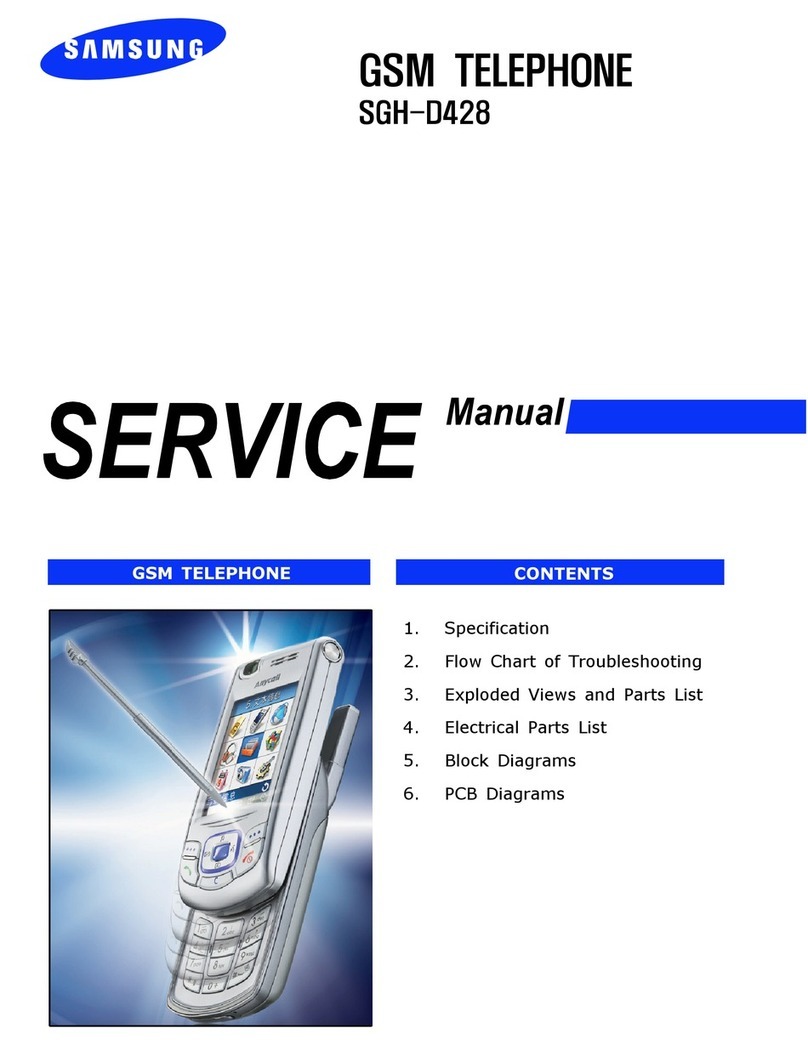
Samsung
Samsung SGH-D428 User manual

Samsung
Samsung SM-A536B/DS User manual

Samsung
Samsung SGH-2488 User manual

Samsung
Samsung Galaxy Z Flip 5G User manual

Samsung
Samsung Galaxy S4 User manual

Samsung
Samsung SCH-W940 User manual
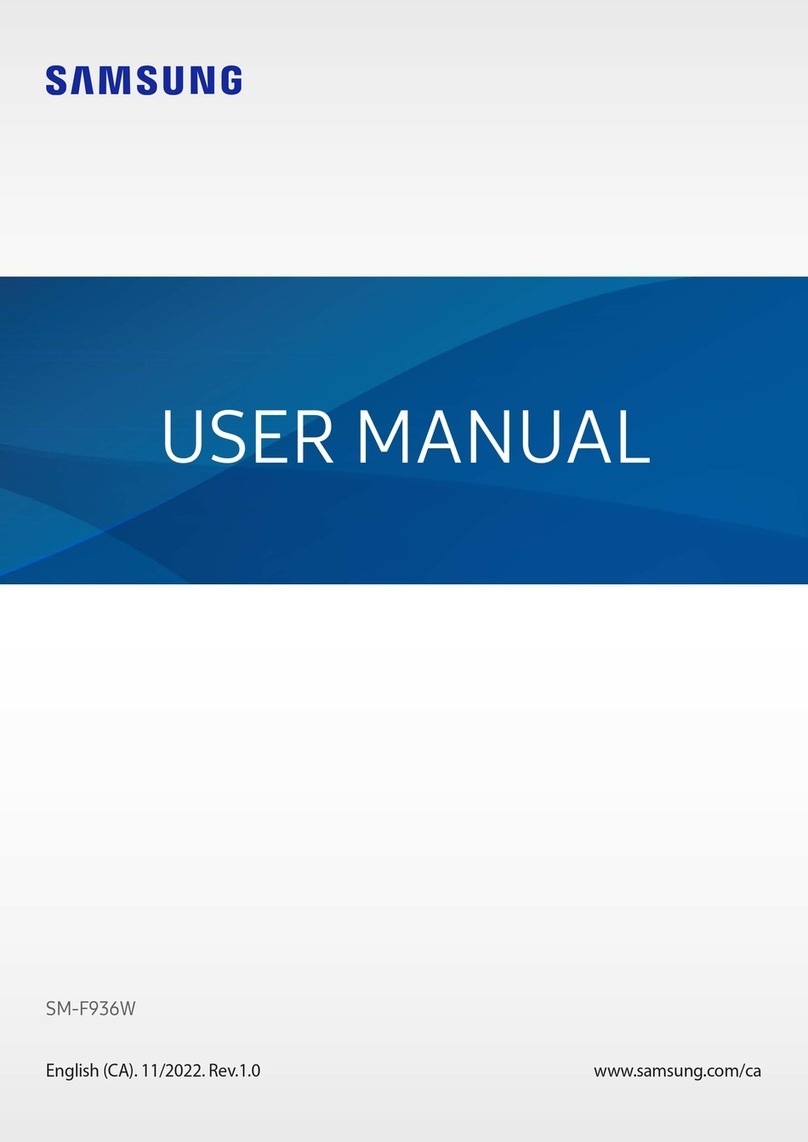
Samsung
Samsung SM-F936W User manual
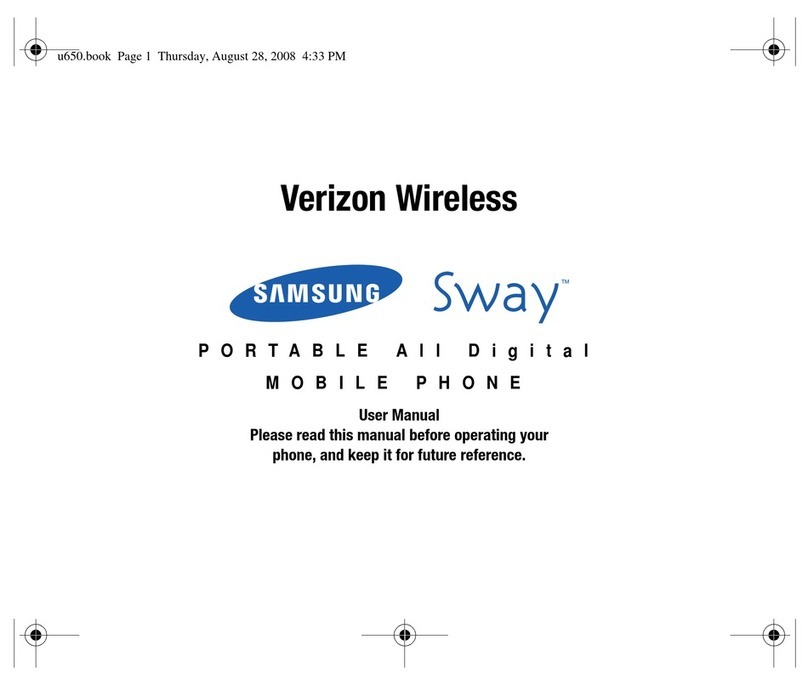
Samsung
Samsung Sway User manual

Samsung
Samsung SM-G920X User manual

Samsung
Samsung SCH-R860U User manual
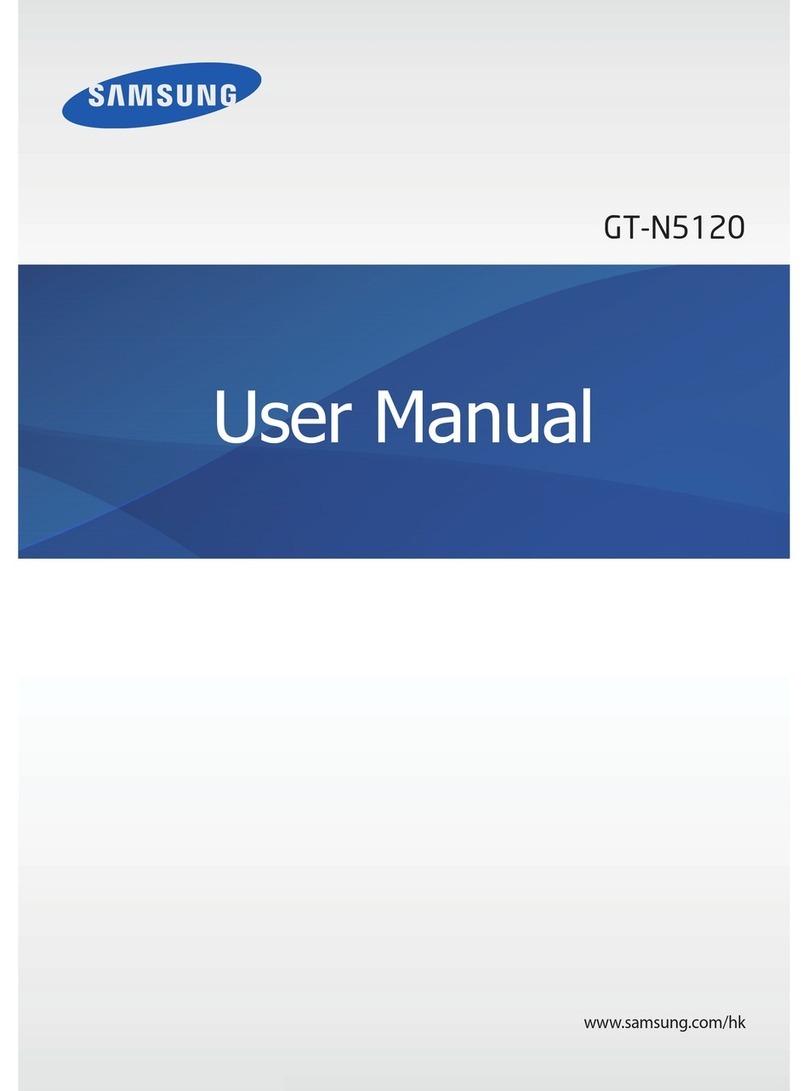
Samsung
Samsung GT-N5120 User manual
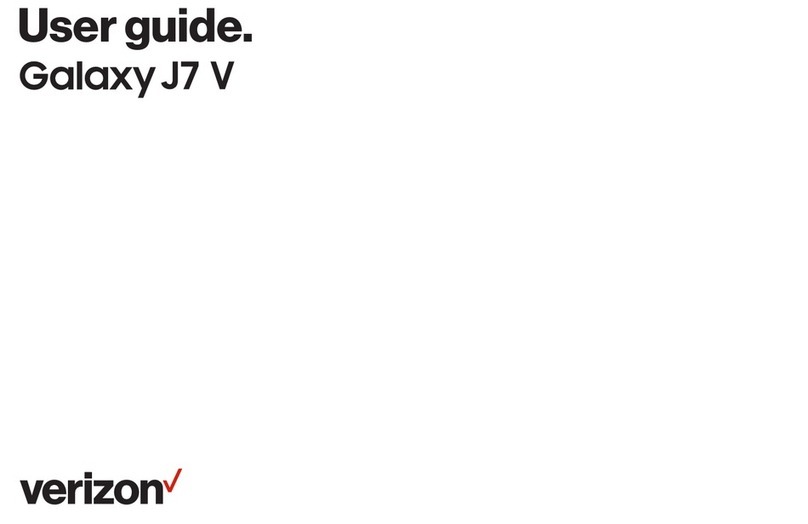
Samsung
Samsung GALAXY J7 V User manual

Samsung
Samsung SCH-A605 User manual

Samsung
Samsung E1120 User manual