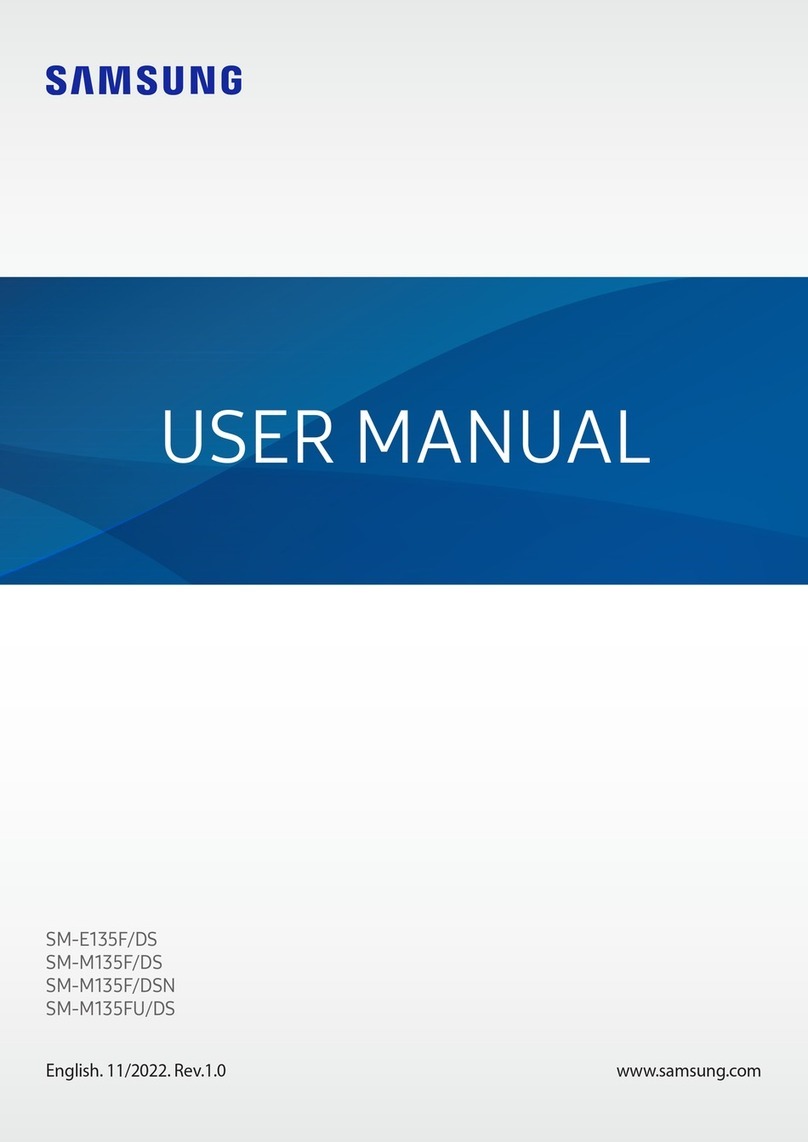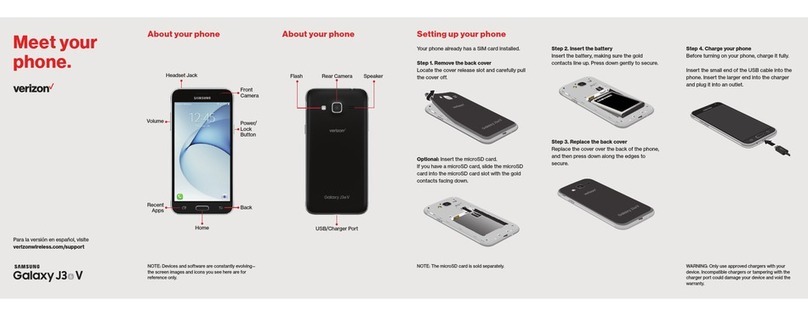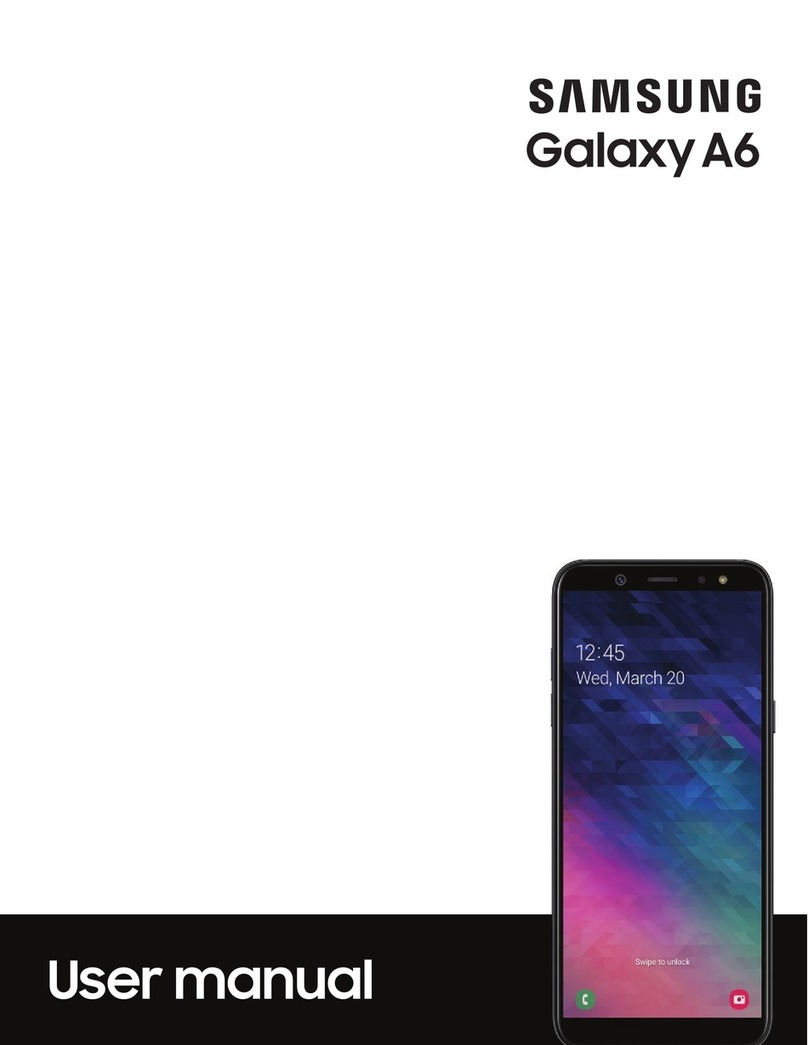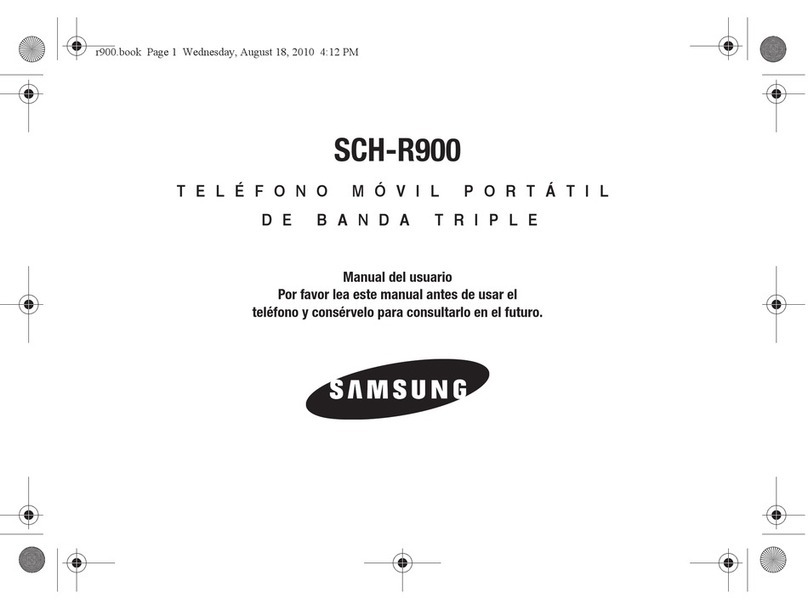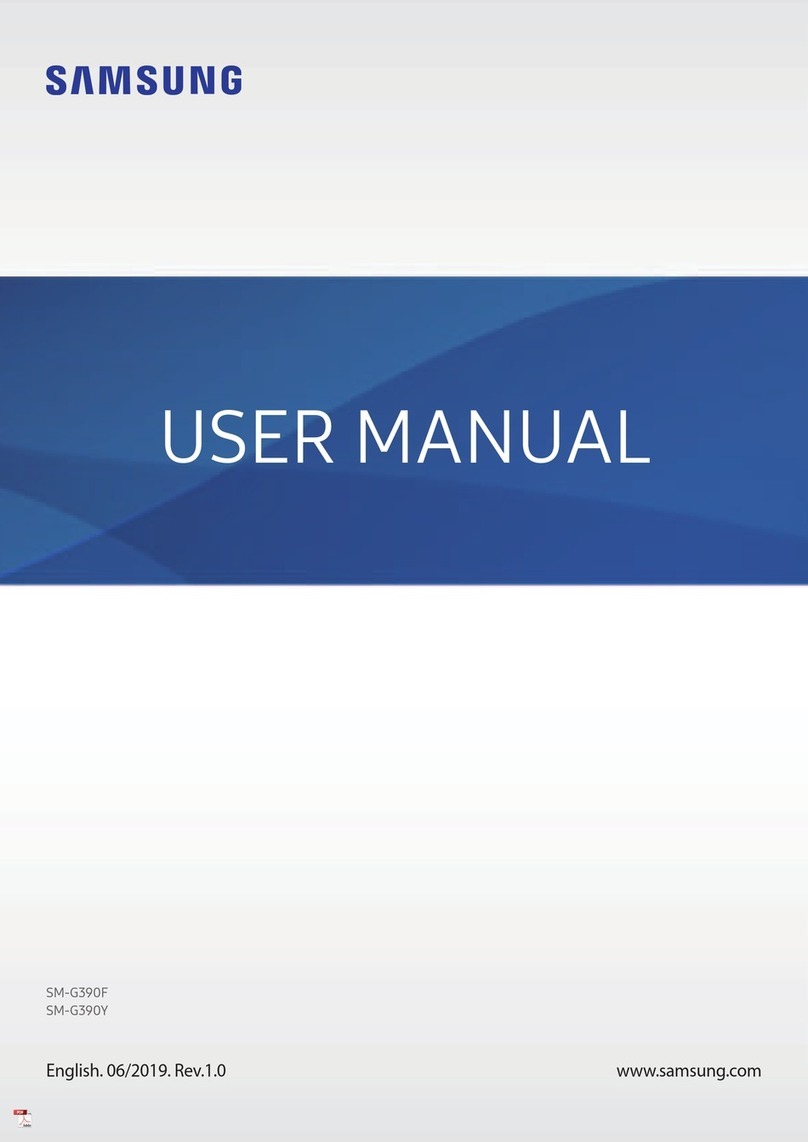Online Manual (Japanese)
Initial settings
Setting Guide
Sold by: KDDI CORPORATION, OKINAWA CELLULAR TELEPHONE COMPANY
Imported by: SAMSUNG ELECTRONICS JAPAN Co., Ltd.
Manufactured by: Samsung Electronics Co., Ltd.
November 2019, 1st Edition
In this manual, it is described with the product opened as an example.
This manual is described with the content of Android 9.
For the latest information, please refer to the " 設定ガイド (Setting Guide)" (Japanese)
available on the au homepage.
(https://www.au.com/support/service/mobile/guide/manual/ (Japanese))
Company names and product names referred to in this manual are trademarks or
registered trademarks of respective companies.
SCV44
When turns ON the product for the first time, the
initial setting screen appears automatically. Follow the
guidance to make the settings.
* The initial settings cannot be set with the product closed.
* Depending on the settings, setting contents and displays
may differ.
■STEP START
[日本語 (Japanese)] →
[English] →[OK] →[ ]
●To change the language after it has been initially
set, on the home screen, flick up or flick down →[設
定(Settings)] →[一般管理 (General management)]
→[言語とキーボード (Language and input)] →[言
語(Language)] →[言語を追加 (Add language)] →
select language you want to use →[標準に設定 (Set
as default)].
■STEP 5: Protect setting
Set whether to protect the product
●When protecting the product, select "Face recognition", "Fingerprints",
"Pattern", "PIN" or "Password".
●When not protecting the product, [Not now] →[Skip anyway].
■Using on the PC, etc.
Refer to au homepage.
https://www.au.com/online-manual/scv44/ (Japanese)
Thank you for purchasing the Galaxy Fold (referred to as the "product" in this
manual).
In this guide, settings for using the product are described.
You can use the "Online Manual" (Japanese) which describes explanation of
various functions by the following operation.
On the home screen, flick up or flick down, and on the apps list screen →
[Galaxy] →[取扱説明書 (Online Manual)]
■Using on this product
You can use the
Online Manual.
On the home screen,
flick up or flick down
[Galaxy] [取扱説明書 (Online Manual)]* If the confirmation screen of how
to use is displayed, follow the on-
screen instructions.
■STEP 4: Google Account setting
[Create account] →
[For myself]/[For my child] *1
Enter your "First name" and
"Last name" →[Next]
Enter your birthday and select
gender →[Next]
Select "Create your own Gmail
address" *2 →enter an address →[Next]
Enter your password →
reenter the password →[Next]
Confirm the contents →
[Yes, I'm in]
■STEP 6: Functions/Service setting
Confirm the contents, [Turn on] Confirm the contents, [Next] Confirm the contents, [Accept]*1 Set Galaxy account as required *2
[Next] Confirm the contents →
[I agree]
[Next]
*1 Tap " " to " " to disable the items.
*2 If you do not set the Galaxy account, [Skip] →[Skip].
*3 After "Initial settings" is completed, "au Initial Setting" needs to set. For details, please read the back
page.
Confirm the contents, [Next] Confirm the contents, [Next] Confirm the contents, [Done]*3
●If you set up Google account, you can use Google applications such as "Gmail" and "Google Play".
●If you already have a Google account, tap the "Email or phone" field in step 1.
*1 In this manual, it is described when you select "For myself". To create account for child, follow the on-screen instructions.
*2 You can also select the address displayed on the screen.
■STEP 1: Checking the terms and
conditions
[Details] for the respective rules →
confirm the contents →[ ] or [OK]
→after confirming all the contents,
check the agreements you agree →
[Next]
■STEP 2: Data recovery setting
Select the method to recover data
→[Next]
* In this manual, select "Skip this for
now" →[Next]. To the recover data,
follow the on-screen instructions.
■STEP 3: Wireless LAN (Wi-Fi®) function setting
Tap Wi-Fi®network to connect
* Tap "Skip" to set later.
Enter a password (security key) →
[Connect]
[Next]
●Password (security key) is set on access point. Check the password in advance.