Samsung Galaxy S4 User manual
Other Samsung Cell Phone manuals

Samsung
Samsung SM-G715U1/SS User manual

Samsung
Samsung GT-S7898I User manual
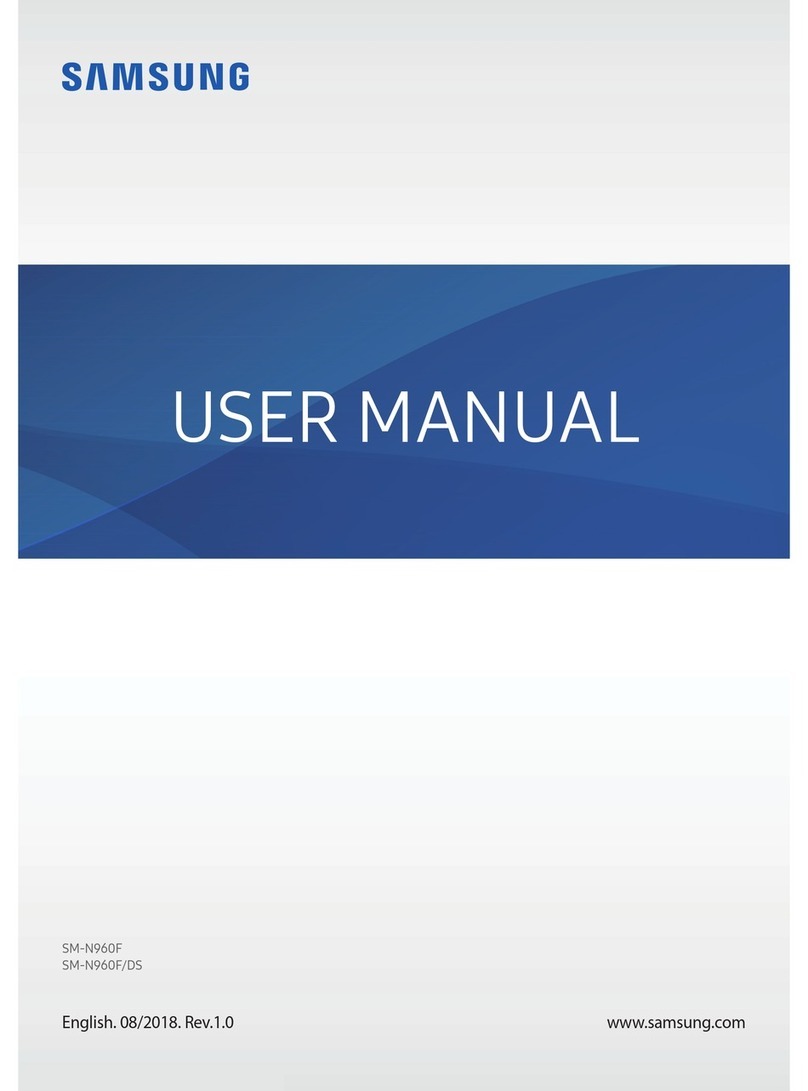
Samsung
Samsung SM-N960F User manual

Samsung
Samsung Galaxy S4 Mini User manual

Samsung
Samsung Galaxy A22 5G User manual

Samsung
Samsung SCH-P729 User manual

Samsung
Samsung SM-M105F/DS User manual
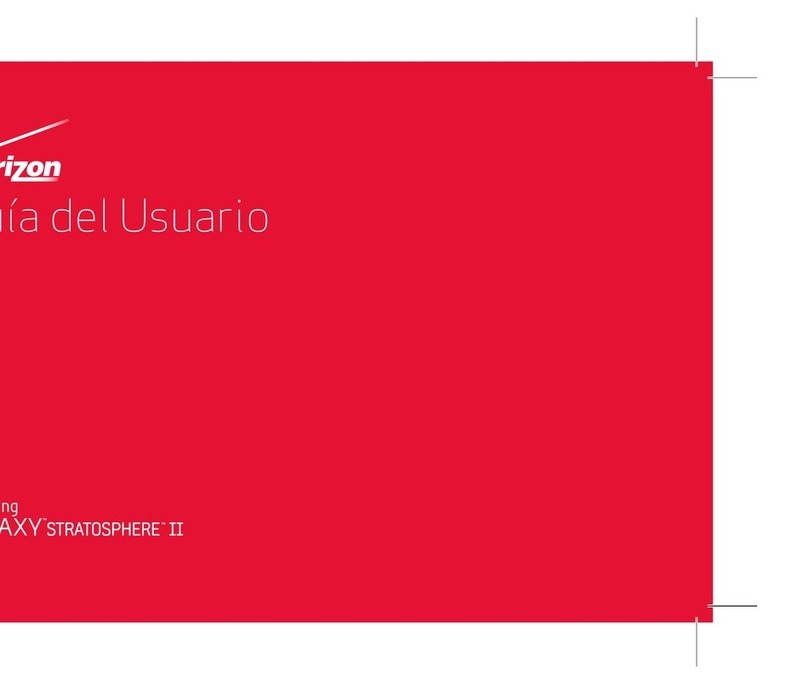
Samsung
Samsung SCH-I415 Quick start guide
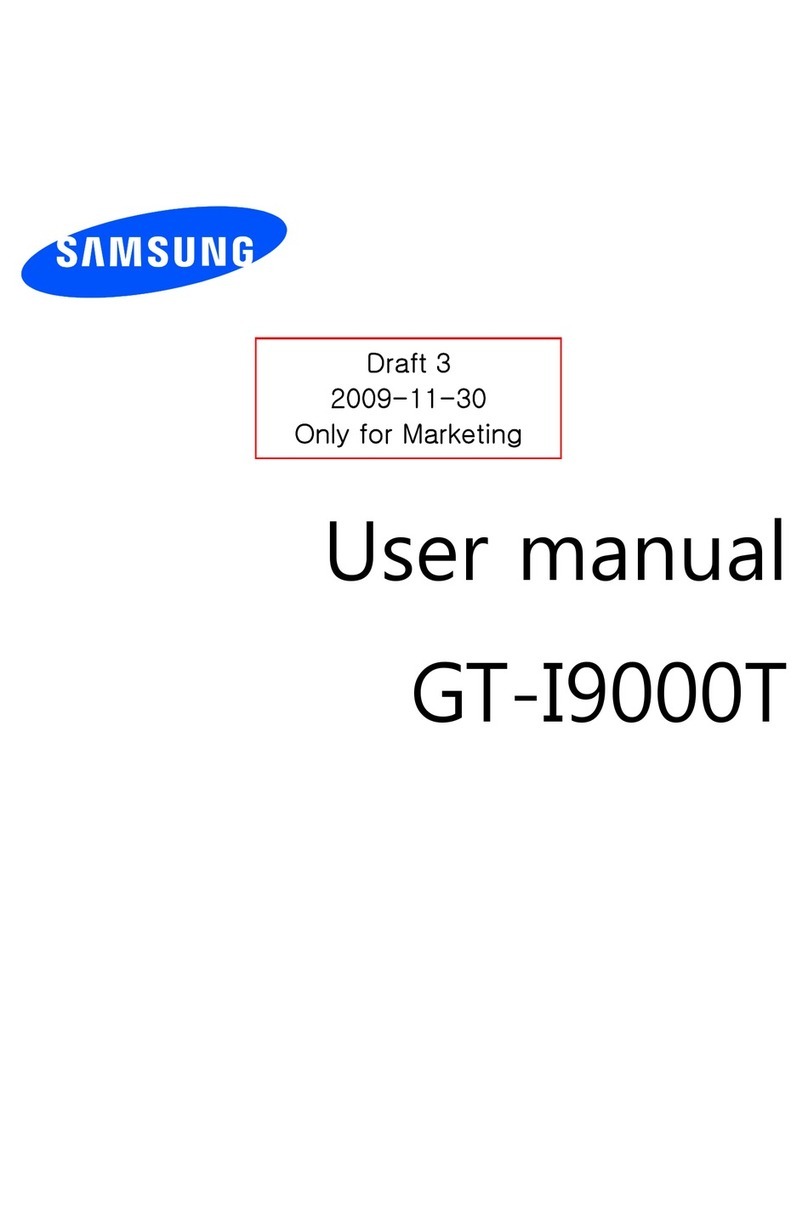
Samsung
Samsung GT-I9000T User manual
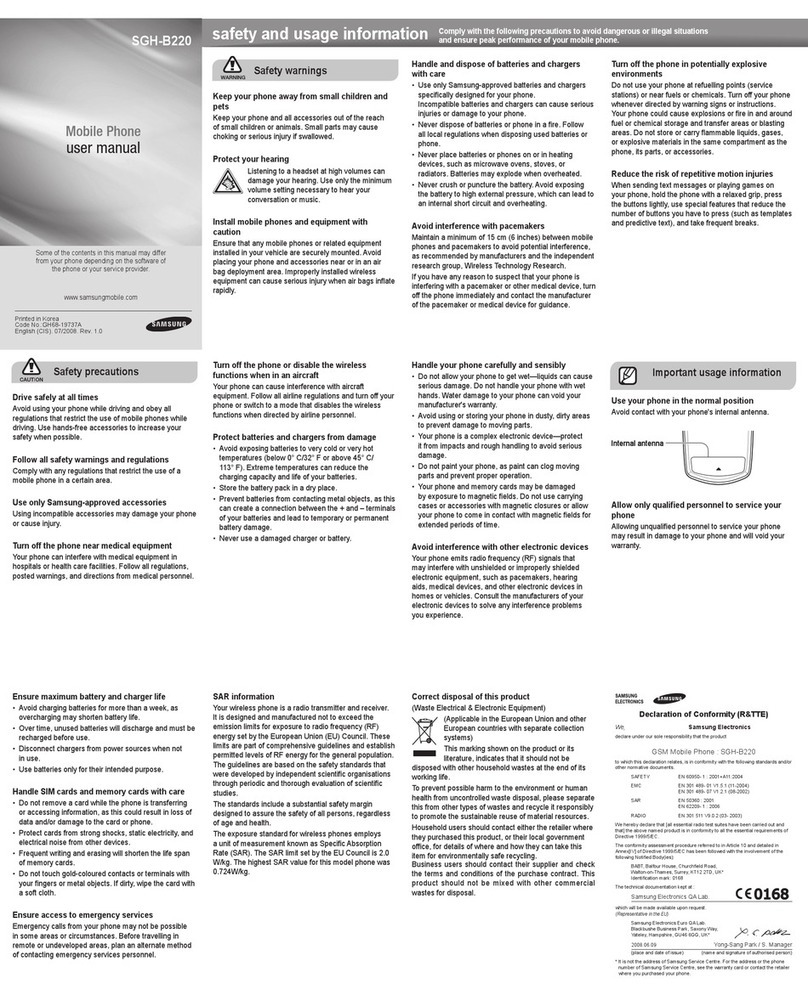
Samsung
Samsung SGH-B220B User manual
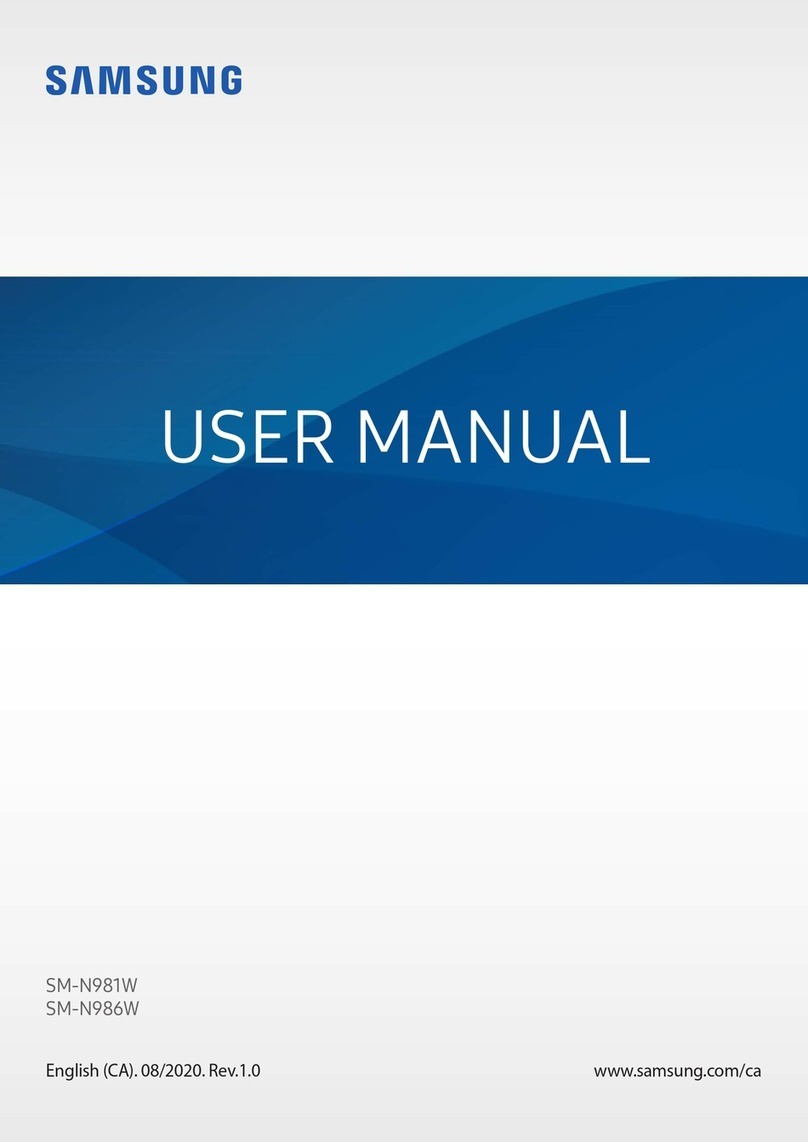
Samsung
Samsung SM-N981W User manual

Samsung
Samsung GT-S7500T User manual

Samsung
Samsung GT-C5180 User manual

Samsung
Samsung SGH-B200 User manual
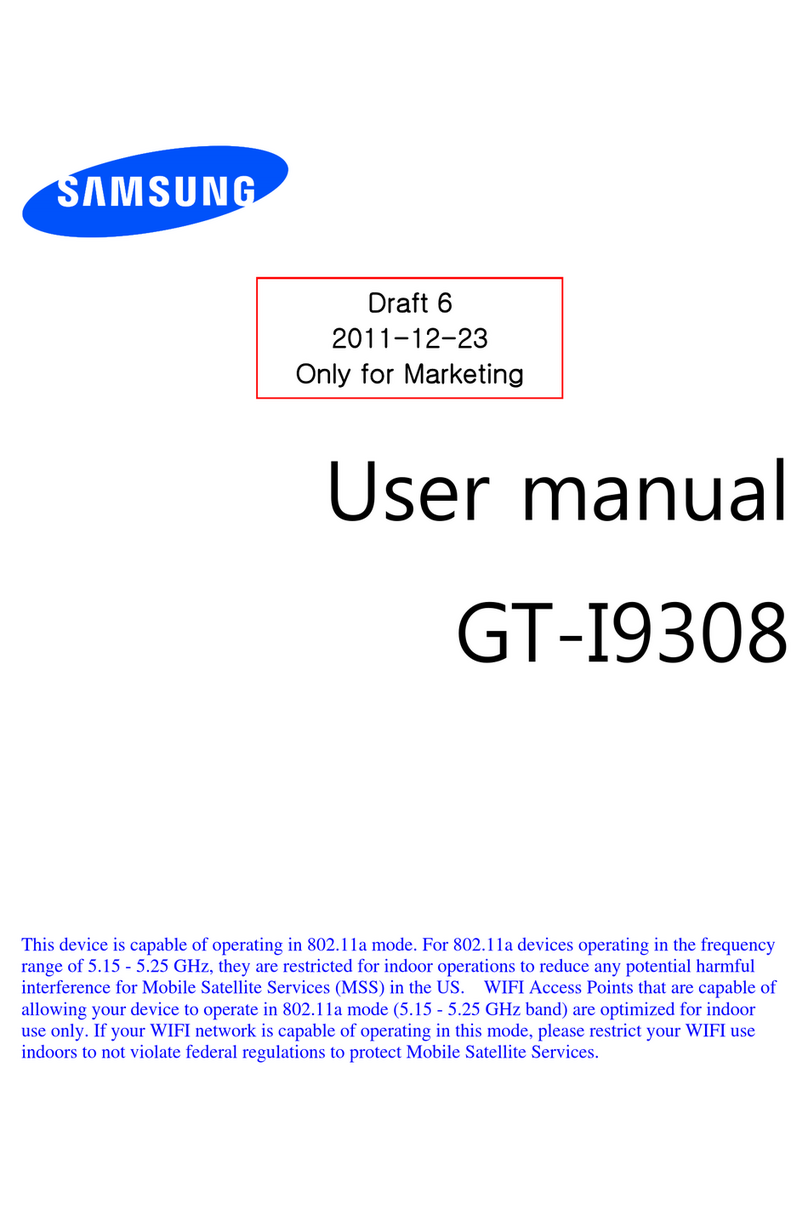
Samsung
Samsung GT-I9308 User manual

Samsung
Samsung SGH-D500 User manual

Samsung
Samsung SM-A127F/DS User manual

Samsung
Samsung SGH-I547 User manual

Samsung
Samsung SGH-R200 User manual

Samsung
Samsung SGH-P400 User manual































