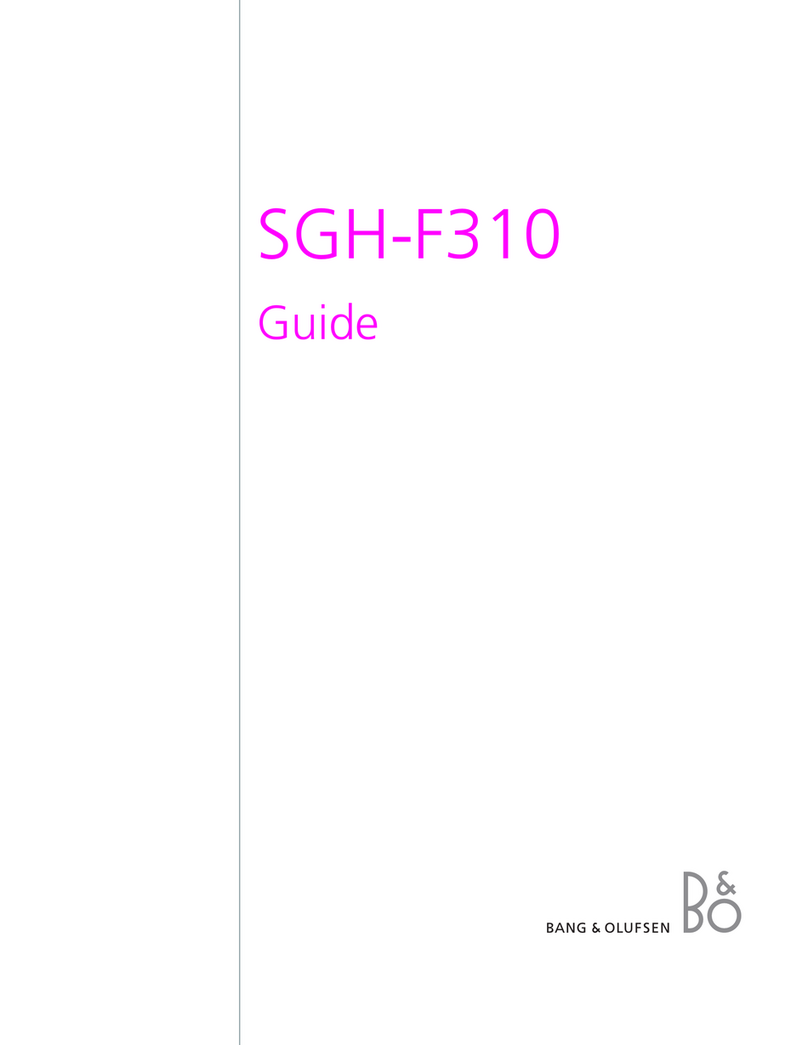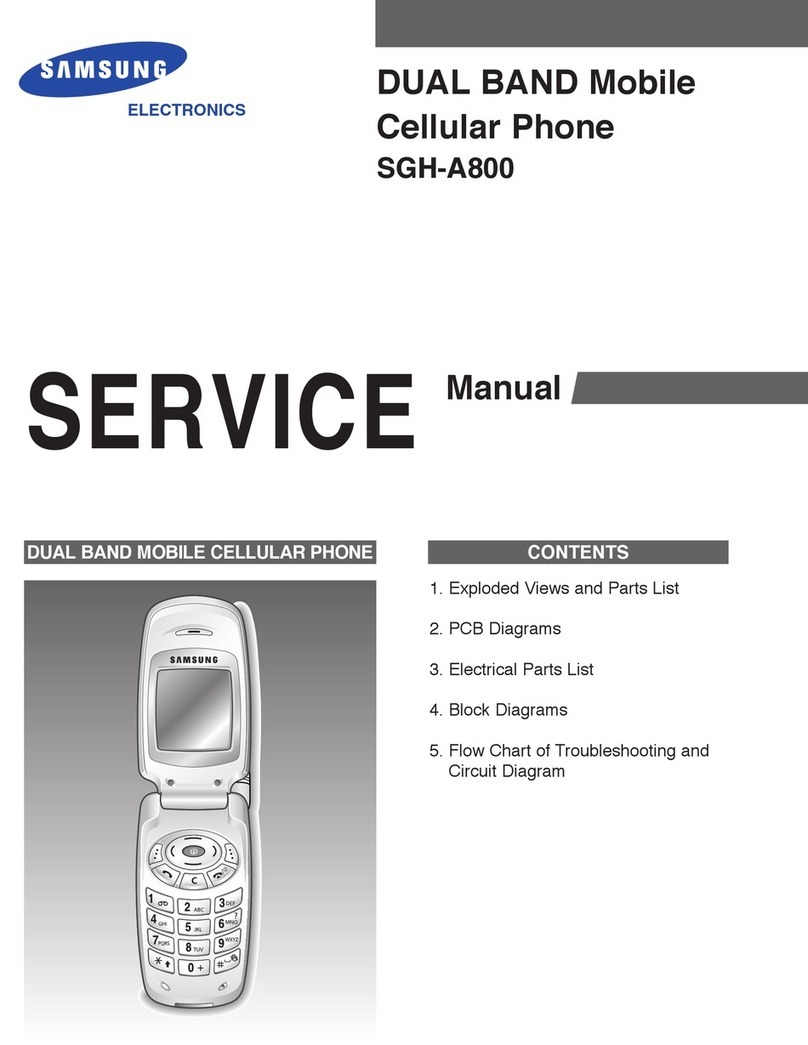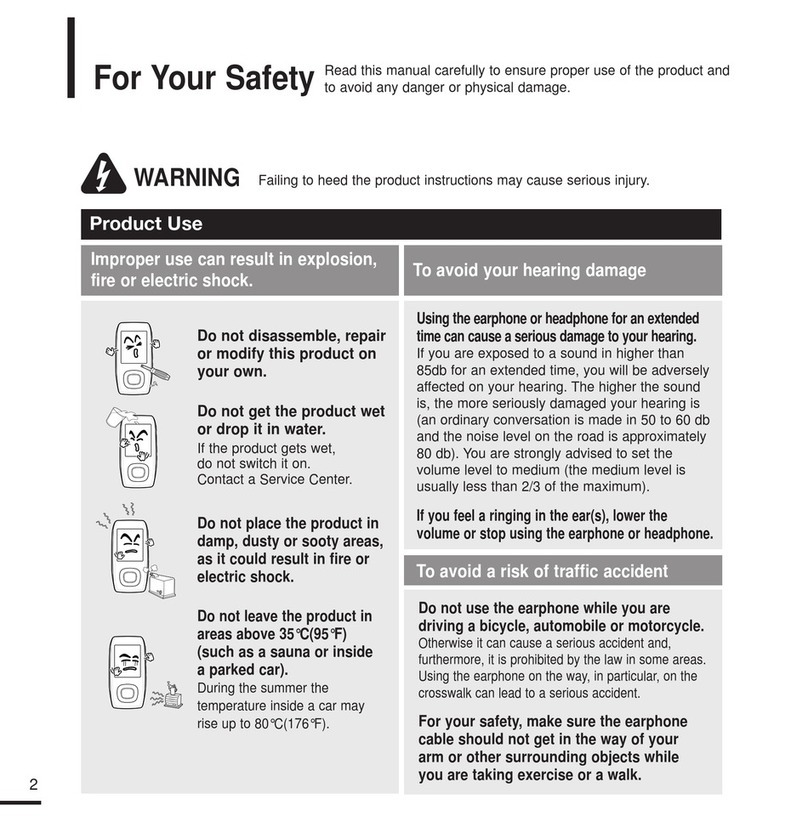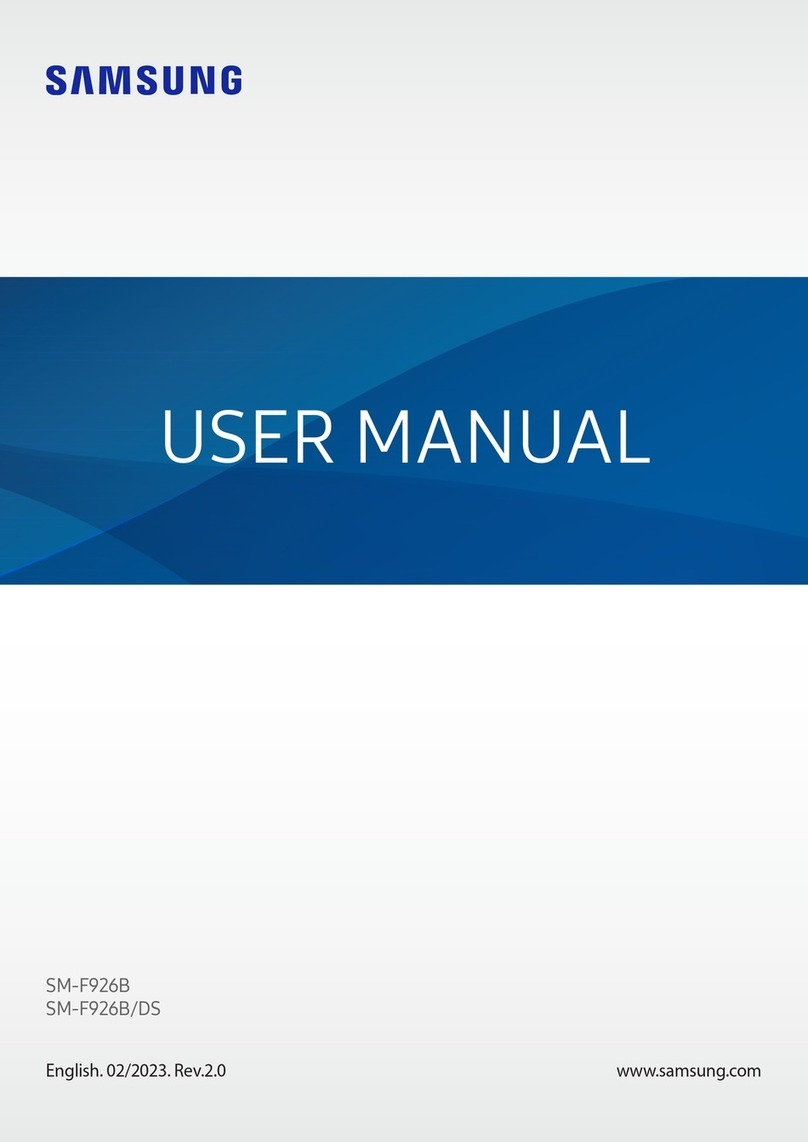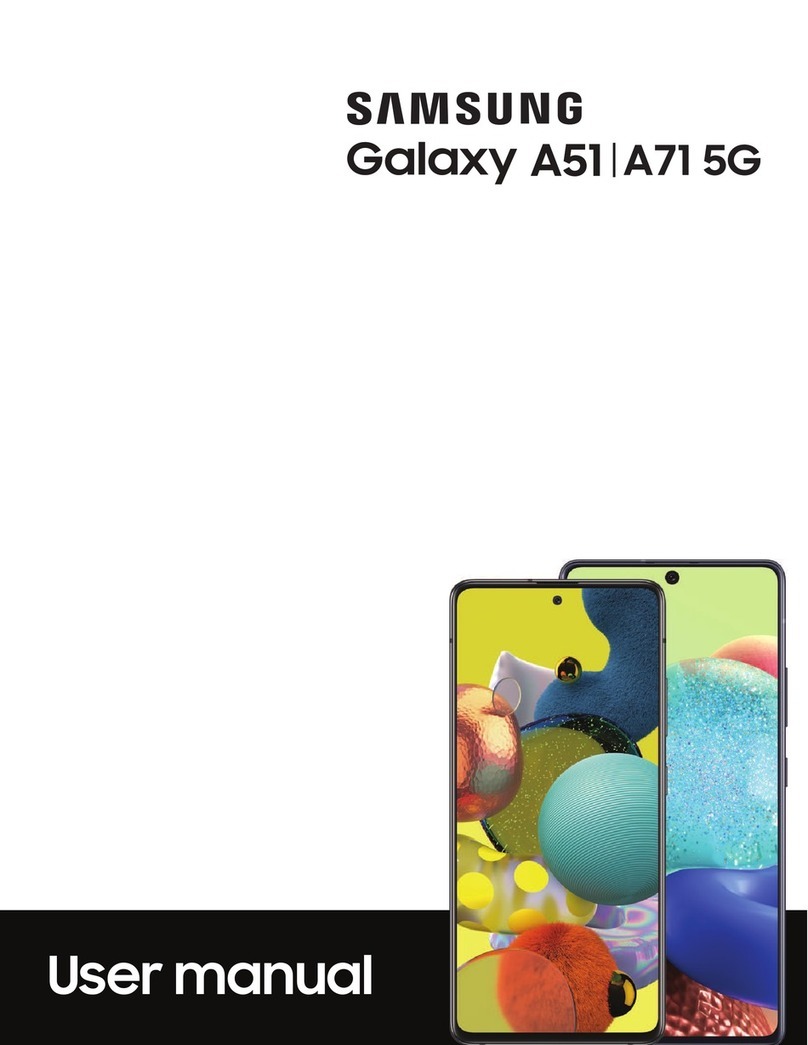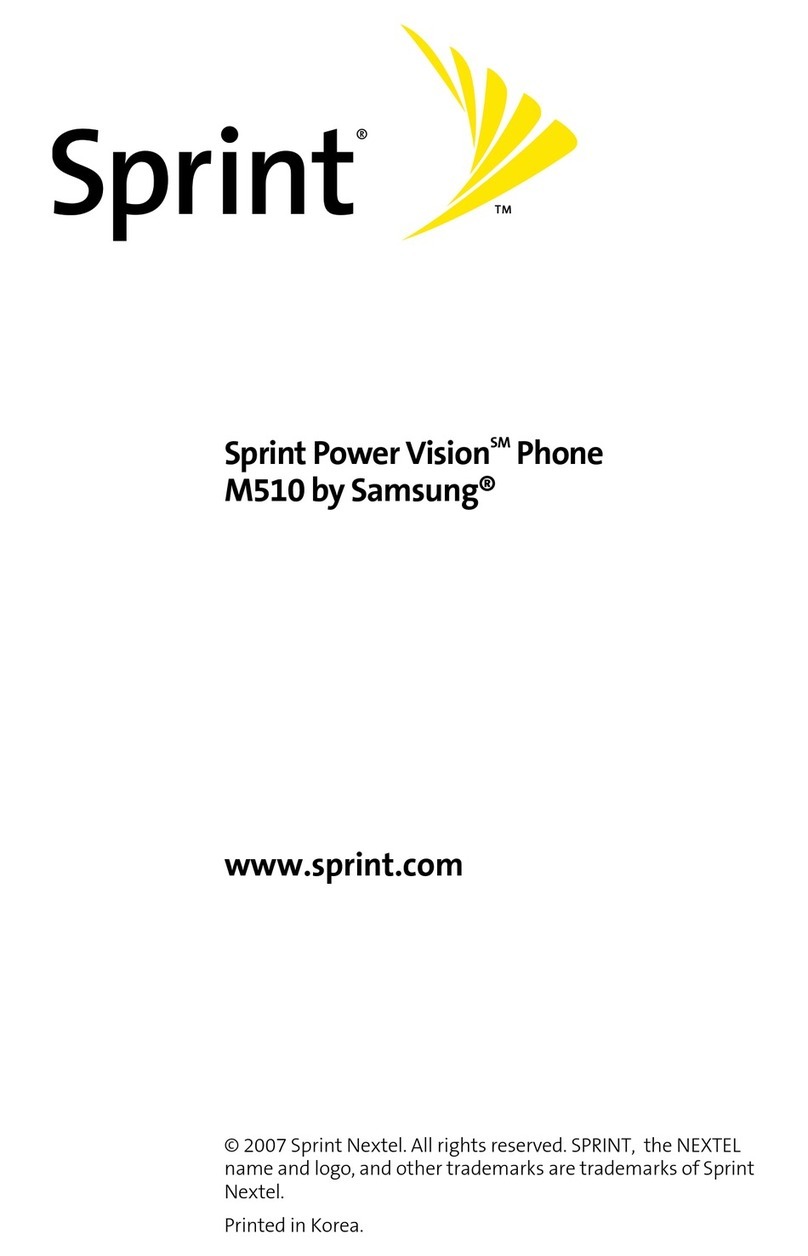Managing your account
My Verizon Mobile app
Manage your account, track your usage,
edit account information, pay your bill,
and more.
International travel
For features and rates when outside the
US, visit: verizonwireless.com/International.
Customer service
Call 800.922.0204
Twitter@VZWSupport
Additional information
Your wireless device and third-party services
Verizon Wireless is the mobile carrier associated with this
wireless device, but many services and features offered
through this device are provided by or in conjunction with
third parties. Verizon Wireless is not responsible for your
use of this device or any non-Verizon Wireless applications,
services and products, including any personal information
you choose to use, submit or share with others. Specific
third-party terms and conditions, terms of use and privacy
policies apply. Please review carefully all applicable terms,
conditions and policies prior to using this wireless device
and any associated application, product or service.
Hearing aid compatibility information
This phone has been tested and rated for use with hearing
aids for some of the wireless technologies that it uses.
However, there may be some newer technologies that
have not been tested yet for use with hearing aids. It
is important to try the different features of this phone
thoroughly and in different locations, using your hearing aid
or cochlear implant, to determine if you hear any interfering
noise. Ask your service provider or the manufacturer of this
phone for information on hearing aid compatibility. If you
have questions about return or exchange policies, ask your
service provider or phone retailer.
Apps
Find new apps to download and install on your device.
Play Store: Download new apps from the
Google Play store.
Visit Play.Google.com/Store/Apps to learn
more.
Galaxy Apps: view and download Samsung
apps that are optimized for use with
Galaxy devices.
Visit samsung.com/us/support/owners/
app/galaxy-apps to learn more.
Copying content from your old phone
For help transferring contacts, photos, and other
content from your old phone, visit
verizonwireless.com/Cloud.
Or, transfer content using Smart Switch and the USB
connector that came with your phone.
> From the Home screen, swipe up for Apps
and then tap Settings > Accounts > Smart Switch.
Hello Bixby
To launch Hello Bixby, press the Bixby button.
Hello Bixby allows you to quickly set reminders, create
voice dictation, search and access content on your
phone and on the Internet.
Using your phone
Edge screens
Edge screens deliver always-on access to text, email,
notifications, news, and more.
To choose which Edge screen you want to use and
customize the information it displays:
> From the H ome screen , swipe up for Apps and
then tap Settings >Display > Edge screen.
Edge handle
Swipe left to see
notifications, missed
calls, messages,
calendar events, and
much more.
© 2018 Verizon Wireless. All Rights Reserved.
Samsung and Galaxy S9 and Galaxy S9+ are trademarks of Samsung
Electronics Co., Ltd. Android,Google, the Google logo and Google Play
are trademarks of Google LLC. Screen images simulated. Appearance
of device may vary.
Learning more
Use the Help feature to access your
device User Manual and other information
on how to use your phone.
Making calls
Voicemail
Sending texts
Getting apps
Taking photos
Accessibility settings
>To open the Help feature, from
the Home screen, swipe up for Apps and
then tap Settings > Help .
From your computer, visit
verizonwireless.com/Support.
Download a User Guide from
verizonwireless.com/Support or call
888.987.HELP to order a copy.
Printed in Korea GH68-48853A_Rev_1.1