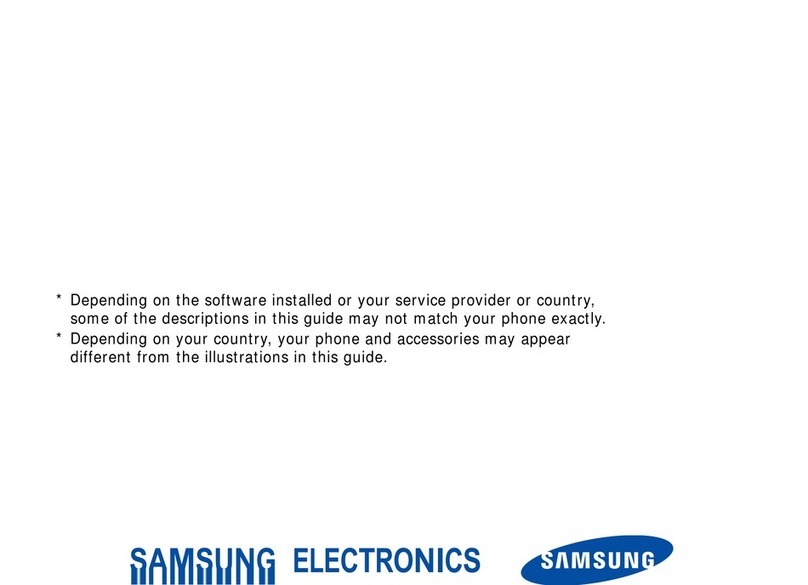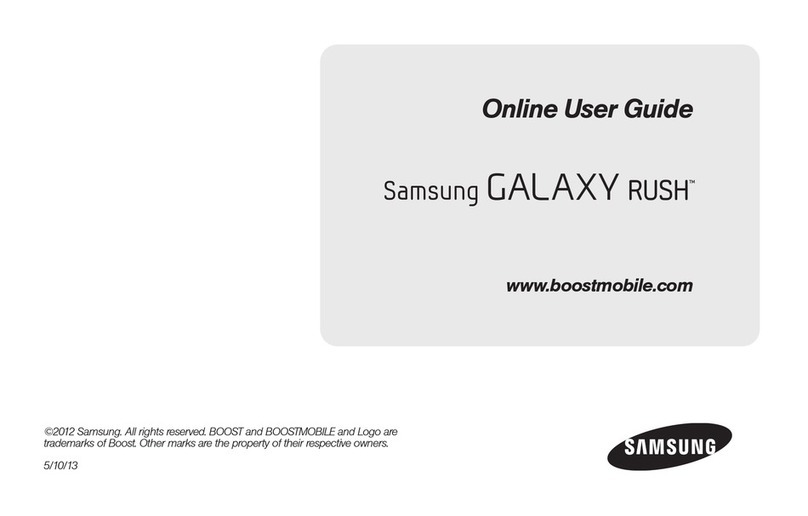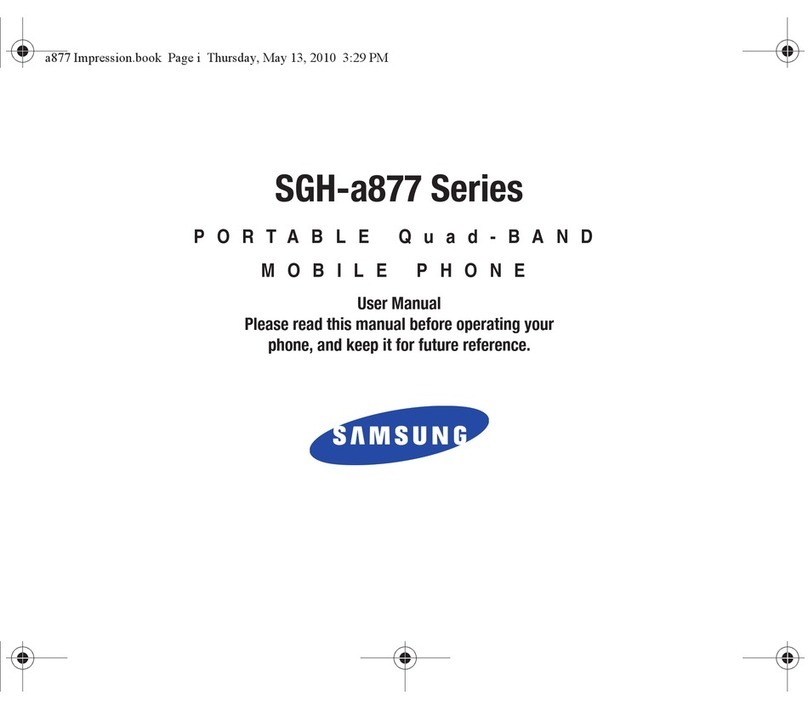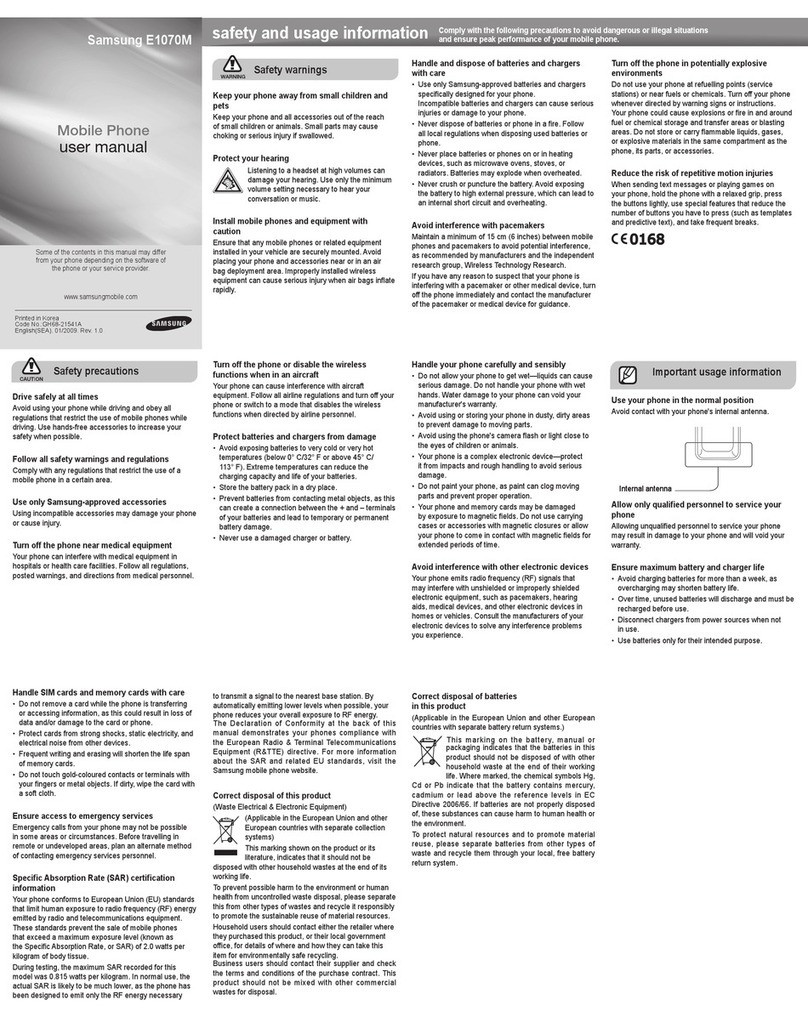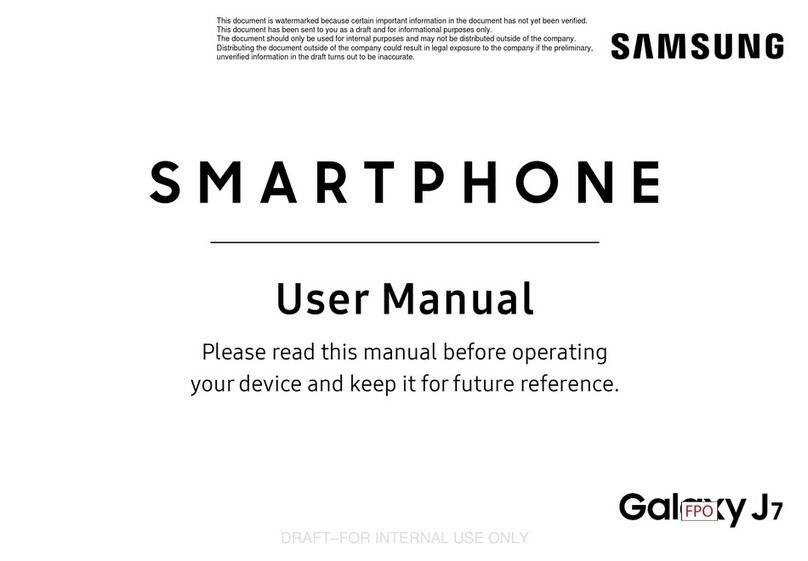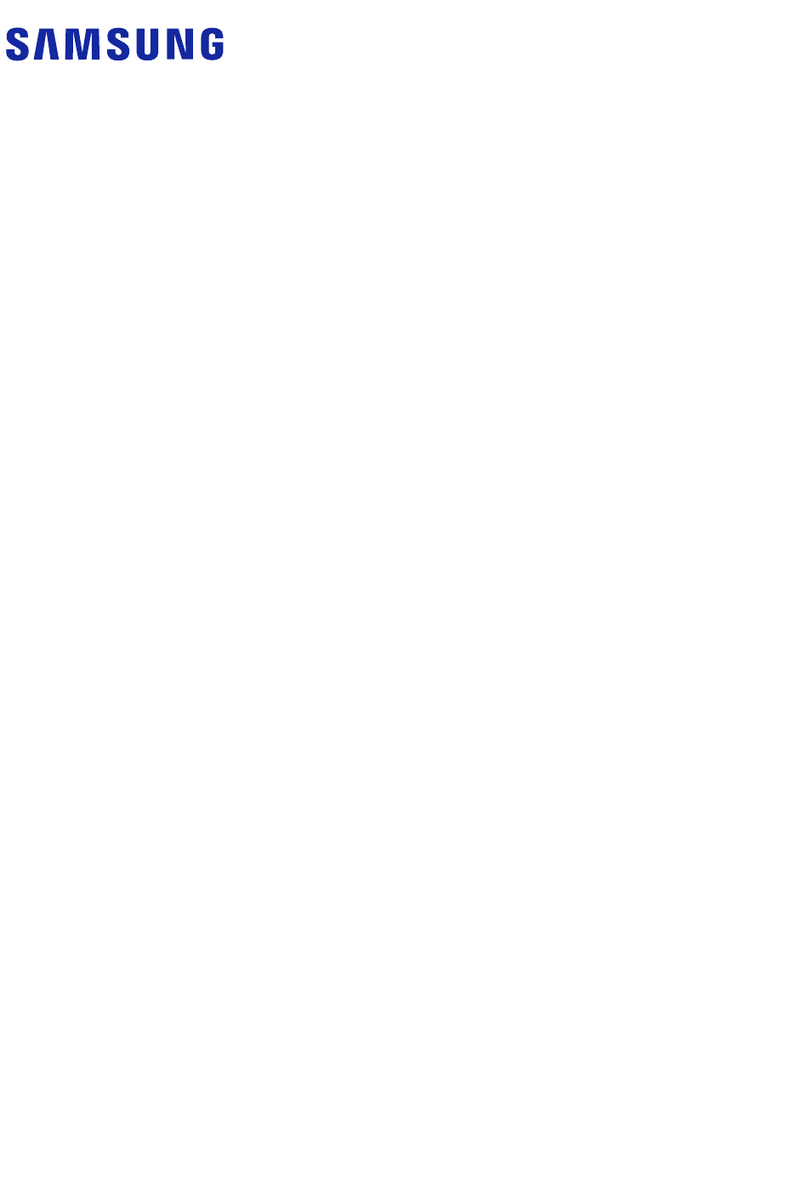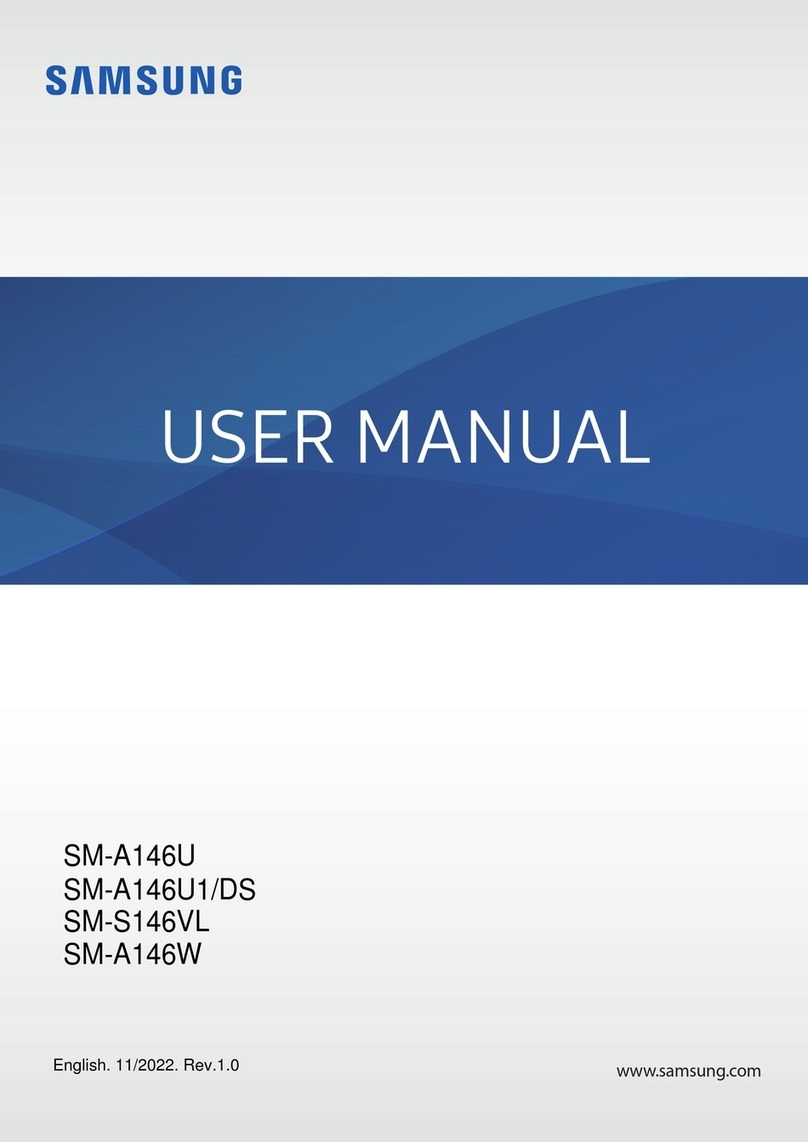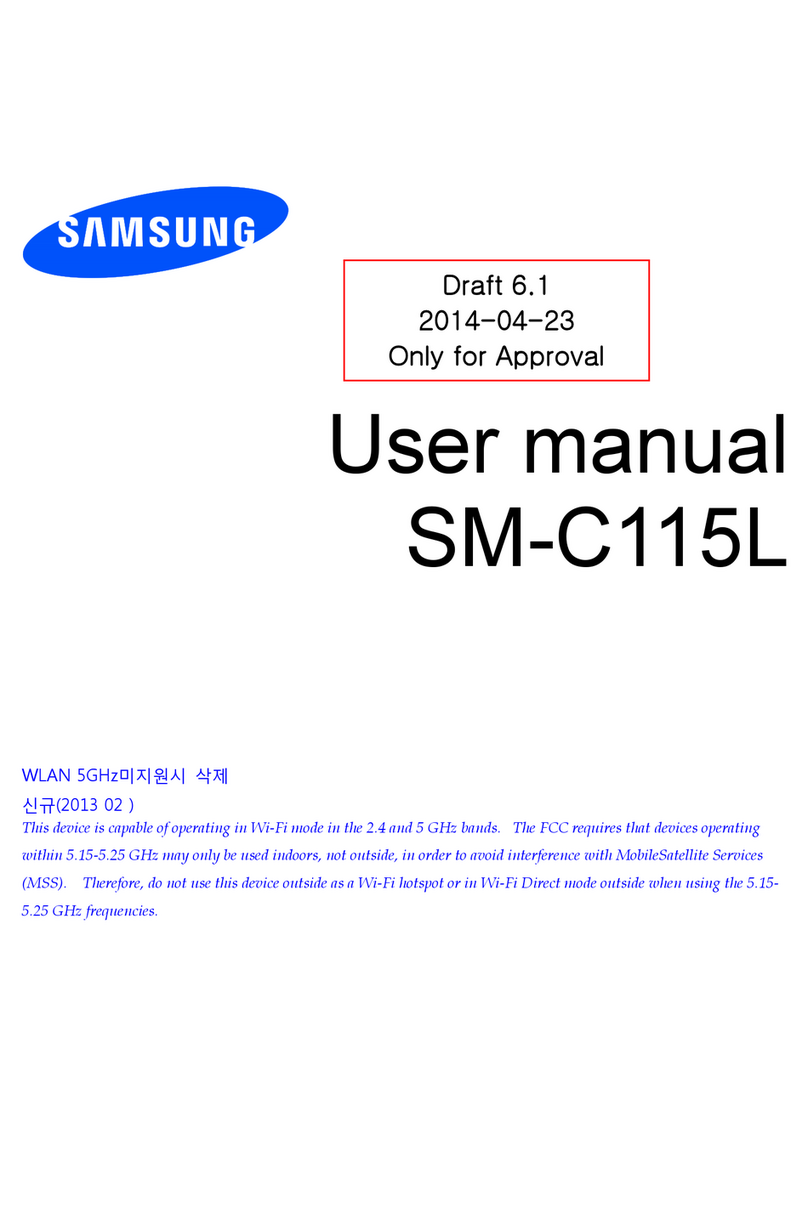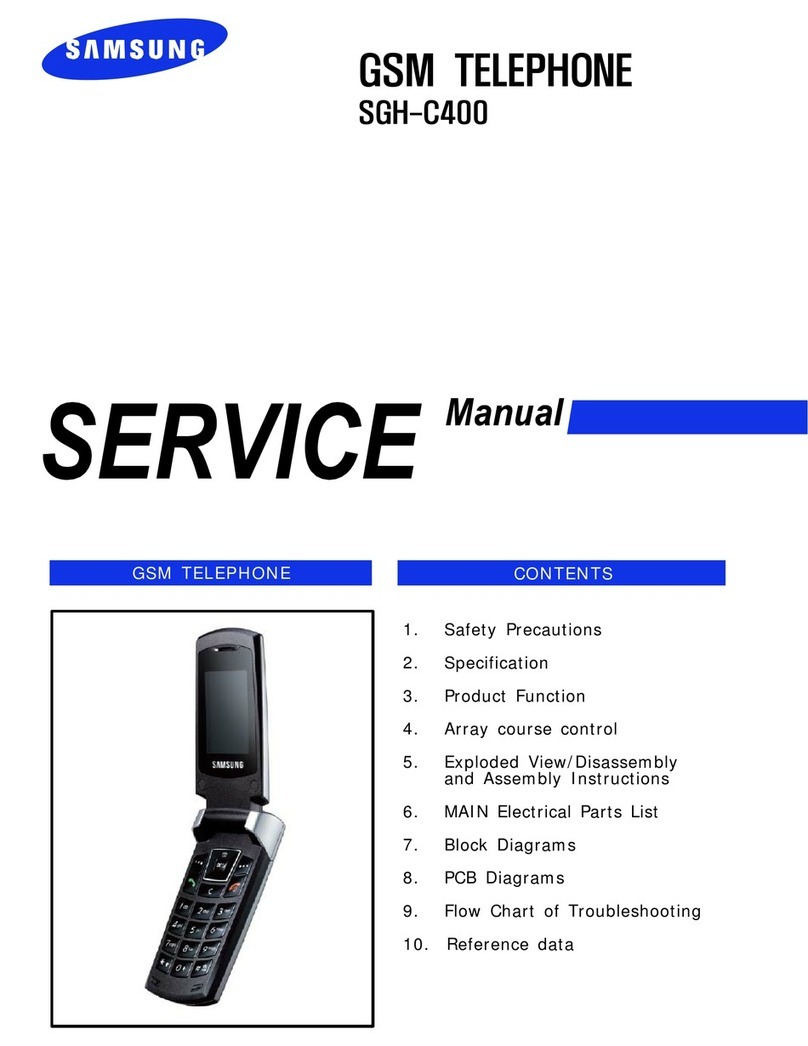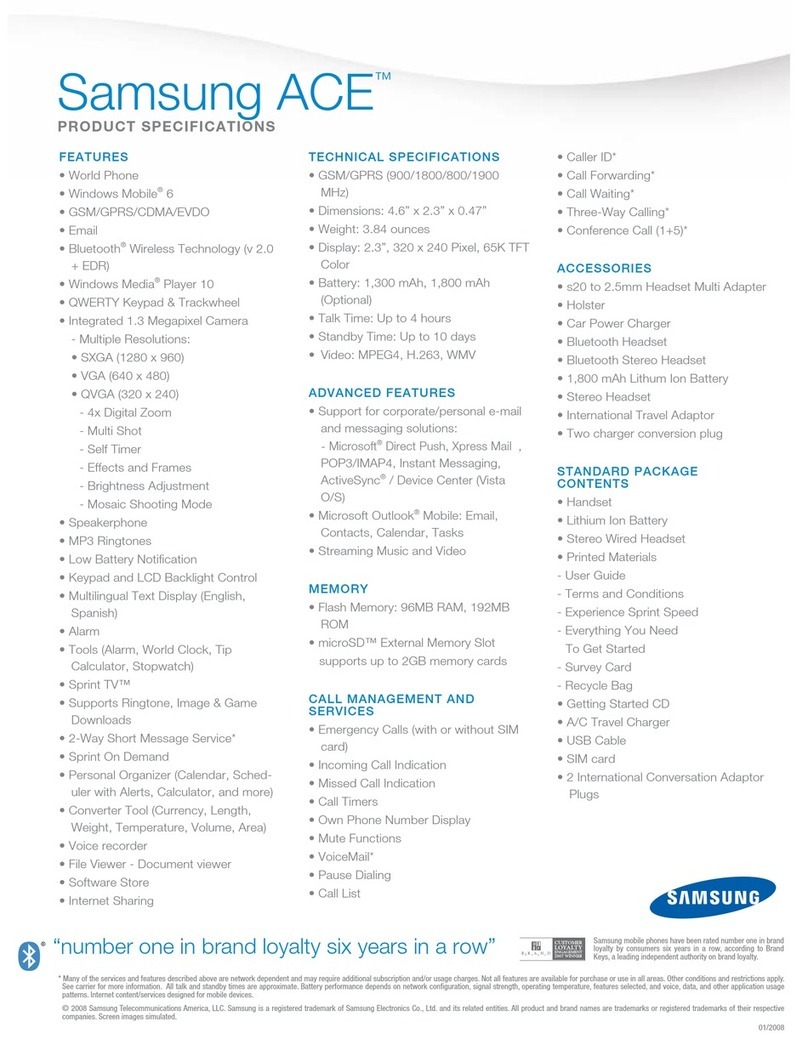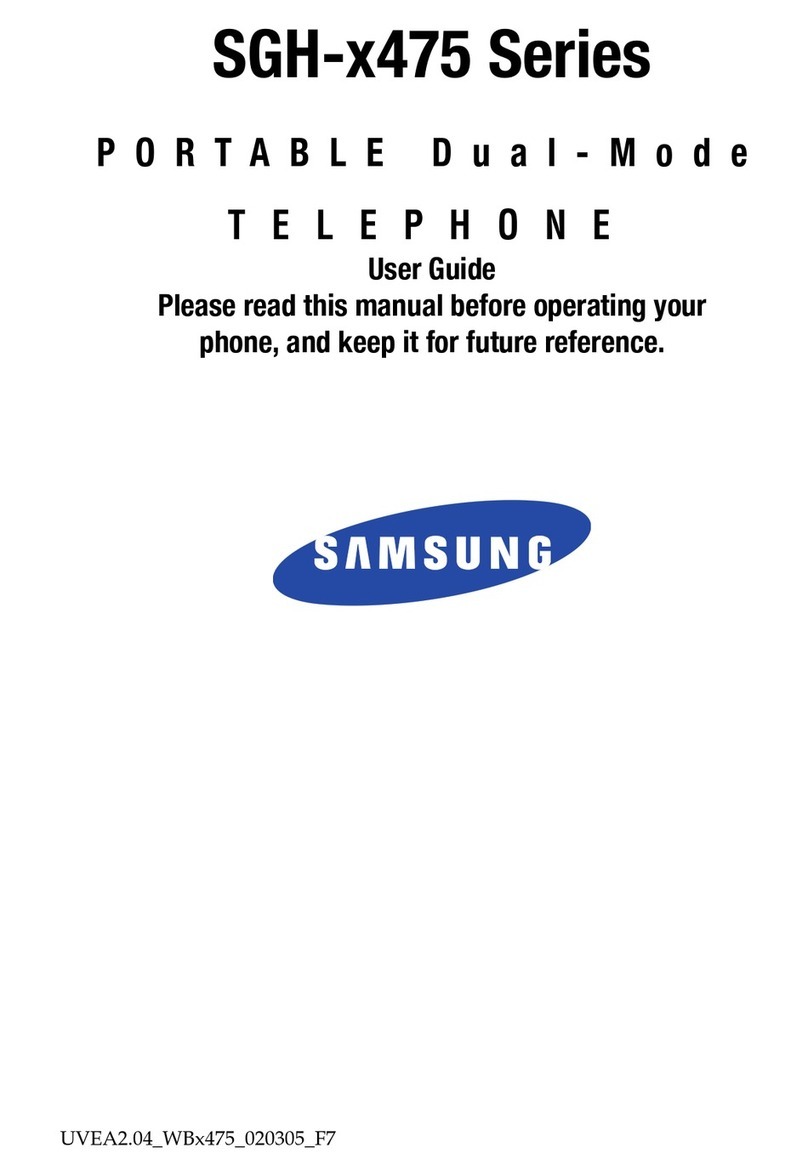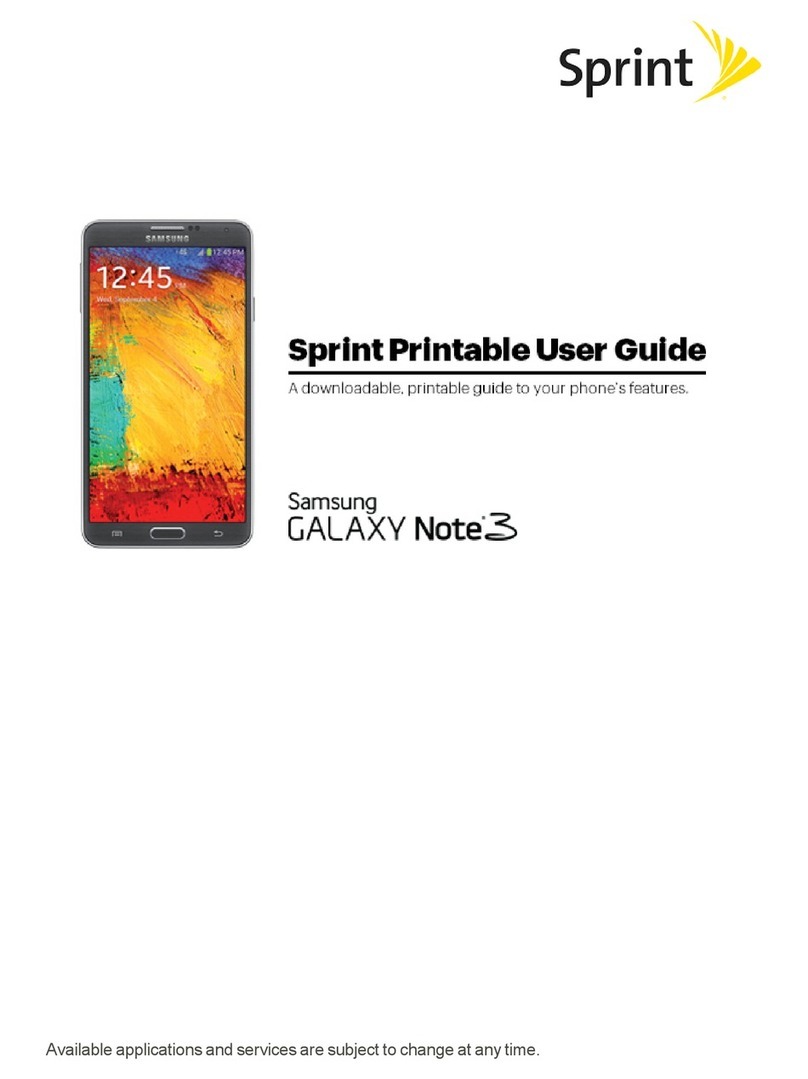Quick Start Guide
Quick Start Guide
Use your phone for more than just talking
Use your phone for more than just talking
Consultar la guía del usuario para instrucciones en español.
Additional charges may apply. Visit att.com/gophone for more details.
Phone features subject to change without prior notice. All phone screens are simulated.
© 2007 AT&T Knowledge Ventures. All rights reserved. AT&T, AT&T logo, GoPhone and
GoPhone logo are trademarks of AT&T Knowledge Ventures and/or AT&T affiliated companies.
Service provided by AT&T Mobility
GH68-15028A Printed in Korea.
Samsung SGH-a127
Getting to Know Your Phone
Take a Picture
Text Messaging
Downloads
MEdia™ Net
Nokia 6102i (AT&T)
Quick Start Guide
CMYK + PMS 1505
Scale 100%
Version 1.0
5 Color (CMYK + PMS 1505)
CMYK + PMS 1505
MLink Technologies, Inc. / 550 Edmonds, Suite 204 / Lewisville, Texas 75067
Optional Accessories
AT&T has accessories for productivity, convenience and
fashion. You can also shop accessories at att.com/wireless
MEdia™ Net
With MEdia Net, you can get the information that is
important to you at a glance. Check local weather,
your team scores or movie listings with just a few
clicks.
1. In Idle mode, press the Menu soft key
2. Press 4 for MEdia Net
3. Press 1 for MEdia Net Home
4. Highlight the content you want to view and press the key
- Weather
- News
- Sports... and more!
Personalize your MEdia Net home screen:
1. From the MEdia Net home screen, scroll to “Customize
MEdia Net” and press the key
2. Select Edit Categories and press the key
3. Highlight the categories you would like to appear on your
MEdia Net home screen and press Save
Take a Picture
Capture those special moments right from
your phone and send them to friends and family.
It’s easy.
Take a Picture
1. Press Options soft key from the main menu
2. Select 1 for Camera
3. Press Up and Down on navigation for zoom, and Right and Left
to adjust brightness
4. Press the key to take the photo and save
Send to a Friend
1. Press the Options soft key, then press 1 to Send. Highlight
“via Multimedia Message” and press the key
2. Enter the subject and press OK
3. Press the Options soft key and select Send (5) and press
Options soft key to choose from Address Book (2)
4. Select the name and press OK
5. Press Options soft key, then press 1 to Send
Note: Pictures will automatically be saved in My Stuff (7) in the Graphics folder.