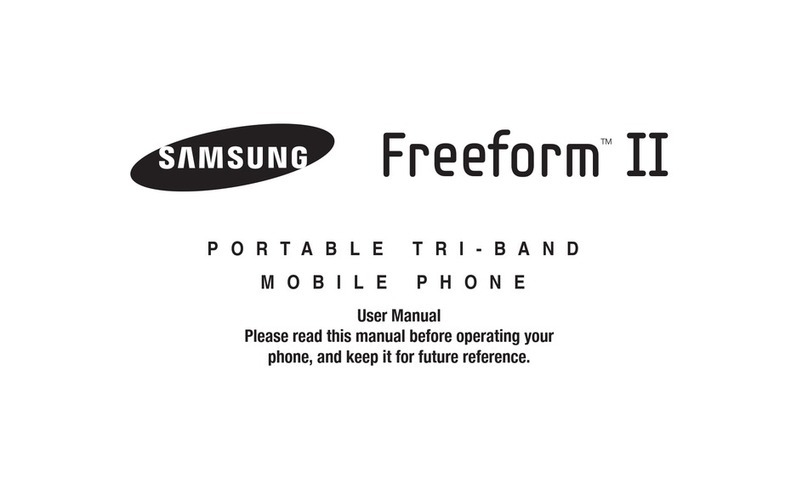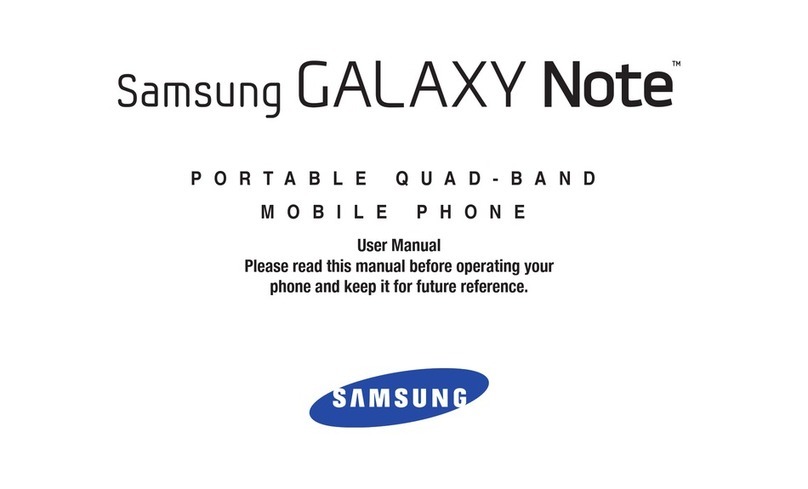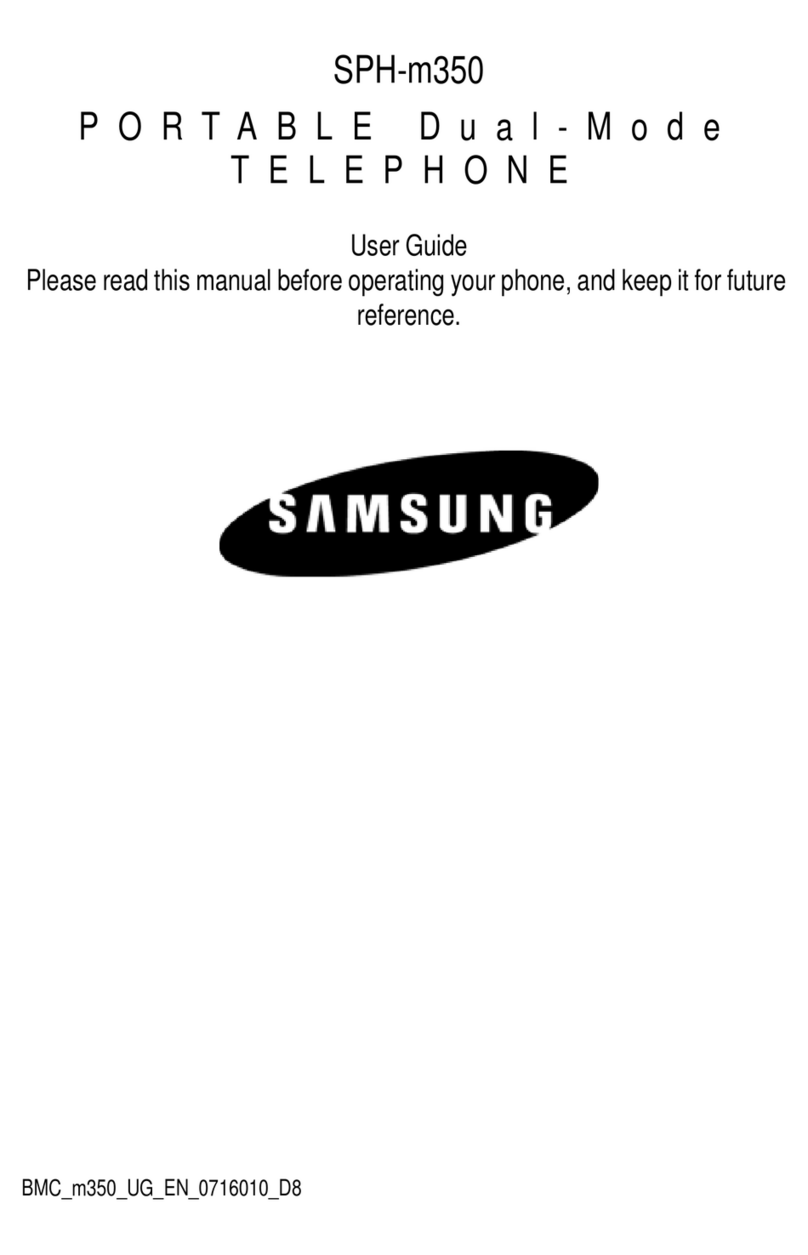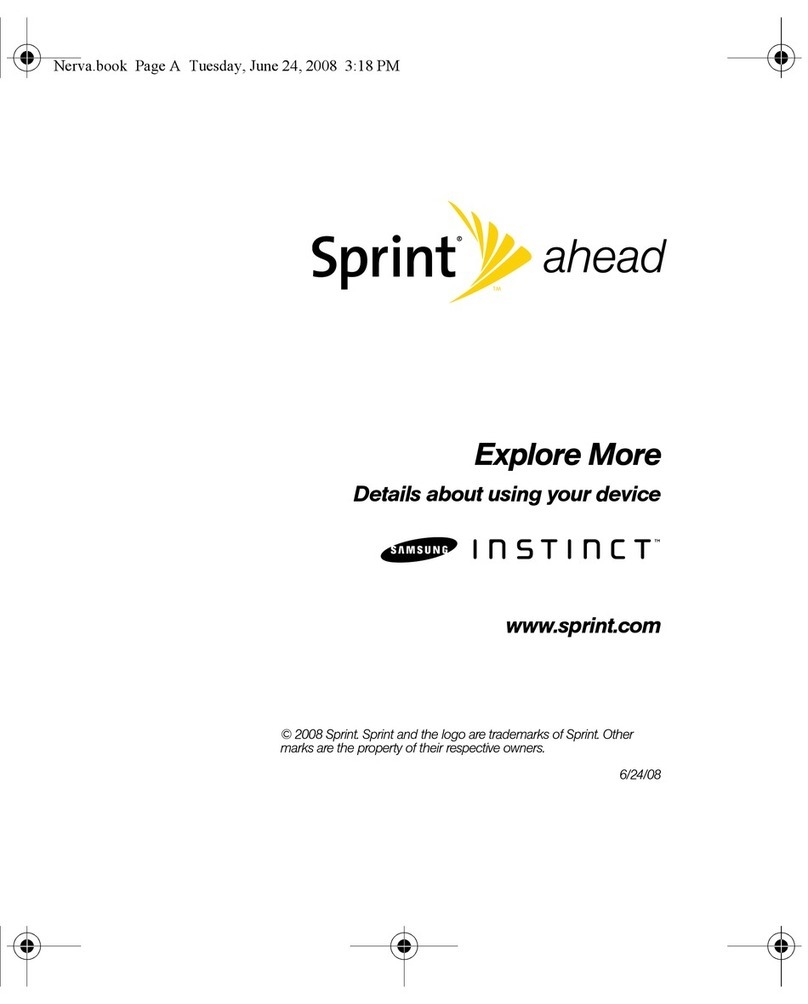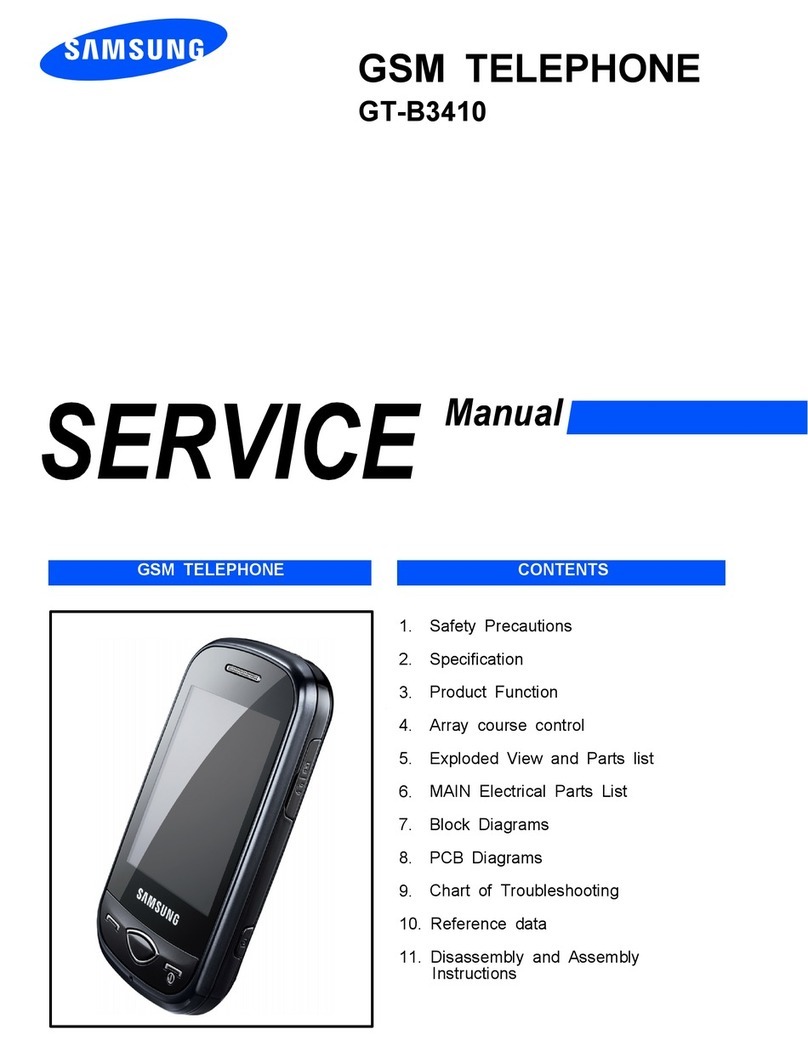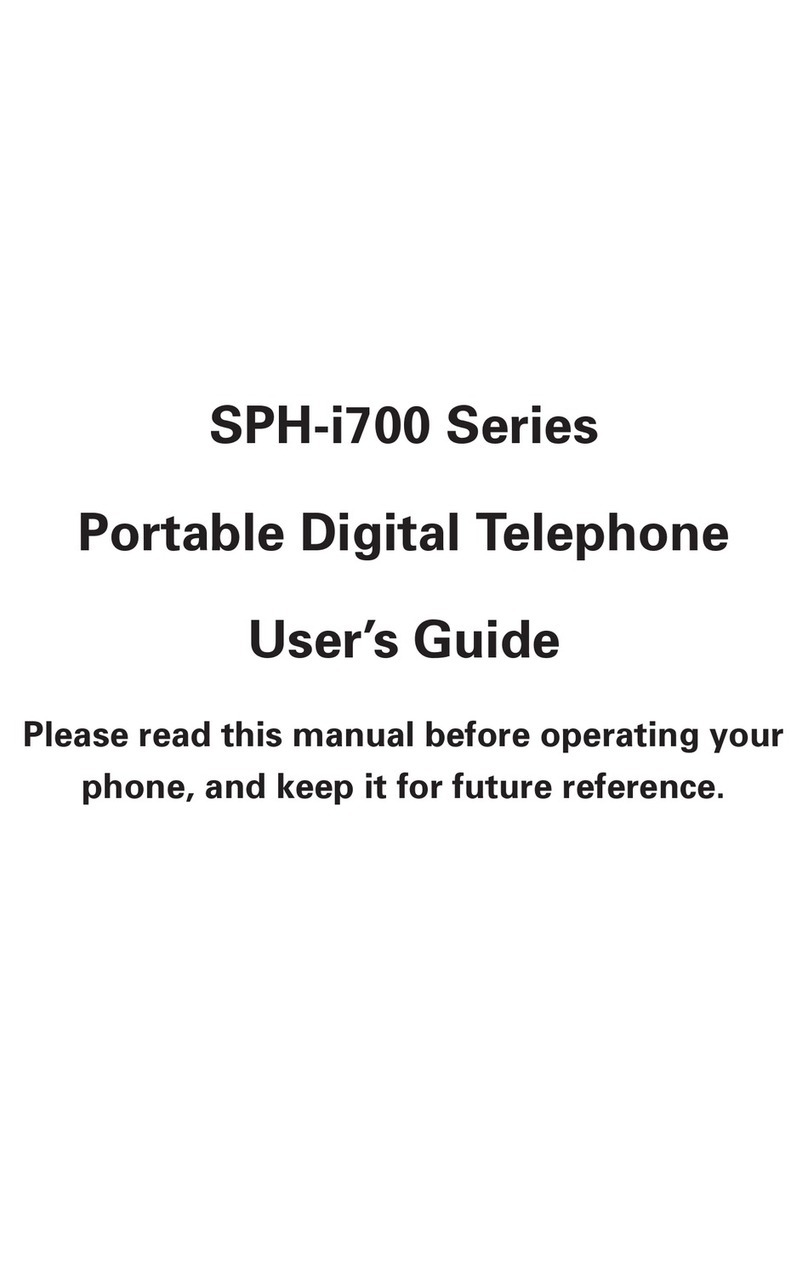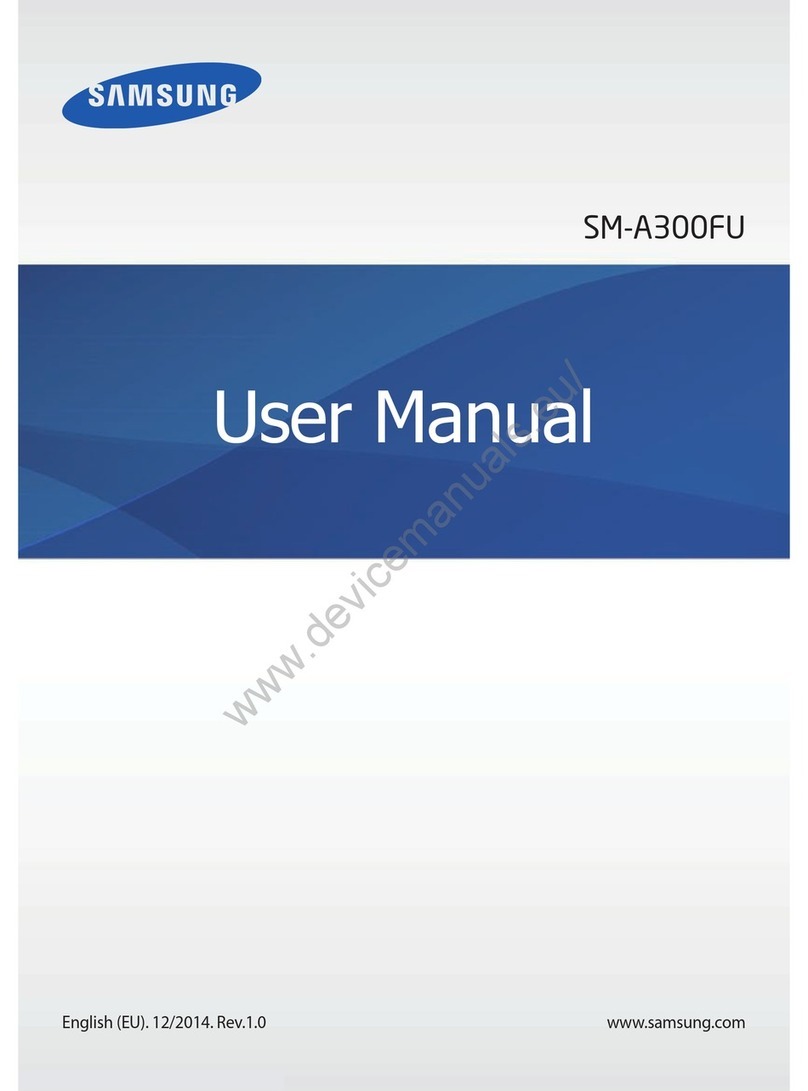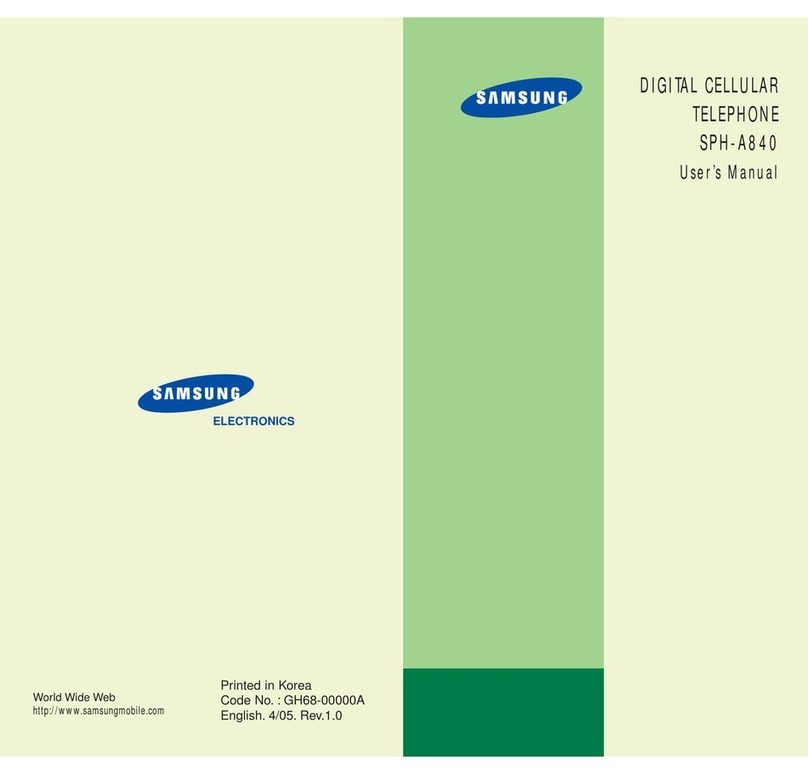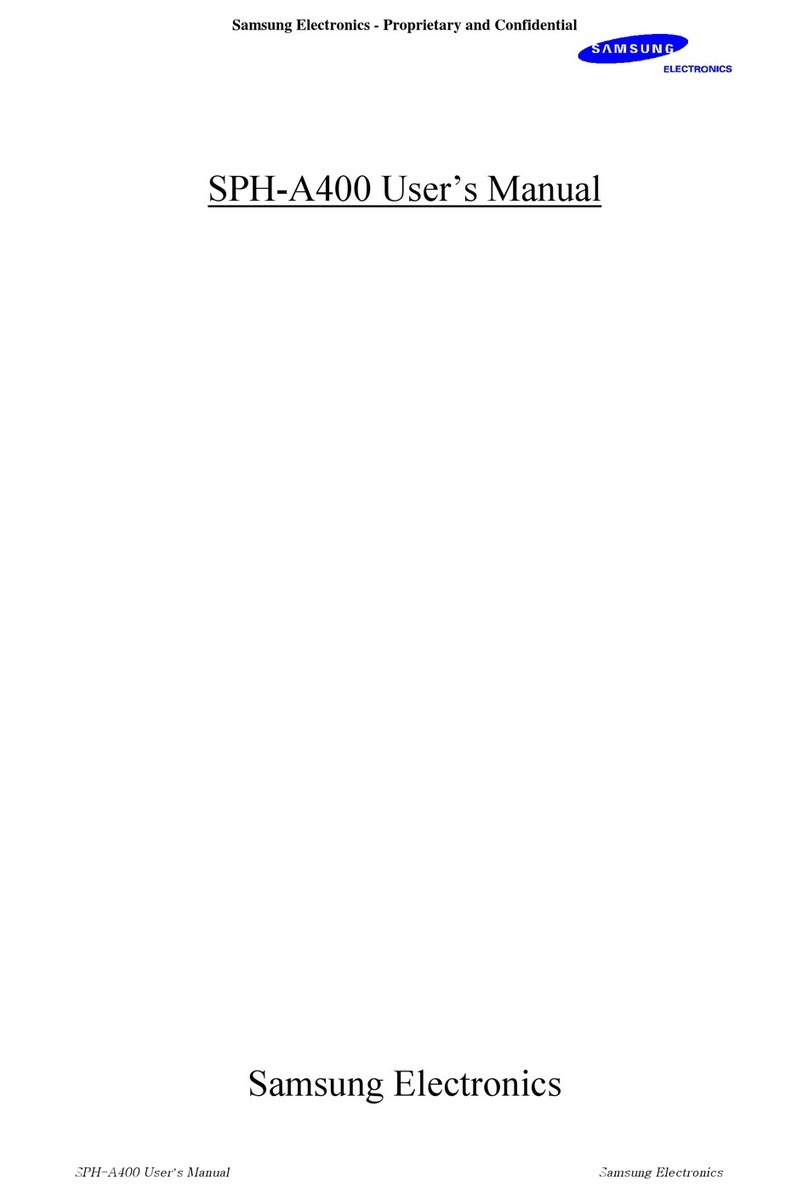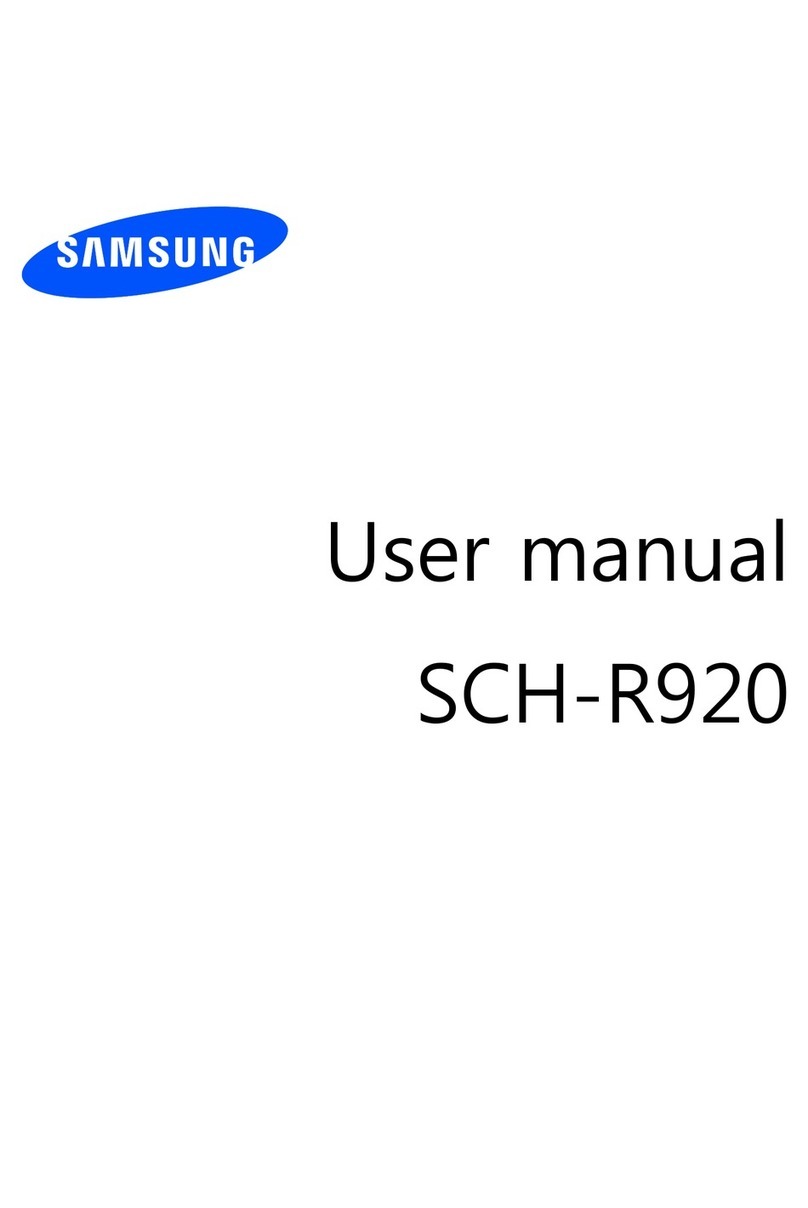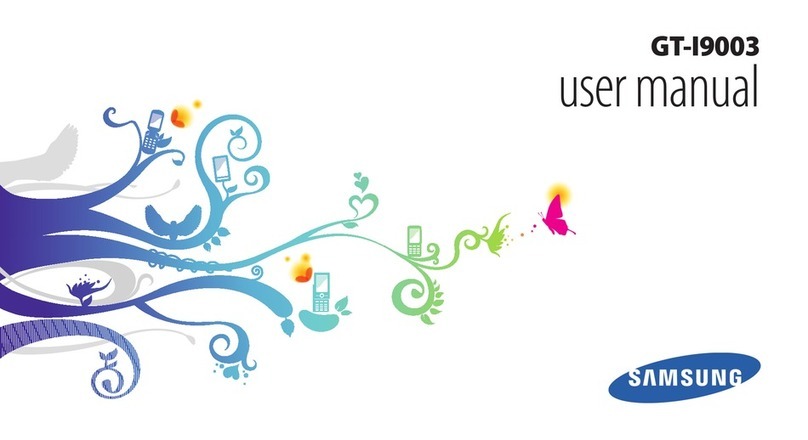Getting to Know Your Phone
For more information visit att.com/DeviceSupport
AT&T Mobile Music
AT&T Mobile Music provides the ultimate music experience
with the push of the music button. Listen to your
favorite music, watch the latest music videos, and stay in
the know with music news and more.
Listen to your music on an integrated Music Player
Browse and select music from leading digital music stores like
Napster®and Yahoo! Music™ with Shop Music
Enjoy dozens of commercial-free music stations with
Streaming Music
See the list of the hottest songs on Billboard Mobile with
the Buzz
Personalize with ringtones and Answer Tones™ under
Shop Music
Instantly ID the title and artist of a song with Community
Be the first to know about new ringtones and games with
Ringtone/Game Alerts located in Music Apps
Transfer Music
Transfer music from your existing MP3 collection or from
leading digital music stores like Napster® and Yahoo! Music™
to your phone. It’s Simple.
Listen to music from your favorite artists right on your
phone. To listen to music that you have transferred
to your phone, follow these quick easy steps.
Play Music
1. In Idle Mode, press the Menu soft key
2. From the Menu screen, press 2 for Messaging
3. Press 3 for Mobile E-mail
4. Scroll to the e-mail provider of your choice and press the key
(Note: you may also be prompted to select a domain name from
that provider)
5. Type in your personal Email address (e.g., “silverfox2”), then enter
your account’s Password and press the Sign In soft key
6. You will be connected to your account’s Inbox and contacts,
where you can send and receive emails
Mobile Email
Take your email with you. With Mobile Email, you can quickly
and easily access your email if your account is with one of
the following providers: Yahoo!®, AOL®/AIM, Windows Live™
Mail, or AT&T® Yahoo!
Instant Messaging
If you subscribe to an instant messaging service such as
AIM®, Yahoo!® or Windows Live®, you can take the
convenience and fun of instant messaging on the go with
your wireless phone.
To choose your IM service:
1. In Idle mode, press the Menu soft key
2. From the Menu screen, press 2 for Messaging
3. Press 4 for IM
4. Highlight your IM community and press the key
5. Press 1 to Sign In. The first time you enter a community, enter
your Screen Name/ID or Email and your Password
6. Check the Auto Sign On/In box to be automatically connected in
the future
7. Press the Left soft key to Sign In/On
To use IM:
1. Once signed on, you’re ready to send instant messages to your
buddy list already set up with your IM service
Note: When you receive an incoming instant message, a “new message” iconwill appear
on screen.
1. Load music to your computer using Windows Media Player,
Napster or Yahoo! Music client software
2. Insert the microSD card* into the microSD slot on your a517
3. Connect the USB cable* to your computer and the handset
4. Once the USB cable is connected, the handset displays “
connected”. The computer screen shows the a517 device
5. Highlight the track(s) you wish to download to the handset
6. Using your right mouse button, click on the highlighted song and
select “Transfer Track(s) to Portable Device” from the drop-down
menu to transfer the song
Warning! Do not disconnect phone while the transfer is in progress.
Requirement: Windows 2000 or later. Not compatible with Mac OS.
Note: Not compatible with iTunes. For additional information on transferring music,
refer to the User Manual. Memory card is required to listen to music stored or
downloaded to the device. The number of files you can store depends on the size
and format options of the memory card. USB cable and microSD card sold separately.
* Sold separately.
Playing Music with the Flip Open
1. Press the key and select Music Player (1)
2. Select All or Recently Played and select the song and press
3. Press to play/pause. Press up or down on the navigation key
to change the volume and the left or right navigation keys to go
to the previous or next song
Playing Music with the Flip Closed
1. Press and hold the volume key on the side of the phone until
the external display is active
3. While a song is playing, use the and keys to go to the
previous or next song
4. Press the key to play/pause
Volume
Up/Down
microSD Card
Slot Left
Soft
Key
Navigation Key
AT&T Music Key
Send Key
Clear
& Back Key
Right
Soft
Key
Camera Key
Power/End
Key
Center Navigation Key
Earpiece/Speaker
Microphone
Headset Jack/
Charging & USB
Port
External Music
Keys
All providers may not be available on all devices. Yahoo! and the Yahoo! logo are trademarks and/or
registered trademarks of Yahoo!Inc. AOL, America Online and the Triangle Logoare registered
trademarks of America Online. Windows Live and the Windows logo areeither registered trademarks or
trademarks of Microsoft Corporation in the United Statesand/or other countries.
* Sold separately.