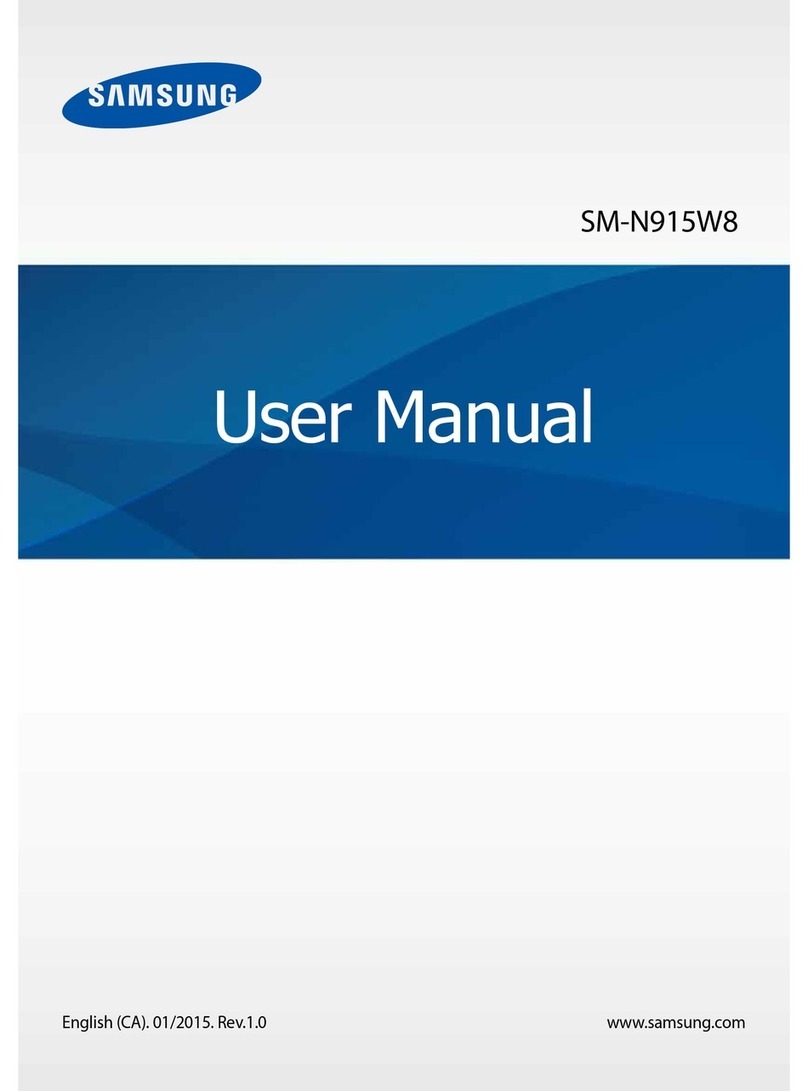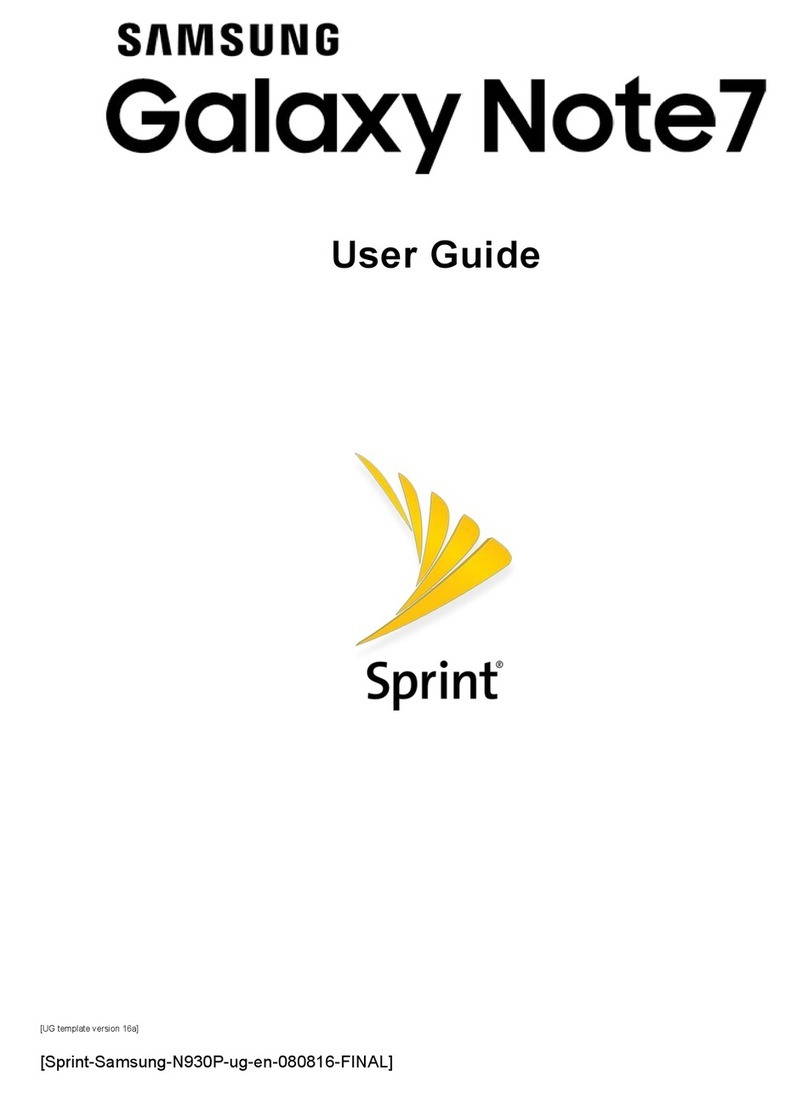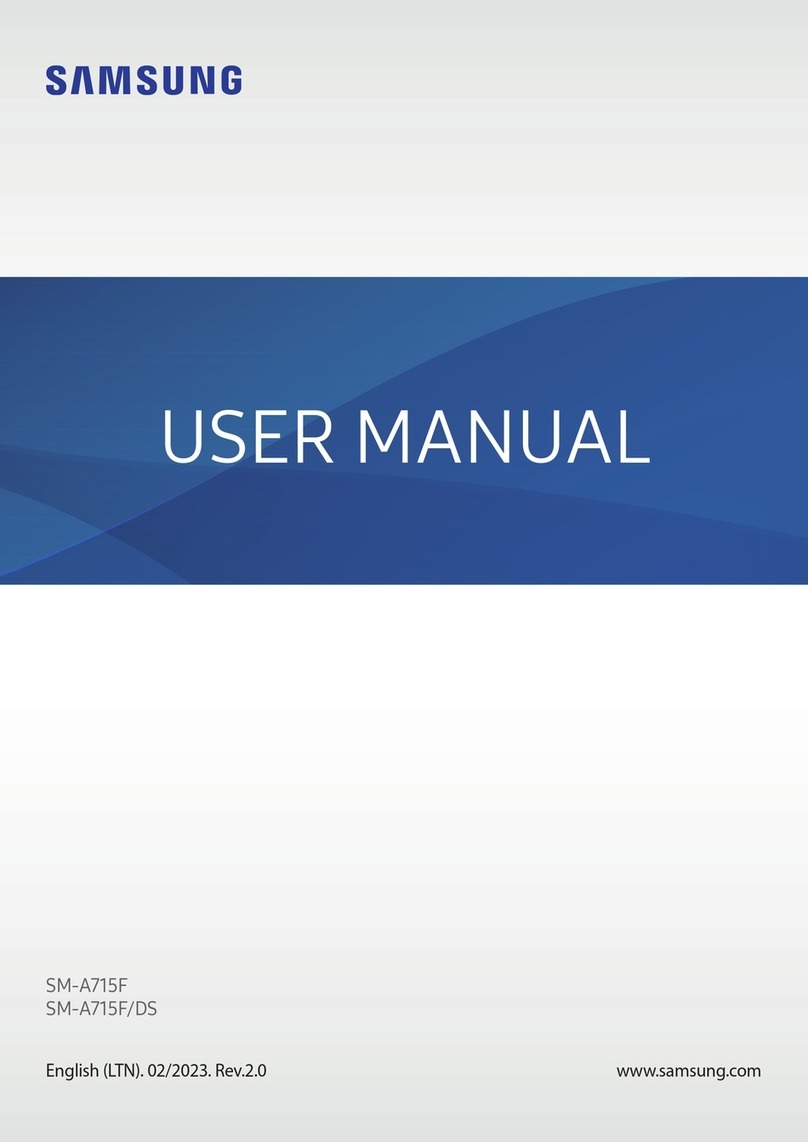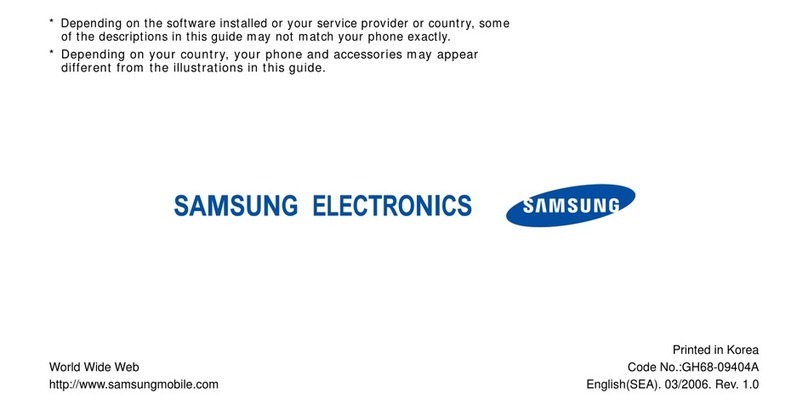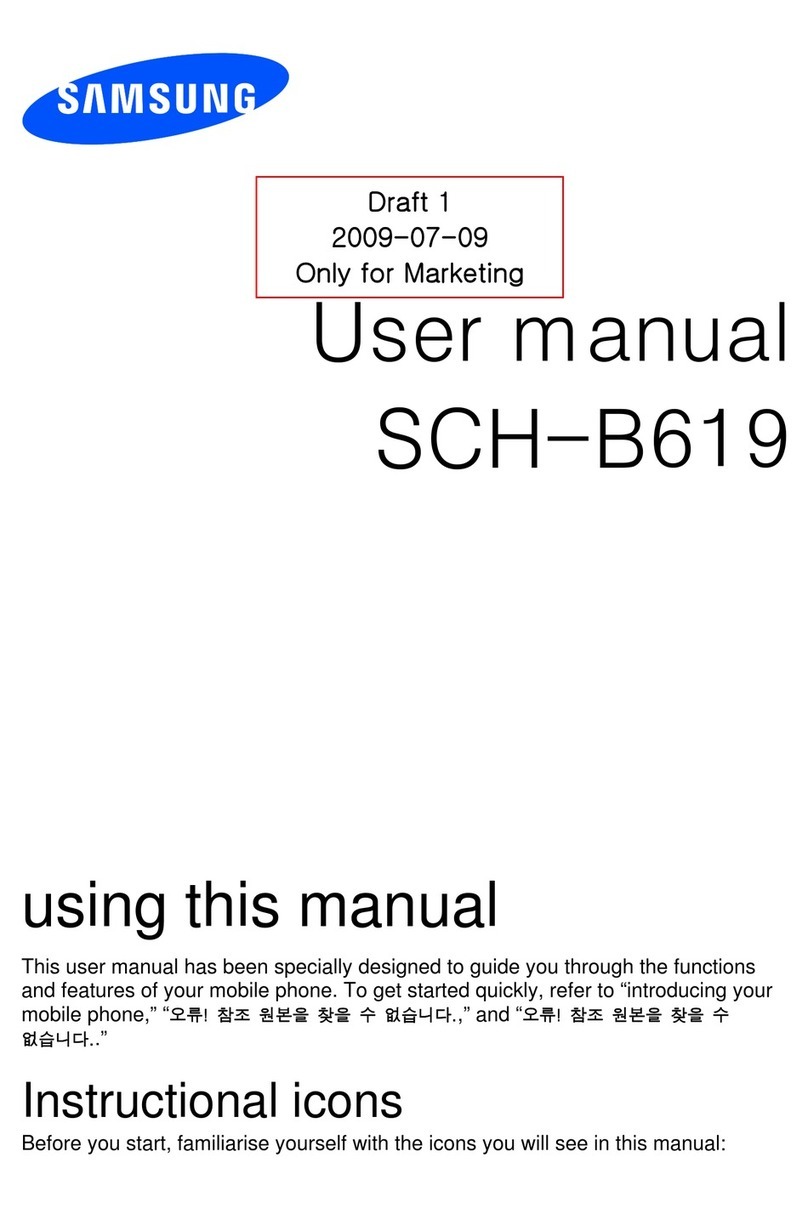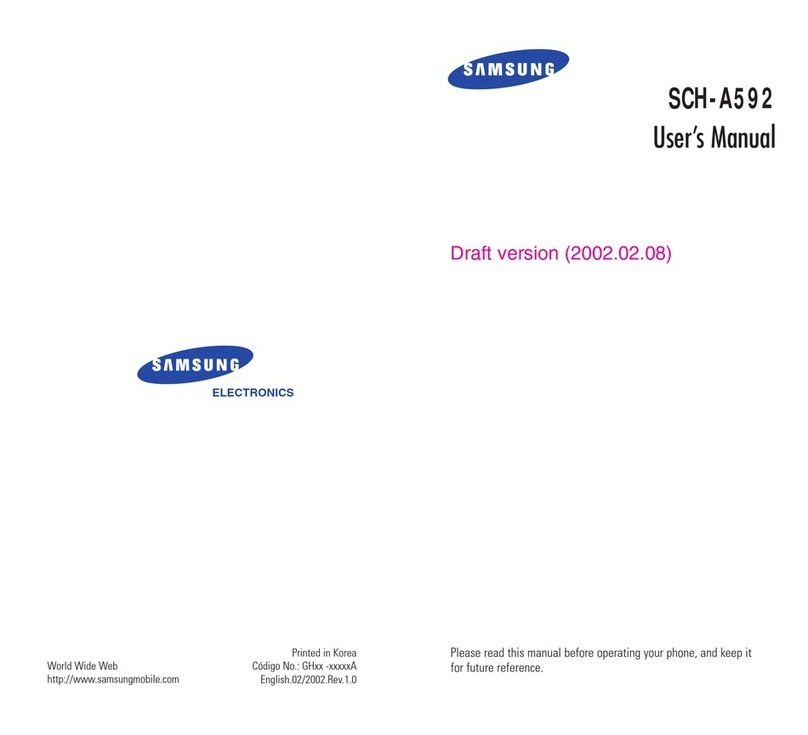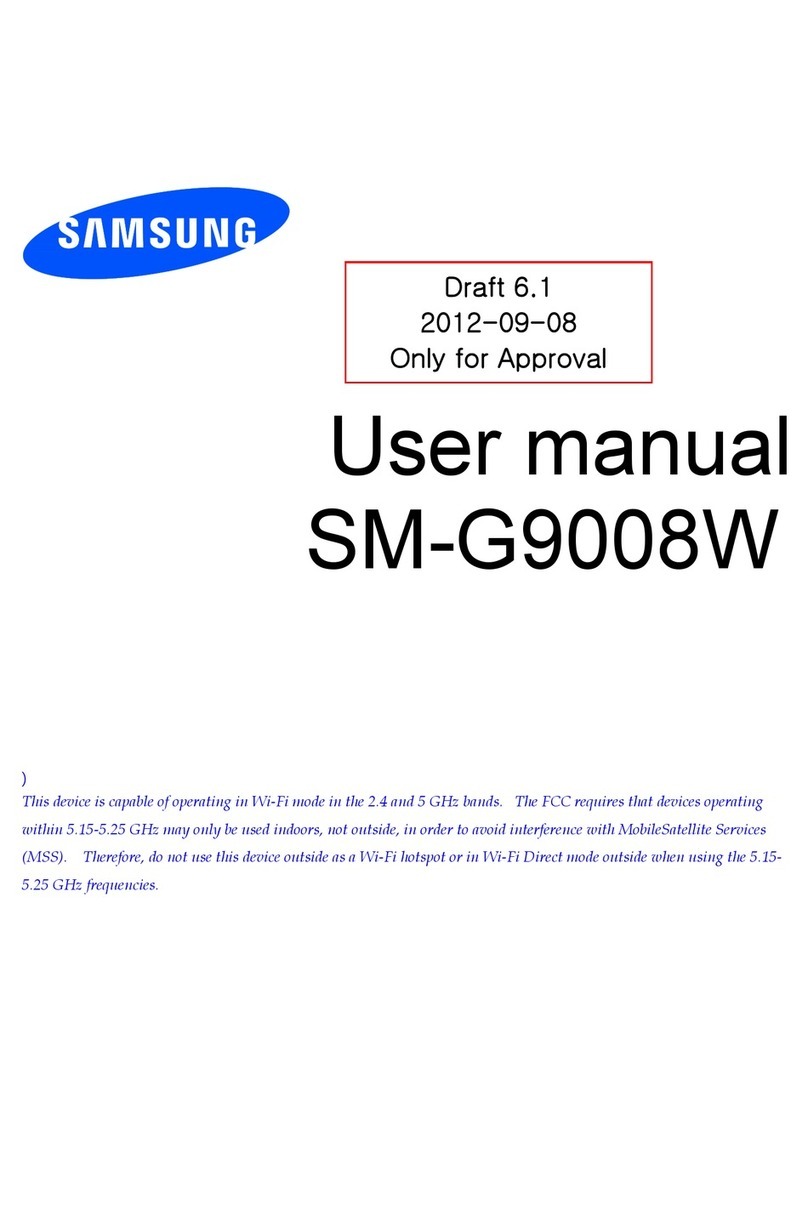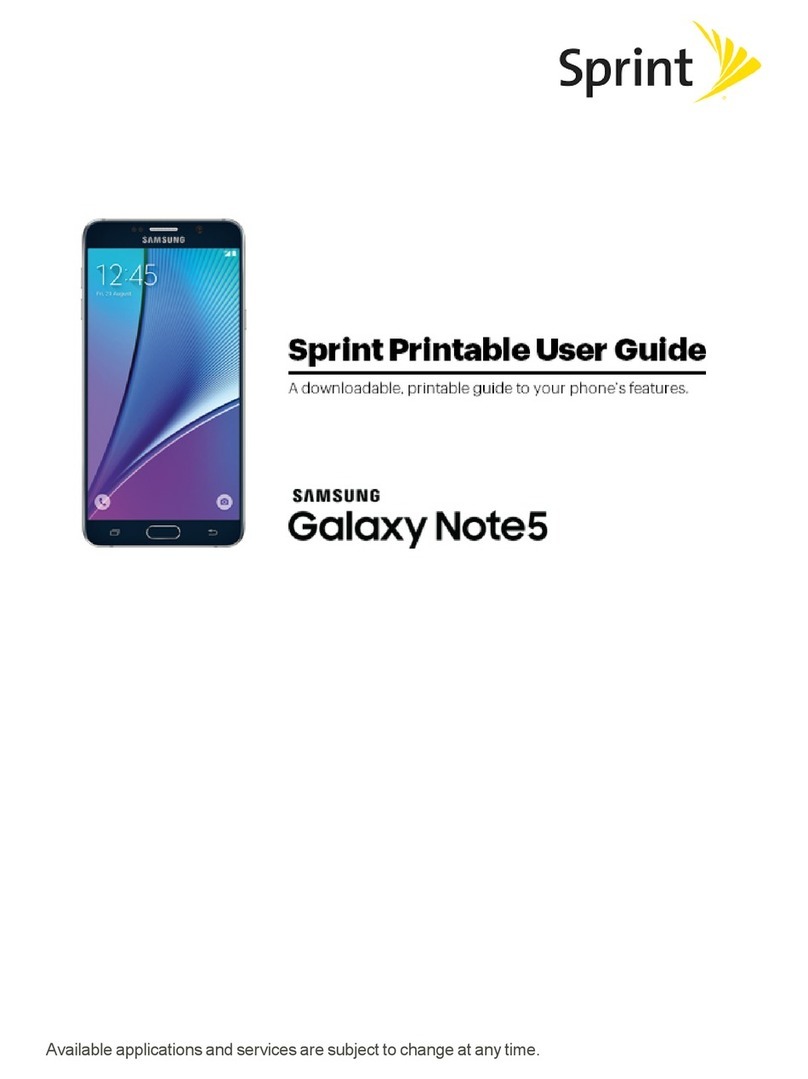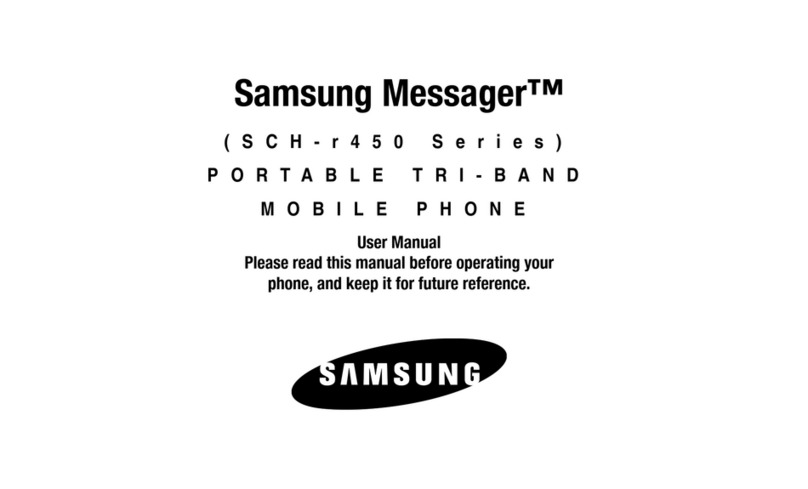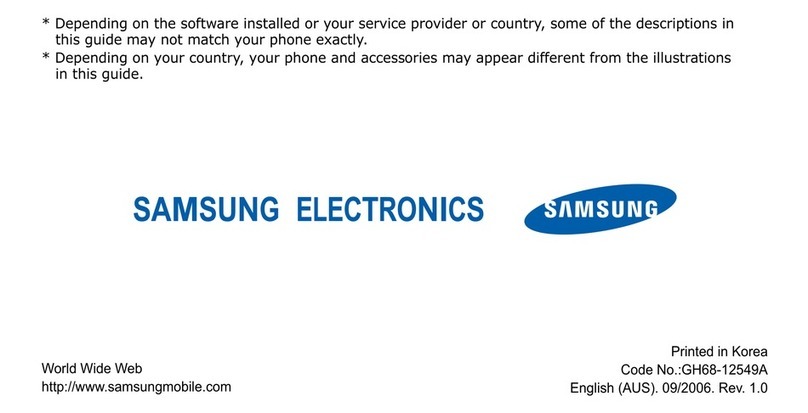Mobile Email Instant MessagingText Messaging
Stay Organized and on schedule with time-saving tools including a cal-
endar, alarm clock and tasks. All of these great tools are just a few clicks
away.
1. In Idle mode, press the Menu soft key
2. Highlight My Stuff (7) and press
3. Scroll to Applications and press
- Select 5 for Alarm
- Select 6 for Calendar
- Select 7 for Tasks
Organize Me Optional Accessories
MEdia™ Net
Take a Picture
Note: Pictures will automatically be saved in My Stuff (7) in the Graphics folder.
1. In Idle Mode, press the Menu soft key
2. From the Menu screen, press 2 for Messaging
3. Press 3 for Mobile E-mail
4. Scroll to the e-mail carrier of your choice and press the key
Select which domain your personal account uses
(e.g., “@hotmail.com”), then press the Select soft key
5. Type in your personal Email address (e.g., “silverfox2”), then enter
your account’s Password and press the Sign In soft key
6. You will be connected to your account’s Inbox and contacts, where
you can send and receive emails
Take your email with you. With Mobile Email you can
check your Yahoo!® Mail, AOL® and Windows Live® quickly and
easily from your wireless phone.
Yahoo!, Y! and the Yahoo! and Y! logos are the trademarks and/or registered trademarks of Yahoo! Inc.
AOL, America Online and the Triangle logo are registered trademarks of America Online.
Windows Live and the Windows Live Logo are either trademarks or registered trademarks of Microsoft Corporation in the United
States and/or other countries and are used under license from Microsoft.
Capture those special moments right from
your phone and send them to friends and family.
It’s easy.
1. To take a picture, press and hold the Camera key located on the right
side of the phone
2. Press Up and Down on navigation for zoom, and
Right and Left to adjust brightness. Press the Left soft key to adjust
image resolution and select shooting mode, frames, effects, timer,
or other options
3. Press the key to take the photo
4. To send picture, press the Options soft key
5. Press 1 to select Send
6. Follow the instructions on screen to choose Messages, Bluetooth®, or
Image Station®
7. Enter the phone number, press the Send to soft key. Press the key to
send the message with the photo attached
When you need to communicate privately and quickly, use text
messaging. You can text message to other mobile phones and
email addresses.
1. From the Idle screen press Menu Soft Key
2. Press 2 for Messaging then press 1 to Create New Message
3. Enter phone number of the person you wish to send your text
message to
4. Scroll down to the body of the message and type
5. Press the Right soft key for Send To, to send your message
If you subscribe to an instant messaging service such as
AIM®, Yahoo!® or Windows Live®, you can take the
convenience and fun of instant messaging on the go with
your mobile phone.
To choose your IM service:
1. In Idle mode, press the Menu soft key
2. From the Menu screen, press 2 for Messaging
3. Press 4 for IM
4. Highlight your IM community and press the key
5. Press 1 to Sign In. The first time you enter a community, enter your
Screen Name/ID or Email and your Password
6. Check the Auto Sign On/In box to be automatically connected in the future
7. Press the Left soft key to Sign In/On
To use IM:
1. Once signed on, you’re ready to send instant messages to your buddy list already set up with
your IM service
Note: When you receive an incoming instant message, a “new message” icon will appear
on screen.
Downloadable Fun
Whether you are into the latest hits or the classics, let your phone
reflect your style with downloadable ringtones and graphics.
Or entertain yourself and those around you with the most popular
downloadable games and applications.
1. In Idle mode, press the Menu soft key.
2. Press 5 for AT&T Mall.
3. Select Shop Tones (1), Shop Games (2) Shop Graphics (3) or Shop
Applications (5) and press the key.
4. When your web connection is established, choose a category, and
press the key.
With MEdia Net, you can get the information that is important to you at a
glance. Check local weather, your team scores or movie listings with just
a few clicks.
1. In Idle mode, press the Menu soft key
2. Press 4 for MEdia Net
3. Press 1 for MEdia Net Home
4. Highlight the content you want to view and press the key
- Weather
- News
- Sports... and more!
Personalize your MEdia Net home screen:
1. From the MEdia Net home screen, scroll to “Customize
MEdia Net” and press the key
2. Select Edit Categories and press the key
3. Highlight the categories you would like to appear on your MEdia Net
home screen and press Save