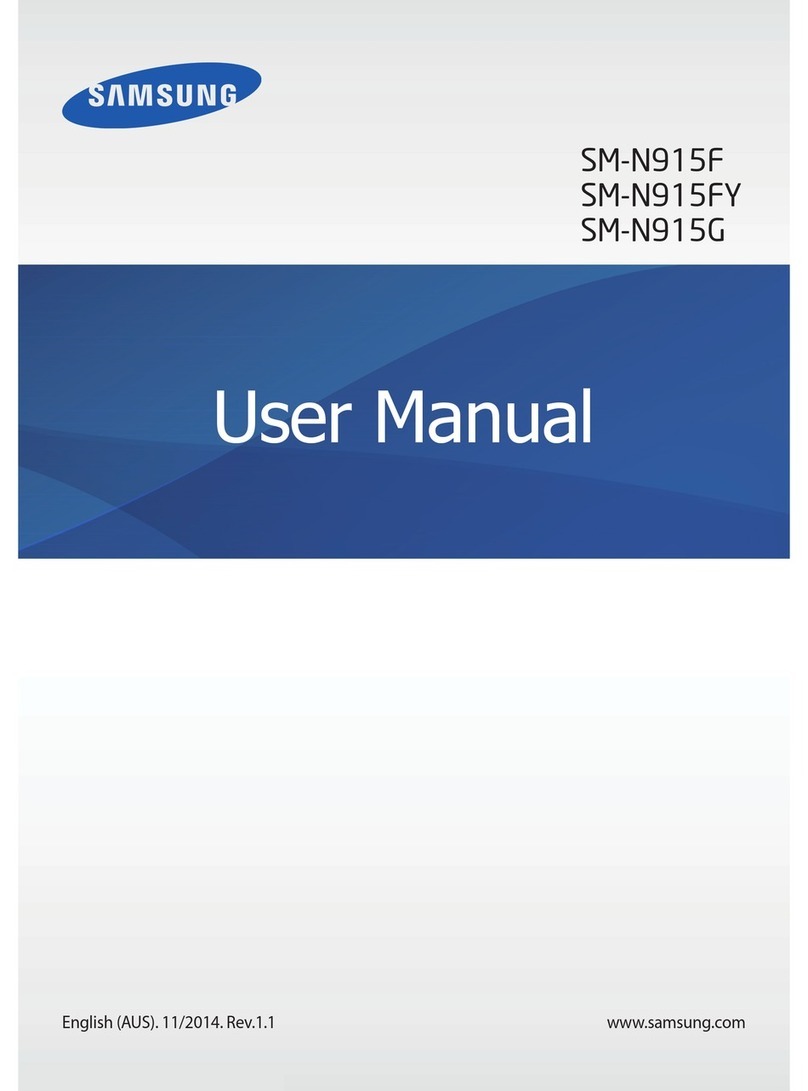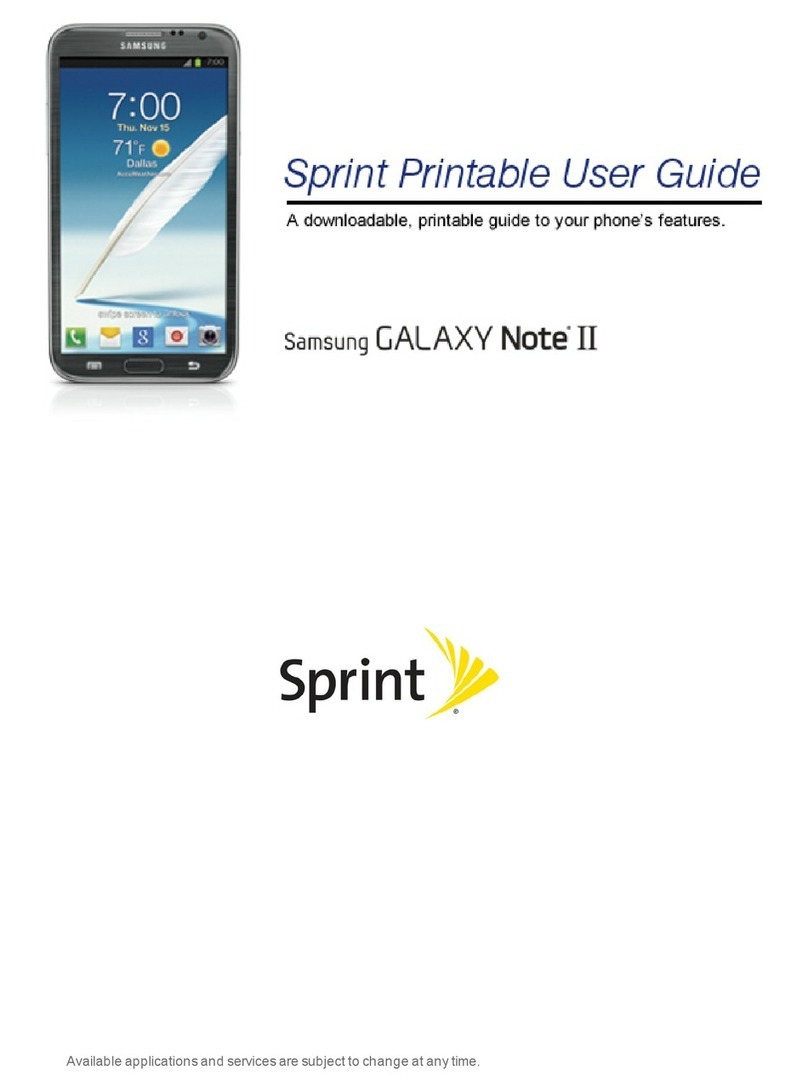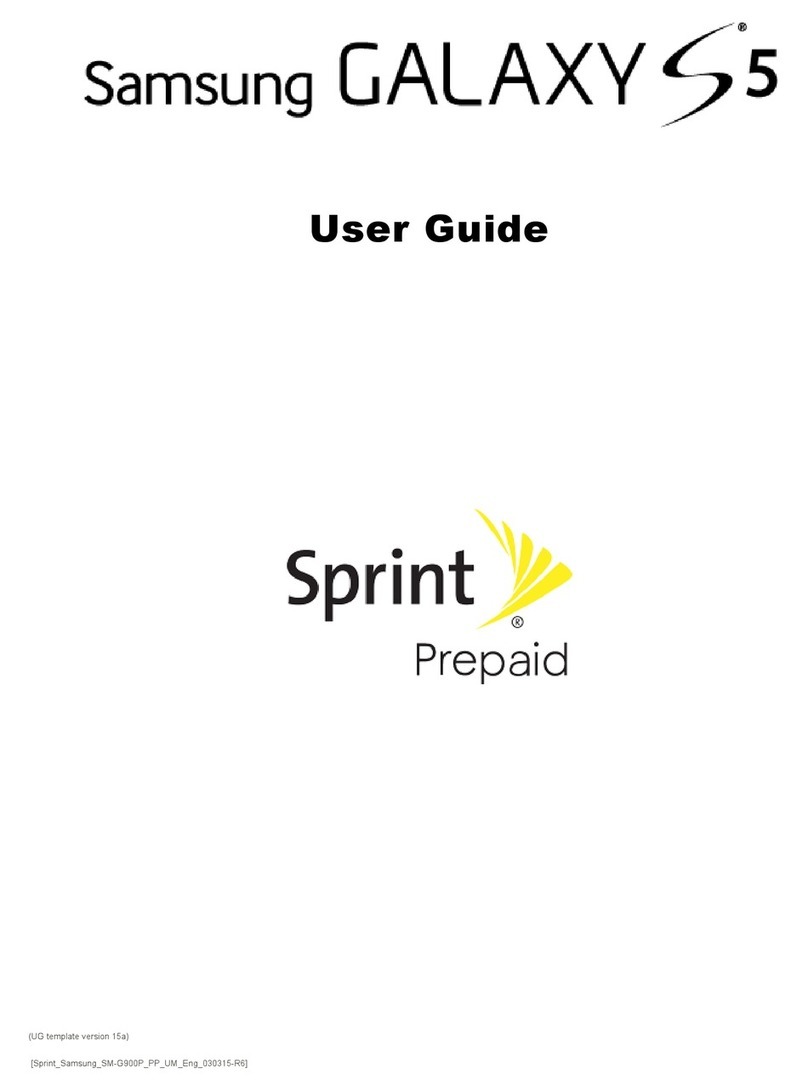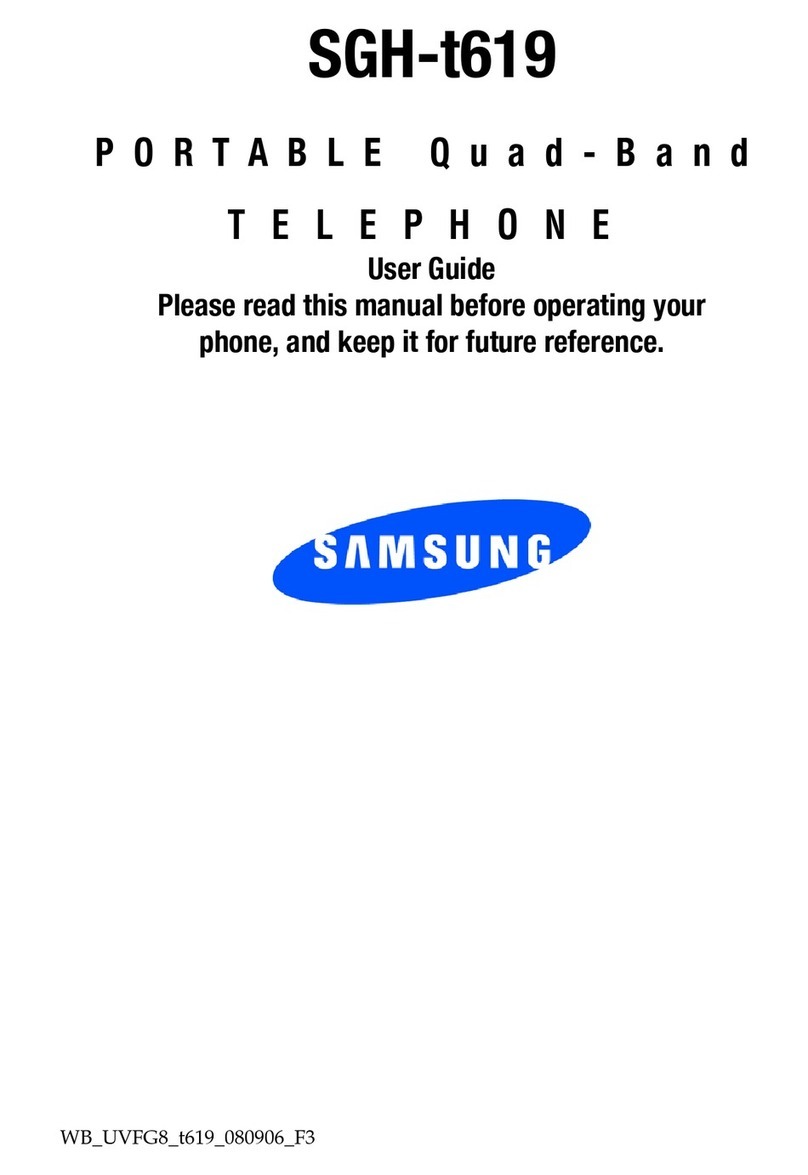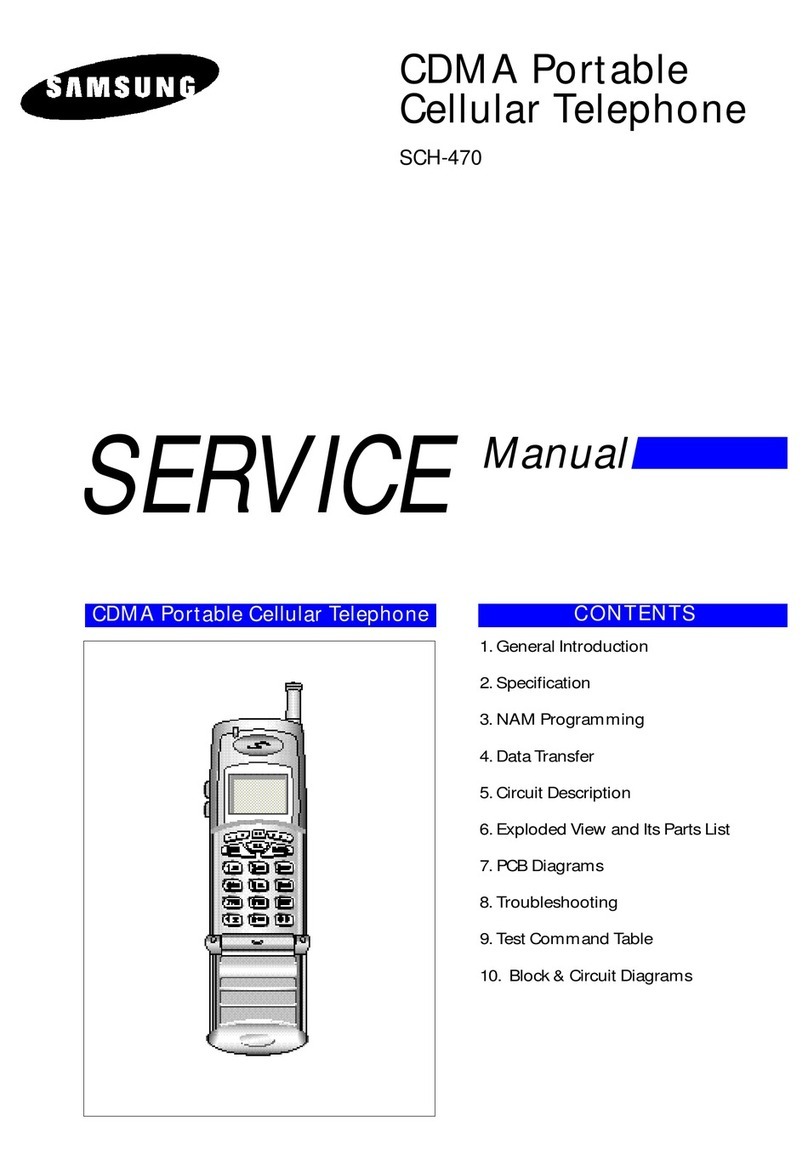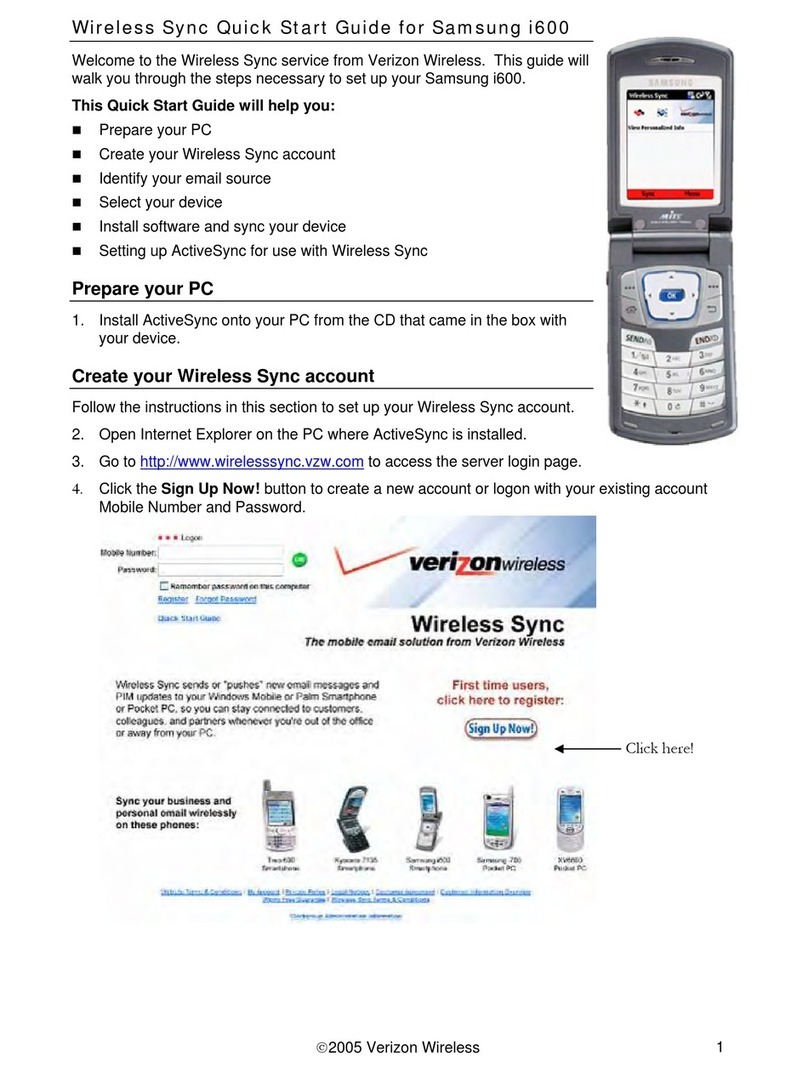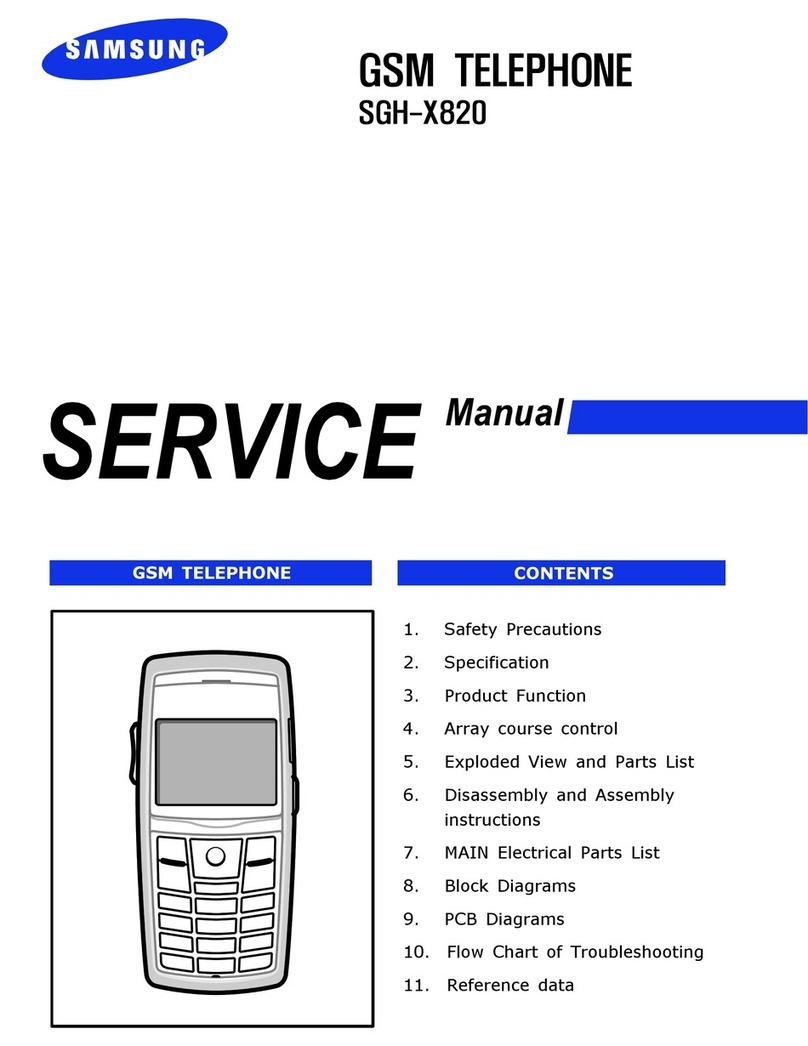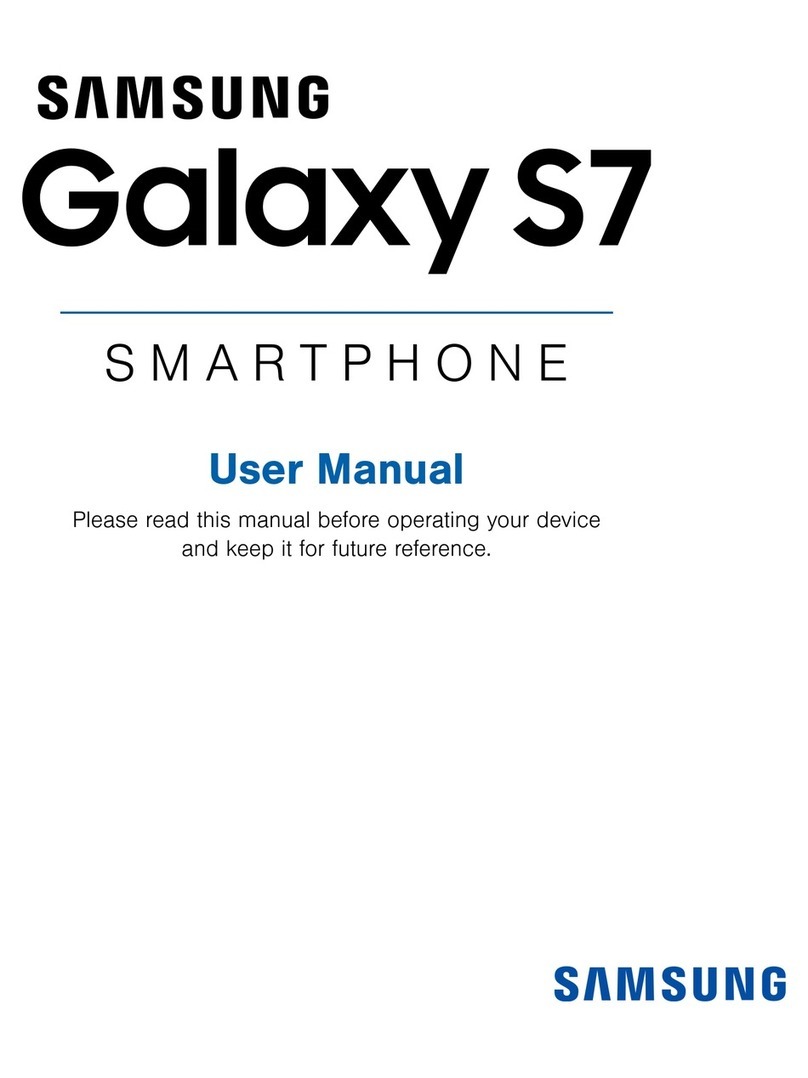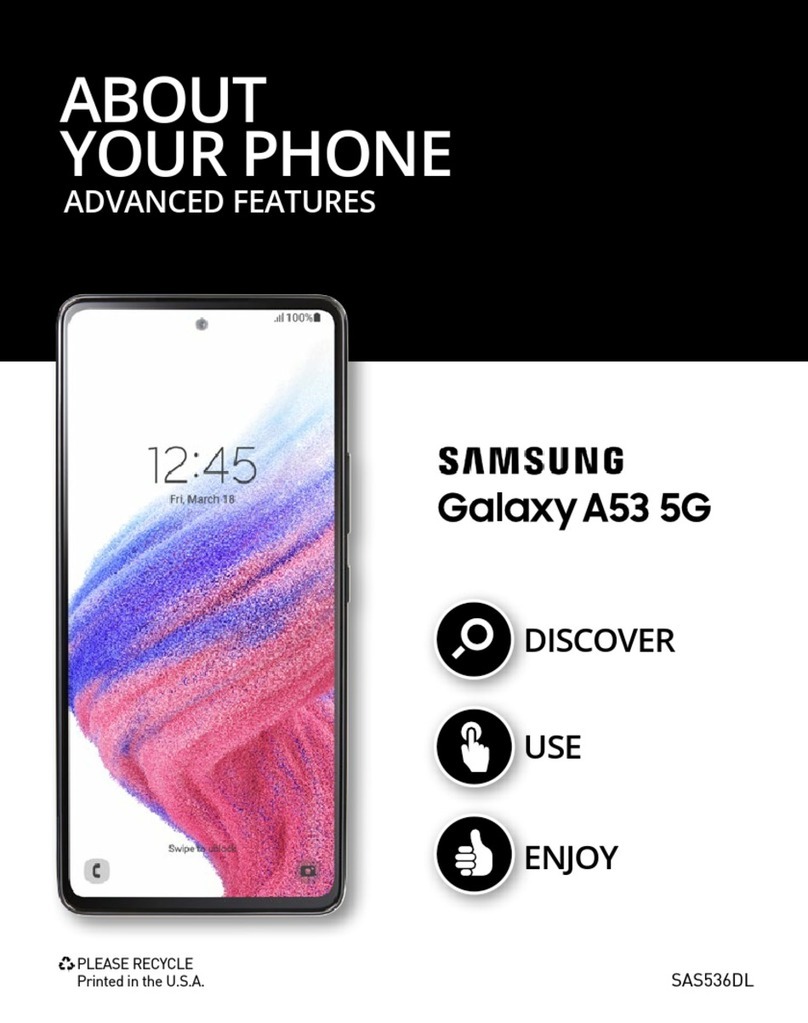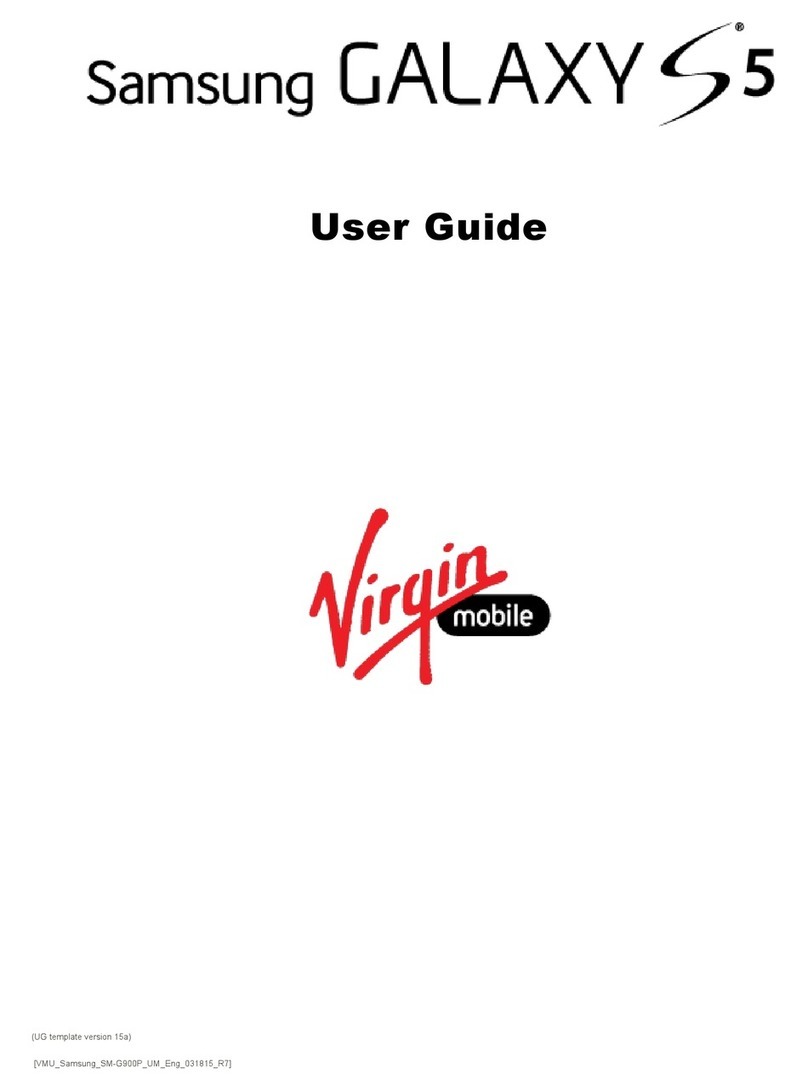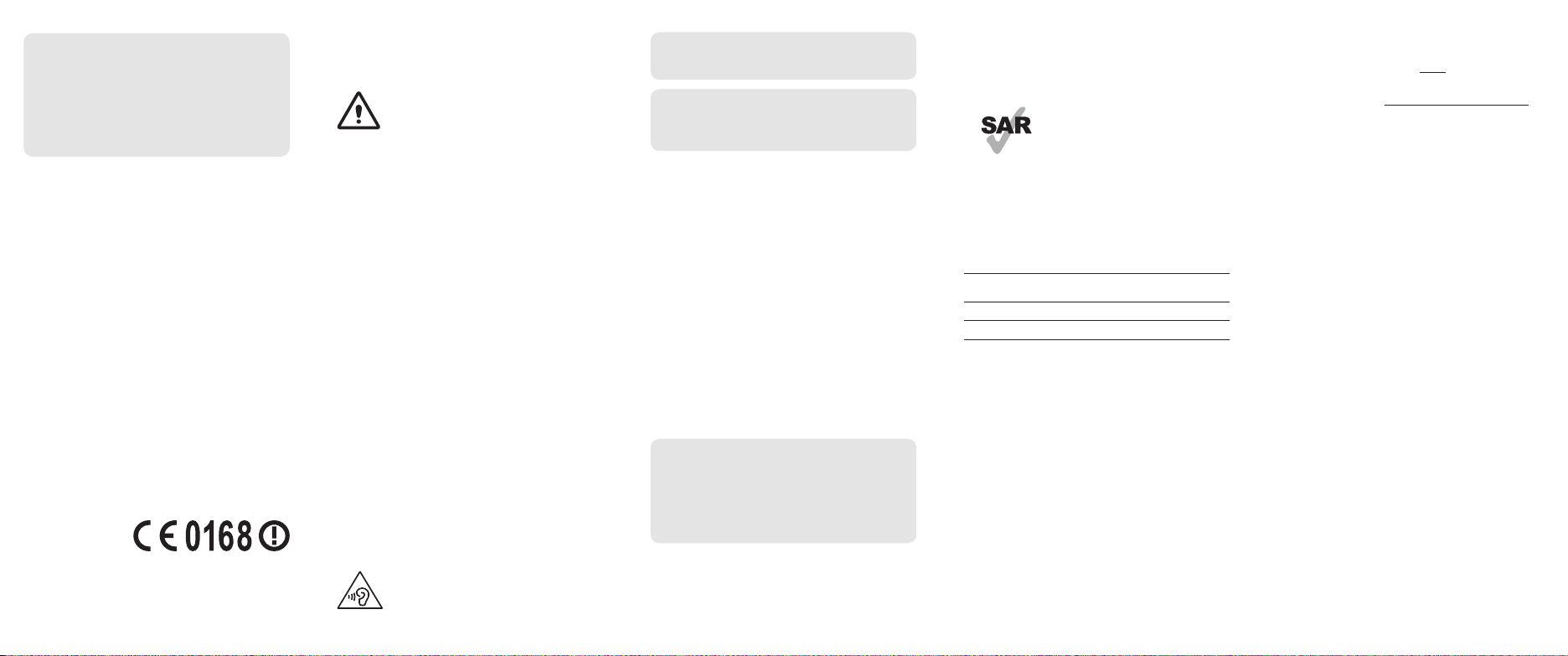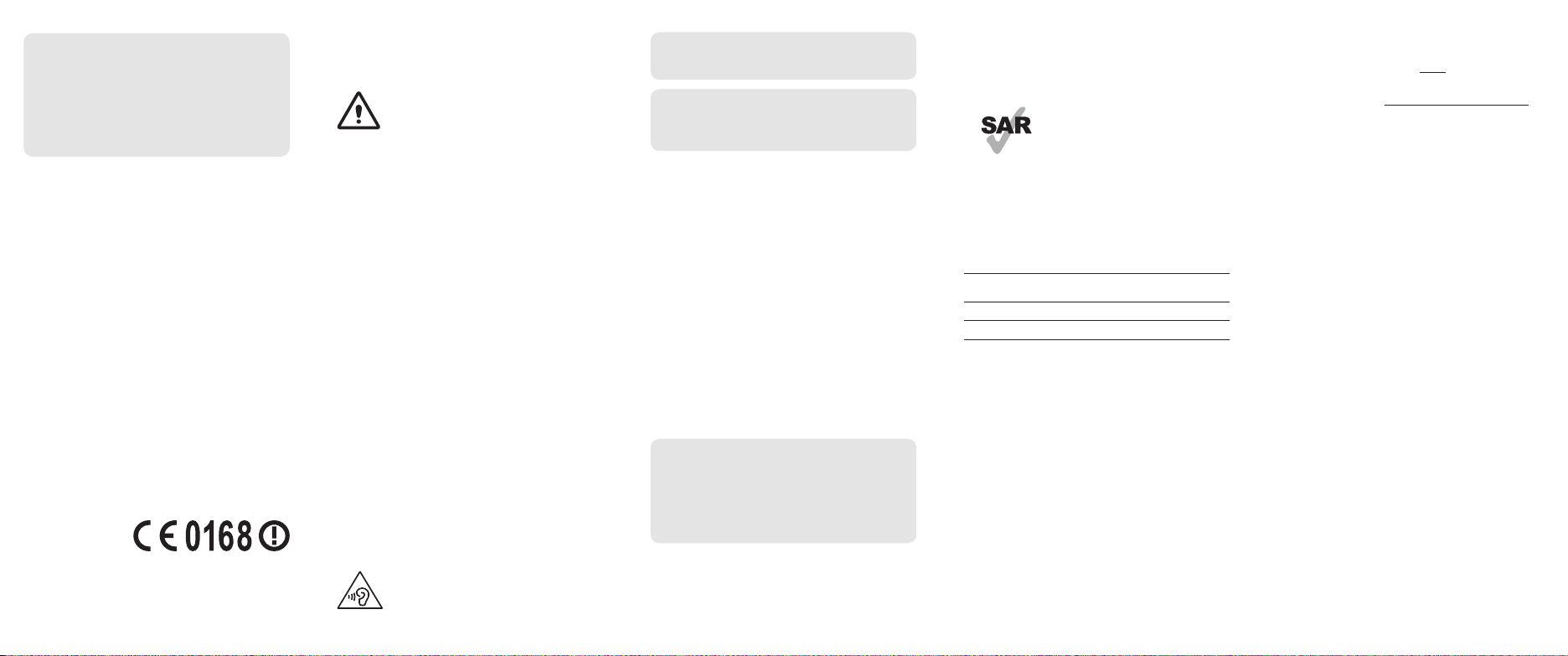
Specific Absorption Rate (SAR)
certification information
THIS DEVICE MEETS INTERNATIONAL GUIDELINES FOR EXPOSURE TO
RADIO WAVES
www.sar-tick.com
Your mobile is designed not to exceed the
limits for exposure to radio waves
recommended by international guidelines. The
guidelines were developed by an independent
scientific organisation (ICNIRP) and include a
substantial safety margin designed to assure
the safety of all persons, regardless of age and
health.
The radio wave exposure guidelines use a unit of measurement known
as the Specific Absorption Rate, or SAR. The SAR limit for mobile devices
is 2.0 W/kg. The highest SAR values under the ICNIRP guidelines for this
device model are:
SAR values for European countries: The SAR values below are only for
devices developed for use in European countries.
Maximum SAR for this model and conditions under which it was
recorded
Head SAR 0.406 W/kg
Body-worn SAR 0.621 W/kg
Body-worn SAR testing has been carried out at a separation distance of
1.5 cm. To meet RF exposure guidelines during body-worn operation, the
device should be positioned at least this distance away from the body.
For SAR values for all other countries: For SAR values specific to your
model, visit
www.samsung.com/sar
and search for your region and
device with the model number.
To view the full safety information, tap Apps
→
Settings
→
About
device
→
Legal information
→
Safety information.
Your device uses a non-harmonised frequency and is intended for
use in all European countries. The WLAN can be operated in the EU
without restriction indoors, but cannot be operated outdoors.
Maintaining water and dust
resistance
The device may be damaged if water or dust enters the device. Follow
these tips carefully to prevent damage to the device and to maintain the
water- and dust-resistant performance of the device.
• Do not immerse the device in water deeper than 1.5 m and keep it
submerged for more than 30 minutes.
• Do not expose the device to water moving with force, such as
running water from taps, ocean waves, or waterfalls.
• If the device is exposed to clean water, dry it thoroughly with a clean,
soft cloth. If the device is exposed to other liquids, rinse it with clean
water and dry it thoroughly with a clean, soft cloth. If you do not
follow these instructions, the device’s performance and appearance
may be affected.
• If the device has been immersed in water or the microphone or
the speaker is wet, sound may not be heard clearly during a call.
Wipe the device with a dry cloth or dry it thoroughly before using it.
• The touchscreen and other features may not work properly if the
device is used in water.
Your device has been tested in a controlled environment and
certified to be water- and dust-resistant in specific situations
(meets requirements of classification IP68 as described by
the international standard IEC 60529-Degrees of Protection
provided by Enclosures [IP Code]; test conditions: 15-35°C,
86-106 kPa, 1.5 metre, 30 minutes). Despite this classification,
your device is not impervious to water damage in any situation.
Safety information
Read all safety information before using the device to ensure safe and
proper use.
Warning
Follow the warning information provided below to
prevent incidents such as fire or explosion
• Do not expose the device to physical impact or damage.
- Do not carry your device in your back pockets or on your waist.
• Use manufacturer-approved batteries, chargers, accessories, and
supplies.
• Prevent the multipurpose jack and battery terminals from contacting
conductive elements, such as metal or liquids.
• Do not touch the charger or the device with wet hands while the
device is charging.
• If any part of the device is cracked or broken, stop using the device
immediately and take it to a Samsung Service Centre.
• Do not turn on or use the device when the battery compartment is
exposed.
Follow the warnings below to prevent injury to people or
damage to the device
• Do not allow children or animals to chew or suck the device.
• Do not poke eyes, ears, or other body parts with the device or insert
the device into the mouth.
• If the device has a camera flash or light, do not use it close to the eyes
of people or animals.
• The device can be used in locations with an ambient temperature
of 0°C to 35°C. You can store the device at an ambient temperature
of -20°C to 50°C. Using or storing the device outside of the
recommended temperature ranges may damage the device or
reduce the battery’s lifespan.
• Do not store your device near or in heaters, microwaves, cooking
equipment, or high pressure containers.
• Keep your device dry.
• Do not use your device outdoor during a thunderstorm.
• Comply with all safety warnings and regulations regarding mobile
device usage while operating a vehicle.
To prevent possible hearing damage when using a
headset, do not listen to sound at high volume for
long periods.
Removing the battery
•
To remove the battery, you must visit an authorised
service centre with the provided instructions.
•
For your safety, you must not attempt to remove
the battery. If the battery is not properly removed, it
may lead to damage to the battery and device, cause
personal injury, and/or result in the device being
unsafe.
•
Samsung does not accept liability for any damage
or loss (whether in contract or tort, including
negligence) which may arise from failure to precisely
follow these warnings and instructions, other than
death or personal injury caused by Samsung’s
negligence.
1 Remove the SIM card tray from the device.
2 To soften the adhesive that holds the back cover
to the main device, the device must be warmed to
a controlled level using a dedicated temperature
controlled chamber.
Attach a suction pad removal tool to the lower end
of the back cover and while holding the device
firmly, pull the back cover away from the bottom
upwards.
3 Loosen and remove the screws at the location
points and remove the chassis.
4 Disconnect the battery connector and gently lever
the battery away from the main body of the unit.
•
To transfer data of the previous device to a new
device: Visit
www.samsung.com/smartswitch
for
more information.
•
If your device is frozen and unresponsive, press
and hold the Power key and the Volume Down
key simultaneously for more than 7 seconds to
restart it.
Declaration of Conformity
Samsung Electronics declares that this device complies with the essential
requirements and relevant provisions of Directive 1999/5/EC.
Go to
www.samsung.com/mobile_doc
to view the Declaration of
Conformity.
Some content may differ from your device depending on the region,
service provider, or software version, and is subject to change without
prior notice.
Copyright © 2016 Samsung Electronics