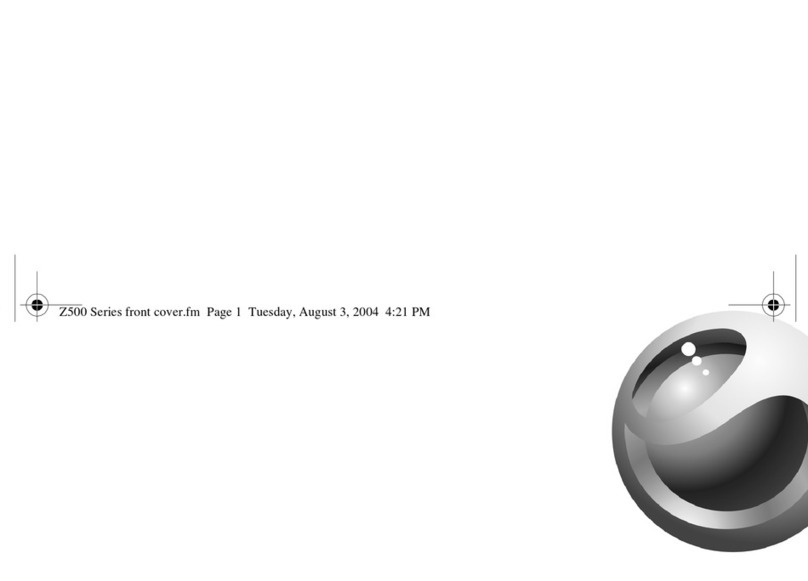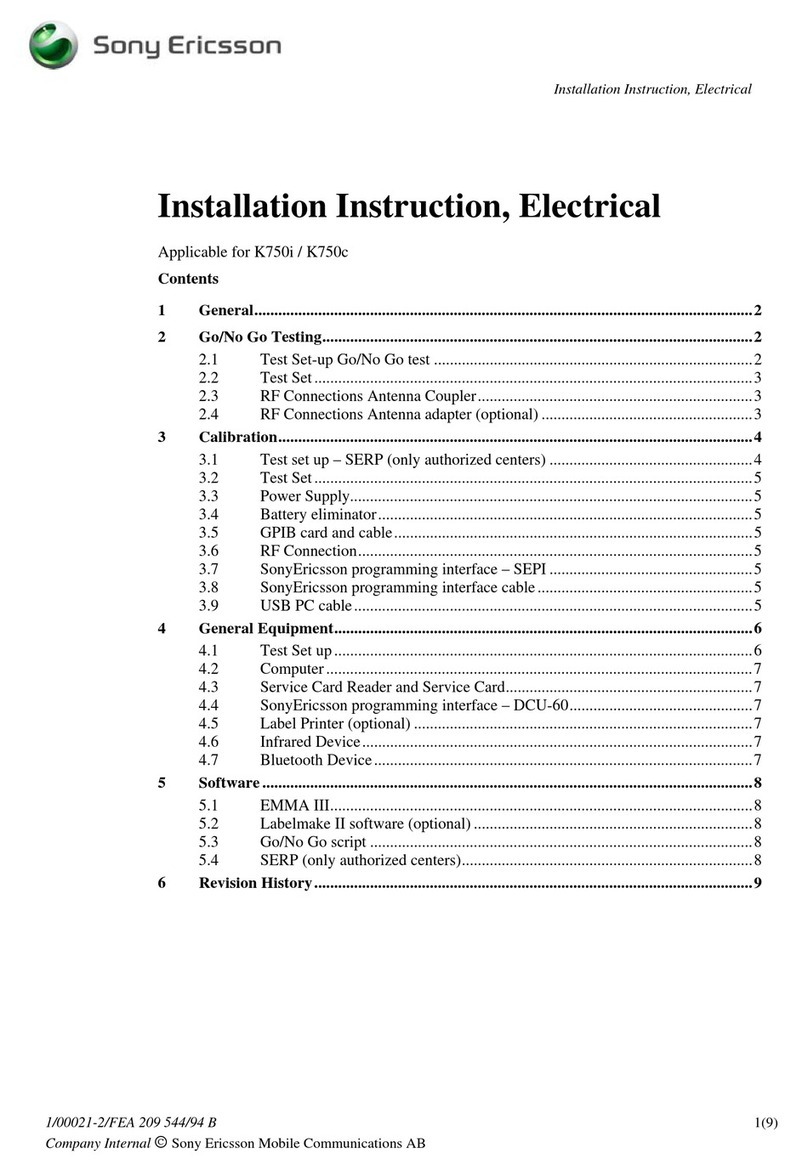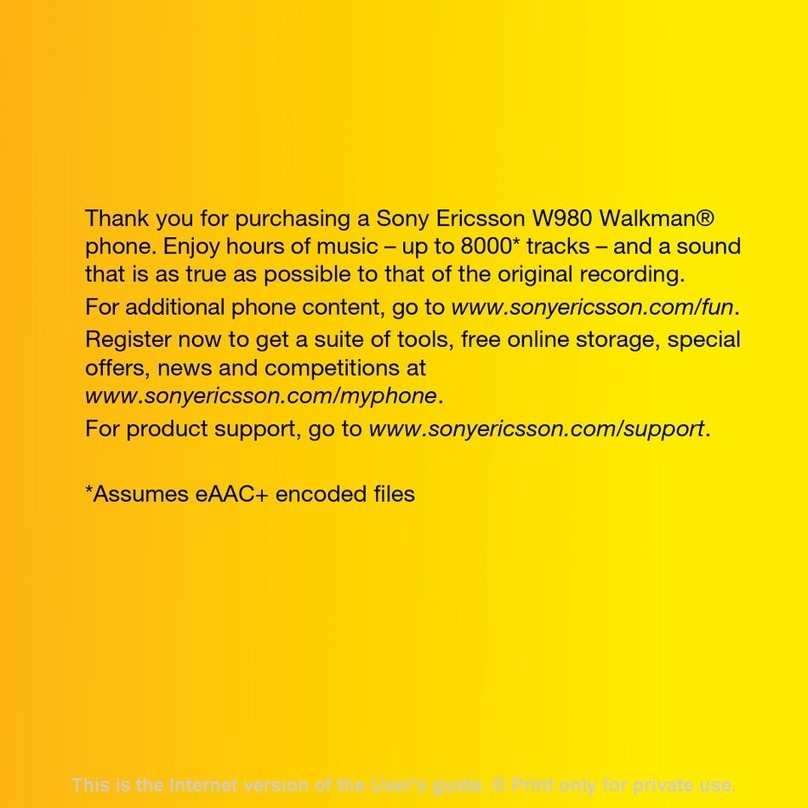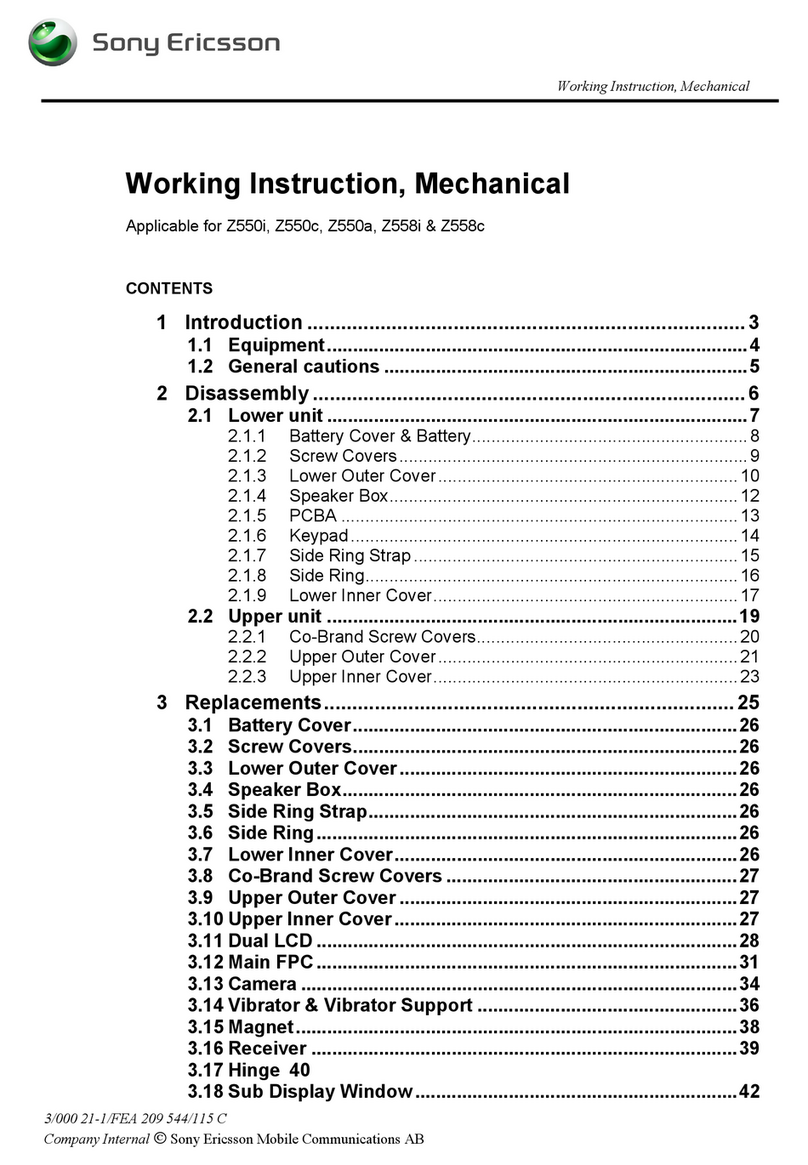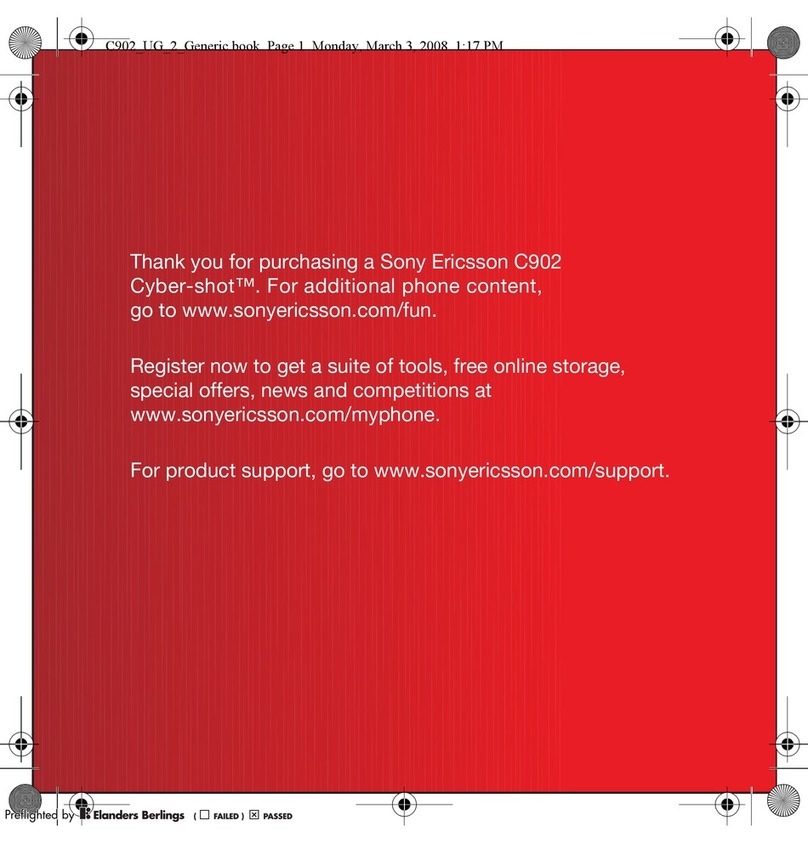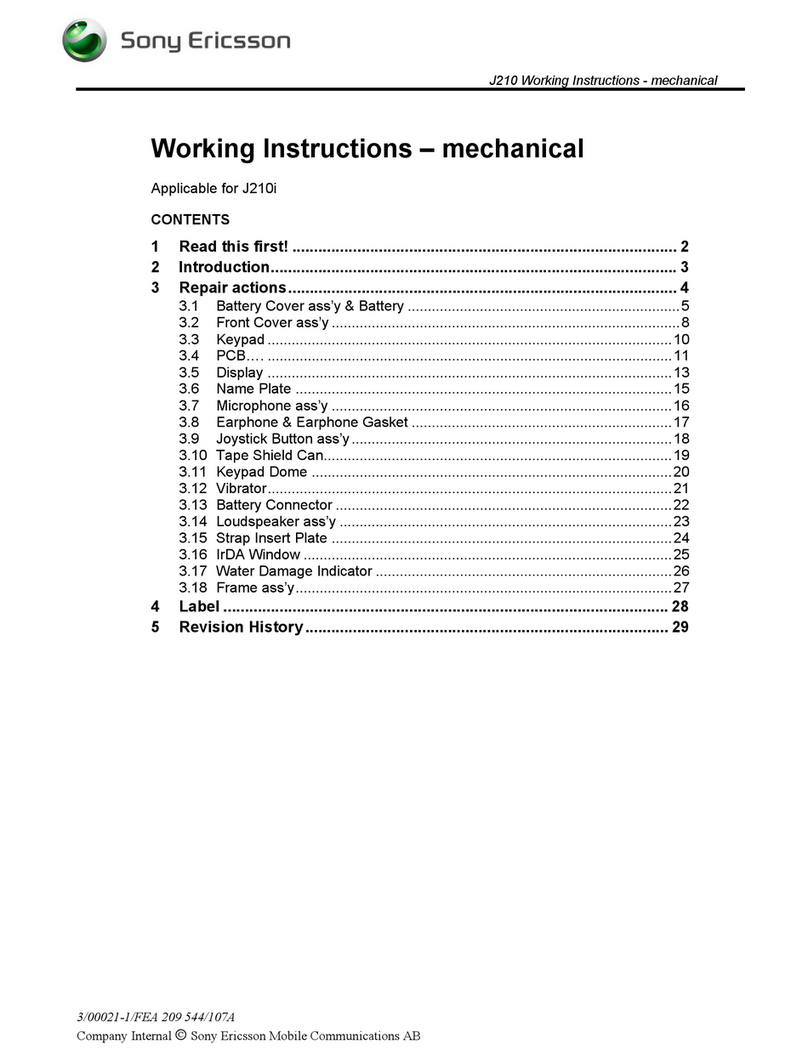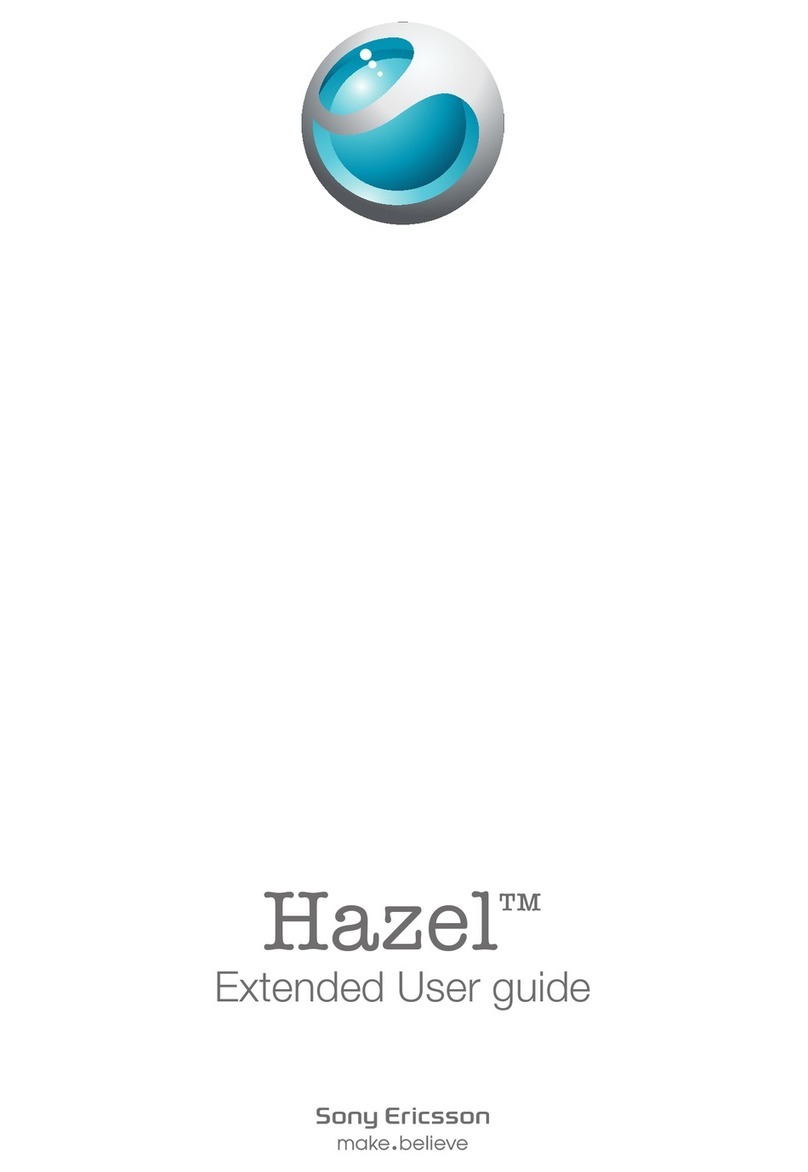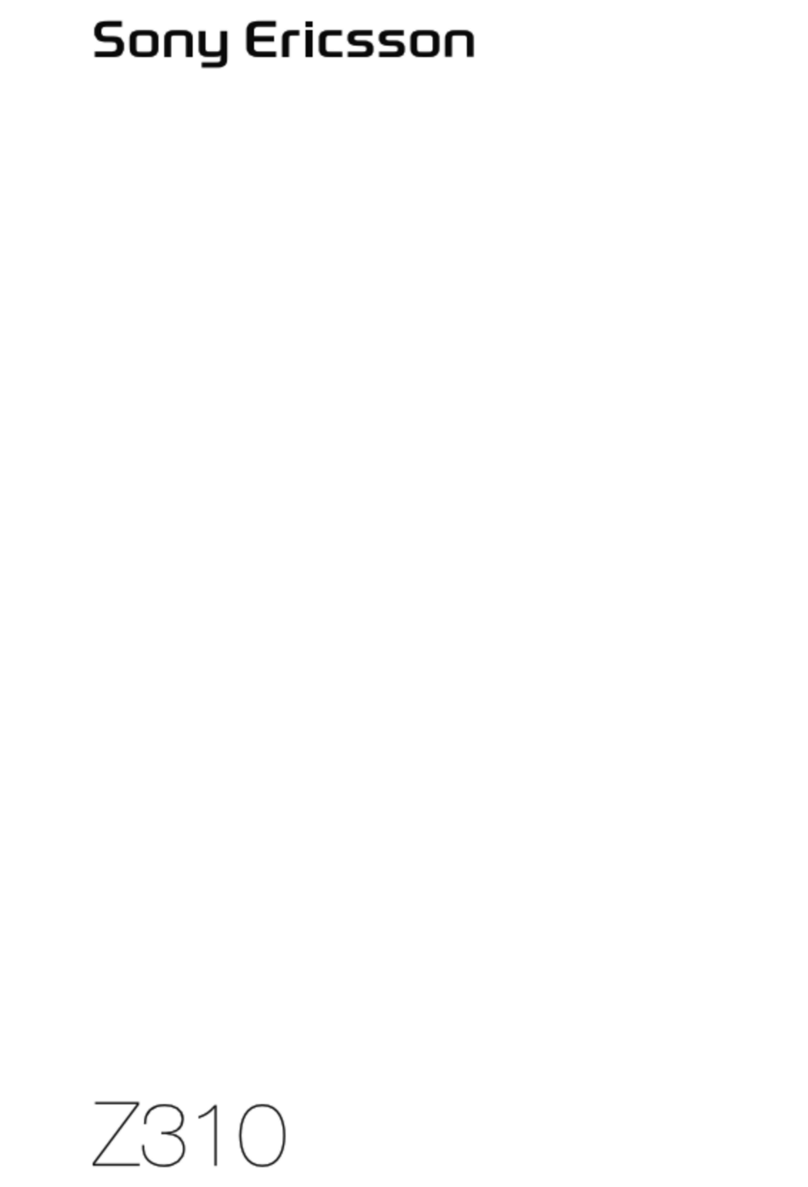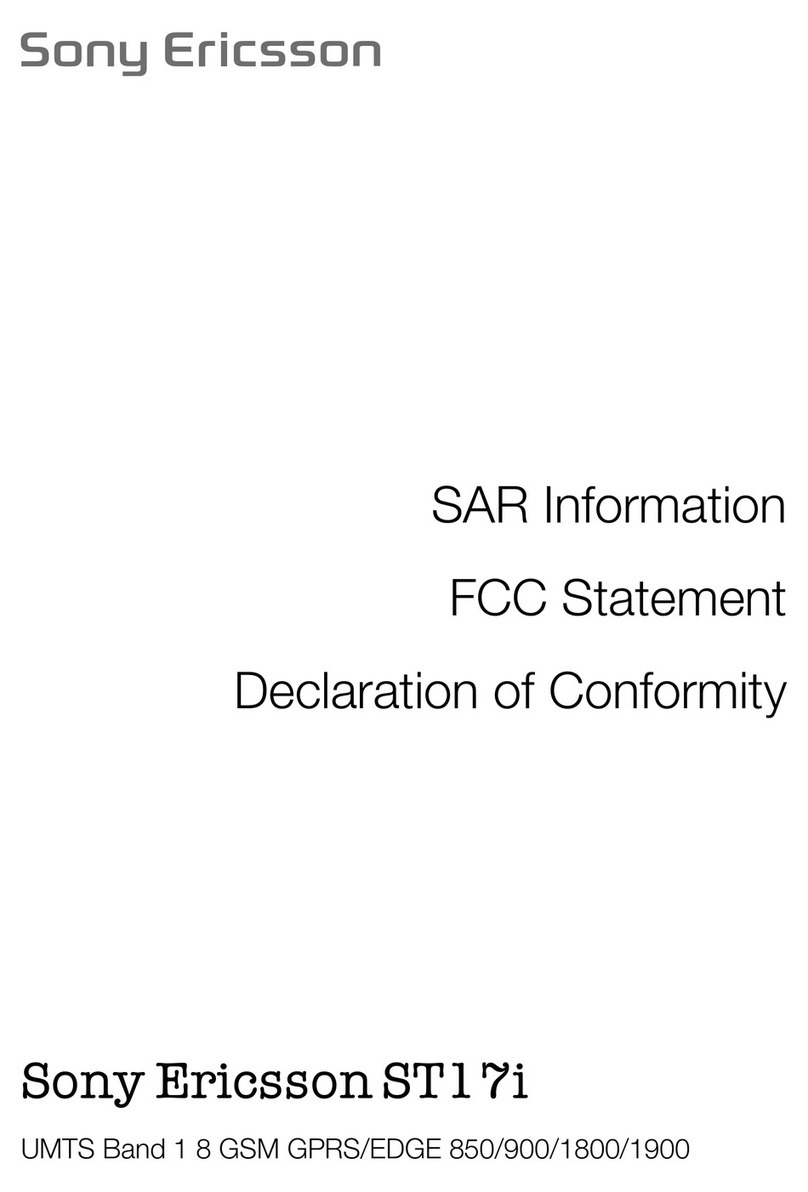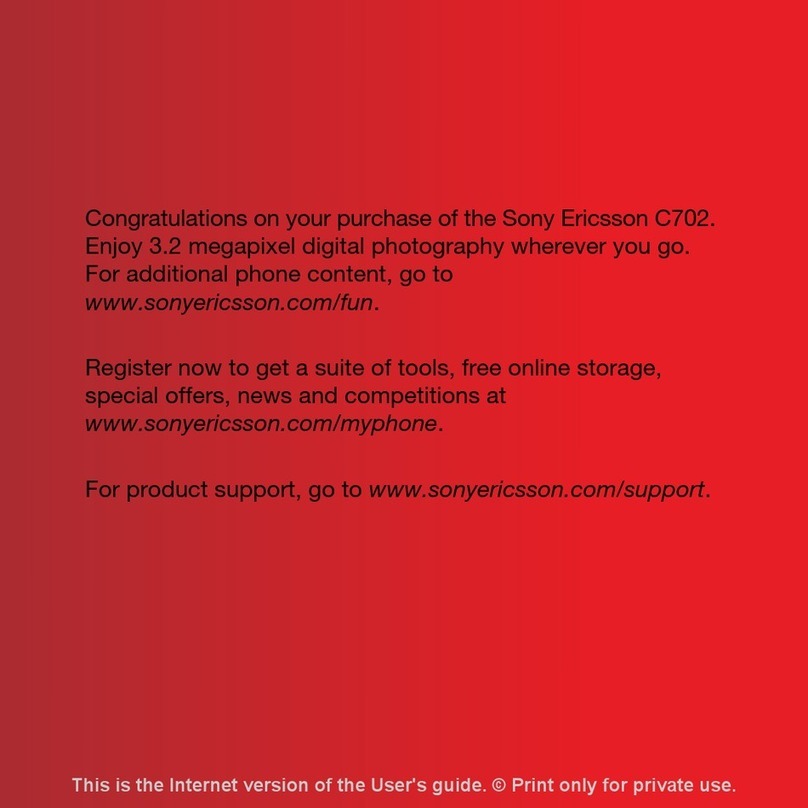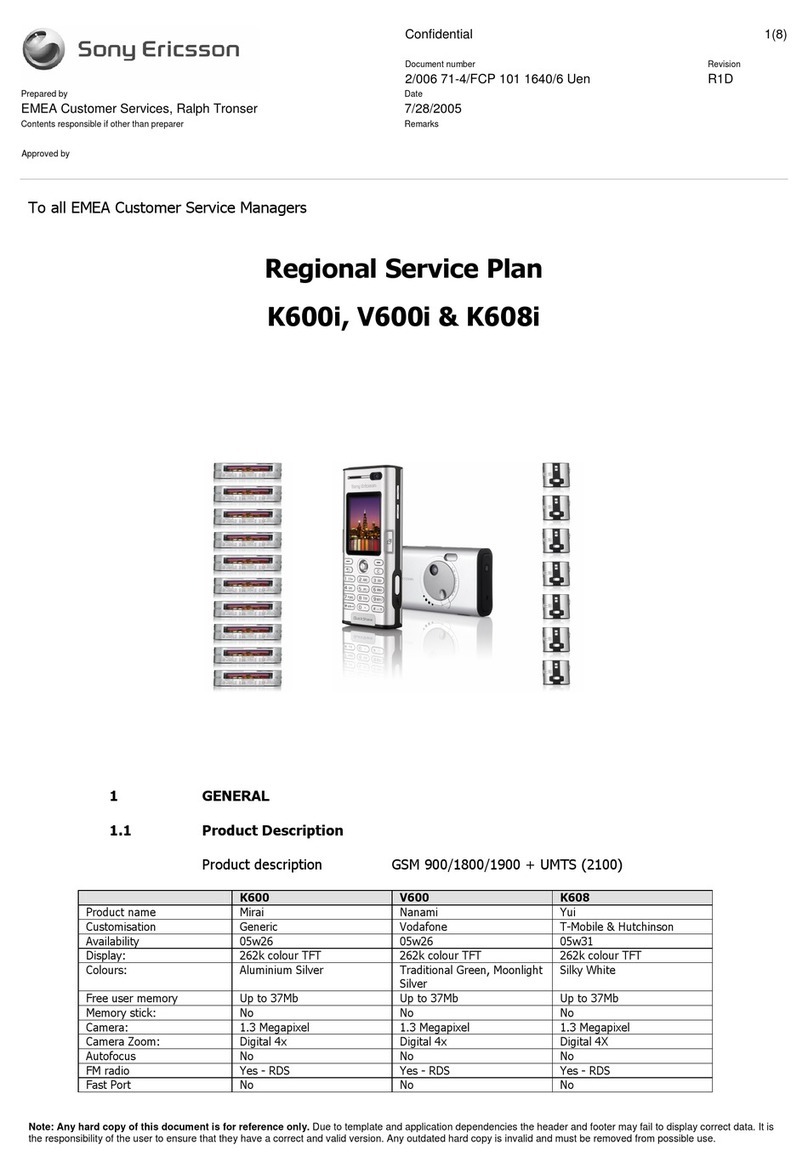AT&T Music provides the ultimate music
experience with the push of the music
button. Listen to your favorite music,
and stay in the know with music news
and more.
AT&T Music
AT&T Music
Browse and select music from leading digital
music stores like eMusic™ with Shop Music
XM Radio
Listen to your music on the built-in
Walkman™ Music Player
Make-UR-Tones™ lets you create custom
ringtones from full track songs
VIP Access lets you preview music from the
hottest artists, find live shows in your city, and
personalize your phone to fit your musical style
Community lets you preview on fan sites with
people who share your love of music
Transfer Music
1. Insert a Memory Stick Micro M2 into the phone and
open Windows® Explorer on your computer.
2. Connect the phone to your computer using a USB cable*.
If the phone is on, select File Transfer on your phone. If the
Found New Hardware wizard appears on your computer,
click CANCEL to exit. Your memory card* is added as a
removable disk in Windows™ Explorer.
3. Locate a music file on your computer using Windows
Explorer. Select multiple files by pressing Shift or Ctrl
and clicking the files.
4. Drag and drop to memory stick.
Control the Walkman™ Player with the flip closed:
To Play Music
• To start and stop playing music, press.
To Move Between Tracks
• When you listen to music, pressand.
To change Views
Artists/Albums/Tracks/Playlists screen can be accessed by
pressing the Walkman™ control keys to stroll through the list.
Press Play/Pause to select an option.
Control the Walkman™ Player with the flip open:
To Play Music
1. From standby press the Walkman™ button on the side
of the phone.
2. Press Play.
To Move Between Tracks
• When you listen to music, press and .
To View Artists/Albums/Tracks/Playlists
• Press the Walkman™ button on side of phone
• Press Walkman™ control keys to scroll through list
and make selections.
Create a Playlist
Enhance your Walkman™ experience by creating a playlist.
1. From standby, press the Walkman™ button on the side of
the phone two times and then select Playlists > New Playlist.
2. Scroll to the Tracks to add and select Mark for each track.
3. Select Add to include the marked tracks on the Playlist.
Zoom
• Press or .
Adjust Brightness
• Press the volume keys up or down.
View and Share Pictures
1. From standby select Menu > My Stuff >
Camera Album.
2. Scroll to a picture and select View.
3. To share, press Send.
Transfer Music
AT&T has accessories for productivity,
convenience and fashion. You can also
shop accessories at www.att.com/wireless.
Play Music
The W350 goes all out for music! You can
start the Walkman™ player and browse or
play songs with the phone opened or
closed. Tune into your favorite station with
the FM radio.
Getting to Know Your Phone
For more information visit att.com/DeviceSupport
Your phone is not just for talking.
You can also listen to music from
your favorite artists on your phone.
Transfer your favorite tunes today.
Take a Picture
1. Select Menu > Camera to activate the camera.
2. Select Capture to take a picture.
3. Press Send to share the photo or to take
another picture.
4. Press and hold down to stop the camera.
Capture those special moments right
from your phone and send them to
friends and family. It’s easy.
Note: If a memory card is installed, pictures can be saved to the
memory card by selecting More > Save to > Memory Stick.
1. From standby select Menu > Mobile Email.
2. Select the provider you want to use.
Follow the prompts to enter your user
name and password.
3. Select Next to log into your account.
Take your email with you. With Mobile Email,
you can quickly and easily access your email
if your account is with one of the following
providers: Yahoo!®, AOL®/AIM, Windows Live™
Mail, AT&T® Yahoo!, Comcast®, EarthLink®,
Mindspring®, NetZero® or Juno®.
Mobile Email
All providers may not be available on all devices. Yahoo! and the Yahoo!logo are trademarks and/or
registered trademarks of Yahoo! Inc. AOL, America Online and the Triangle Logo are registered trademarks
of America Online. Windows Live and the Windows logo are either registered trademarks or trademarks
of Microsoft Corporation in the United States and/or other countries. Comcast is a registered trademark
of Comcast Corporation. EarthLink and Mindspring are registered trademarks of EarthLink, Inc. NetZero is
a registered trademark of NetZero, Inc. Juno is a registered trademark of Juno Online Services, Inc.
Warning! Do not disconnect phone while the transferis in progress.
Requirement: Windows® 2000 with SP3/SP4, WindowsXP (Pro and Home) with SP1/SP2 or Windows Vista.
Notes: File transfer restartsthe phone in USB transfer mode. Once disconnected from the USB cable, the phone
restarts in normal mode. For additional informationon transferring music and supported formats, refer to the User
Guide. The number of files you can store depends on the size and formatoptions of the memory card.
*Some accessories sold separately.
Music key lock
Walkman® player control
Screen
Selection keys
Back key
Clear key
On/off key
MEdia™ Net key
Silent key
Loudspeaker
Volume, adjust
brightness buttons
Camera lens
Fast forward (music key)
Play/Pause/Stop (music key)
Rewind (music key)
The flip
Connector for charger,
hands free and USB cable