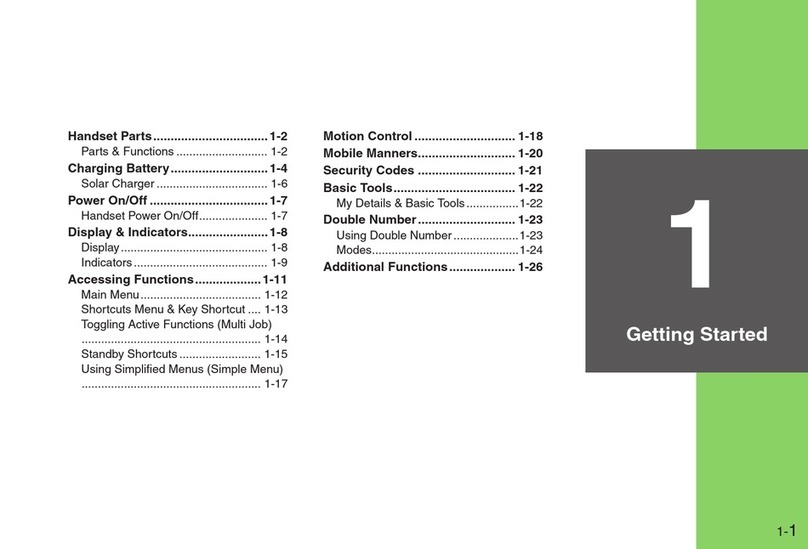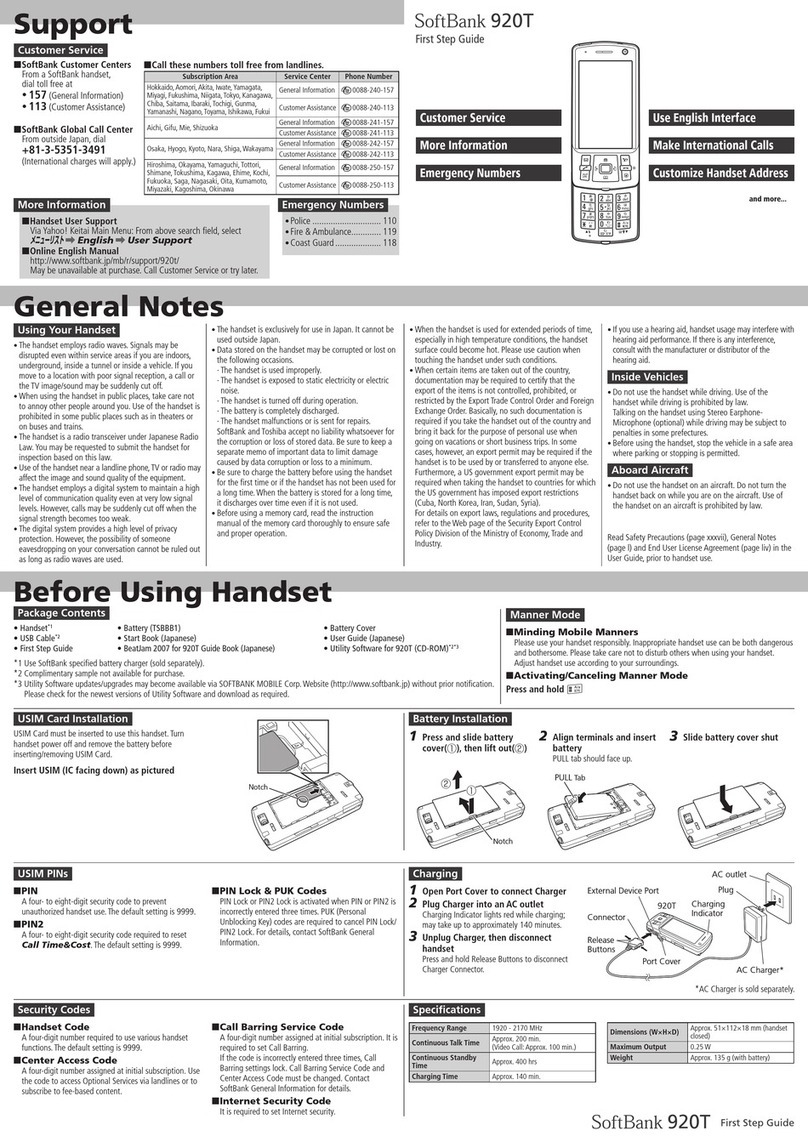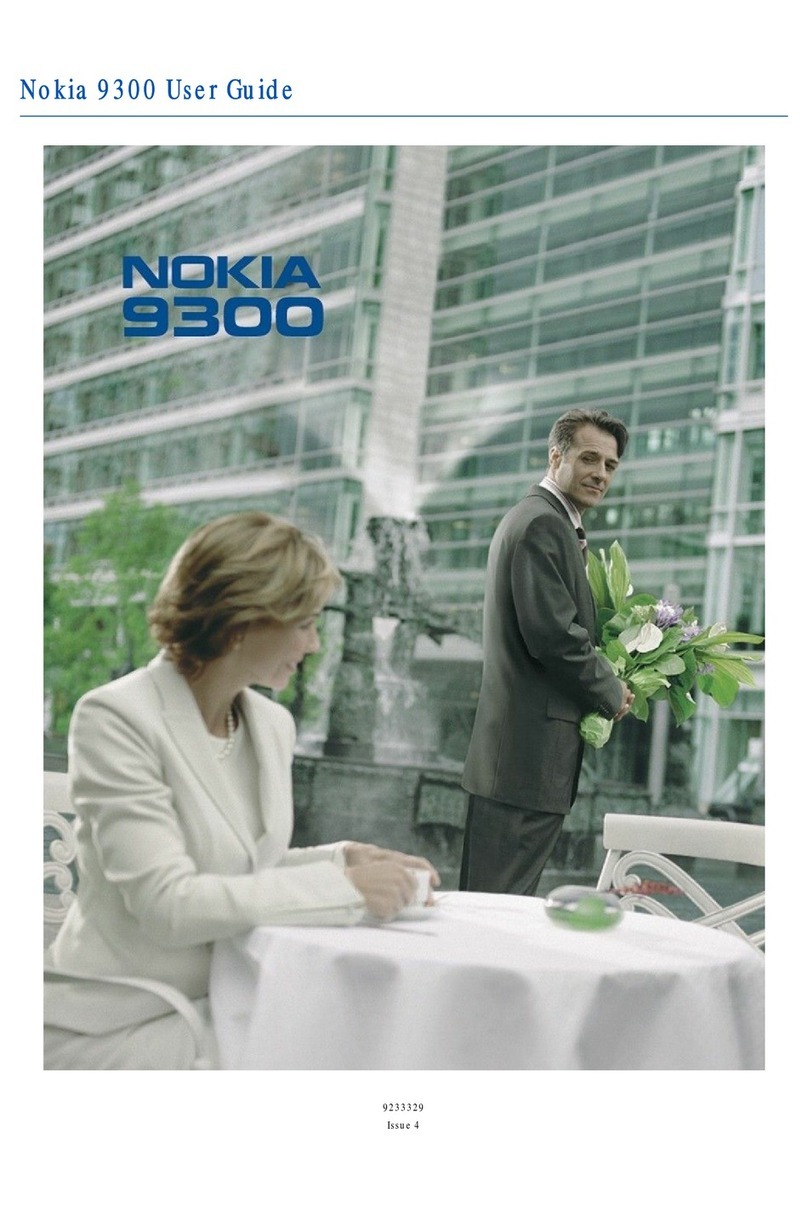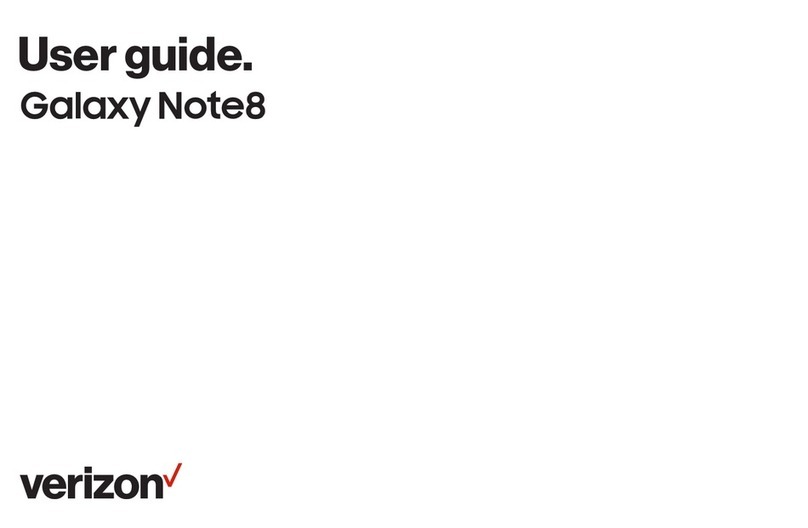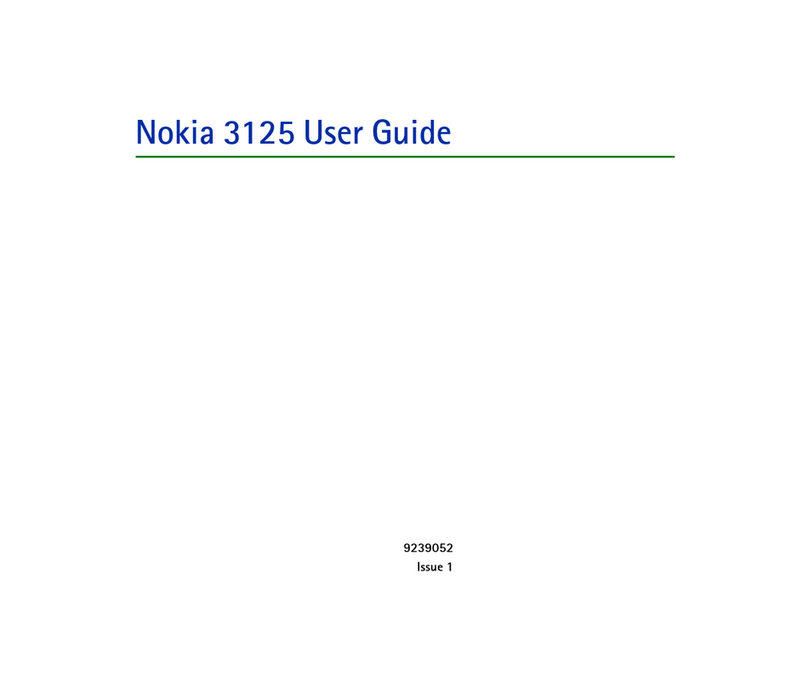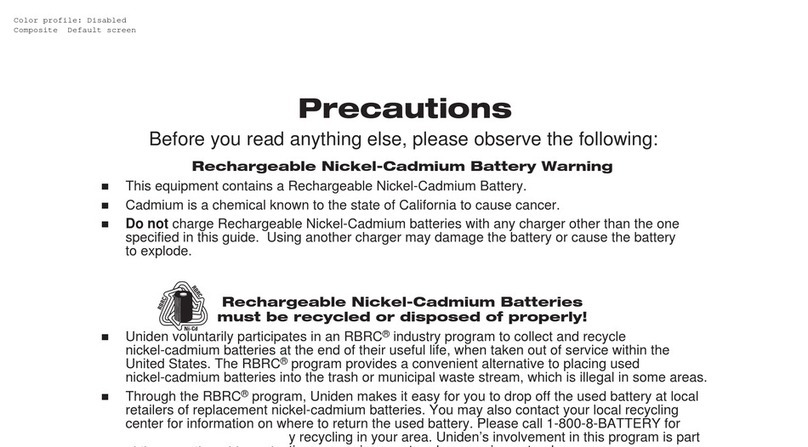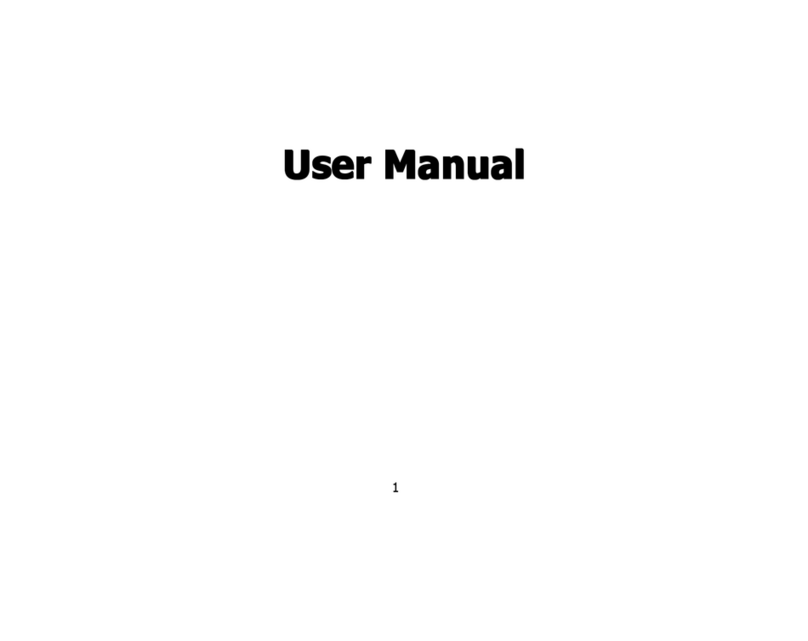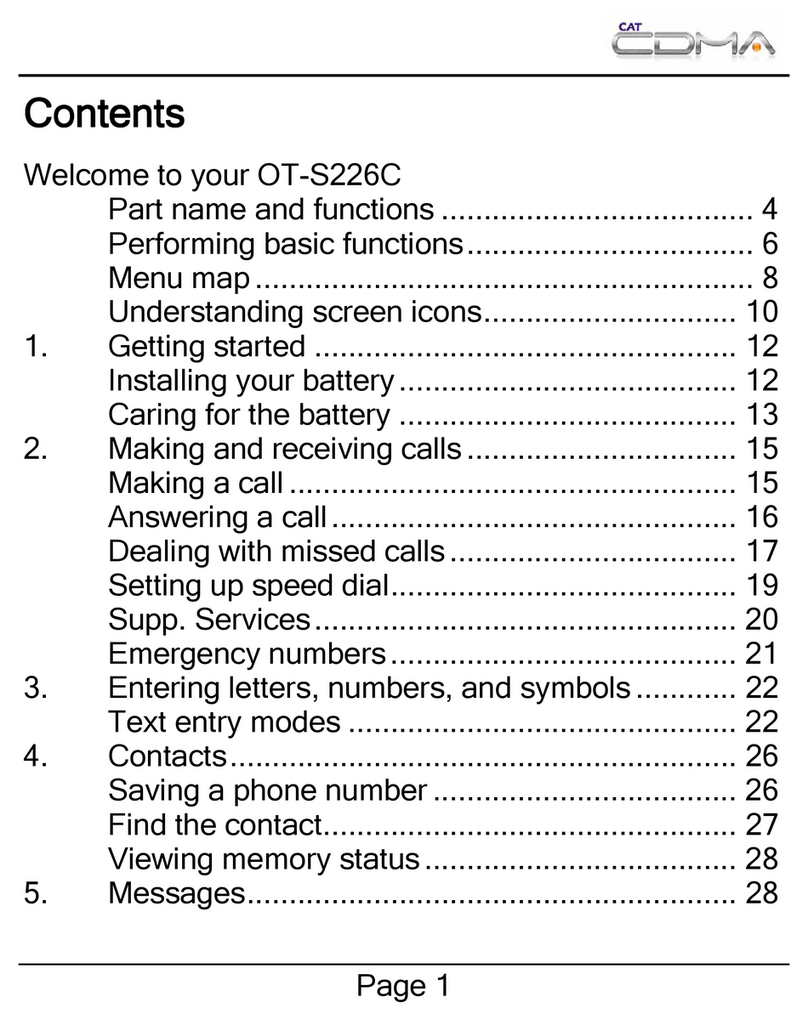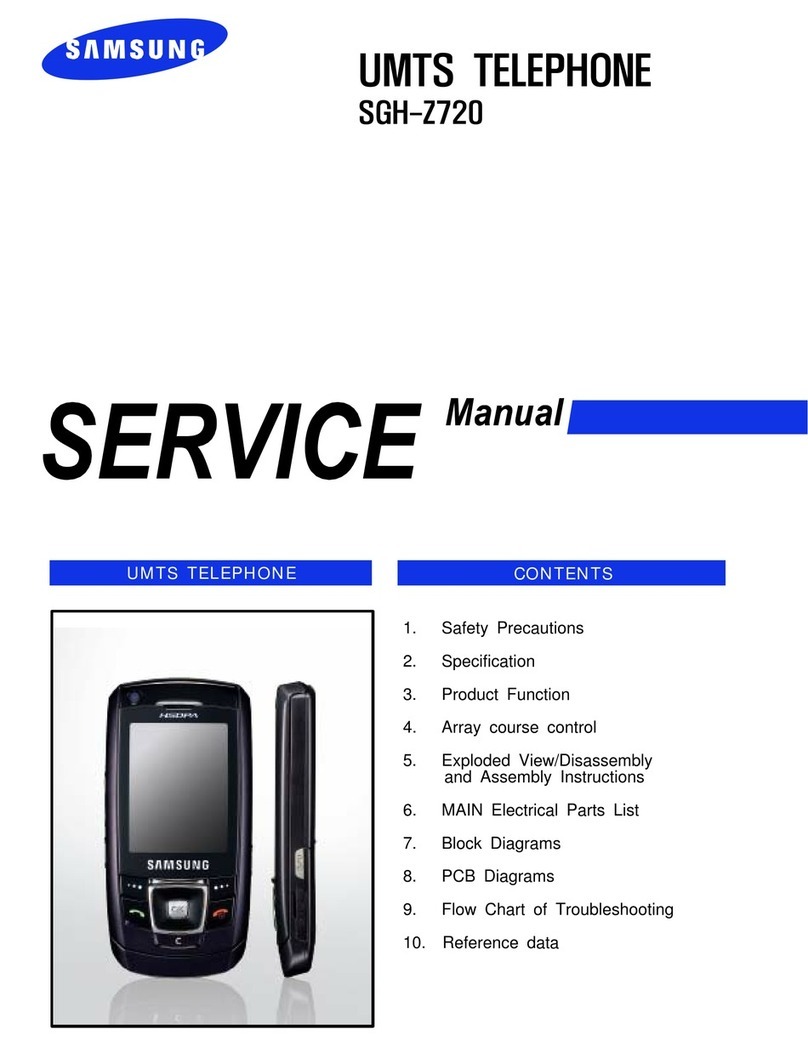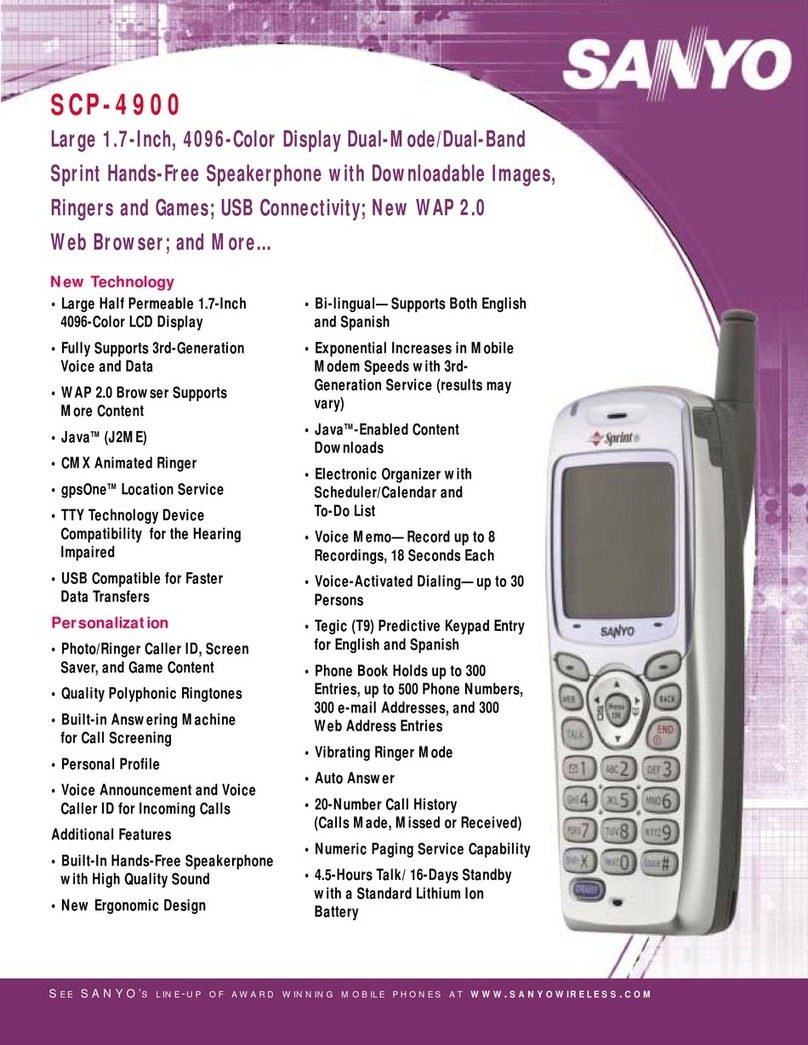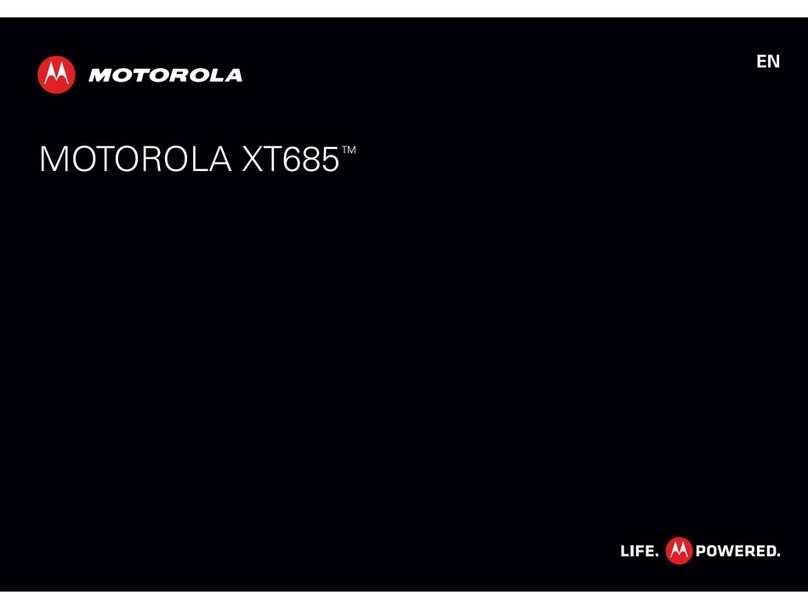SoftBank 201HW User manual

201HW User Guide

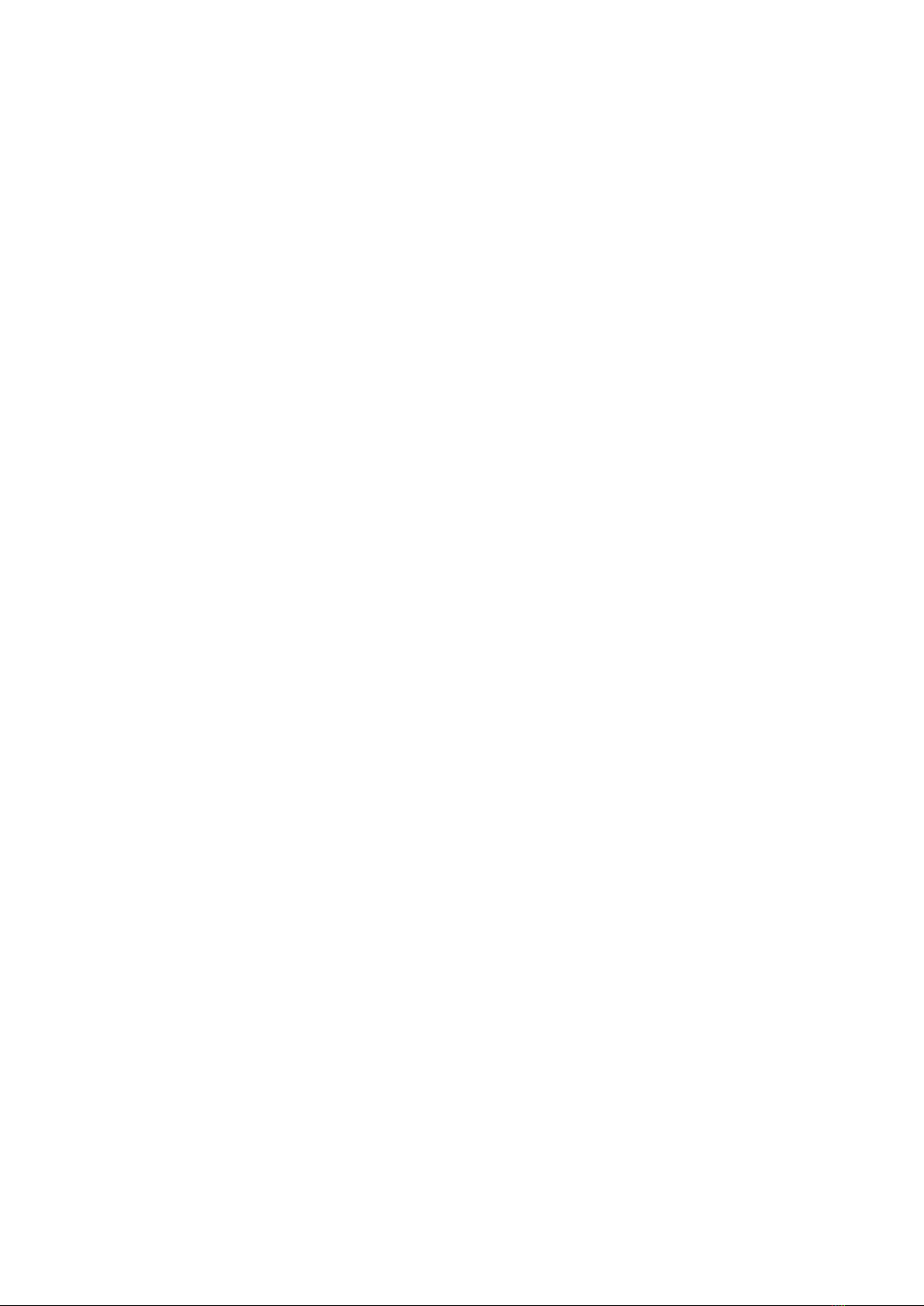
1
SoftBank 201HW
201HW User Guide Contents
Introduction
Introduction.........................................................................3
Getting Started
Package Contents............................................................... 6
Parts & Functions.............................................................. 6
USIM Card Installation....................................................... 7
SD Card Installation........................................................... 9
Battery Installation..........................................................11
Charging Battery.............................................................. 13
Power On/Off................................................................... 14
Touchscreen Operations................................................... 14
Basic Operations
Basic Operations...............................................................16
Handset Phone Number.................................................... 17
Mobile Manners................................................................. 17
Text Entry.........................................................................18
Google Account................................................................. 19
Google Play™.................................................................... 20
Security Codes.................................................................. 22
USIM PIN............................................................................22
Screen Lock....................................................................... 23
Software Updates.............................................................24
Handset Interface
Home Screen Basics.......................................................... 26
Status Bar......................................................................... 27
Notifications Window.......................................................28
Phone
Calling................................................................................ 30
Optional Services..............................................................31
Address Book.................................................................... 35
Messaging & Browser
Messaging.......................................................................... 38
Sending S! Mail/SMS.........................................................38
Creating/Sending Gmail....................................................40
Internet Mail Settings..................................................... 41
Web Browsing....................................................................41
Camera
Imaging...............................................................................46
Music & Images
Music Files.........................................................................50
Image Files........................................................................ 50
Connectivity
Wi-Fi...................................................................................52
Tethering Option.............................................................. 53
Bluetooth®........................................................................ 54

2
Global Services
Calling Outside Japan...................................................... 56
Settings
Wireless & Networks Settings........................................ 60
Bluetooth Settings........................................................... 61
Data Usage Settings.........................................................62
More Settings................................................................... 63
Sound Settings..................................................................64
Battery Settings...............................................................65
Power Saving Mode Settings........................................... 65
Apps Settings....................................................................66
Accounts & Sync Settings............................................... 66
Language & Input Settings..............................................67
Backup & Reset Settings................................................. 68
Date & Time Settings...................................................... 69
Developer Options Settings.............................................70
Fast Boot Settings...........................................................71
About Phone......................................................................71
Appendix
Specifications....................................................................74
Materials............................................................................74
Customer Service.............................................................. 75
Safety Precautions
Safety Precautions........................................................... 78
General Notes................................................................... 83
RF Exposure Information/Specific Absorption Rate*
(SAR) Information.............................................................87

3
Introduction SoftBank 201HW
Introduction
Introduction
Thank you for purchasing SoftBank 201HW.
Before You Begin
・SoftBank 201HW is referred to as "handset" in this guide.
・Read "Safety Precautions" and this guide thoroughly
beforehand for proper usage.
・Accessible services may be limited by contract conditions or
service area.
・Unauthorized copying of any part of this guide is
prohibited.
・Guide content subject to change without prior notice.
・Contact SoftBank Customer Support, General Information if
you find inaccuracies.
Guide Usage Notes
・Most operation descriptions are based on default settings.
・Unless noted otherwise, descriptions are for Home Screen.
・Some operation descriptions may be omitted.
・In this guide and on handset, "abroad" means "outside Japan"
with regard to handset/service usage.
・In this guide, microSD/microSDHC Card is referred to as "SD
Card."
Screenshots & Key Labels
Screenshots and Key labels are provided for reference only.
Actual handset windows, menus, etc. may differ in appearance.
Accessing Guide on Handset
Access this Guide on handset via Guide icon in Launcher or
via Guide indicator on Status Bar. Guide indicator appears
on Status Bar by default. Follow these steps to hide Guide
indicator:
Access Guide Indicator off Back

4

Getting Started
Package Contents............................................................... 6
Parts & Functions.............................................................. 6
USIM Card Installation....................................................... 7
SD Card Installation........................................................... 9
Battery Installation..........................................................11
Charging Battery.............................................................. 13
Power On/Off................................................................... 14
Touchscreen Operations................................................... 14

6
Package Contents
Package Contents
・Handset (SoftBank 201HW)
・Battery (HWBAS1)
・AC Charger (HWCAL1)
・Micro USB Cable (HWDAL1)
・Earphone with Mic (HWLAL1)
・4 GB microSD Card (Complimentary Sample)
・クイックスタート (Japanese)
・お願いとご注意 (Japanese)
・Warranty (Japanese)
Parts & Functions
Front/Top/Bottom
Part Description
Front
Camera Capture self portraits, etc.
Notification
Lamp
Illuminates/flashes for incoming calls,
Battery level, etc.
Earpiece Hear the other party's voice here
Light/
Proximity
Sensor
Detects surrounding brightness/prevents
Touchscreen misoperation during call
External
Device Port Connect Micro USB Cable
Touchscreen
Display Tap, Swipe/Flick, etc.
Mic Speak here for calls
Part Description
Headphone
Port Connect headphones
Noise
Cancellation
Port
Clarify other party's voice
Camera Capture images
Speaker Ringer and Speakerphone sound from here
Flash Used by Camera
Battery
Cover Access SD/USIM Card or Battery

7
Getting Started SoftBank 201HW
Handset Keys
Part Description
Toggle Display Backlight on/off
Long Press for power on/off
/Adjust Volume
Go Back/Escape
Return to Home Screen.
Long Press for recent applications
Show Menu options
USIM Card Installation
USIM Card IC chip contains customer and authentication
information, including handset number.
Inserting USIM Card
Remove Battery Cover
・Use notch (○) to lift Battery Cover.
Remove Battery
・Use notch (○) to lift Battery.
Insert USIM Card
・Slide in gently with notch (○) as shown and gold IC chip
down.
Insert Battery
・Slide in with handset and Battery terminals aligned (○)
and press in .

8
Close Battery Cover
・Press and close firmly as shown leaving no gaps.
Removing USIM Card
Remove Battery Cover
・Use notch (○) to lift Battery Cover.
Remove Battery
・Use notch (○) to lift Battery.
Remove USIM Card
Insert Battery
・Slide in with handset and Battery terminals aligned (○)
and press in .
Close Battery Cover
・Press and close firmly as shown leaving no gaps.

9
Getting Started SoftBank 201HW
SD Card Installation
Handset accepts a microSDHC/microSD Card up to 32 GB. Some
SD Cards may not operate properly.
Inserting SD Card
Always power off first.
Remove Battery Cover
・Use notch (○) to lift Battery Cover.
Remove Battery
・Use notch (○) to lift Battery.
Insert SD Card
・Slide in SD Card as shown.
・Do not insert other objects.
Insert Battery
・Slide in with handset and Battery terminals aligned (○)
and press in .
Close Battery Cover
・Press and close firmly as shown leaving no gaps.

10
Removing SD Card
Always perform Unmount SD Card and power off first.
Remove Battery Cover
・Use notch (○) to lift Battery Cover.
Remove Battery
・Use notch (○) to lift Battery.
Remove SD Card
Insert Battery
・Slide in with handset and Battery terminals aligned (○)
and press in .
Close Battery Cover
・Press and close firmly as shown leaving no gaps.
Formatting SD Card
When using a new SD Card for the first time, format it on
handset before trying to save files, etc.
・Format Card deletes all SD Card files, even those created on
other devices.
・Charge Battery or install a charged Battery beforehand.
In Home Screen, System settings
Storage
Erase SD card
Erase SD card

11
Getting Started SoftBank 201HW
Erase everything
Handset erases all SD Card files.
Important SD Card Usage Notes
Back Up Your Files
SoftBank Mobile is not liable for any damages resulting
from accidental loss/alteration of information. Keep a copy
of contacts, etc. in a separate place.
Never power off or remove Battery while files are being
accessed.
Low Battery Warning
SD Card may not read/write files correctly if battery is
low.
Battery Installation
Always power off before removing Battery.
Inserting Battery
Remove Battery Cover
・Use notch (○) to lift Battery Cover.
Insert Battery
・Slide in with handset and Battery terminals aligned (○)
and press in .
Close Battery Cover
・Press and close firmly as shown leaving no gaps.

12
Removing Battery
Remove Battery Cover
・Use notch (○) to lift Battery Cover.
Remove Battery
・Use notch (○) to lift Battery.
Close Battery Cover
・Press and close firmly as shown leaving no gaps.
Battery Cautions
Battery Care
Charge Battery at least once every six months; uncharged
Battery may die or affect files/settings.
Bulges
Depending on usage, bulges may appear near end of battery
life; this does not affect safety.
Replacing Battery
Replace Battery if operating time shortens noticeably.
Cleaning Handset Terminals
Clean device handset terminals with dry cotton swabs.
Lithium-ion Battery
This product requires a lithium-ion battery. Lithium-
ion batteries are recyclable. To recycle a used lithium-
ion battery, take it to any shop displaying the recycling
symbol.

13
Getting Started SoftBank 201HW
Charging Battery
Battery must be inserted in handset to charge it.
AC Charger
Insert Micro USB Cable into AC Charger
Connect Micro USB Cable
Plug in AC Charger
Notification Lamp illuminates red/orange while charging.
Notification Lamp illuminates green when Battery is full.
Unplug Charger
・Unplug and disconnect Micro USB Cable from handset.
USB Charging
・Power on handset and PC first.
・Battery may not charge or charge slowly depending on PC
status/environment.
Connect Micro USB Cable
Connect Micro USB Cable to PC USB port
Notification Lamp illuminates red/orange while charging.
Notification Lamp illuminates green when Battery is full.
Disconnect Micro USB Cable from handset

14
Power On/Off
Power On
(Long Press)
Cancel Screen Lock window appears.
・Initial setup menu opens before Home Screen appears after
powering on for the first time.
Power Off
(Long Press)
Power off
Handset shuts down.
Touchscreen Operations
Touch Display to select menu items, open functions, scroll
pages, etc.
Tap
Tap item or key to open or execute corresponding function/
operation.
Touch & Hold
Touch item for 1+ seconds to move icons, open menus, etc.
Drag
Drag item (e.g., Touchscreen unlock slider) to move it.
Swipe/Flick
Swipe/Flick to toggle sheets, pages, etc.
Pinch/Spread
Pinch/Spread to zoom in or out on images, etc.

Basic Operations
Basic Operations...............................................................16
Handset Phone Number.................................................... 17
Mobile Manners................................................................. 17
Text Entry.........................................................................18
Google Account................................................................. 19
Google Play™.................................................................... 20
Security Codes.................................................................. 22
USIM PIN............................................................................22
Screen Lock....................................................................... 23
Software Updates.............................................................24

16
Basic Operations
Home Screen & Launcher
Home Screen top sheet appears at power on. Most handset
operations start from Home Screen sheets or Launcher pages.
Handset Navigation
Tap menu items, icons, onscreen key, etc. to open assigned
items.
・Press to go back or escape.
Menu Operations
Press for options. Alternatively, Touch & Hold Display
for settings.
Handset Settings
In Home Screen, Press and Tap System settings to
customize settings.
Handset & Display Orientation
In most cases, Display orientation changes with handset
orientation.
・Some application content may not change with handset
orientation.
Capturing Screenshots
Long Press and at the same time with SD
Card inserted to capture a screenshot of current Display.
・Open captured screenshots from Screenshots album, etc. in
Gallery.

17
Basic Operations SoftBank 201HW
Handset Phone Number
My Phone Number
In Home Screen, System settings
About phone
Status
Handset phone number appears.
Mobile Manners
Manner Mode
Cancel most handset sounds to avoid disturbing others around
you.
・Camera shutter click and video recording start/stop tones
sound even in Manner mode.
・Depending on Alarm settings, Alarm sounds and vibrates
even in Manner mode.
(Long Press)
Mute /Manner
Manner mode is set.
・Set Mute to also disable notification by vibration.
・Long Press and Tap Off to cancel.

18
Airplane Mode
Disable all signal-transmitting functions while powered on.
(Long Press)
Airplane mode
Airplane mode is set.
・Long Press Power Key again to cancel.
Text Entry
Keyboards
Use onscreen keyboards for text entry. In 10-Key Keyboard,
multiple characters are assigned to each key. In QWERTY
Keyboard, single characters are assigned to each key.
・In any keyboard, Touch & Hold for 10キー /
QWERTY /手書き .
Table of contents
Other SoftBank Cell Phone manuals

SoftBank
SoftBank 830P User manual

SoftBank
SoftBank 920P User manual
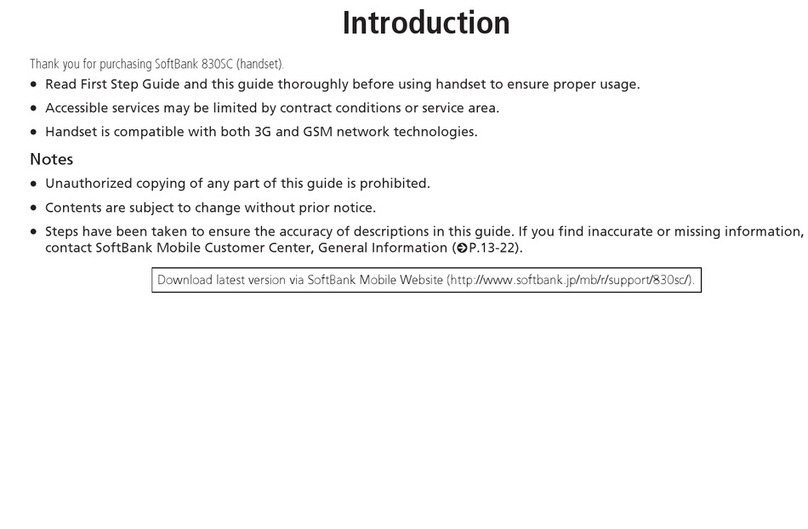
SoftBank
SoftBank 830SC User manual
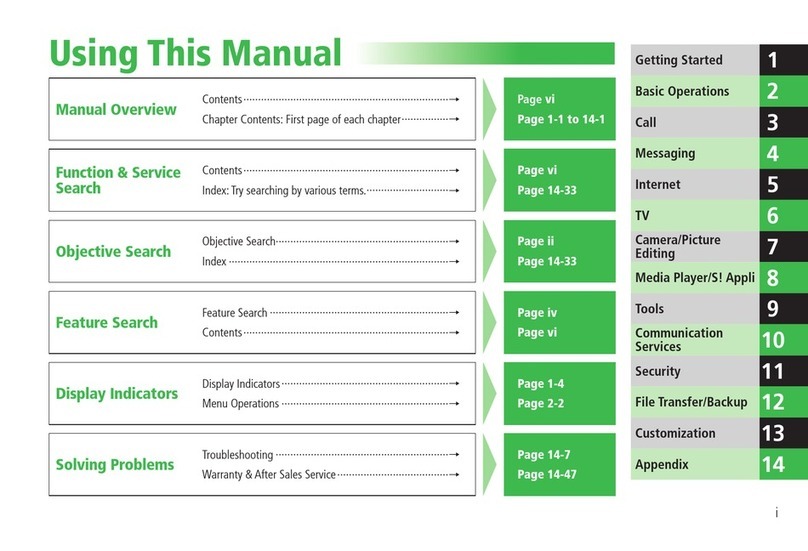
SoftBank
SoftBank 830T User manual

SoftBank
SoftBank 930N User manual

SoftBank
SoftBank 823T User manual

SoftBank
SoftBank 923SH User manual

SoftBank
SoftBank 820P User manual

SoftBank
SoftBank 812SH s II User manual
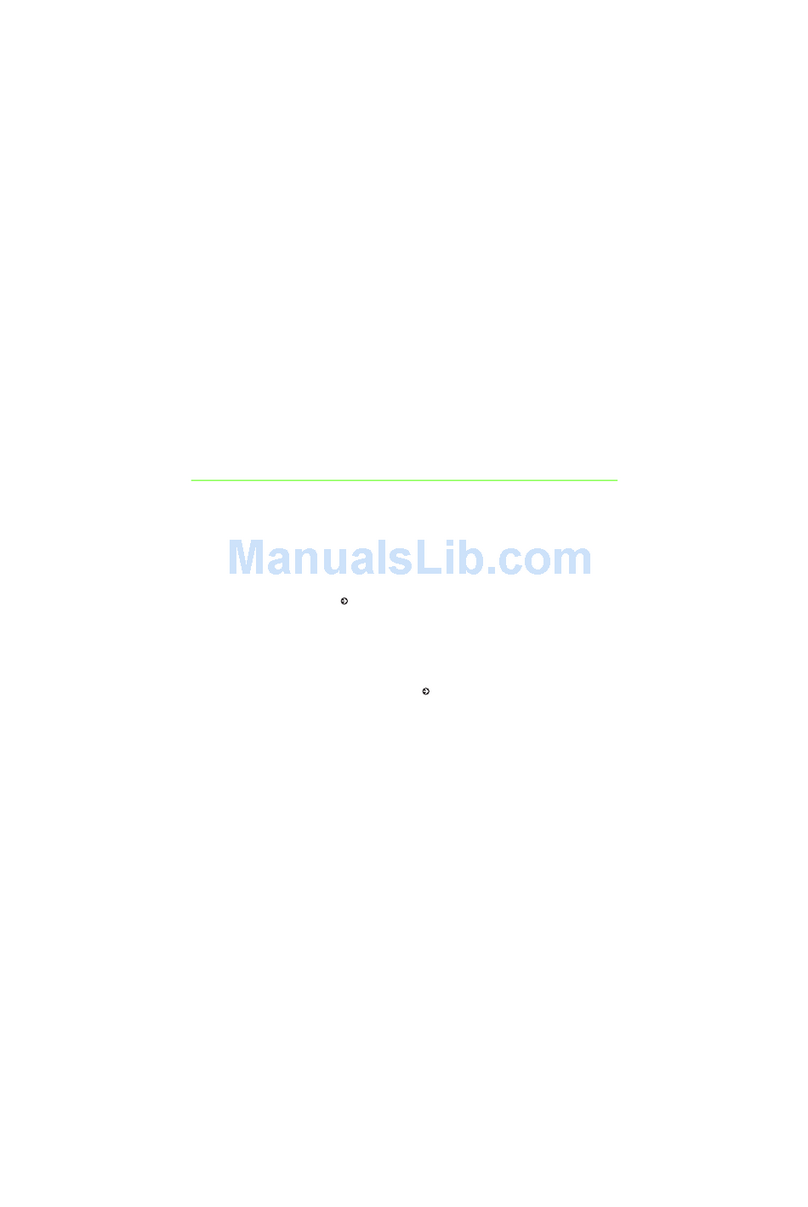
SoftBank
SoftBank 708SC User manual

SoftBank
SoftBank 740SC Safety guide

SoftBank
SoftBank 823SH User manual

SoftBank
SoftBank 812SH s II User manual

SoftBank
SoftBank 002P User manual

SoftBank
SoftBank 706P User manual

SoftBank
SoftBank 708SC User manual

SoftBank
SoftBank 706N User manual

SoftBank
SoftBank 821SC User manual

SoftBank
SoftBank X02HT User manual

SoftBank
SoftBank 940SC User manual