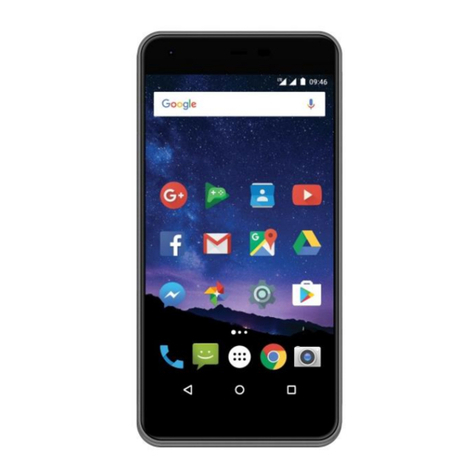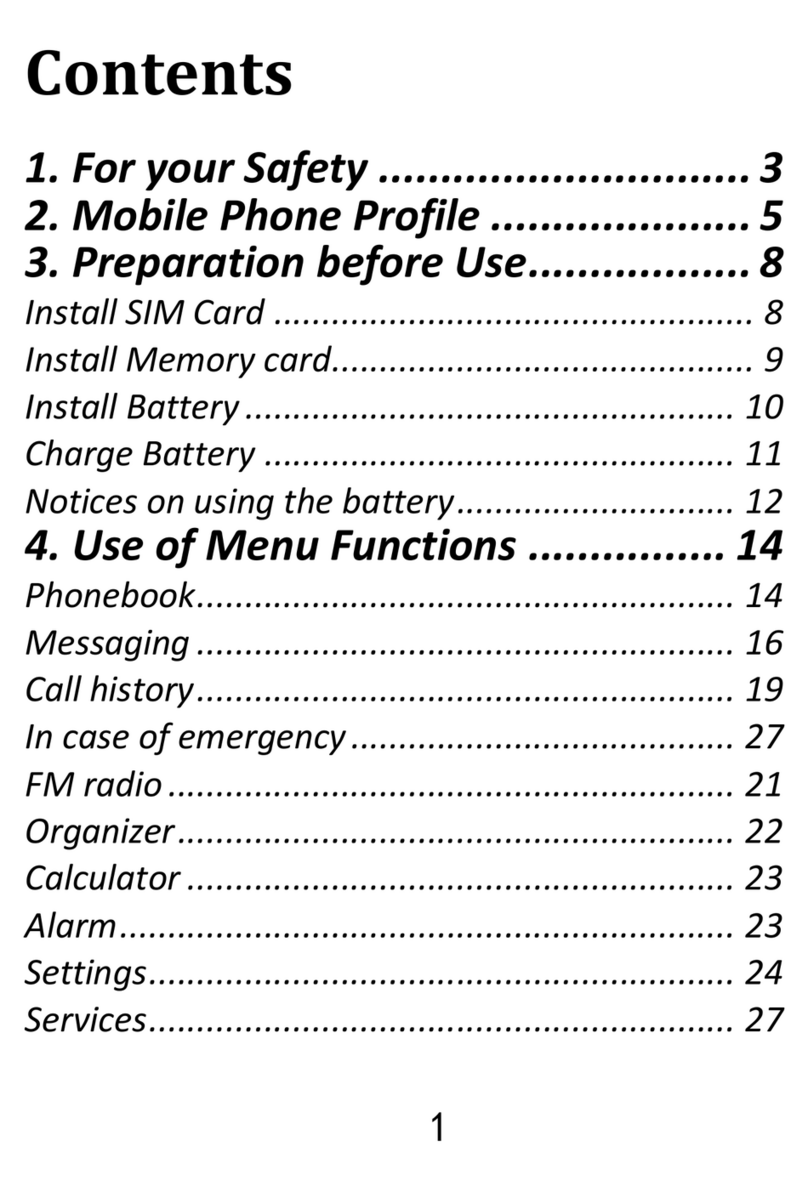8.2 Sentbox ........................................................................25
8.3 Drafts...........................................................................27
8.4 Outbox .........................................................................27
8.5 Templates ....................................................................28
8.6 Network Messages ......................................................28
8.7 Voicemail .....................................................................28
8.8 Text & Multimedia Message Settings ..........................28
9Call Log............................................................................29
10 Multimedia/Tools ........................................................ 30
10.2 Video ........................................................................31
10.3 Voice Recorder .........................................................32
10.4 Radio FM..................................................................32
10.5 Camera/Video Camera.............................................33
10.6 Recording Calls.........................................................33
10.7 Bluetooth .................................................................34
10.8 Internet ....................................................................35
10.9 File Manager/My Files .............................................35
10.10 Calculator.................................................................36
10.11 Calendar...................................................................36
10.12 Alarm Clock ..............................................................36
10.13 SIM Service (STK)......................................................37
10.14 Torch.........................................................................37
11 Settings........................................................................ 37
11.1 Profiles .....................................................................37
11.2 Phone Call Settings...................................................38
11.2.1 SIM Settings ......................................................38
11.2.2 Call Forwarding .................................................38
11.2.3 Call Waiting .......................................................39
11.2.4 Call Barring........................................................39
11.2.5 Number Withhold .............................................39
11.2.6 Other.................................................................40
11.3 Phone Settings .........................................................41
11.3.1 Time and Date...................................................41
11.3.2 Language...........................................................41