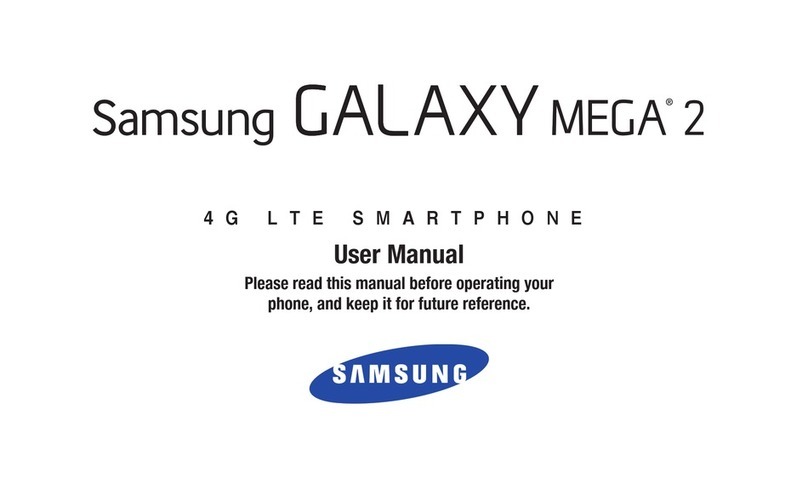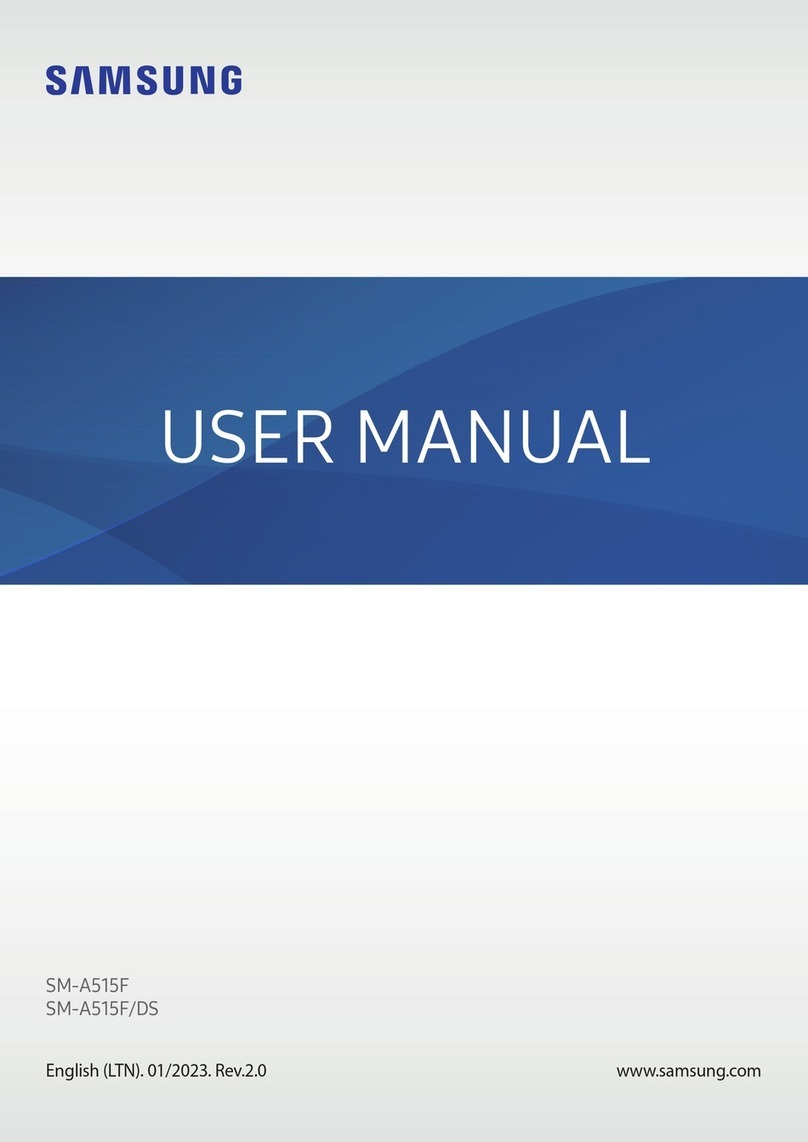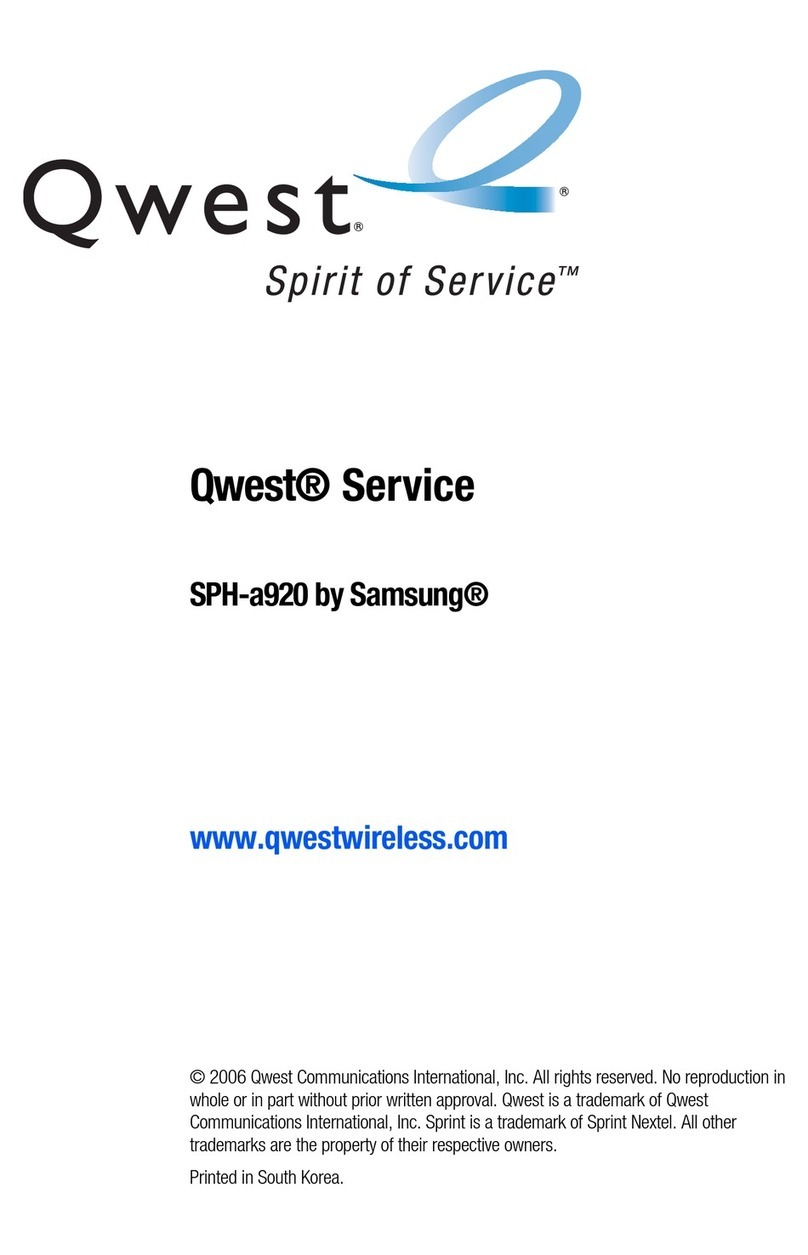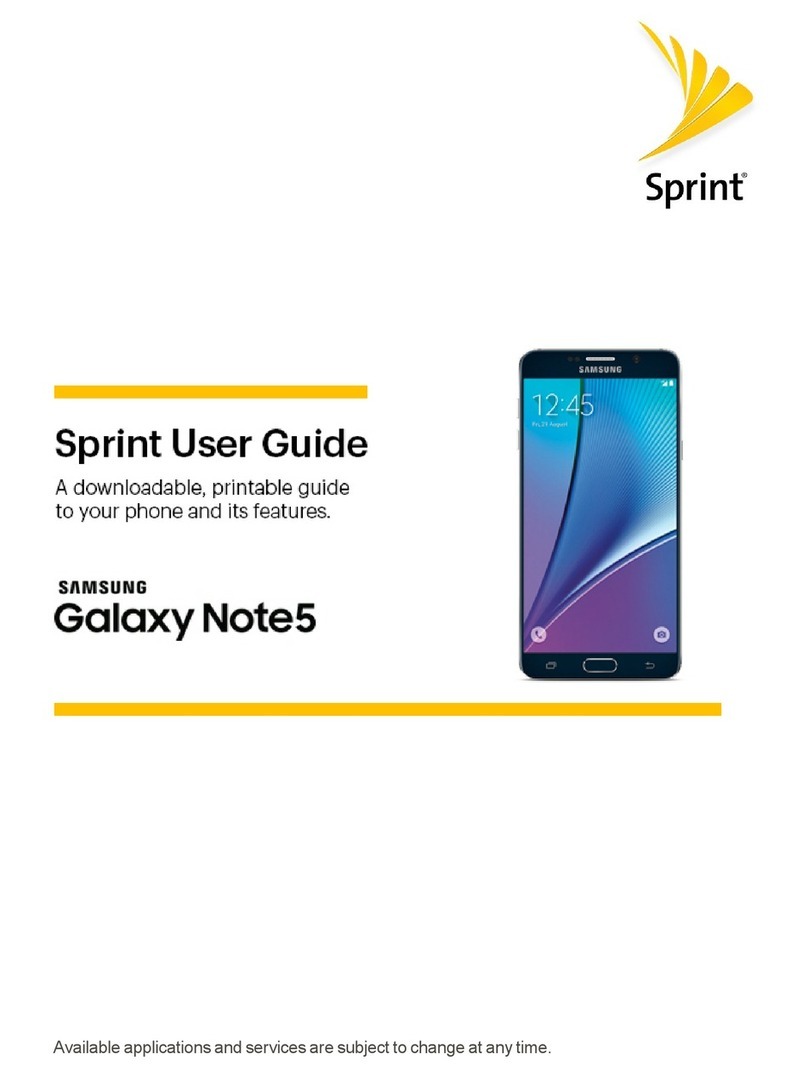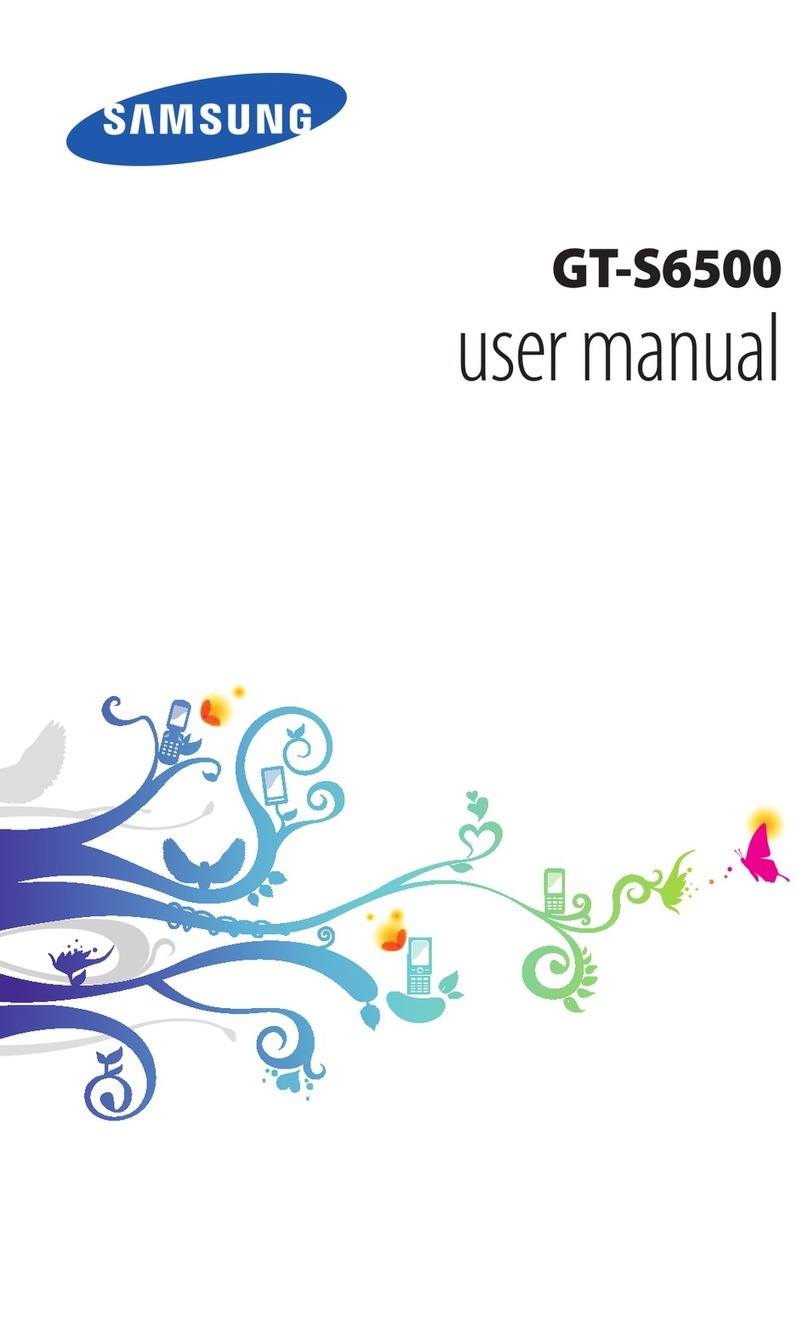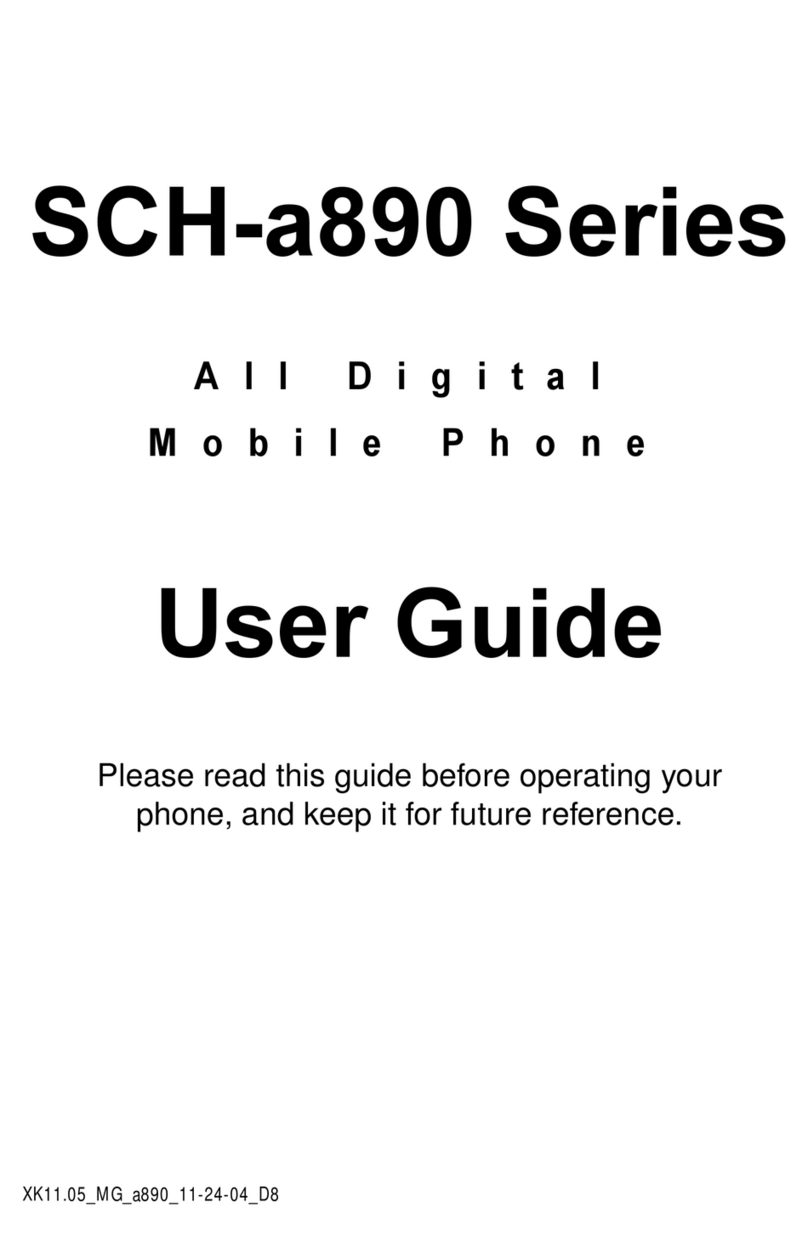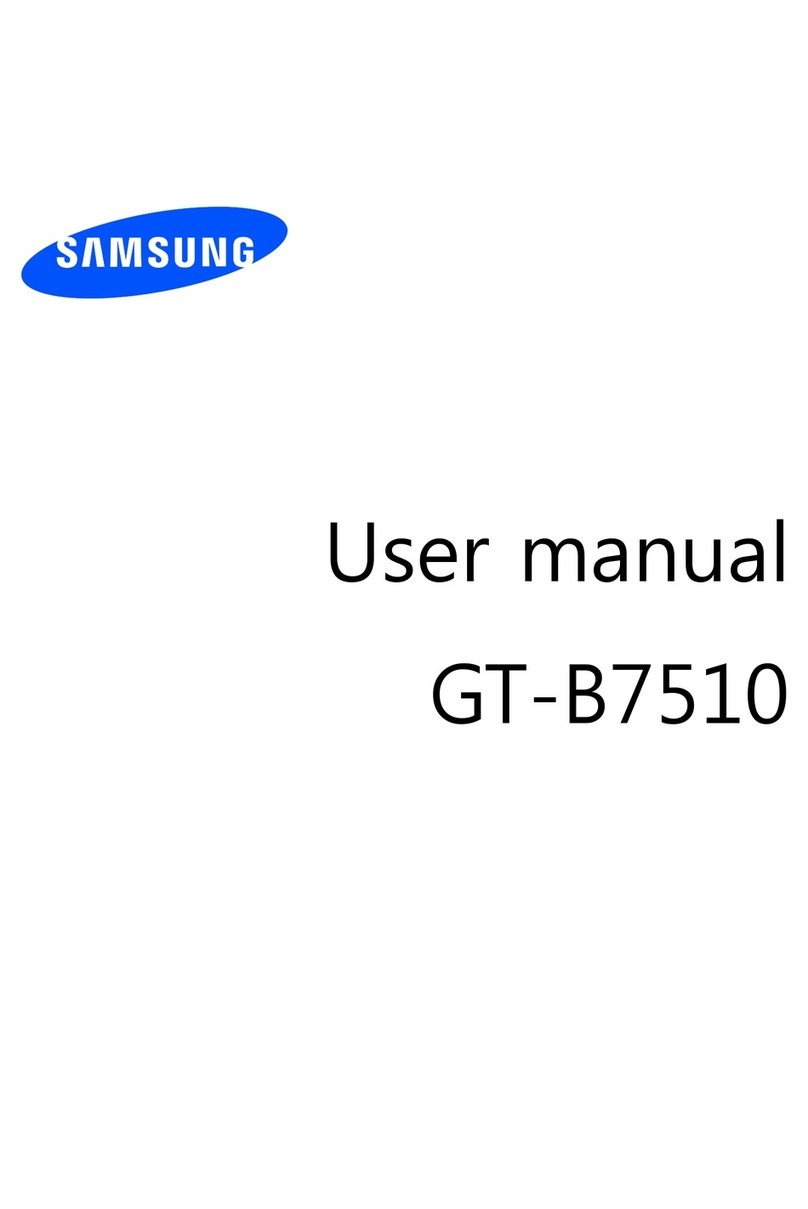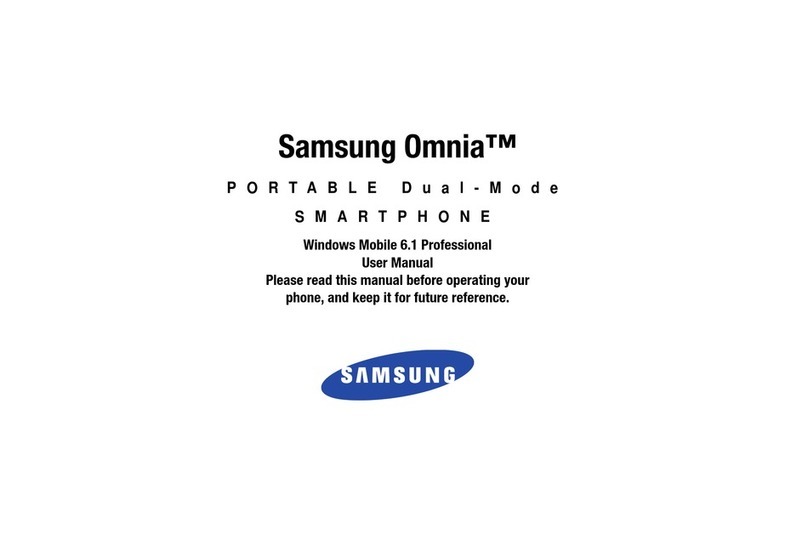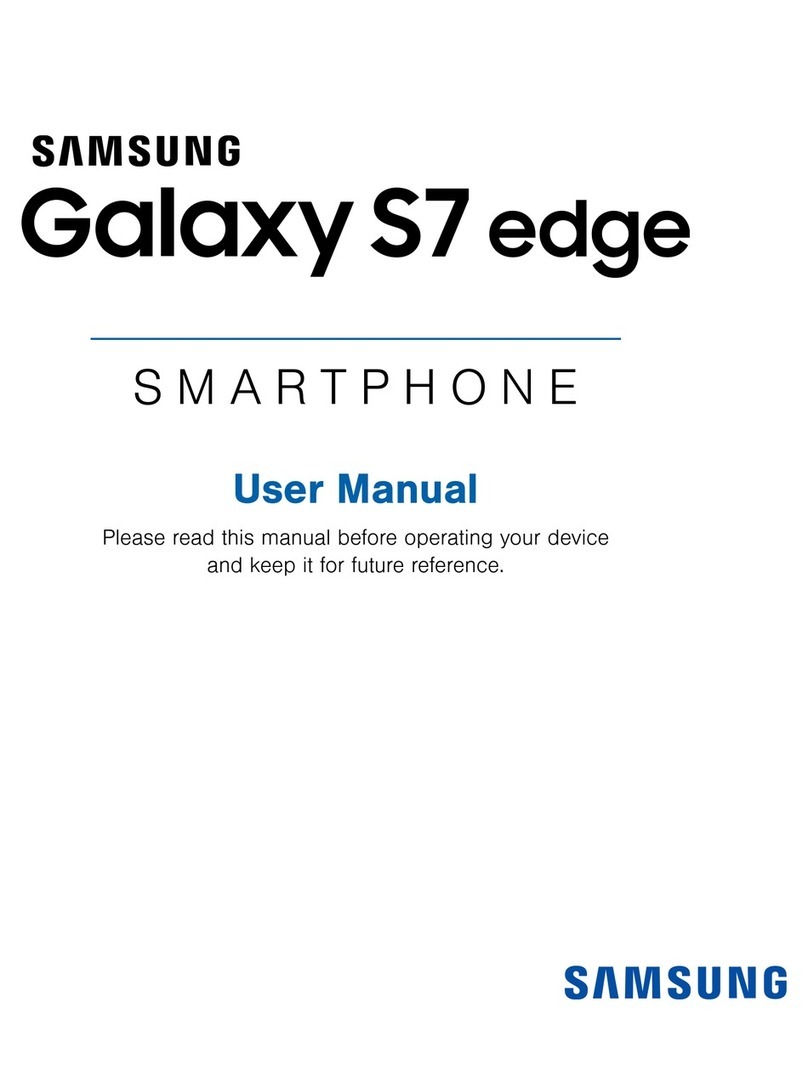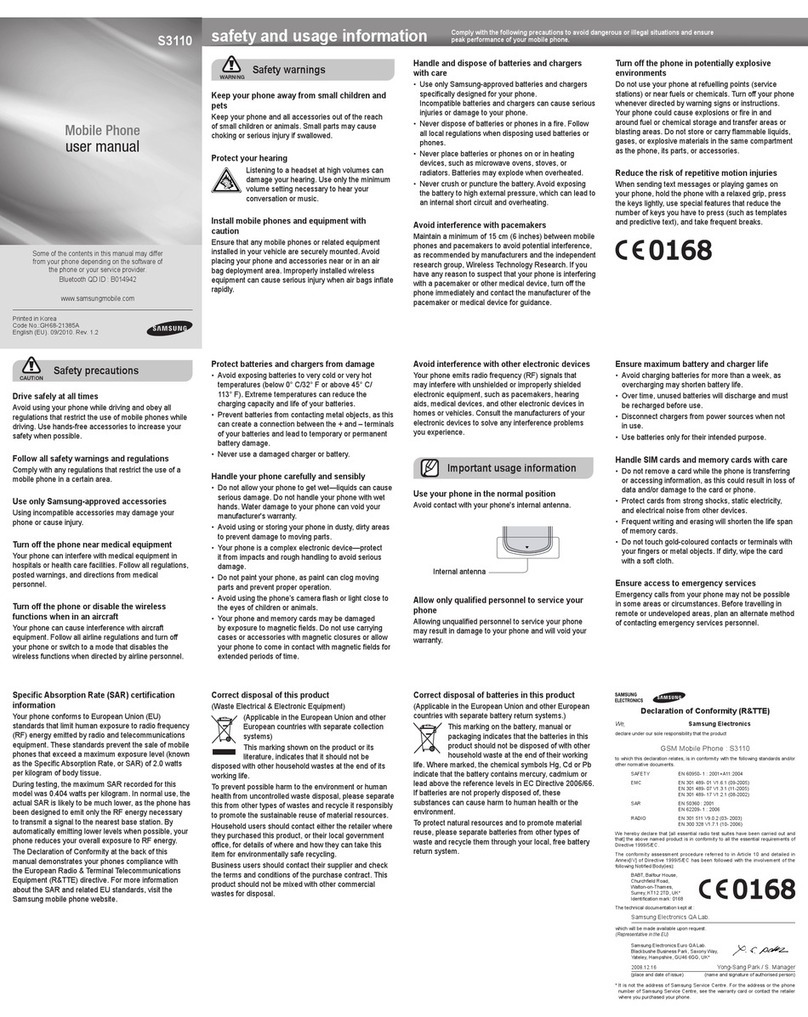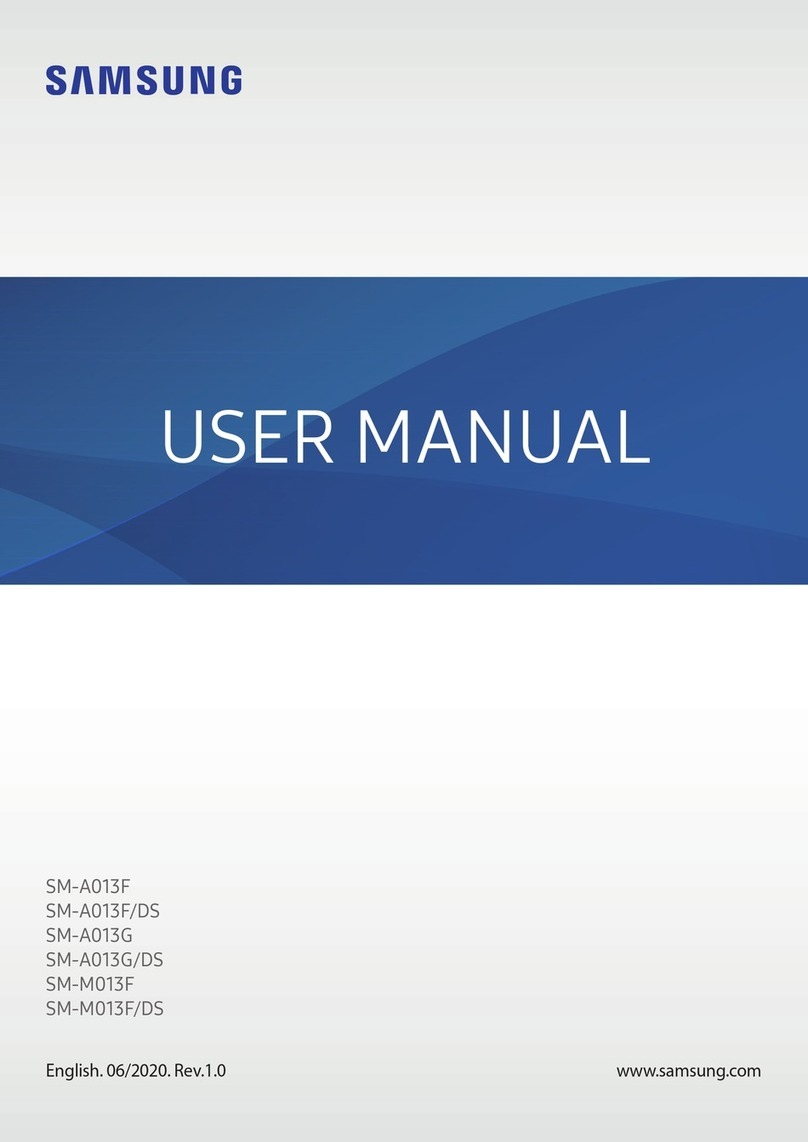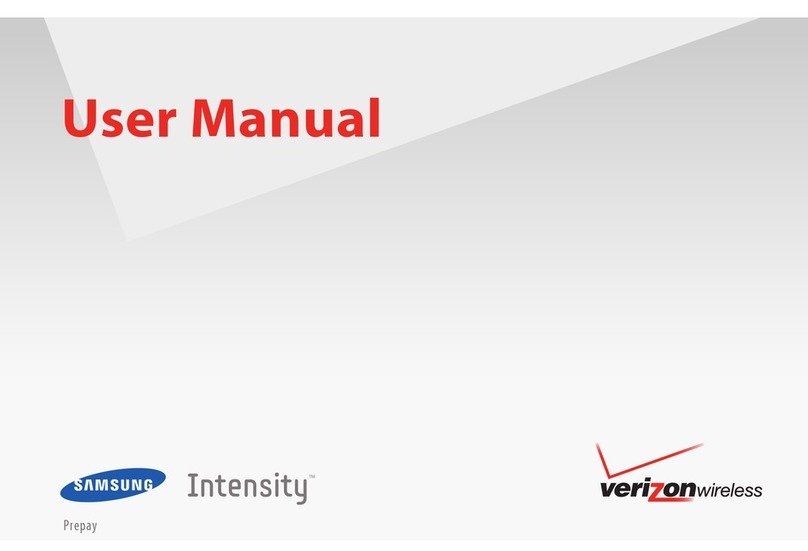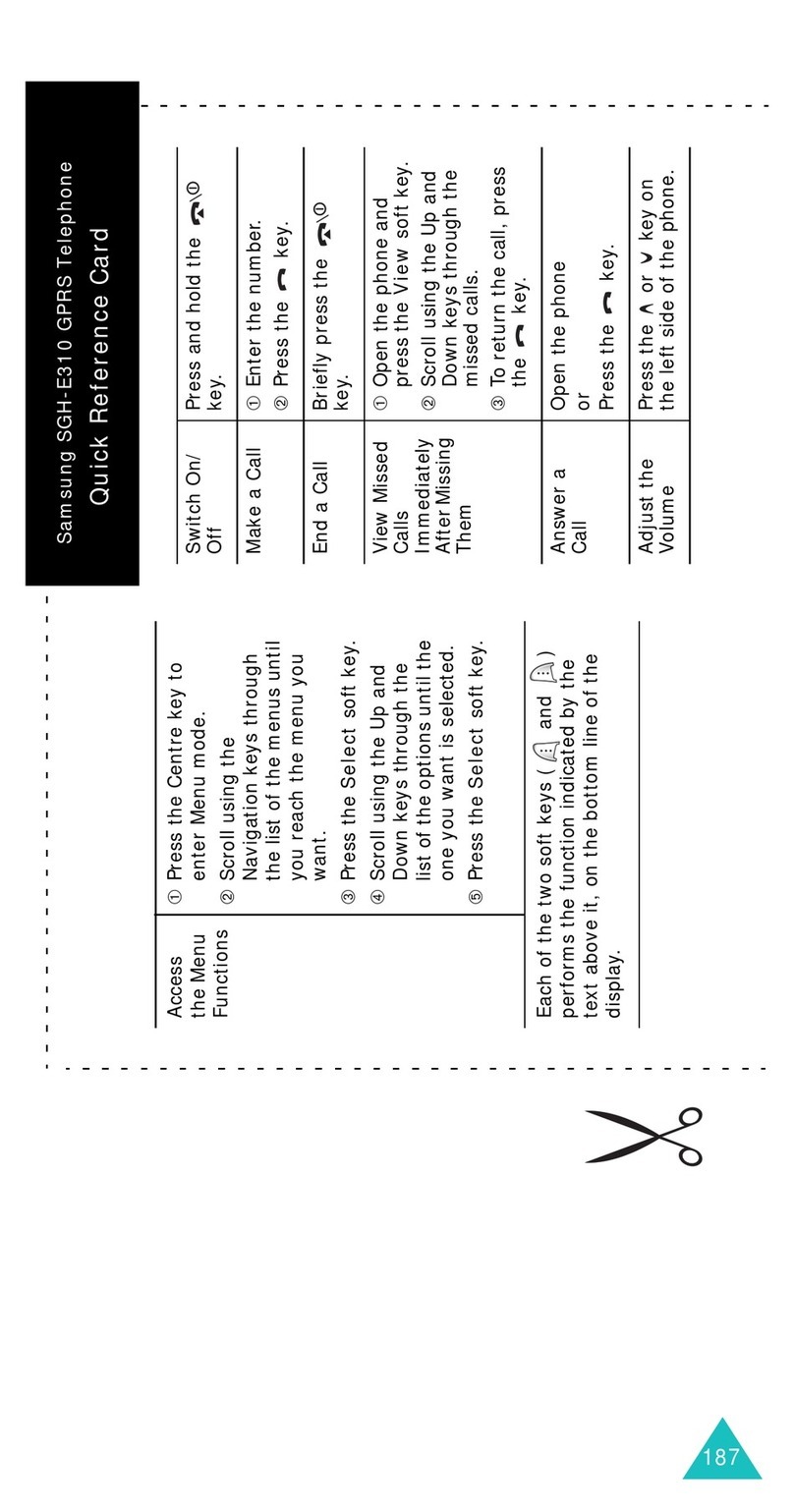.
Gmail
Use Gmail™ to send and receive email.
Before you can access Gmail, you must
first sign in or create a new Google
account.
►From the Home screen, tap
Google gGmail.
— Ta p Add an email address to create a
new account or to log i nto an existing
Gmail ac count .
— Ta p TAKE ME TO GMAIL if you have an
account set up on your device .
Set Up Your Email Account
Check email on the go with popular
Internet-based email accounts.
1. From the Home screen, tap
Apps g Samsung folder g
Email.
2. Enter your email address and
password into the appropriate fields
and tap SIGN IN.
3. At the Account options screen,
select the frequency in which the
device should check for new email
on the server and tap Next.
4. At the Set up email screen, name
the account and enter a screen
name to identify yourself on this
account.
5. Tap Done to store the new account.
Connections
Connect to Bluetooth
1. From the Home screen, tap
Apps gSettings g
Bluetooth.
2. Tap On/Off to turn on Bluetooth™.
3. Tap a device from the list to initiate
pairing.
4. Enter the passkey/PIN code, if
required, and tap OK.
5. Once successfully paired,
displays in the Status bar.
Connect to Wi-Fi
1. From the Home screen, tap
Apps gSettings gWi-Fi.
2. Tap On/Off to turn on Wi-Fi™.
3. Tap a network in which to connect
and enter the password
if prompted.
4. When connected displays in
the Status bar.
Apps & More
Samsung Smart Switch
Easily transfer photos, videos, music,
apps and more with Samsung Smart
Switch™.
Get started today at
www.samsungsmartswitch.com.
Install Apps
Apps are available to download from
Google Play™.
1. From the Home screen, tap
Play Store.
2. Tap an app you want to download
and tap INSTALL or the app’s price.
3. Tap ACCEPT after reviewing the
app’s permissions.
Internet
Access the Internet with a fully-featured
web browser.
►From the Home screen, tap
Internet.
To enter a URL:
►From the homepage tap the URL
field at the top of the screen,
enter the URL and tap Go on your
keyboard.
To add a new window:
1. From your browser window, swipe
the screen down and tap Tabs g
NEW TAB. A new browser window
displays.
2. Tap Tabs to see the open windows,
and tap a window to view it.
Camera
Take pictures and record videos with the
Camera app.
►From the Home screen, tap
Camera.
Lock Screen
Configure the device’s security
parameters. The Screen lock menu
allows you to choose from a variety of
locking features.
►From the Home screen, tap
Apps gSettings gLock
screen and security gScreen lock
type.
Contacts
Create a New Contact
1. From the Home screen, tap
Apps gContacts.
2. Tap to add a contact.
3. Tap a destination type.
4. Enter the desired information.
5. Tap SAVE to store the new entry.
Edit an Existing Contact
1. From the Home screen, tap
Apps gContacts.
2. Tap a contact to view the
information, then tap EDIT.
3. Tap SAVE when you finish updating
your information.
Delete an Existing Contact
1. From the Home screen, tap
Apps gContacts.
2. Touch and hold a contact name
from the list and select DELETE.
Call Features
Explore features and functionality
associated with making or answering
a call.
Making a Call
►From the Home screen, tap
Phone.
Ending a Call
►From within an active call, tap
End call.
Answering a Call
►At the incoming call screen, touch
and slide Answer in any
direction to answer the call.
Rejecting a Call
►At the incoming call screen, touch
and slide Reject in any direction
to route the call to your voicemail
system.
Power Saving Mode
Ultra power saving mode saves power
during an emergency by using a minimal
home screen layout and limiting the
number of apps you can use.
1. From Home screen, tap Apps
gSettings gBattery.
2. Tap Ultra power saving mode and
tap to turn it on.
Record Video
Settings Options
Take
picture
Selfie
Gallery
Mode
URL
Tap for
additional
options
Tap t o
open
a new
window