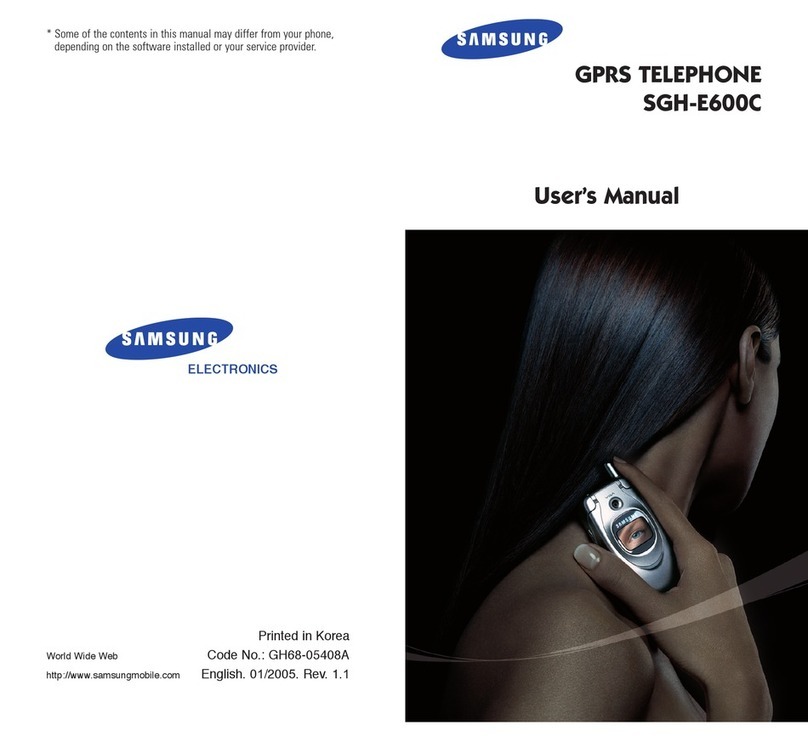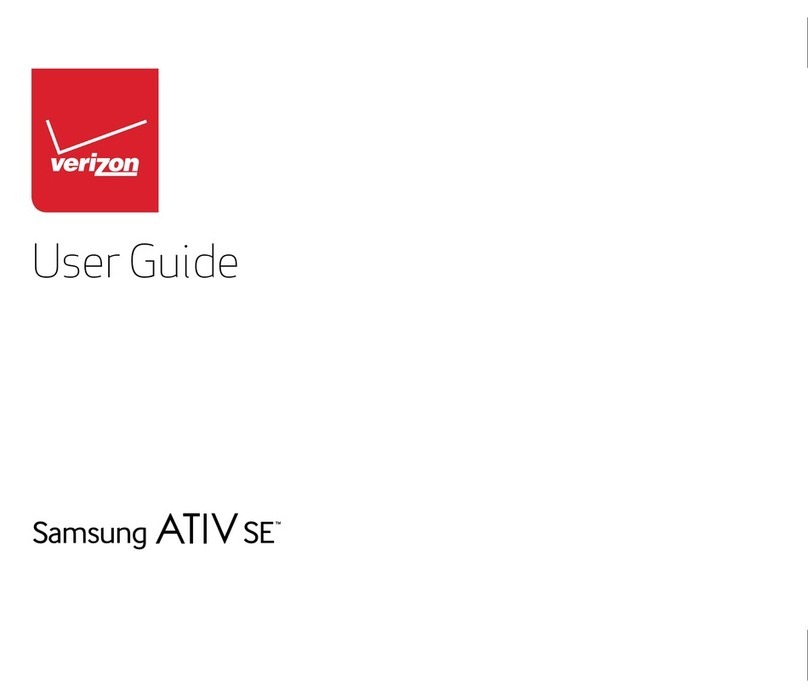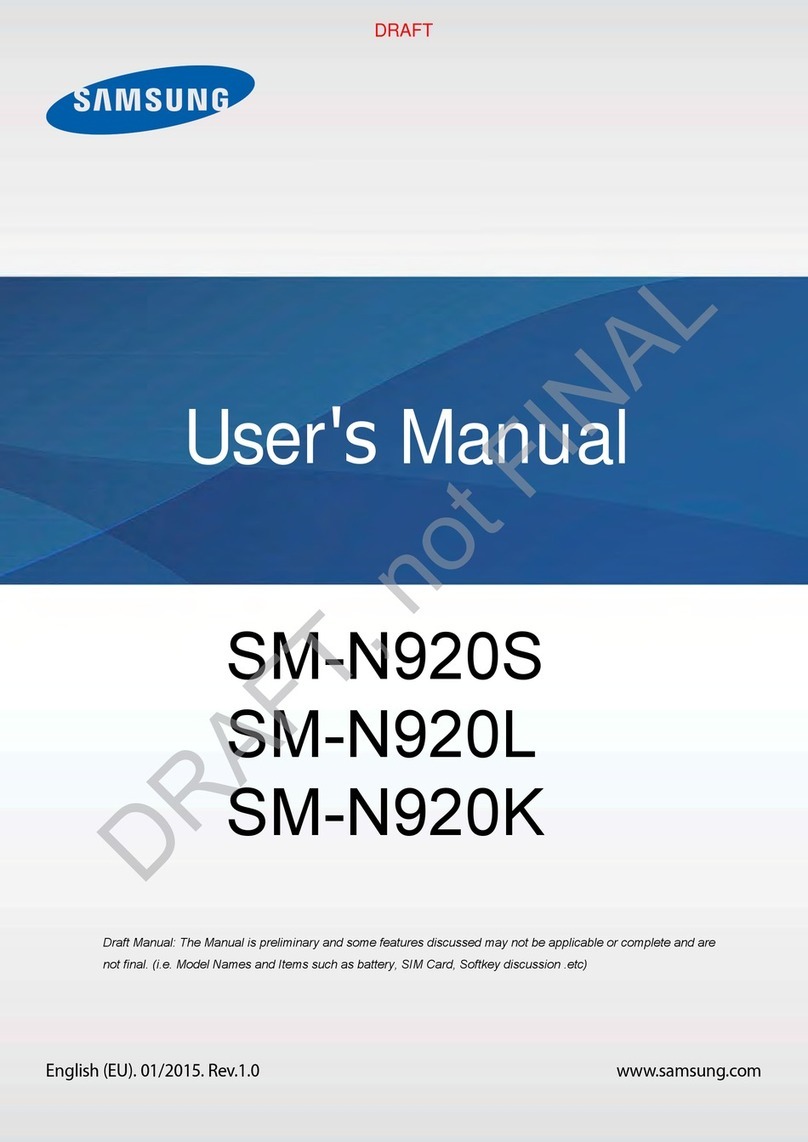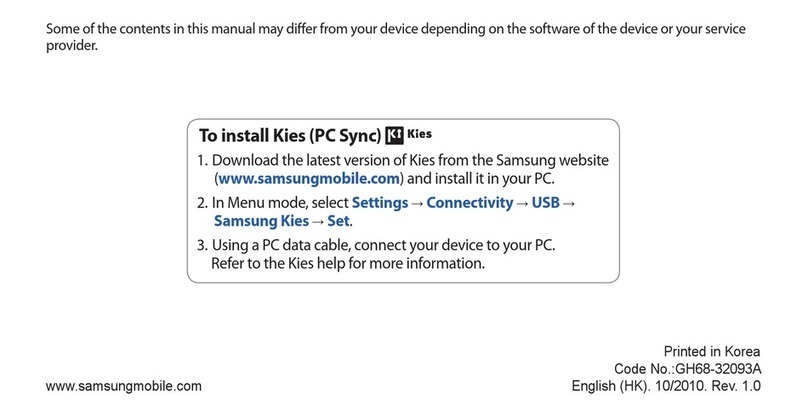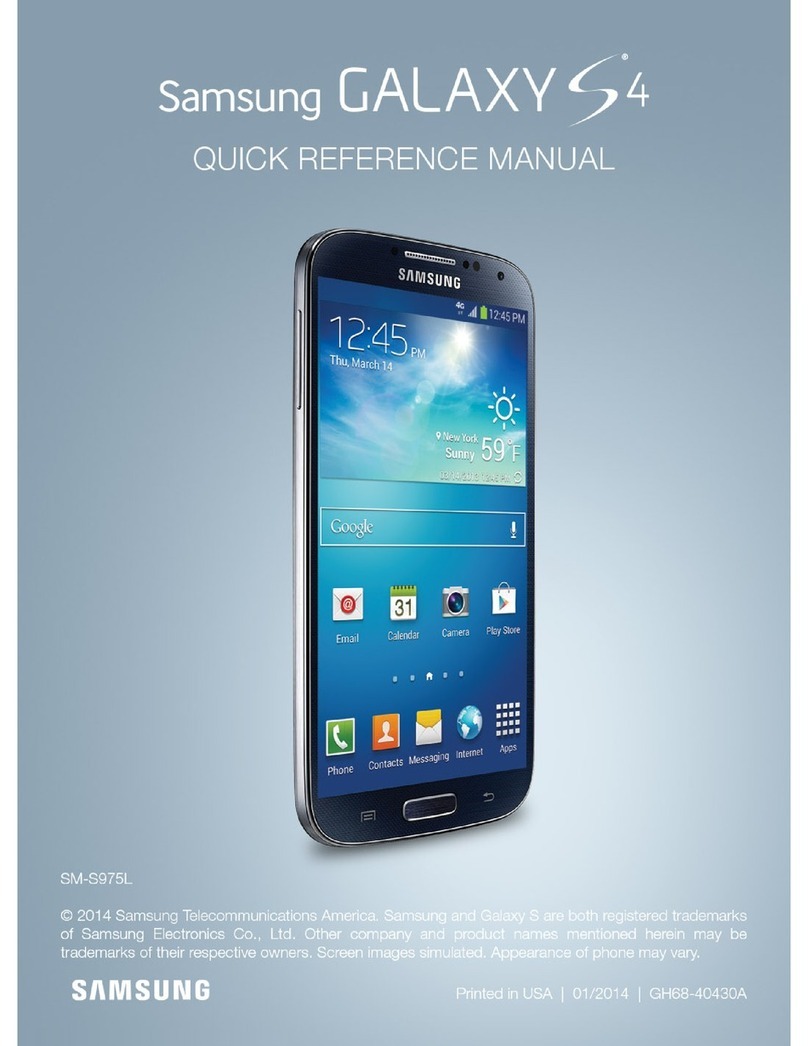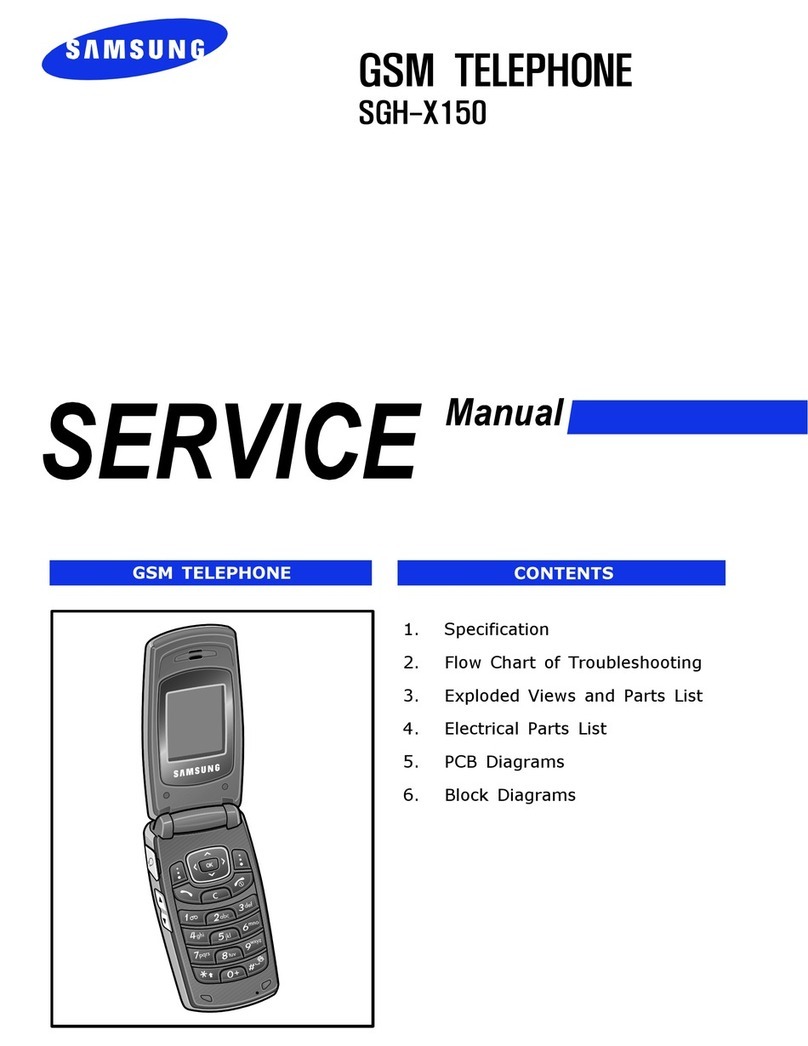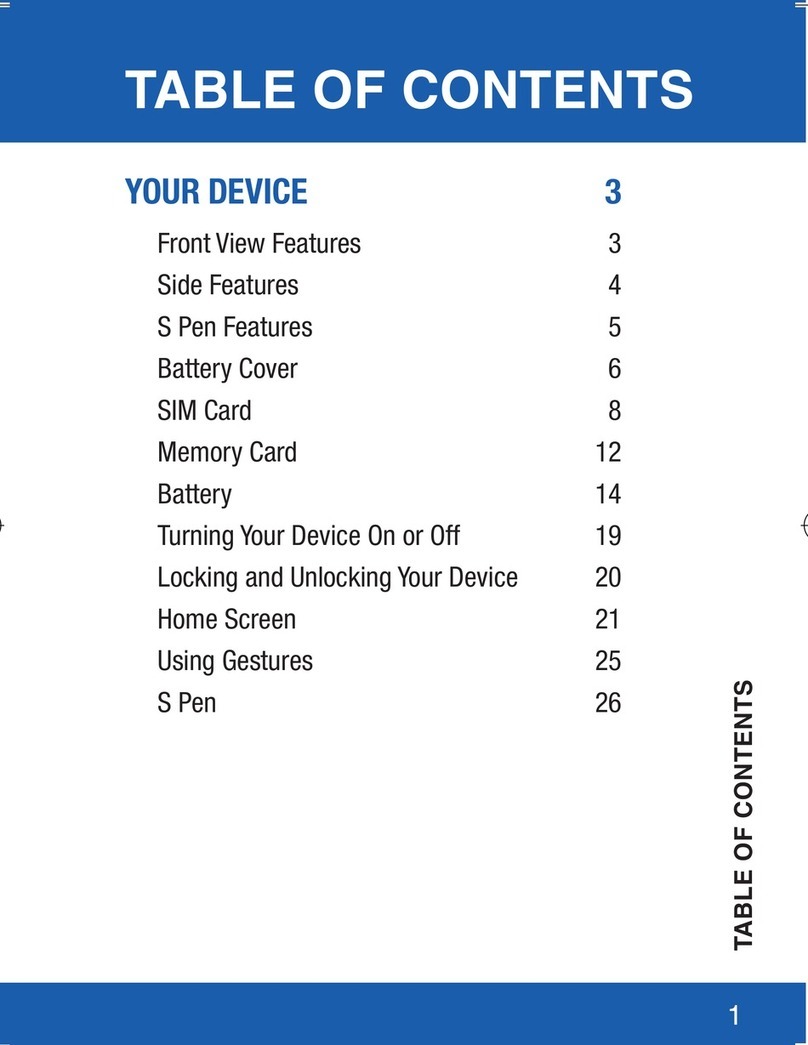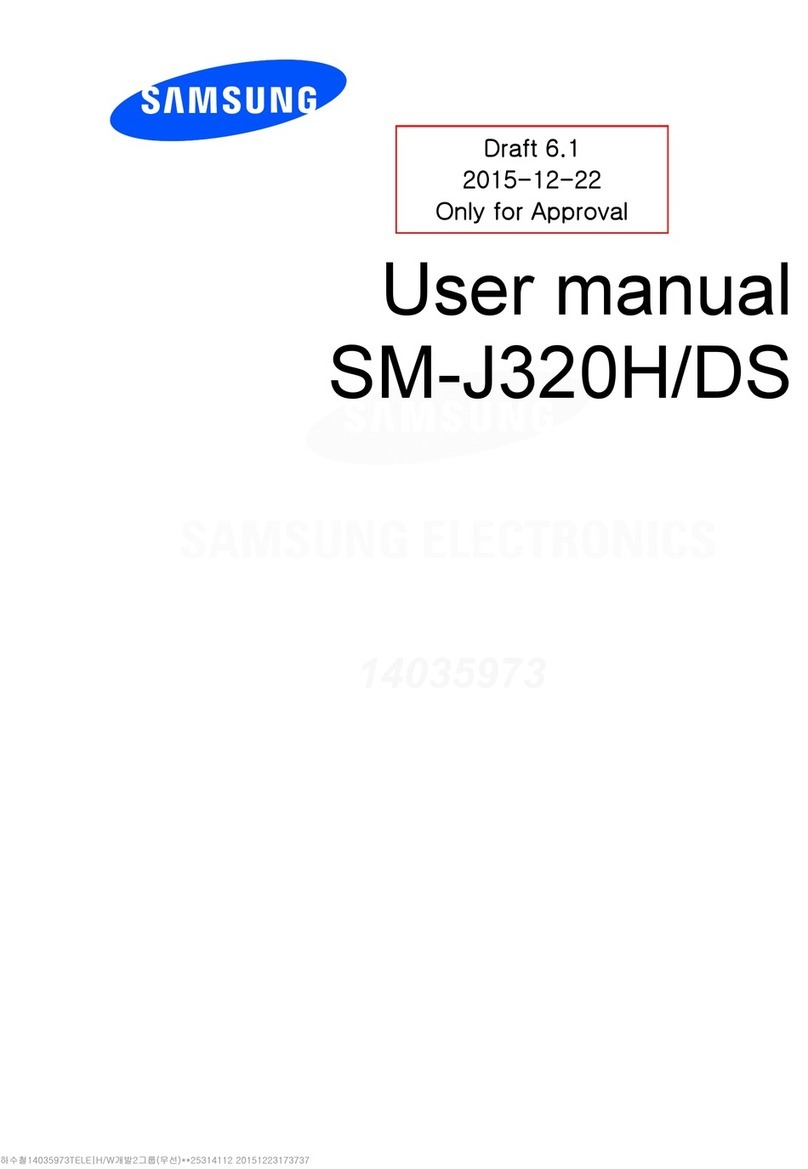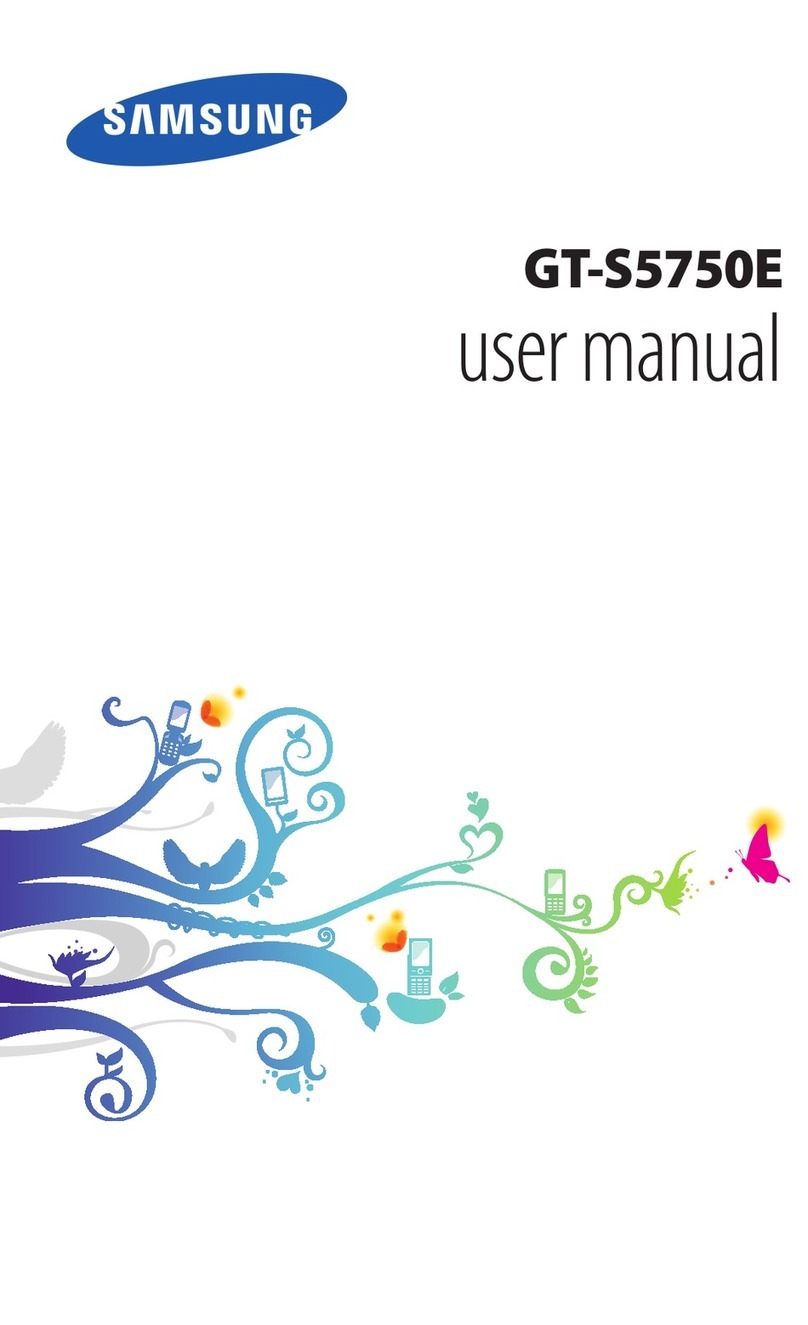Calls
• Tap to make a phone call
or to make a video call.
• To answer a call, touch and slide .
• To reject and route a call to your voicemail,
touch and slide .
Note: Press and hold to set up or access
your voicemail.
• To end a call, touch and slide .
Wi-Fi calls
Wi-Fi® Calling allows you to make
phone calls and send messages
over a Wi-Fi network.
1. From a home screen, swipe up, and tap
Settings > Connections >
More connection settings > Wi-Fi Calling.
2. Tap Enable/Disable to turn off the feature.
Tap it again to activate and register your
device with the network. When connected,
displays in the status bar.
Contacts
• Tap to add a new contacts.
• Enter the desired information and
tap SAVE to store the new entry.
• To edit, tap a name > Details > EDIT.
• Tap SAVE to complete.
• To delete, touch and hold a contact name
and tap DELETE.
Messages
• Tap to create a new
message.
Note: If entering a phone number, press
to add the phone number as a recipient.
• Tap START to compose a message.
• Tap to add an attachment.
• Touch and hold to create an audio
message.
• Tap to add a sticker or a GIF.
• Tap to send the message.
Email
Gmail
• Tap Add an email address
to create a new account or
to log into an existing Gmail
account.
• Tap TAKE ME TO GMAIL
if you have an account set
up on your device.
Email
• Enter your email address and password, tap
SIGN IN and follow the prompts.
Picture & Video
• Tap to take a photo.
• Drag left or right to zoom in
or out.
• Tap or swipe up to take seles.
• Swipe right to select a mode.
• Swipe left to select an effect.
• Tap to begin recording.
• Tap to capture a picture while recording.
• Tap to pause a recording.
• Tap to end a video.
Legal
APPROVED FIRMWARE VERSIONS
This device will only operate with rmware versions
that have been approved for use by T-Mobile and
the device manufacturer. If unauthorized rmware is
placed on the device it will not function.
INFORMATION ABOUT SAFEGUARDING
HANDSETS
T-Mobile encourages customers to take appropri-
ate measures to secure their handsets and invites
them to take advantage of the features available
on this handset to help secure it from theft and/or
other unauthorized access and use. This handset
has a locking function (e.g., user-dened codes or
patterns) that can serve as a rst line of defense
against unauthorized use or access to stored infor-
mation. Preloaded security applications that allow
customers to track or locate misplaced devices
can be found on several T-Mobile devices. Lost or
stolen devices should be immediately reported to
T-Mobile so that proper measures can be taken to
protect accounts. For additional information, visit:
T-Mobile.com/devicesecurity and
T-Mobile.com/Company/PrivacyResources.
aspx.
EMERGENCY DIALING
Although all phones are equipped with 9-1-1 emer-
gency calling, this phone may or may not permit its
location to be approximated during a 9-1-1 call.*
*Availability of this feature depends on upgrades
to the (a) wireless network and (b) 9-1-1 calling
system that are required to be installed by the local
9-1-1 response agency or public safety answering
point (PSAP); these upgrades may not be available
everywhere within our wireless coverage area or your
roaming area.
This approximation of the phone’s location and the
transmittal of location information are subject to
emergency situations, transmission limits, network
problems/limitations, interconnecting carrier
problems, your phone, buildings/tunnels, signal
strength and atmospheric/topographical conditions,
and may be curtailed, interrupted, dropped or
refused. The phone’s approximate location is
transmitted to the local 9-1-1 response agency or
PSAP while the call is in progress; this
approximation is intended solely to aid the PSAP
in dispatching emergency assistance or to limit
the search area for emergency services personnel.
You should not rely solely on a phone for essential
communications (such as a medical or other
emergency). Please see T-Mobile’s Terms and
Conditions and Privacy Policy for additional service
restrictions and details.
ADDITIONAL INFORMATION
Use of some content or features may require
qualifying service, or access to a Wi-Fi connection.
Smartphone Mobile HotSpot: Qualifying service
required. Plan data allotment applies. Roaming and
on-network data allotments differ; see your selected
service for details. Use of connected devices
subject to T-Mobile Terms and Conditions.
Wi-Fi Calling: Wi-Fi connection required; may
decrement plan minutes. Most devices will not
transition between Wi-Fi and the cellular network.
See your selected service for details.
Coverage not available in some areas.
See Terms and Conditions (including
arbitration provision) at T-Mobile.com, for rate
plan information, charges for features and services,
and restrictions and details, including important
limitations on availability and reliability of
9-1-1 emergency service when using Wi-Fi
calling.
Useful apps
Download apps from Google Play Store
or Galaxy Apps.
T-Mobile Name ID: Displays the name
and number of incoming calls even
when they're not in the address book.
Visual Voicemail: Allows you to listen
to voicemail messages in any order.
Easily play and delete messages, make
callbacks, and manage voicemail
features.
Smart Things: Monitor and control your
Samsung devices and appliances from
your phone.
Visit Samsung.com/us/support/
smart-home/smartthings to learn
more.
Smart Switch: Easily transfer photos,
videos, music, apps and more from your
old phone to your new device.
Visit Samsung.com/us/support/
owners/app/smart-switch to learn
more.
Apps
Access apps
From a home screen, swipe up.
Search for apps
Search for apps, nd their location and add an
app shortcut to your home screen.
Create an apps shortcut
Touch and hold an app icon and tap
Add shortcut to home.
Create an apps folder
Touch and hold an app icon, and then
drag and drop it on top of another
app icon.
Enter app name
Press and hold
the app icon to
locate it in the
app s tray.
Mobile HotSpot
Turn your device into a Wi-Fi hotspot. The feature
works best when used with 4G/LTE™ data
services.
Note: You must have a qualifying plan in order
to use Mobile HotSpot.
To activate the Smartphone Mobile HotSpot
service for the rst time:
1. From a home screen, swipe up, and tap
Settings > Connections >
Mobile HotSpot and Tethering.
• Tap On/Off to turn on Mobile HotSpot.
Note: Using your 4G LTE service and
Smartphone Mobile HotSpot drains your
phone’s battery. To keep using the phone as a
HotSpot have it connected to a power supply.
• Create a new Network SSID name.
• Enable the Broadcast network name
(SSID) eld if you would like to broadcast
your SSID name to nearby devices.
• Verify the Security eld is set to WPA2 PSK.
• Enter a new password then write it down.
Note: During the initial setup process, the
connection is not secure. It is recommended
that you maintain a secure connection by using
a password for communication.
2. Tap SAVE and displays in the status bar.
USB tethering
Share your Smartphone mobile data connection
via a direct USB connection between your device
and a single computer.
• If additional software or USB drivers are
required, go to: Samsung.com/us/support/
downloads.
To connect using USB tethering:
1. From a home screen, swipe up, and tap
Settings > Connections >
Mobile HotSpot and Tethering.
2. Connect the computer to the device using
the USB cable, and then tap USB tethering.
Note: If prompted, read and accept the
notification regarding data use.
3. Tap OK and displays in the status bar.
©2018 Samsung Electronics America, Inc. Samsung and
Galaxy J7 are both trademarks of Samsung Electronics
Co., Ltd. Google Play, Gmail, Chrome, YouTube and Google
are trademarks of Google LLC. LTE is a trademark of ETSI.
T-Mobile and the magenta color are registered trademarks
of Deutsche Telekom AG. The Visual Voicemail and Name ID
icons are trademarks of T-Mobile USA, Inc. Other company
and product names mentioned herein may be trademarks of
their respective owners.
Device and screen images simulated. Appearance of device
may vary.
Note: You must have a 9-1-1 emergency
address (updated regularly) registered with your
T-Mobile account.
Corporate accounts may require administrator
assistance for 9-1-1 address registration.
Purchase T-Mobile Name ID directly from your
device for an additional monthly charge. A free
30 day trial is included.