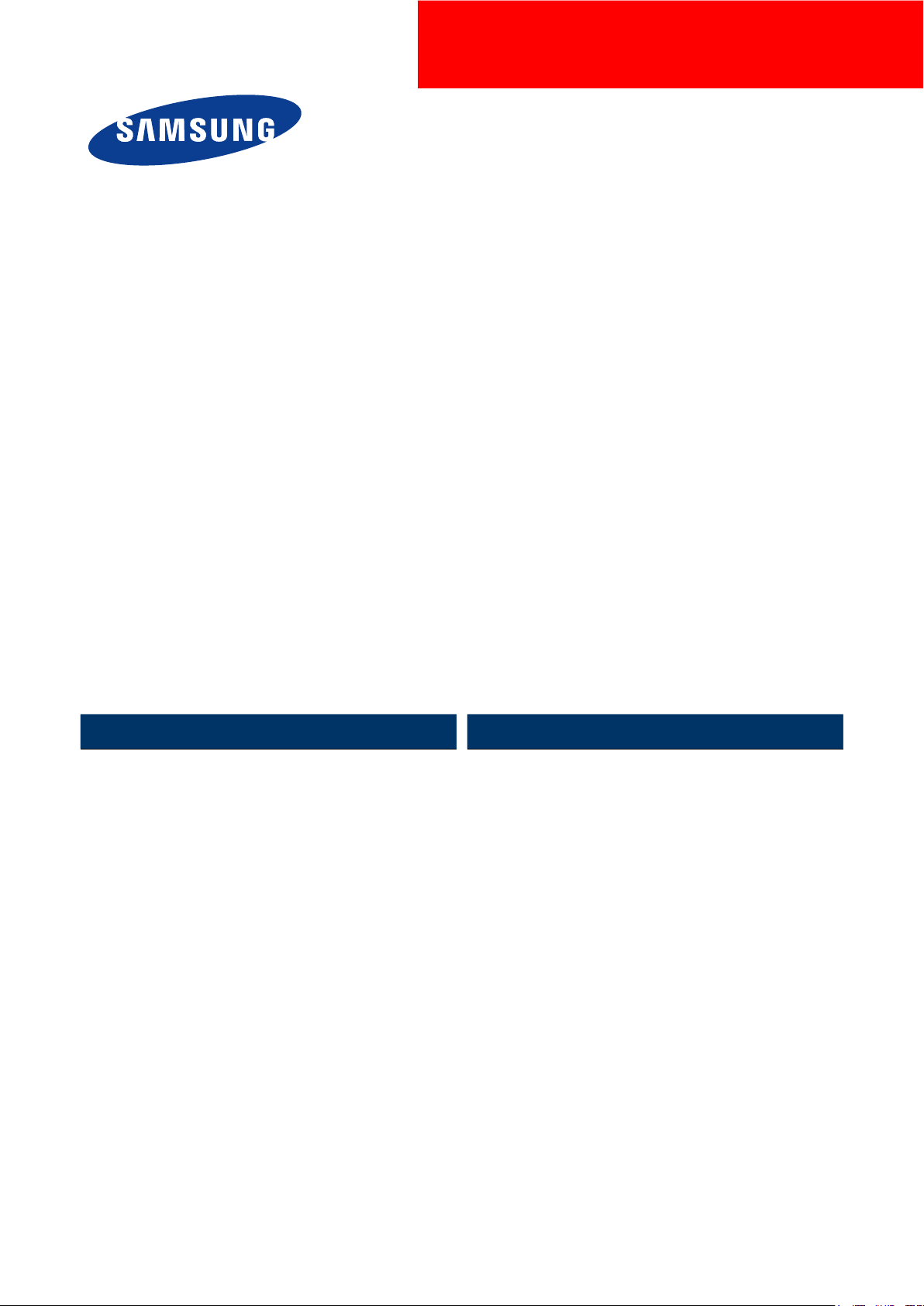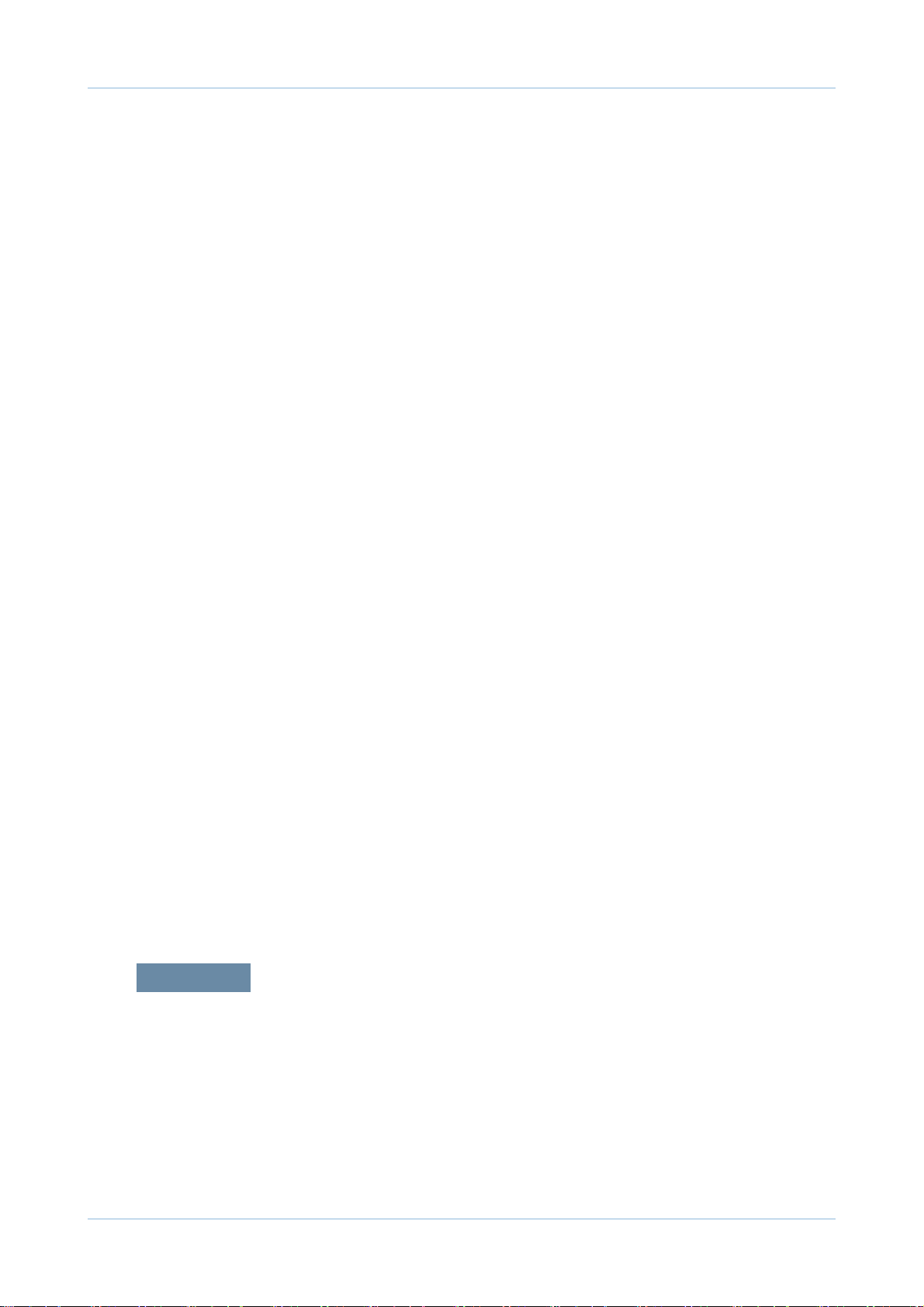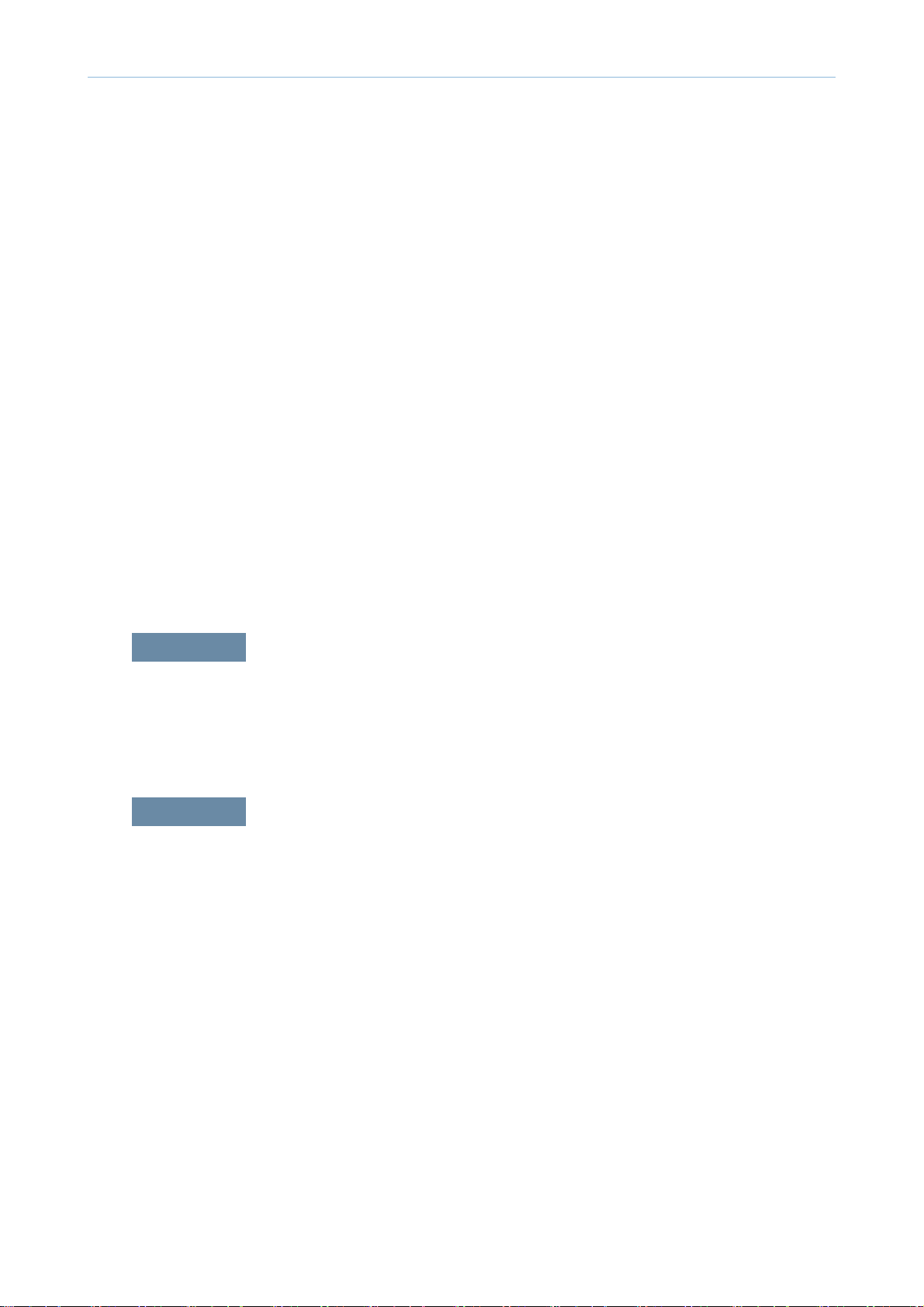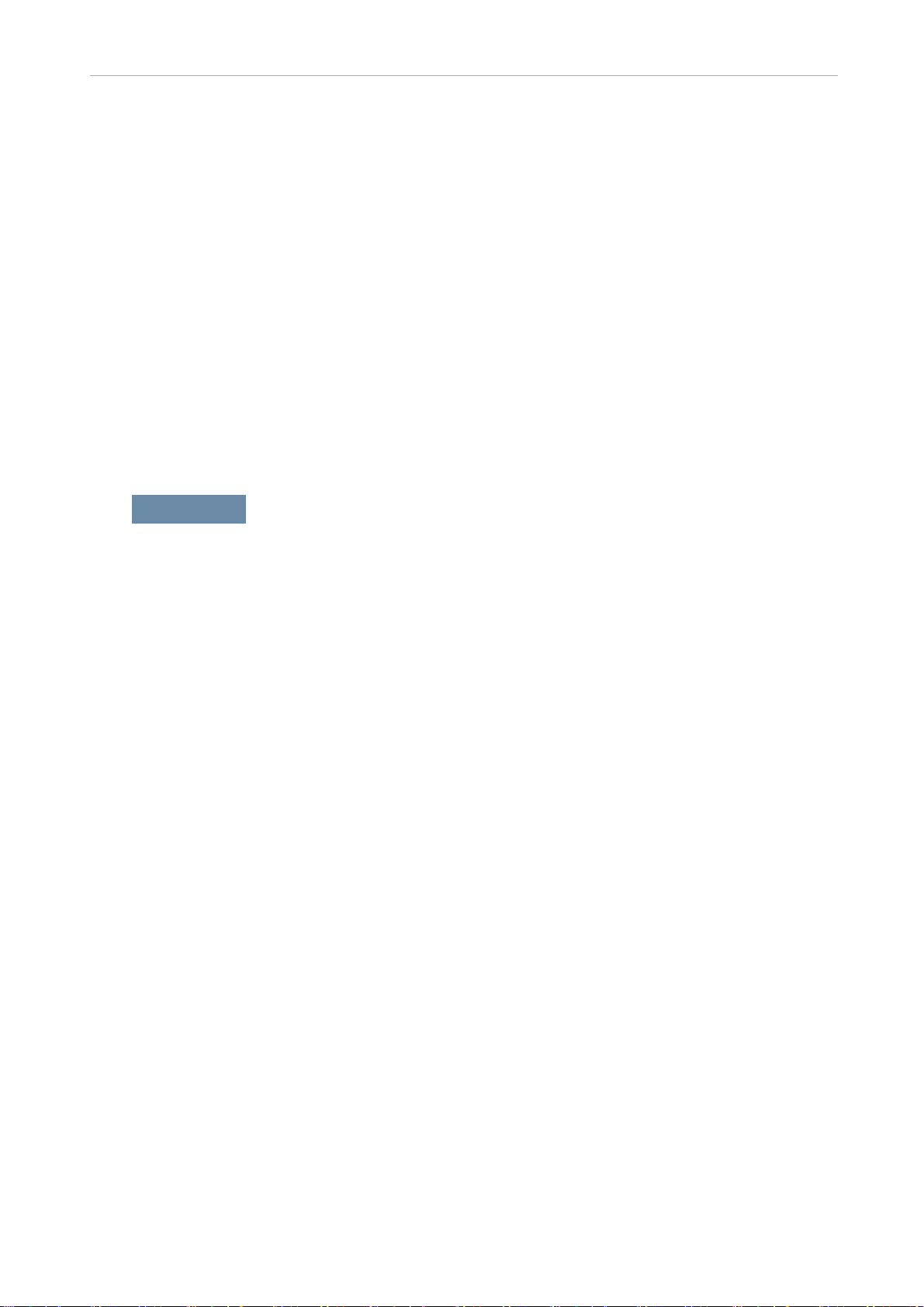2.7.5 Shutter mechanism ………………………………………… 2-49
2.8 Printer Drive system……………………………………………… 2-50
2.8.1 Drive Motors ………………………………………………… 2-50
2.8.2 Main drive unit (OPC, DEVE, ITB, T1 DIS/ENG)………… 2-52
2.8.3 Pick-up Drive ………………………………………………… 2-53
2.8.4 MP, Regi and Duplex Drive ………………………………… 2-54
2.8.5 Fuser Exit and Duplex Return Drives……………………… 2-55
2.8.6 LSU shutter Drive …………………………………………… 2-56
2.8.7 WTB leveling drive ………………………………………… 2-56
2.8.8 Toner Supply Drive…………………………………………… 2-57
2.9 Scanner system ………………………………………………… 2-58
2.9.1 Scannner system overview ………………………………… 2-58
2.9.2 Scanning System components …………………………… 2-59
2.10 DADF system …………………………………………………… 2-61
2.10.1 DADF systme overview …………………………………… 2-61
2.10.2 Electric parts layout ………………………………………… 2-62
2.10.3 Description of drive system operations…………………… 2-63
2.11 Printer Electronics configuration ……………………………… 2-69
2.11.1 Main controller …………………………………………… 2-71
2.11.2 OPE controller …………………………………………… 2-78
2.11.3 DADF controller…………………………………………… 2-82
2.11.4 Interface part ……………………………………………… 2-83
2.11.5 Connection part…………………………………………… 2-83
2.11.6 SMPS board1 …………………………………………… 2-84
2.11.7 SMPS board2 …………………………………………… 2-86
2.11.8 FDB board ………………………………………………… 2-88
2.11.9 HVPS board ……………………………………………… 2-89
2.11.10 Eraser PBA ……………………………………………… 2-93
2.11.11 Side Joint PBA …………………………………………… 2-93
2.11.12 Fuser PBA ………………………………………………… 2-94
2.11.13 Waste Sensor PBA ……………………………………… 2-94
2.11.14 LED Panel PBA…………………………………………… 2-94
2.11.15 CRUM PBA ……………………………………………… 2-95
2.11.16 Development CRUM Interface PBA …………………… 2-95
Contents