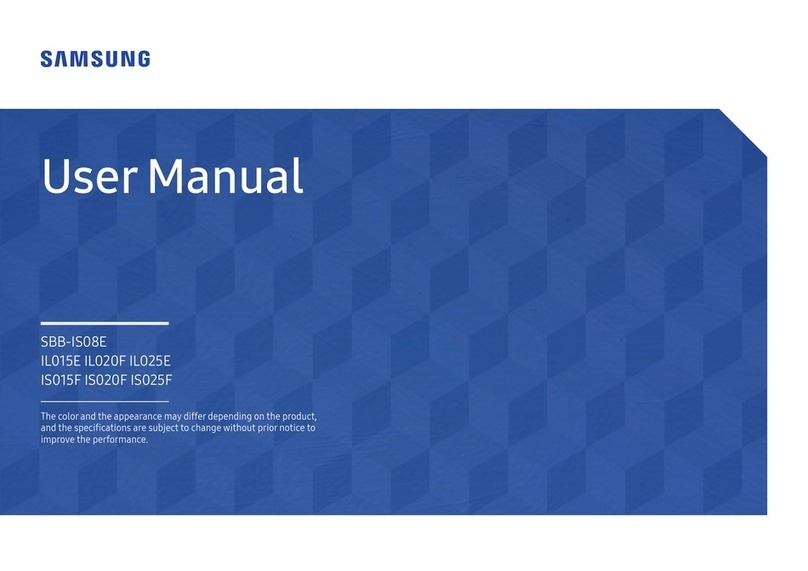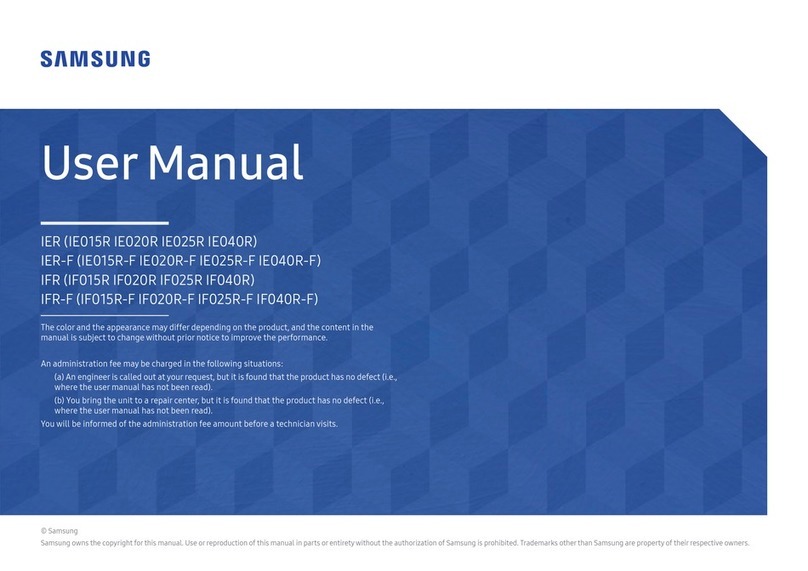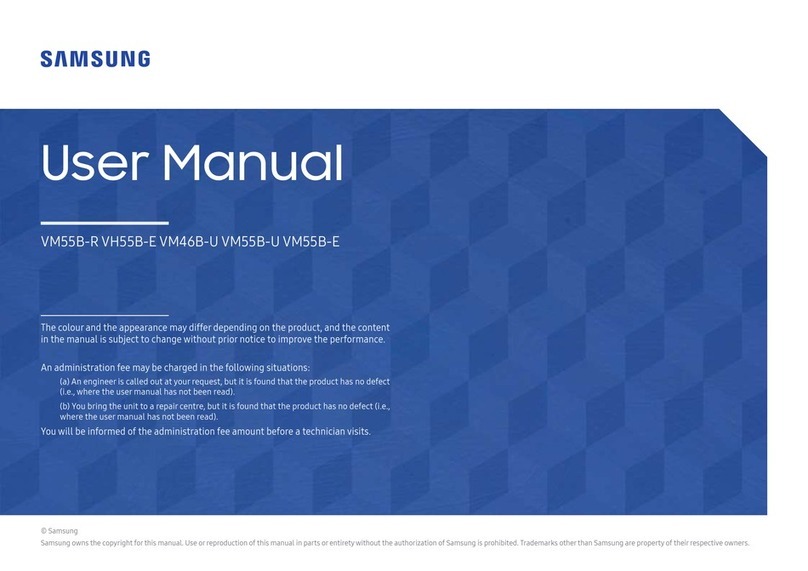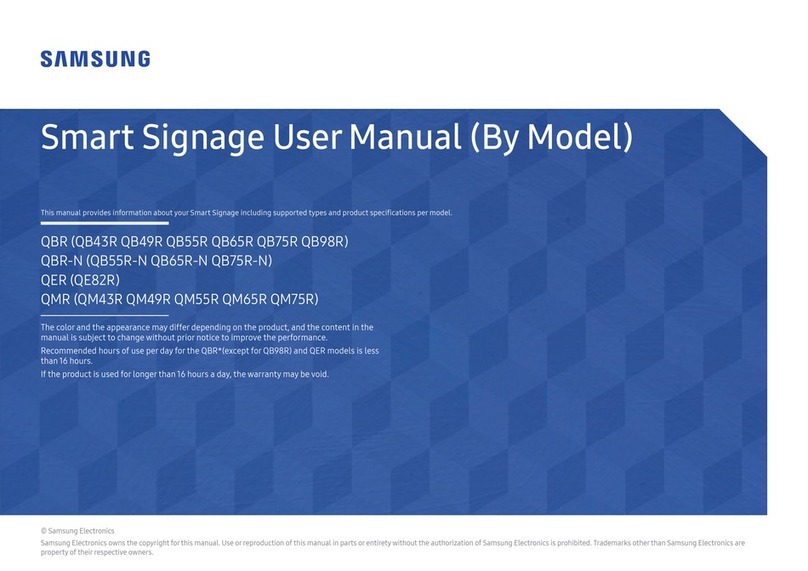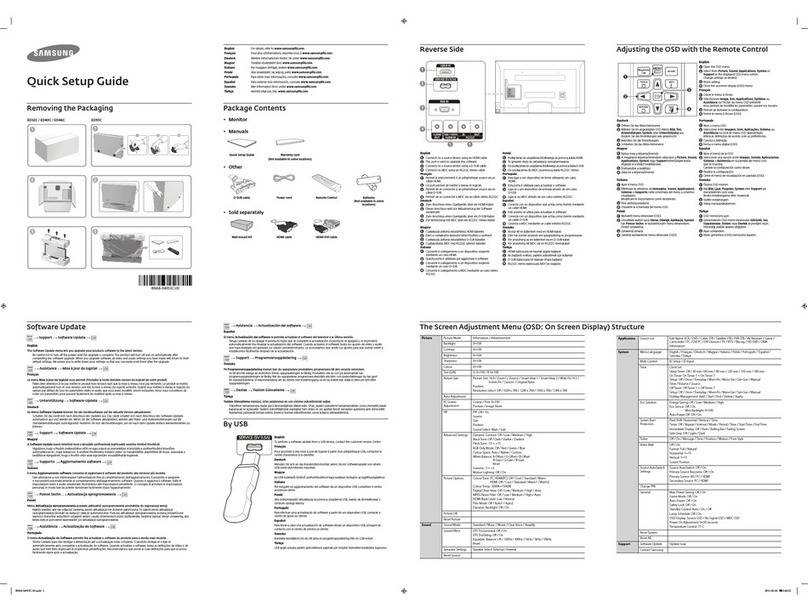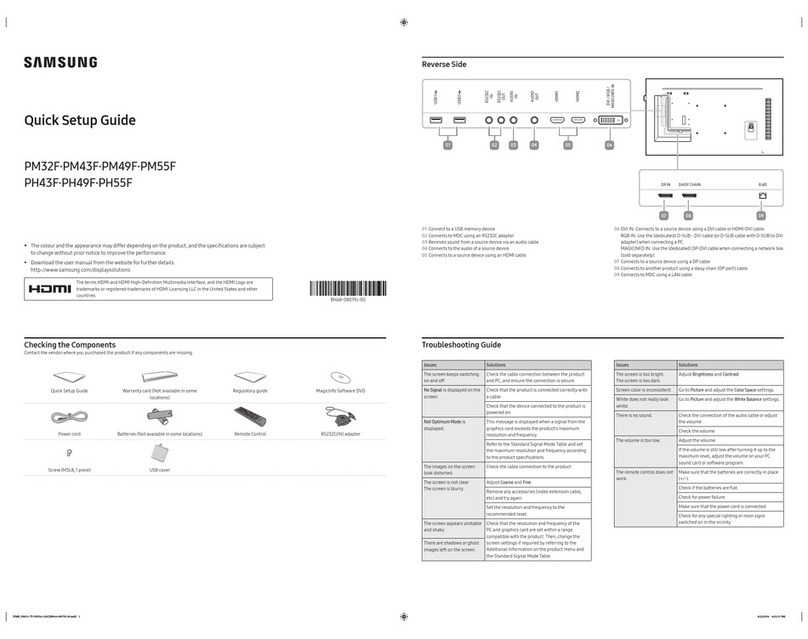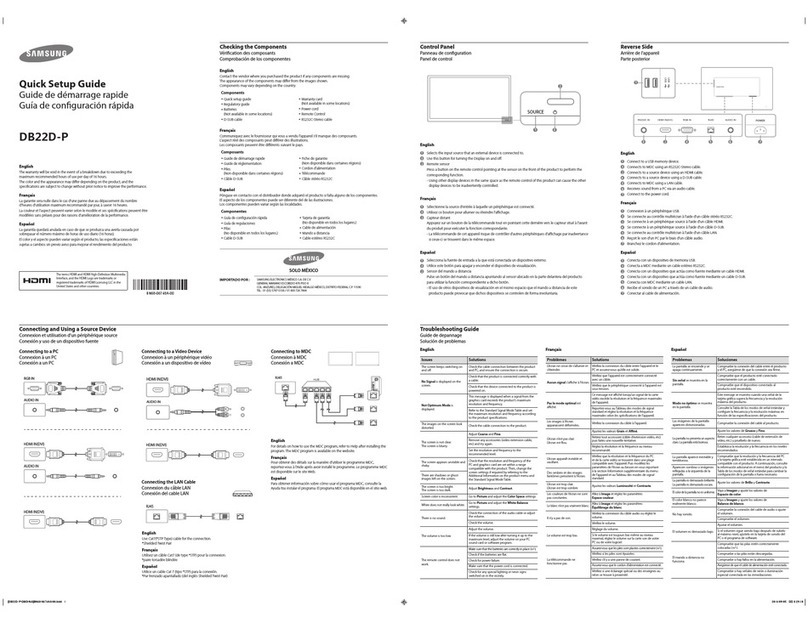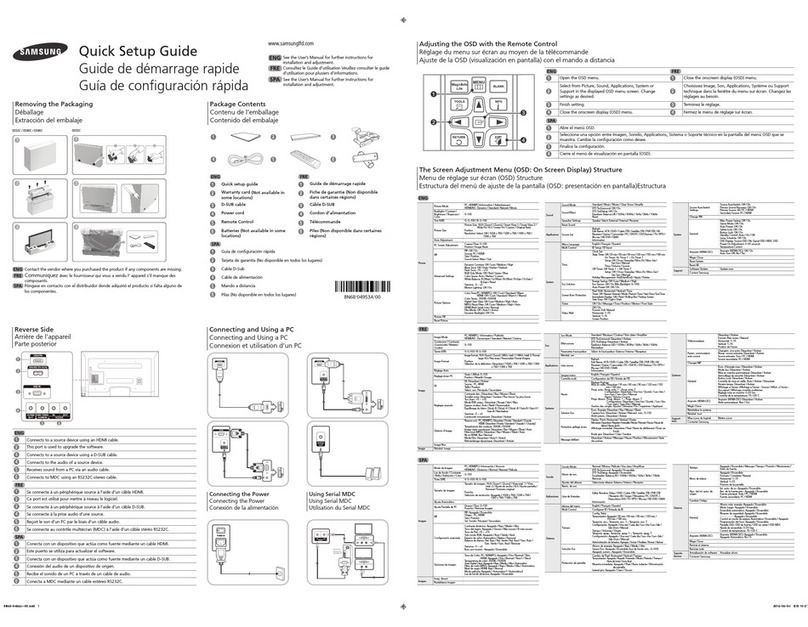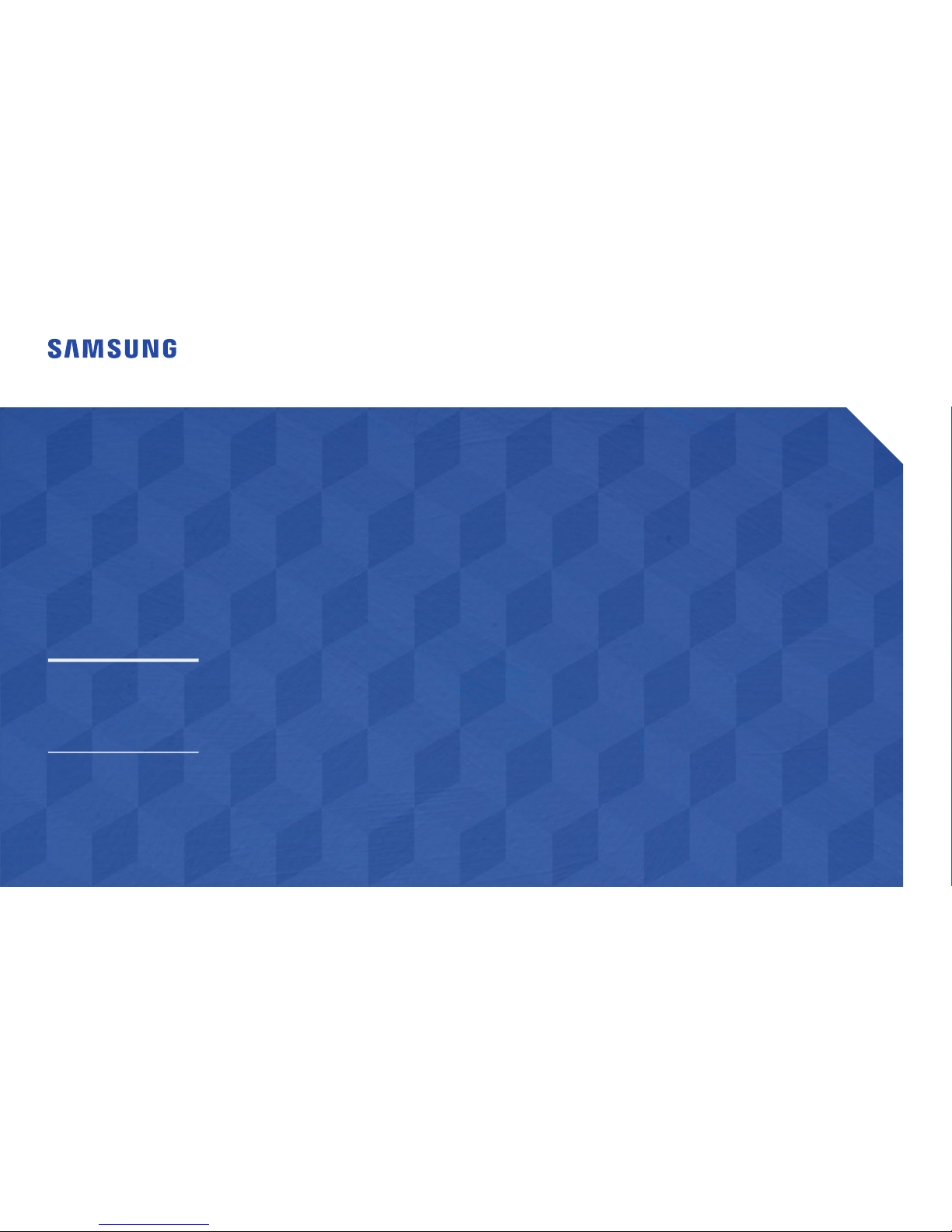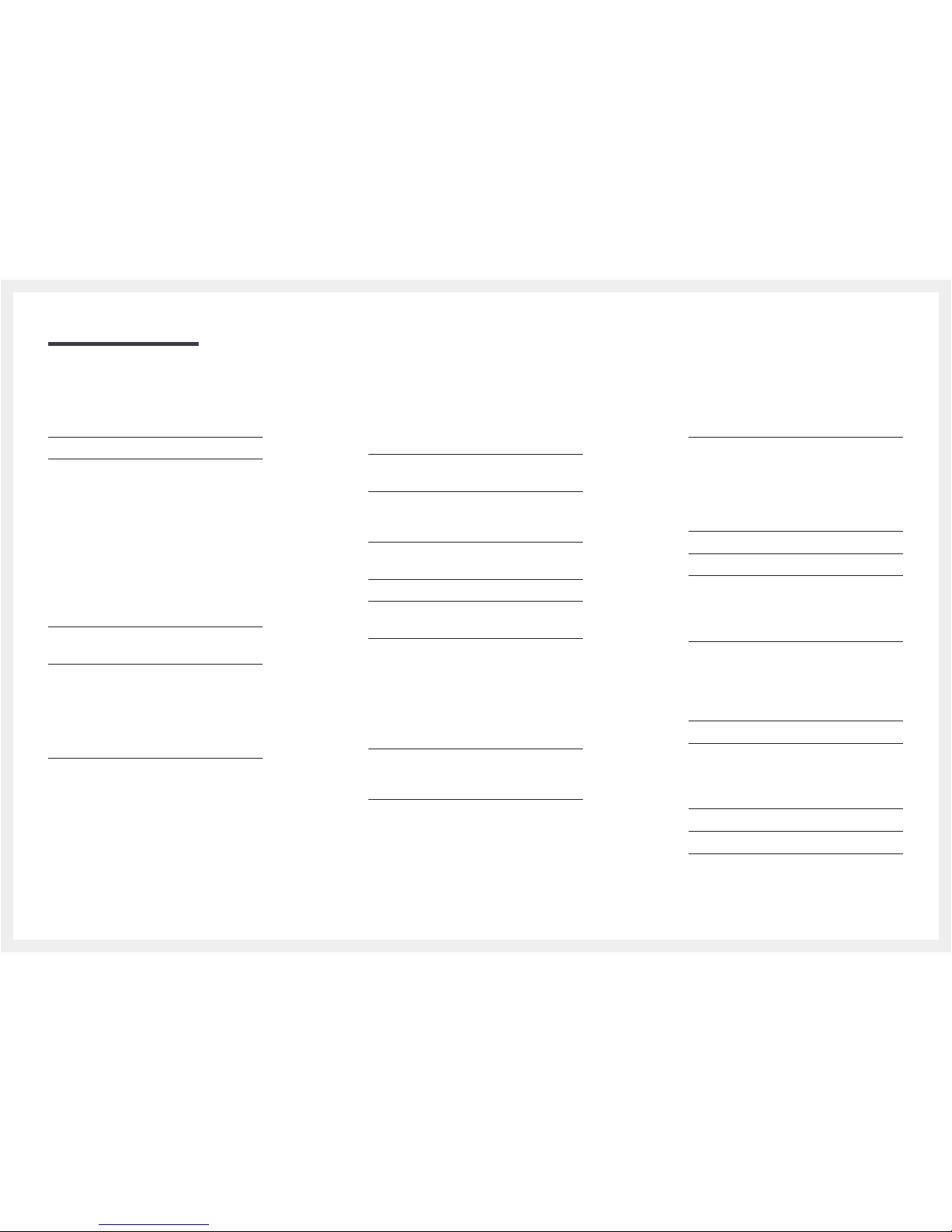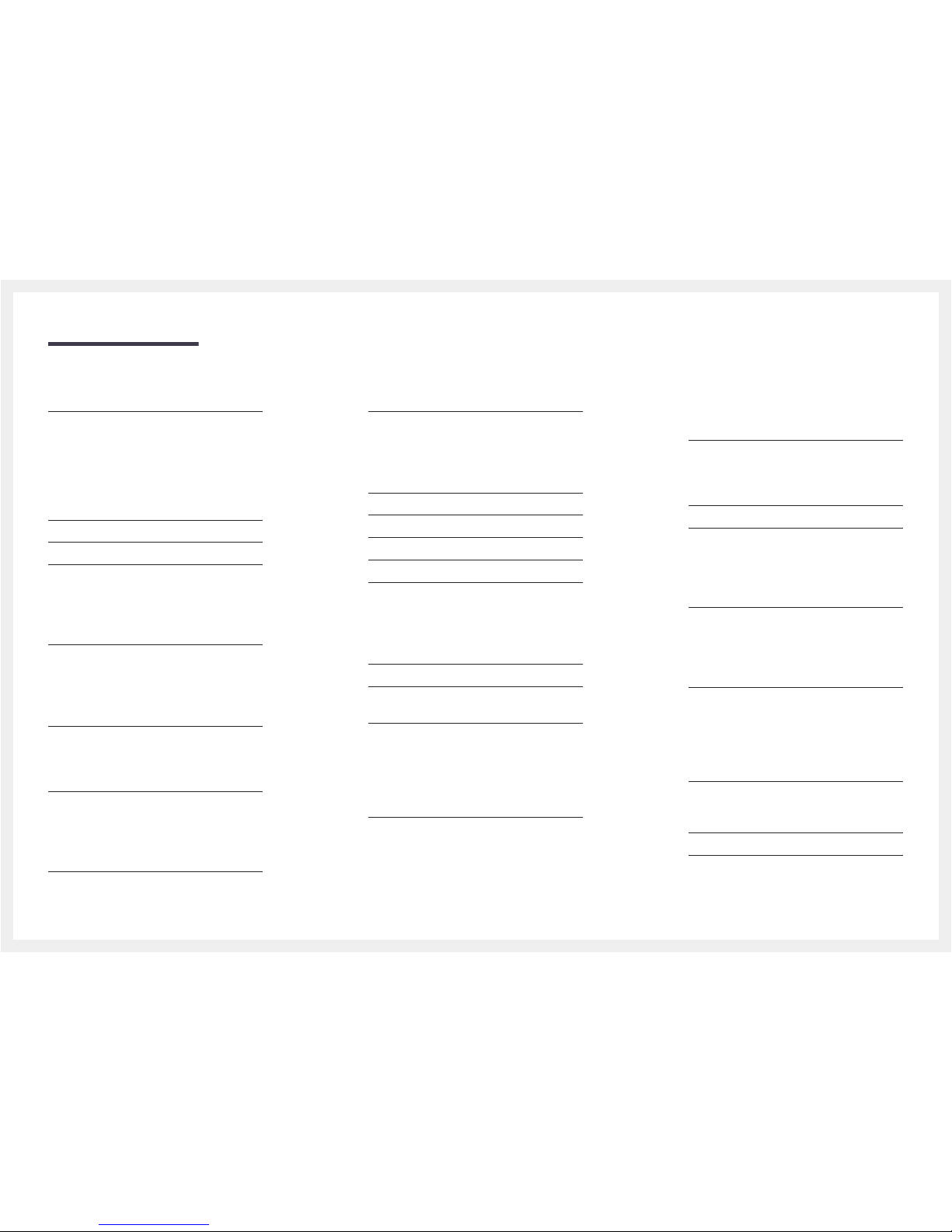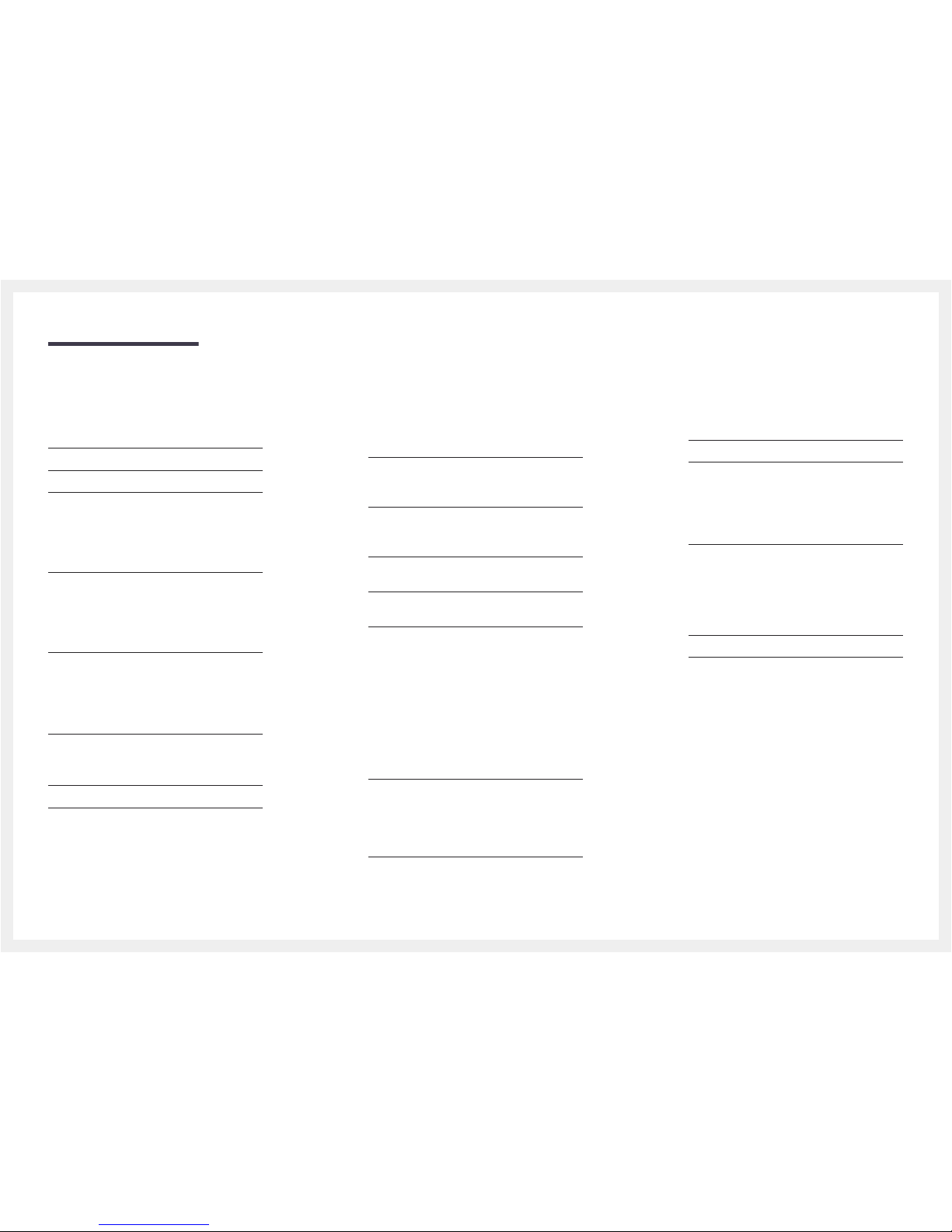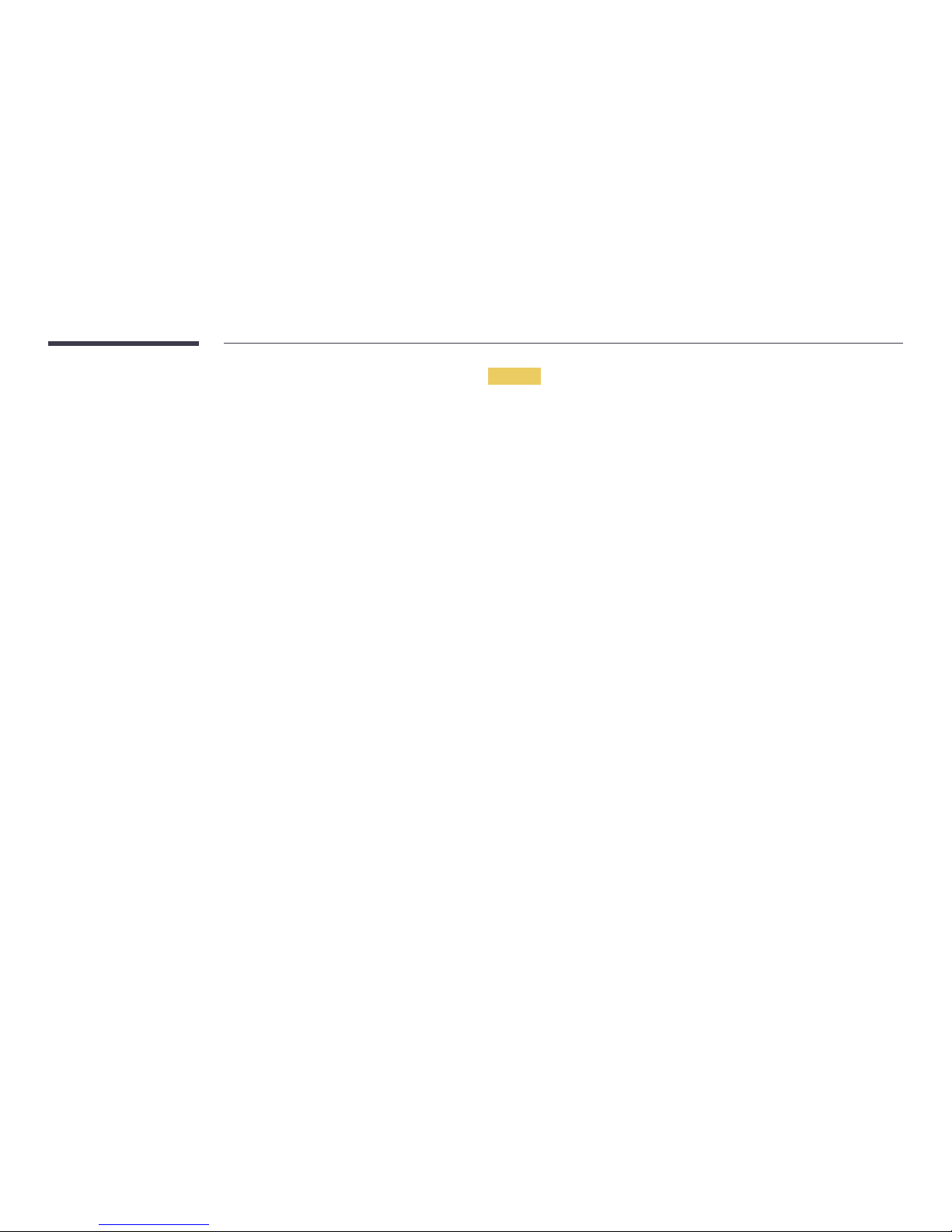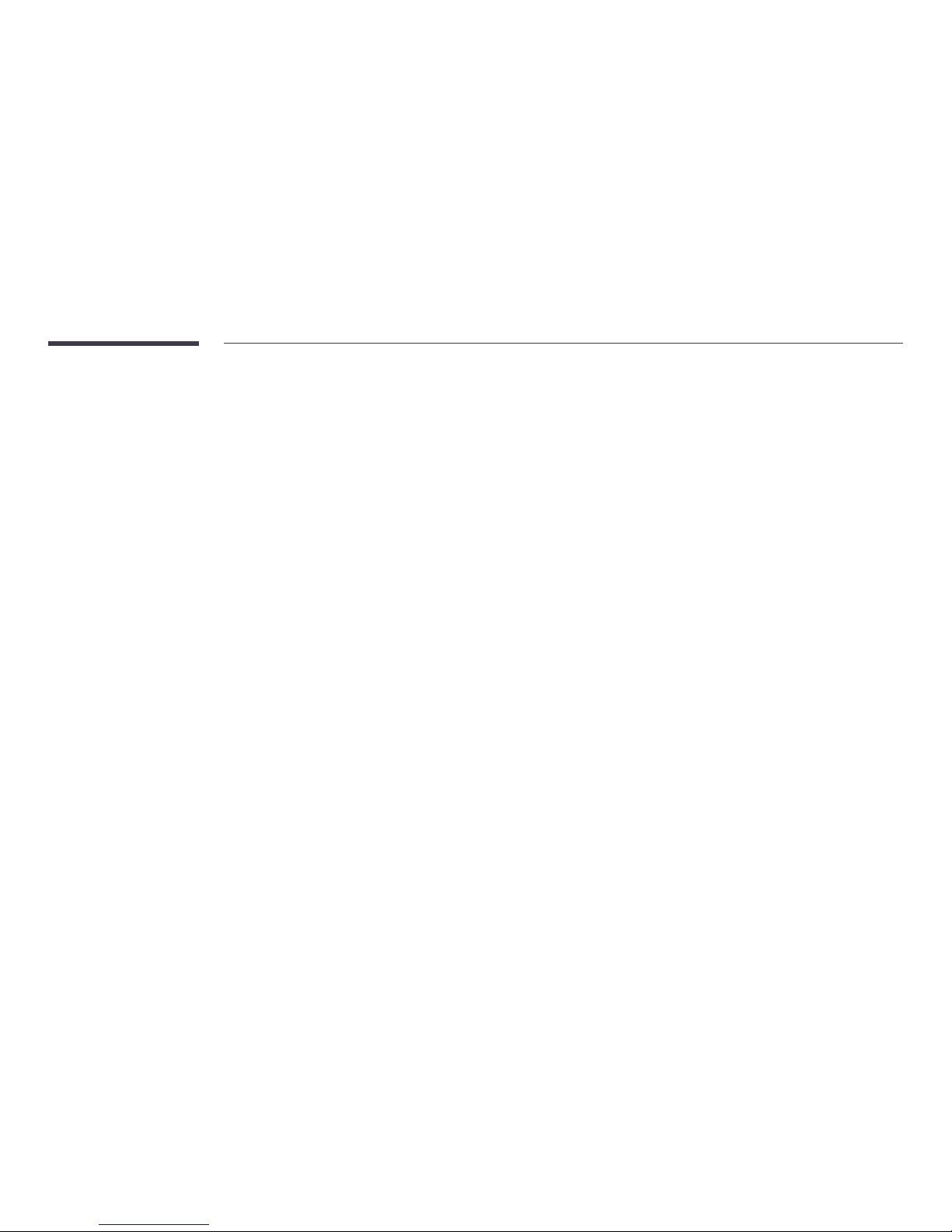9
Do not use or keep combustible spray or an inflammable substance near the product.
•An explosion or fire may result.
Ensure the vents are not blocked by tablecloths or curtains.
•An increased internal temperature may cause a fire.
Do not insert metallic objects (chopsticks, coins, hairpins, etc) or objects that burn easily (paper,
matches, etc) into the product (via the vent or input/output ports, etc).
•Be sure to power off the product and disconnect the power cord when water or other
foreign substances have entered the product. Then contact Samsung Customer Service
Centre.
•Product failure, an electric shock or fire may result.
Do not place objects containing liquid (vases, pots, bottles, etc) or metallic objects on top of
the product.
•Be sure to power off the product and disconnect the power cord when water or other
foreign substances have entered the product. Then contact Samsung Customer Service
Centre.
•Product failure, an electric shock or fire may result.
Caution
Disconnect the power cord from the power socket if you do not plan on using the product for an
extended period of time (vacation, etc).
•Dust accumulation combined with heat can cause a fire, electric shock or electric leakage.
Do not put AC/DC adapters together.
•Otherwise, a fire may result.
Remove the plastic bag from the AC/DC adapter before you use it.
•Otherwise, a fire may result.
Do not let water enter the AC/DC adapter device or get the device wet.
•An electric shock or fire may result.
•Avoid using the product outdoors where it can be exposed to rain or snow.
•Be careful not to get the AC/DC adapterwet when you wash the floor.
Do not put the AC/DC adapter near to any heating apparatus.
•Otherwise, a fire may result.
Keep the AC/DC adapter in a well-ventilated area.
If you place the AC/DC power adapter so that it is hanging with the cord input facing
upwards, water or other foreign substances could enter the Adapter and cause the Adapter to
malfunction.
Make sure to rest the AC/DC power adapter flat on a table or the floor.
Do not use humidifiers or stoves around the product.
•A fire or electric shock may result.
Store small accessories out of the reach of children.
Do not place heavy objects on the product.
•Product failure or personal injury may result.
When using headphones or earphones, do not turn the volume too high.
•Having the sound too loud may damage your hearing.