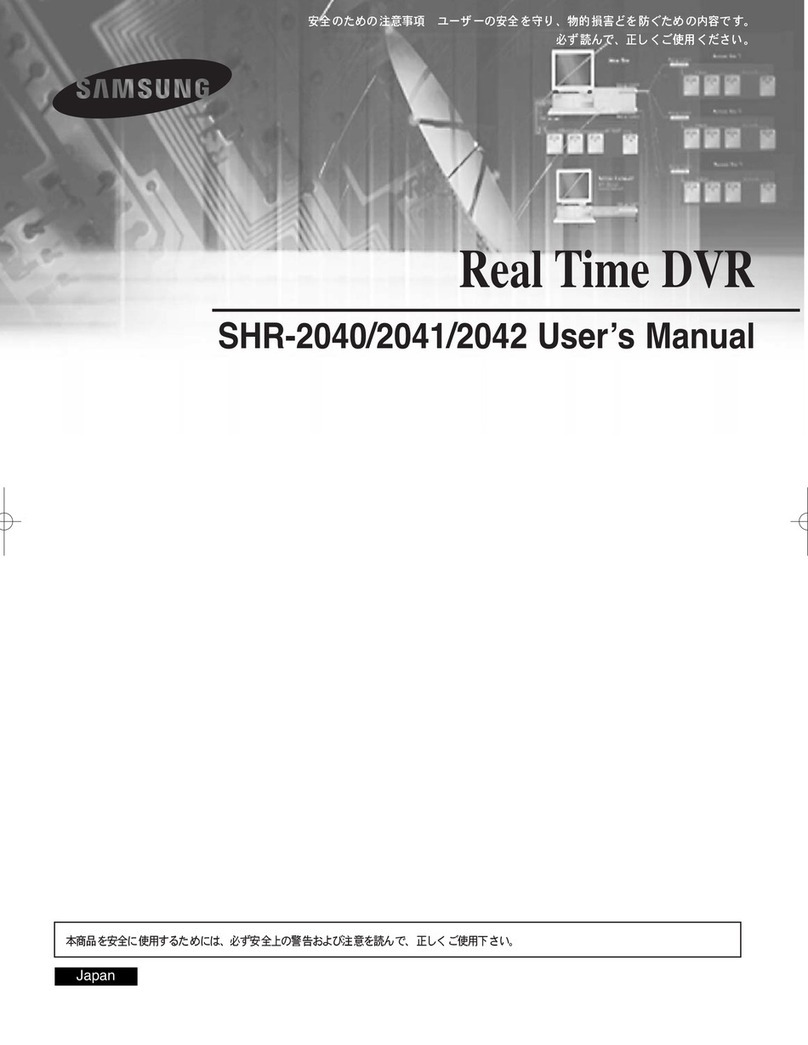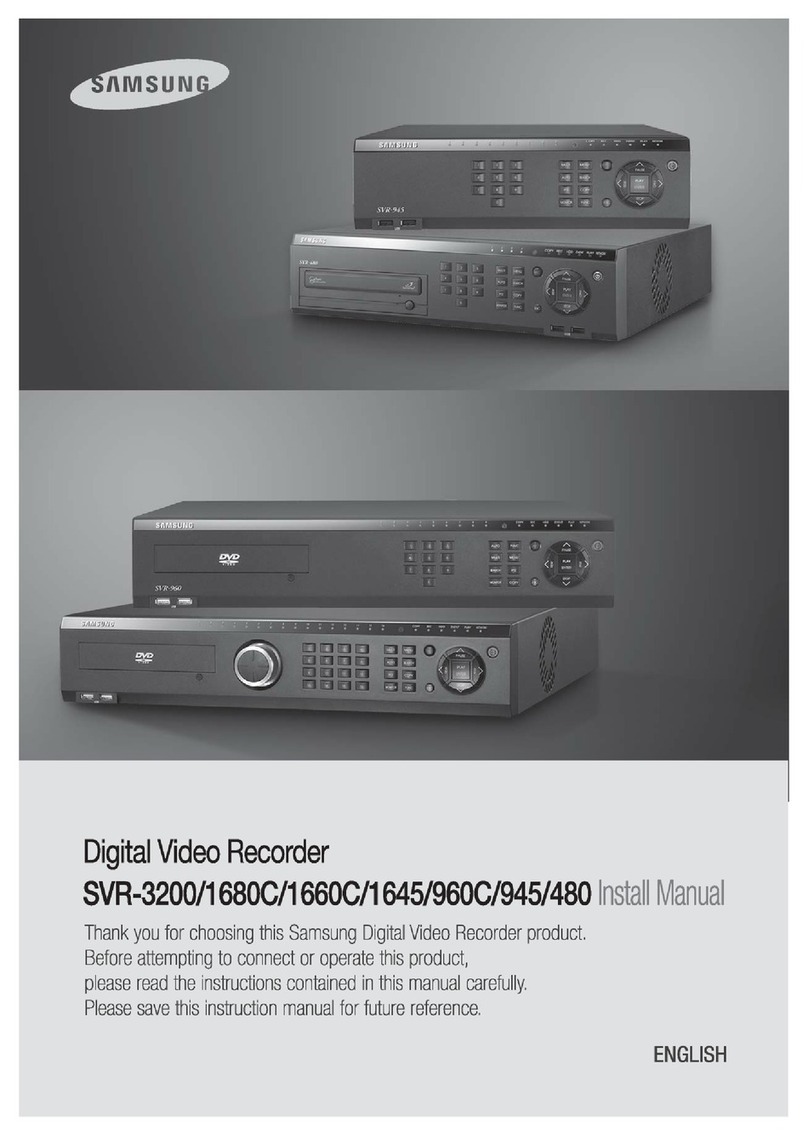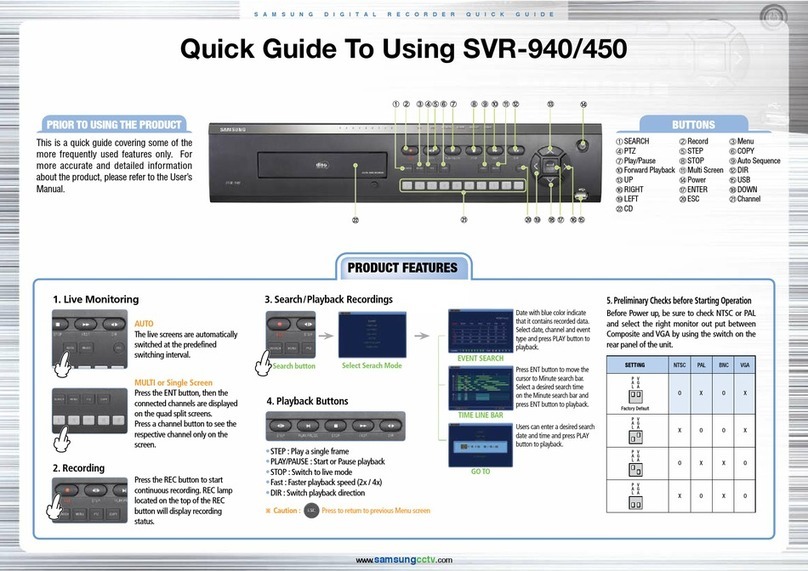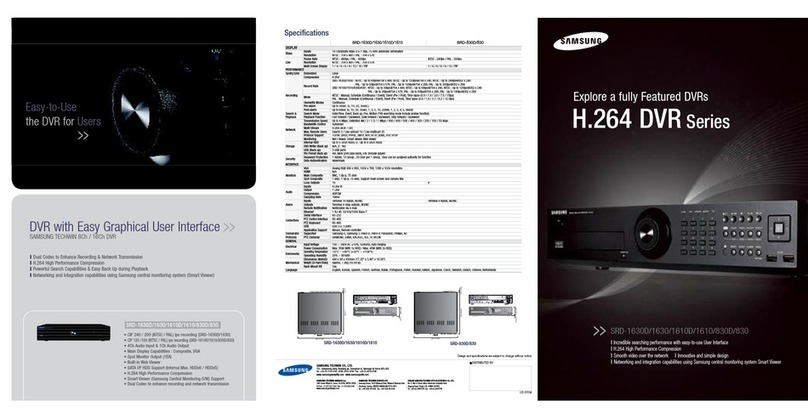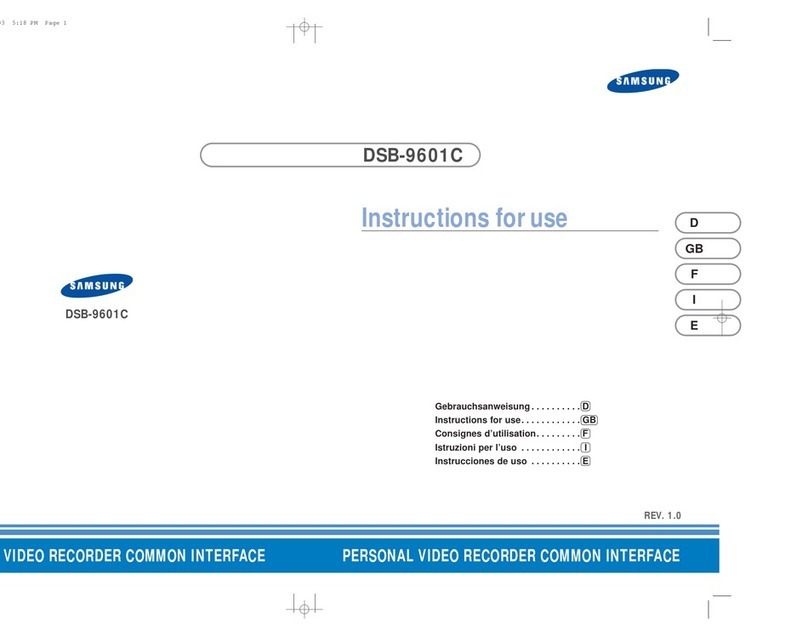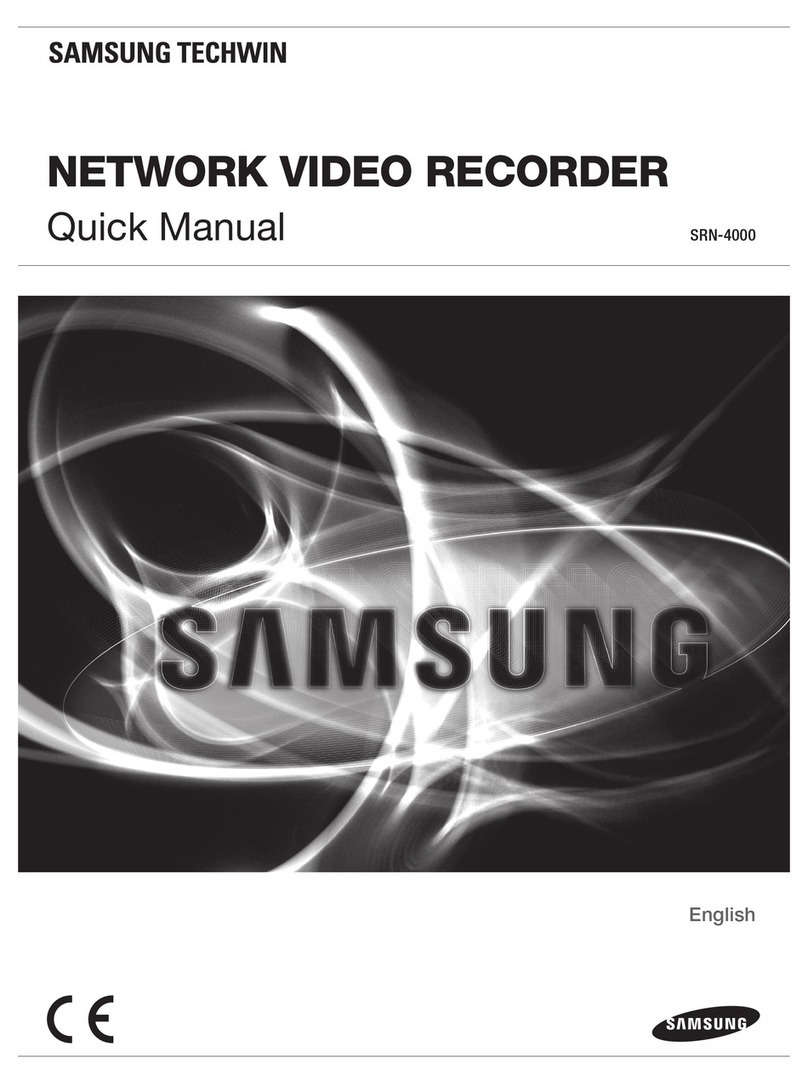6
6.8 Monitor Setup .................................................................................................................... 50
6.9 Event Setup ....................................................................................................................... 52
6.9.1 Event ........................................................................................................................... 52
6.9.2 Text .............................................................................................................................. 54
6.9.3 D-I/O ............................................................................................................................ 55
6.9.4 Event Action ................................................................................................................ 56
6.9.5 Network ....................................................................................................................... 57
6.9.6 xDSL............................................................................................................................ 58
6.9.7 DDNS .......................................................................................................................... 59
6.9.8 NTP ............................................................................................................................. 64
6.9.9 Serial ........................................................................................................................... 65
6.10 System Setup .................................................................................................................. 65
6.10.1 Setup ......................................................................................................................... 66
6.10.2 Disk Setup ................................................................................................................. 67
6.10.3 Security ..................................................................................................................... 69
6.10.4 Time Schedule .......................................................................................................... 70
6.10.5 Special Time .............................................................................................................. 70
6.11 Exit ................................................................................................................................... 72
Chapter 7. Web Viewer ................................................................ 73
7.1 LOGIN ................................................................................................................................ 73
7.2 Connection User setup ...................................................................................................... 74
7.3 Usa le Browser ................................................................................................................. 75
7.4 Monitor ............................................................................................................................... 75
7.4.1 Screen division & Image location change ............................................................. 76
7.4.2 Moving Play ack .................................................................................................... 77
7.4.3 Channel On/Off ...................................................................................................... 77
7.4.4 Sensor indication ................................................................................................... 77
7.4.5 Relay operation ...................................................................................................... 78
7.4.6 Microphone use ..................................................................................................... 78
7.4.7 Event Data ............................................................................................................. 78
7.4.8 Image Recording & Image Storage ....................................................................... 79
7.4.9 PTZ Use ................................................................................................................. 79
7.4.10 Audio Use .............................................................................................................. 81
7.4.11 Image Channel Close ............................................................................................ 81