Samsung EP68-00520A User manual
Other Samsung Extender manuals
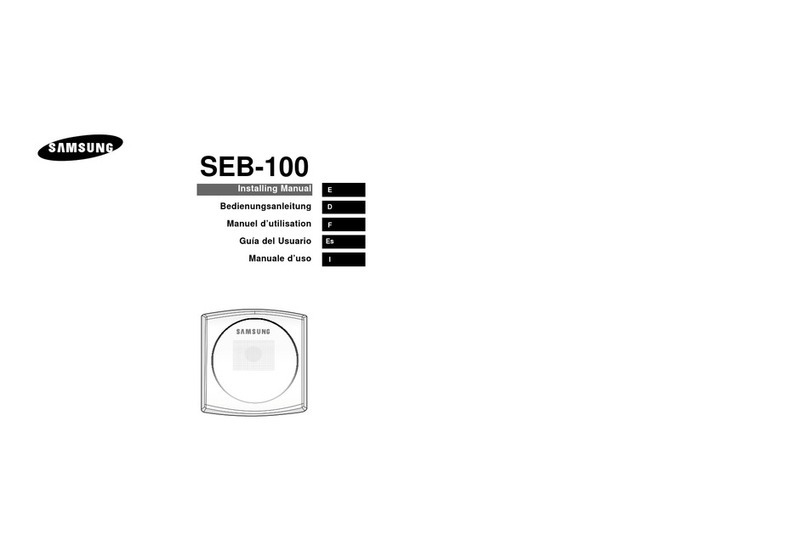
Samsung
Samsung SEB-100 Instruction Manual
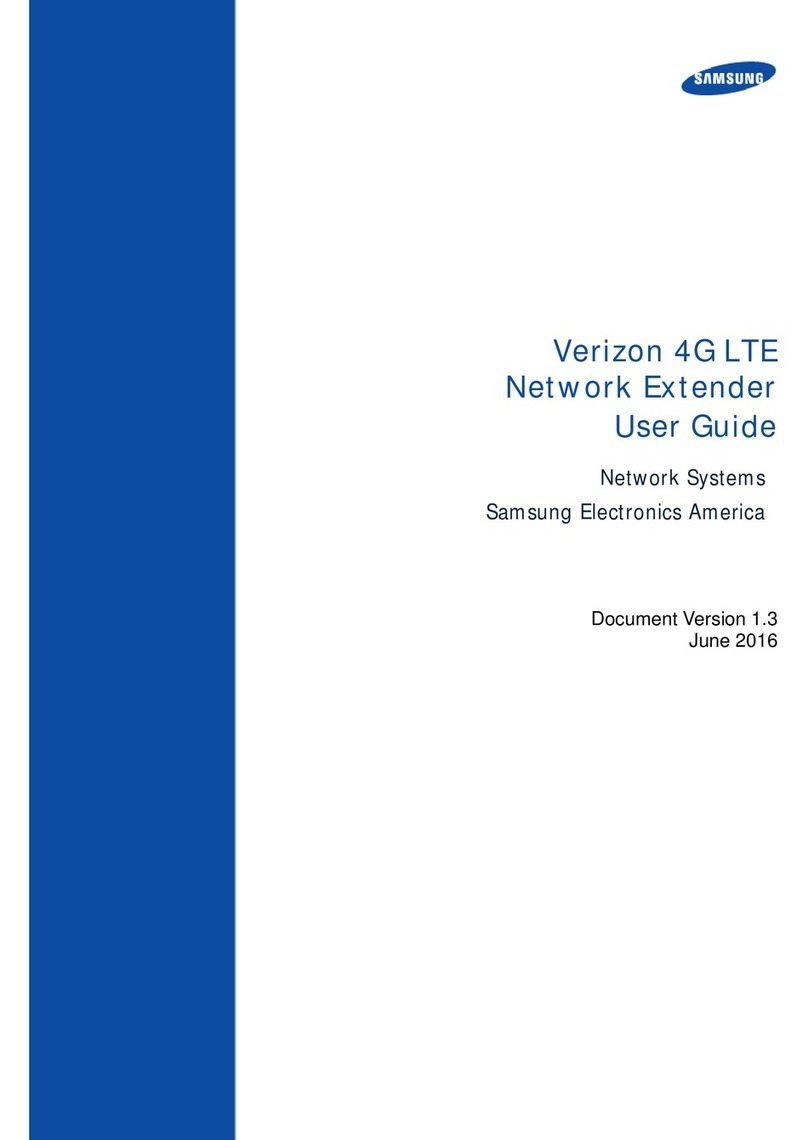
Samsung
Samsung Verizon 4G LTE Network Extender User manual

Samsung
Samsung SCS-26UC4 User manual

Samsung
Samsung SCS-26UC2 User manual
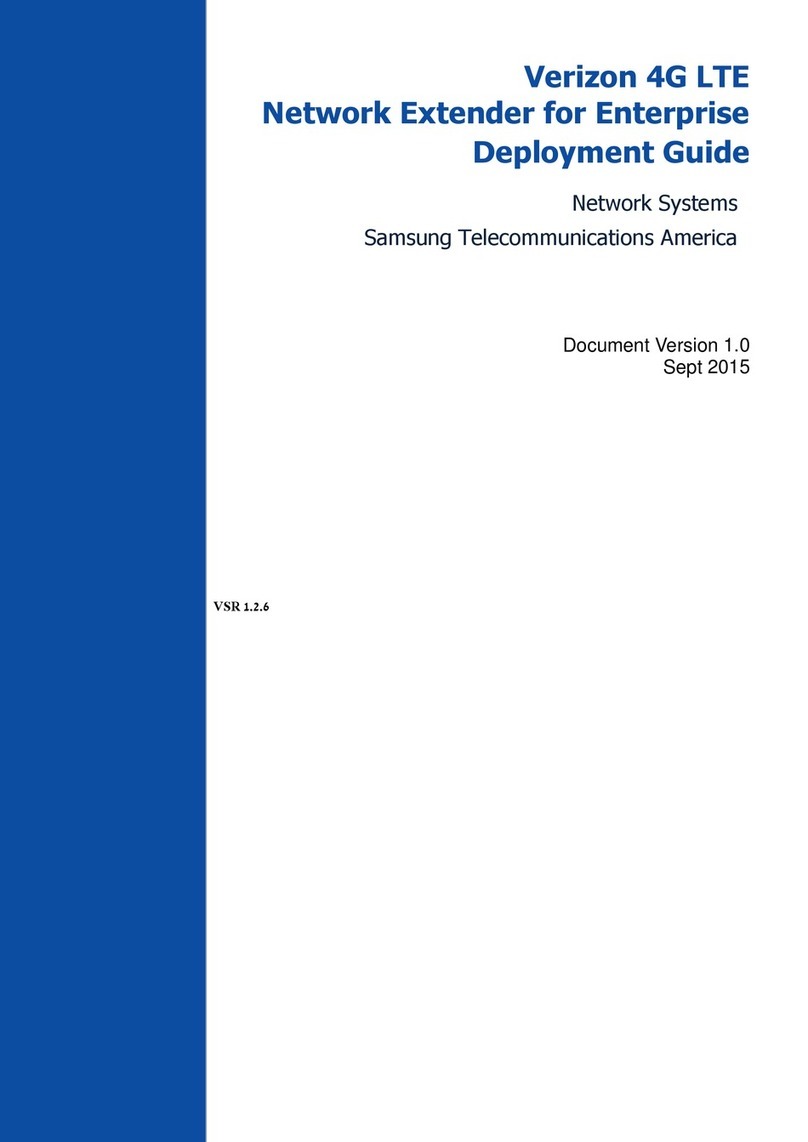
Samsung
Samsung Verizon 4G LTE Network Extender User manual

Samsung
Samsung Verizon SLS-BU103 User manual
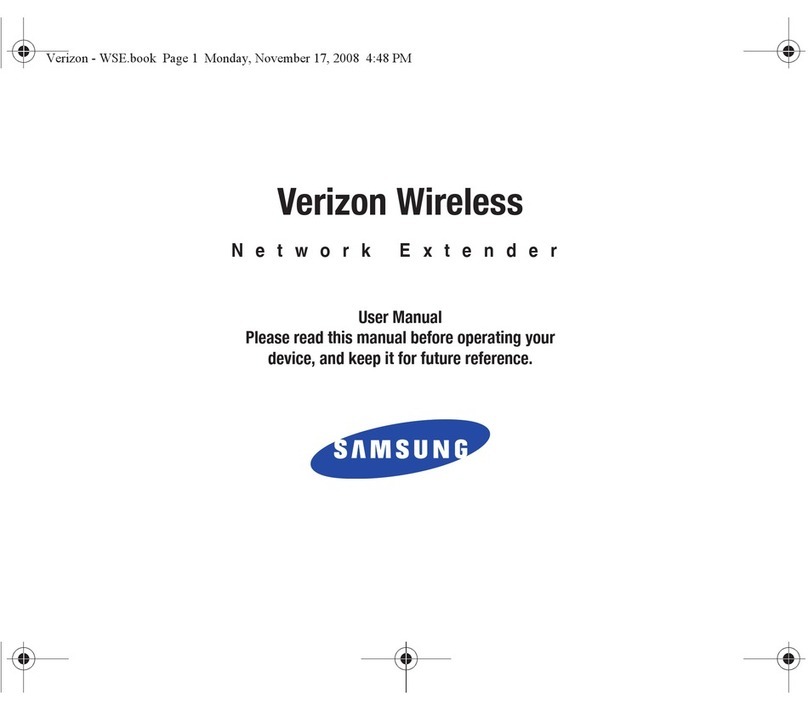
Samsung
Samsung Verizon Wireless User manual

Samsung
Samsung Verizon Wireless Network Extender User manual

Samsung
Samsung 4G LTE Network Extender 2 User manual
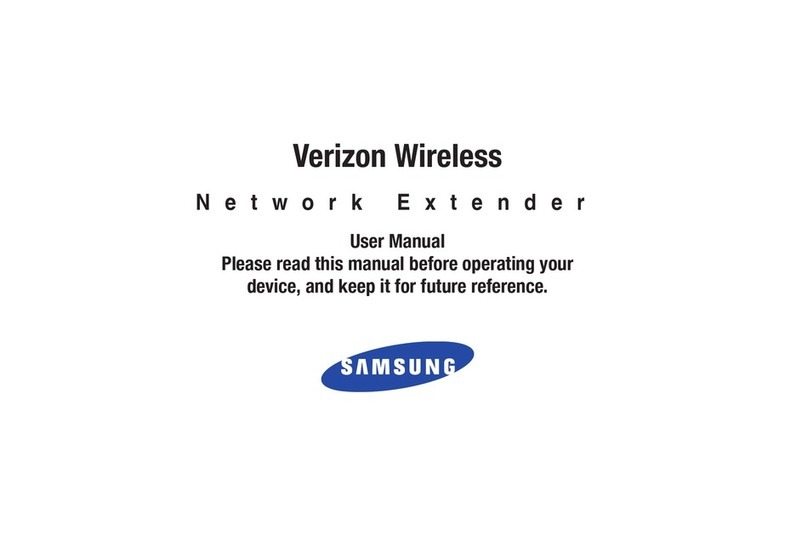
Samsung
Samsung SCS2U01VER User manual

Samsung
Samsung SCS-26UC4 User manual

Samsung
Samsung Verizon SLS-BU103 Instruction Manual
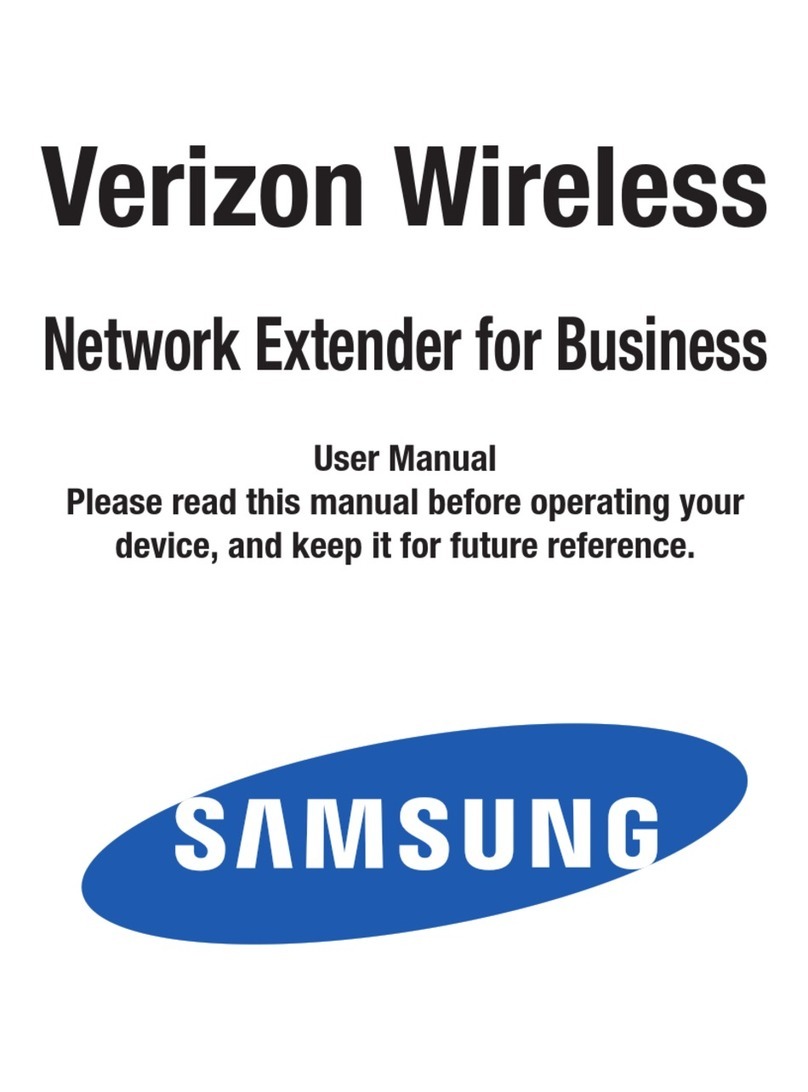
Samsung
Samsung SCS-2U01 User manual

Samsung
Samsung Verizon SLS-BU102 User manual
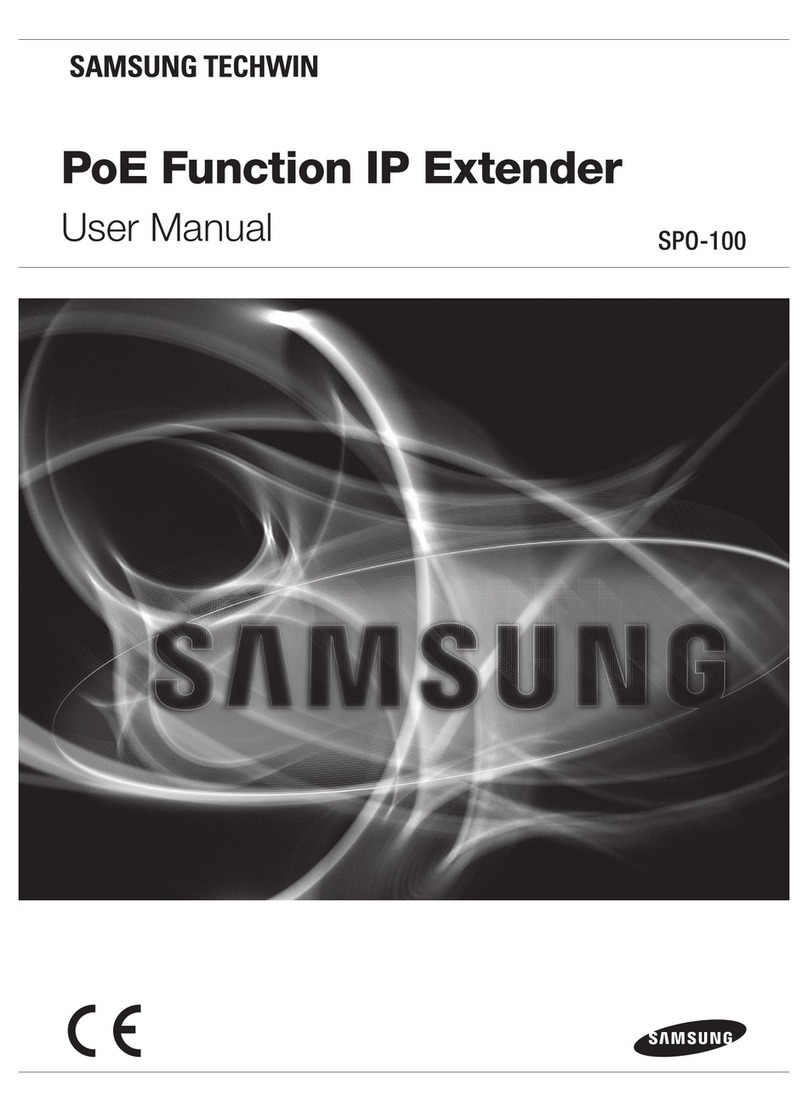
Samsung
Samsung SPO-100 User manual
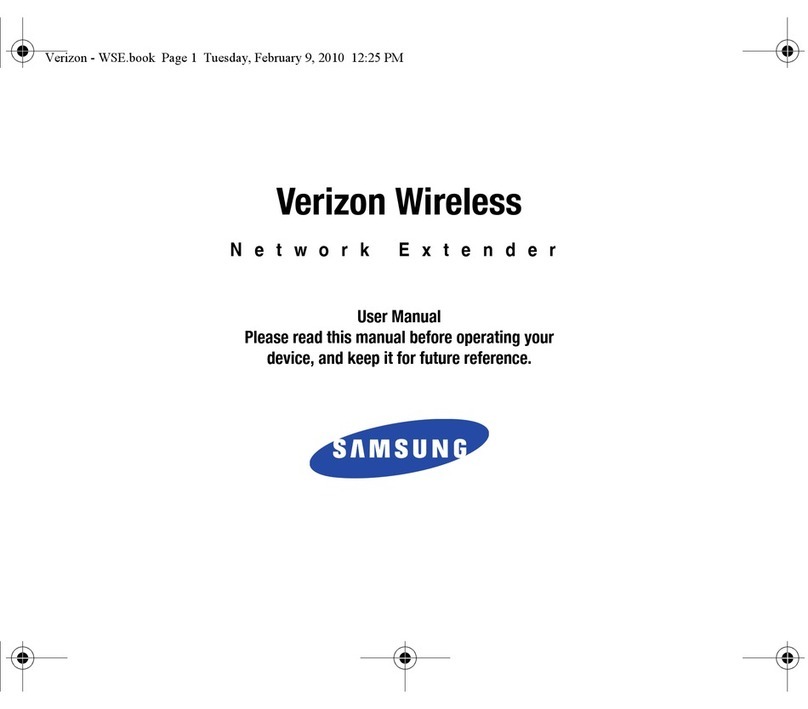
Samsung
Samsung SCS2U3100VER User manual

Samsung
Samsung SLS-BU10G User manual

Samsung
Samsung SCS-26UC4 User manual

Samsung
Samsung UbiCell User manual
Popular Extender manuals by other brands

TERK Technologies
TERK Technologies LFIRX2 owner's manual

Devolo
Devolo Audio Extender supplementary guide

Edimax
Edimax EW-7438RPn V2 instructions

Shinybow USA
Shinybow USA SB-6335T5 instruction manual

SECO-LARM
SECO-LARM ENFORCER EVT-PB1-V1TGQ installation manual

ASUSTOR
ASUSTOR AS5004U Quick installation guide













