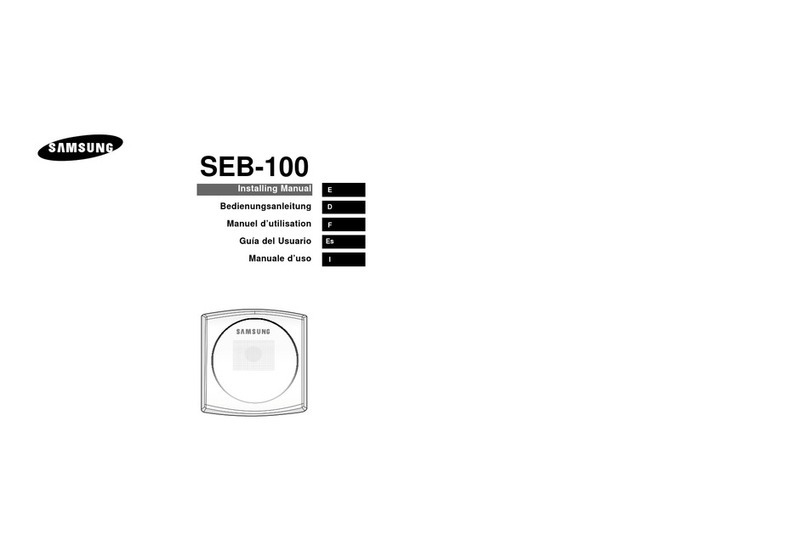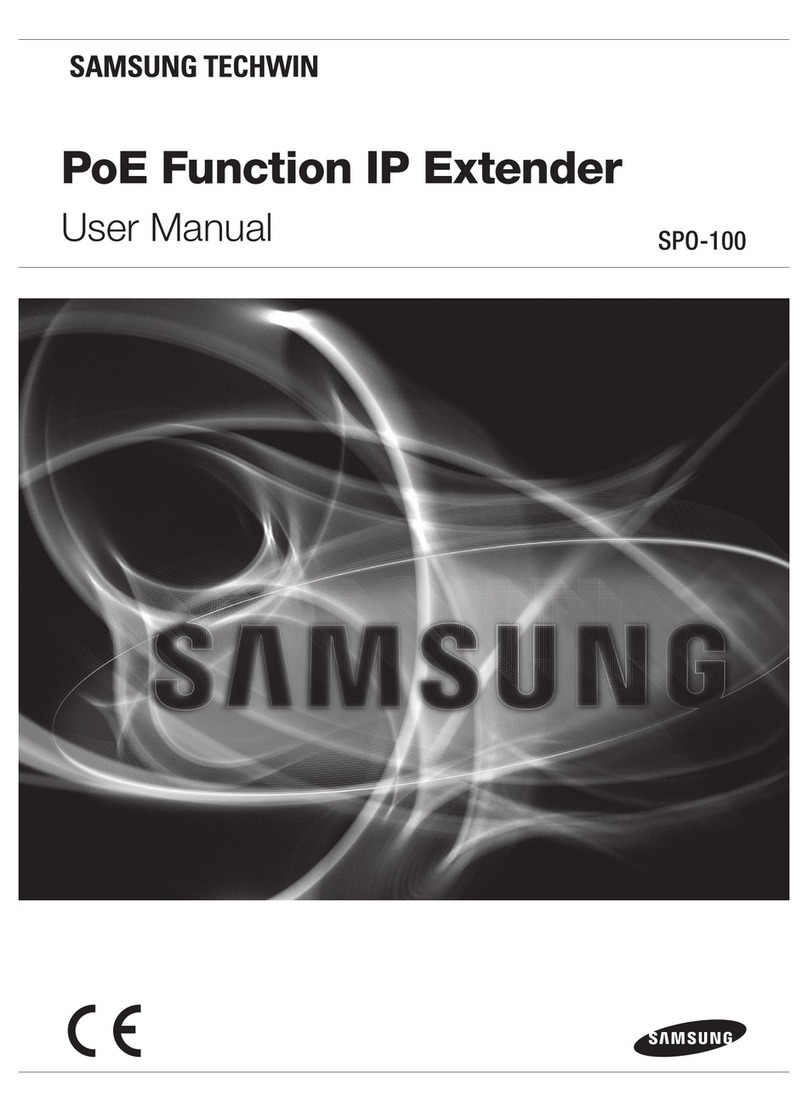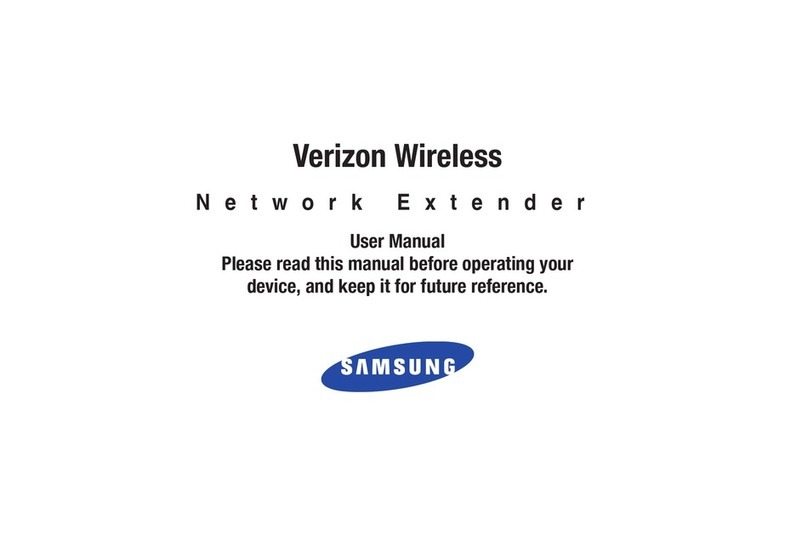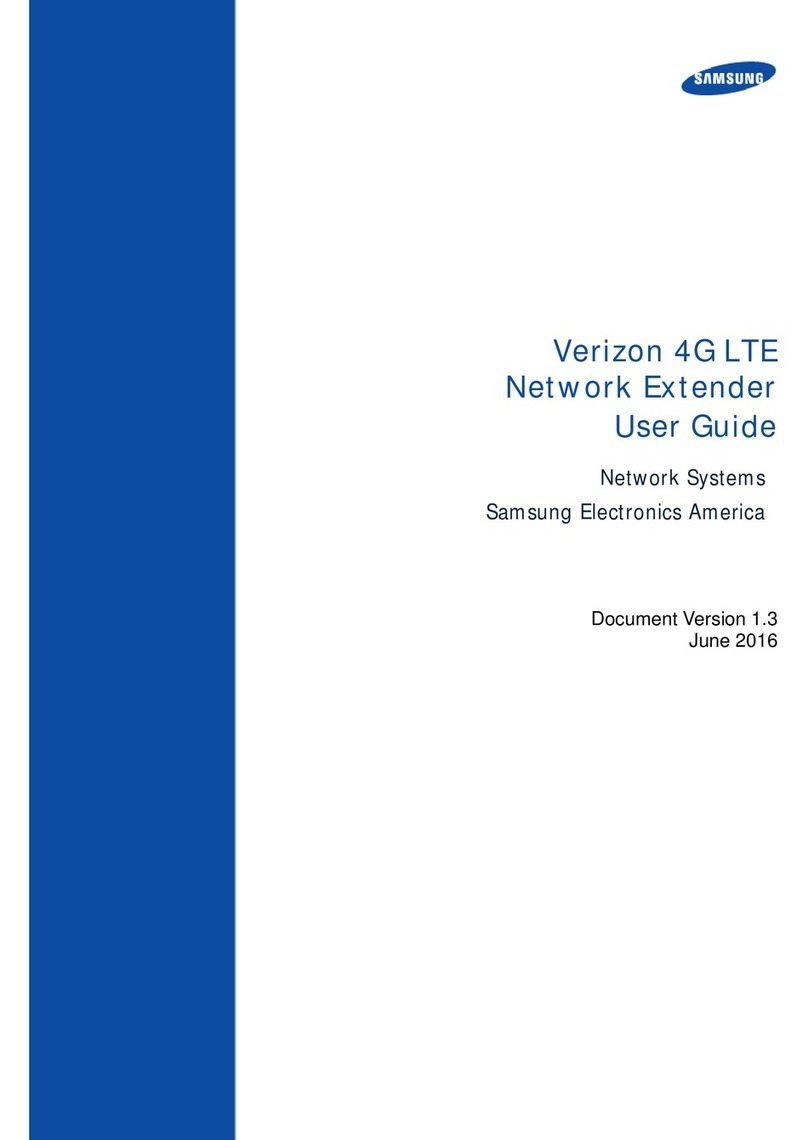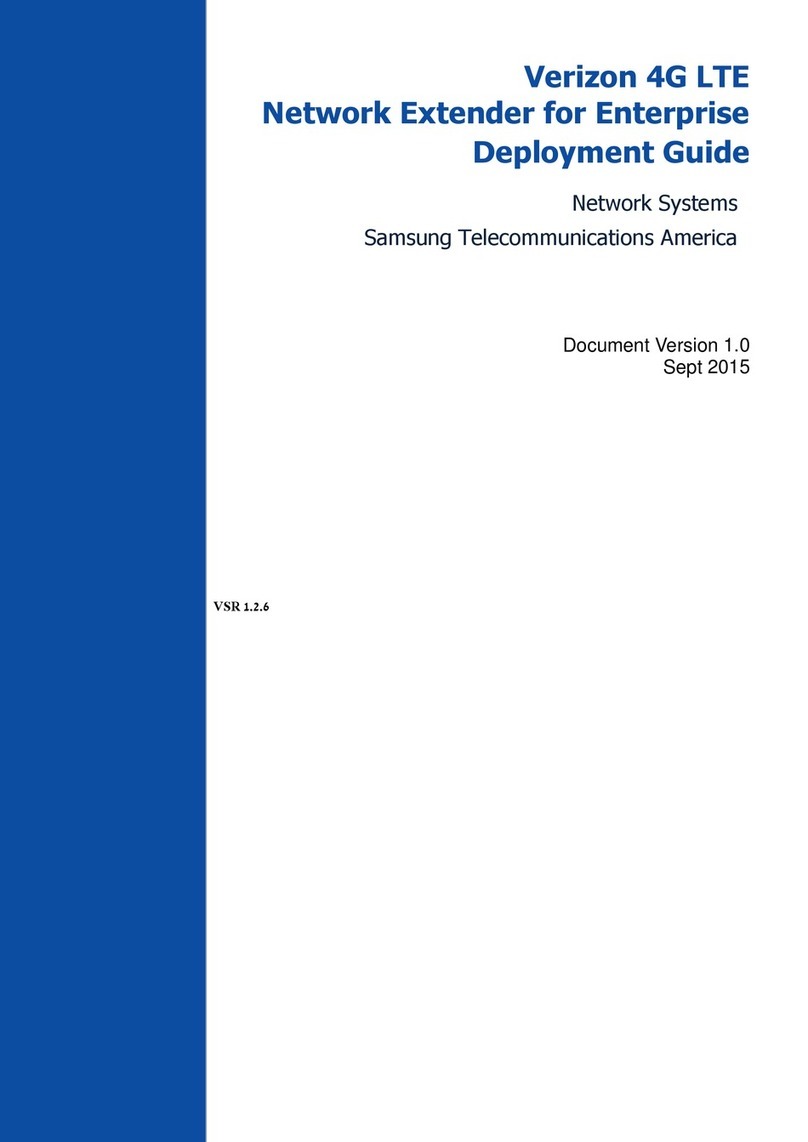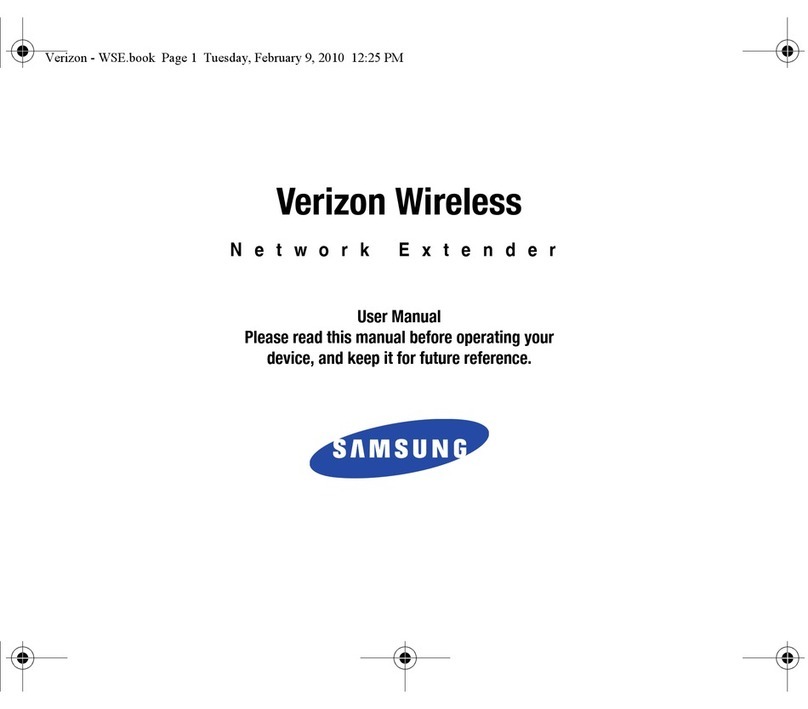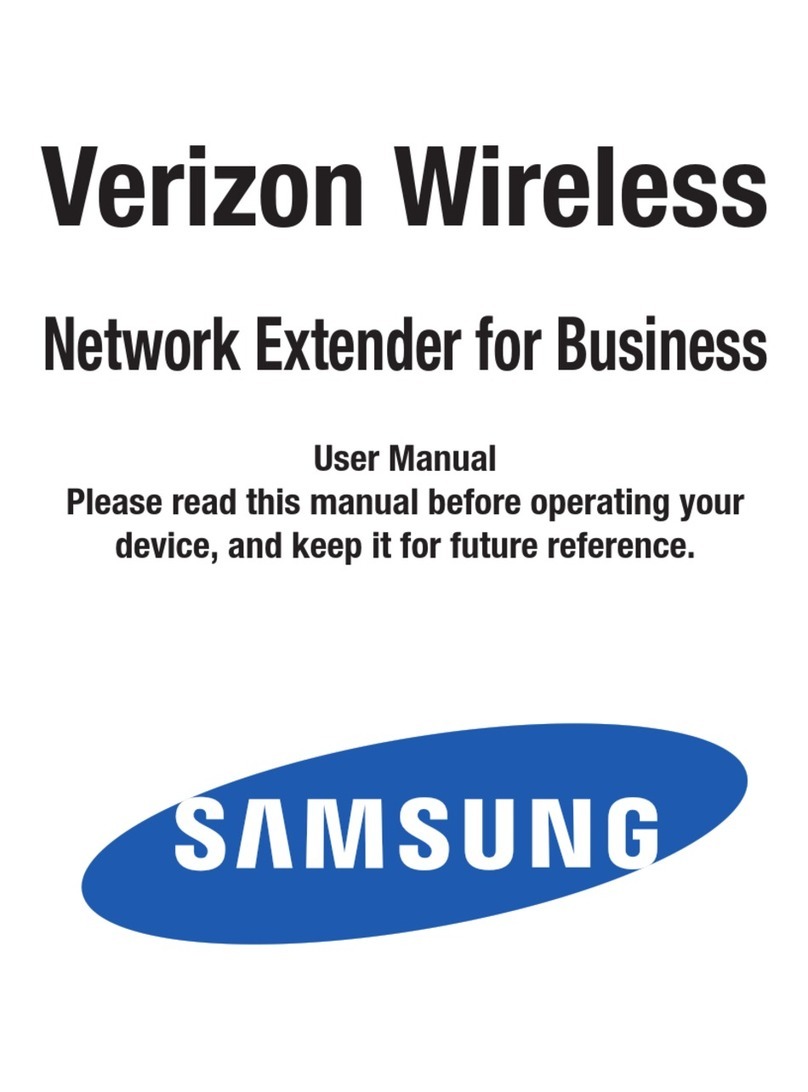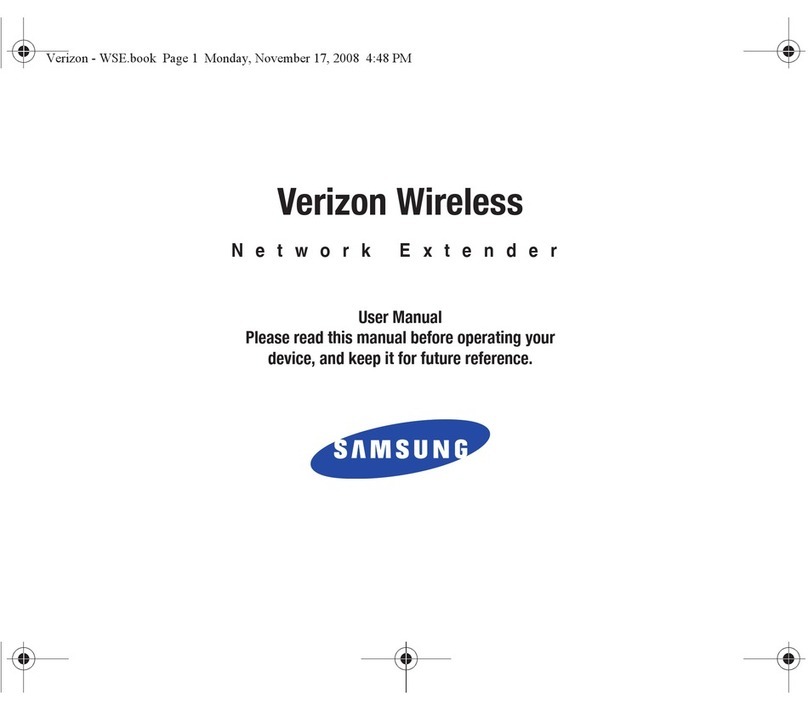Verizon Wireless
Network Extender
Quick Start Guide
What if my GPS LED is still red after one hour?
If the GPS LED is still red after one hour, you need to relocate the GPS antenna to receive a stronger signal. See
“External GPS Antenna” in the User Guide.
How do I know my phone is connecting through the Network Extender?
When dialing #48on your wireless phone, an announcement will tell you if you are within range of the Network
Extender. In addition, you will hear a short double tone on your wireless phone whenever making or receiving a call.
The tone is played at the beginning of the call.
Optional Accessories
• A wall and ceiling bracket mount is
available to allow for the unit to be
conveniently mounted on the wall or
ceiling.
• Power over Ethernet adaptor
For More Information
• Refer to the Network Extender User Manual at www.verizonwireless.com/networkextender/business
• Call Customer Care toll free at 800-922-0204 or *611 from your Verizon Wireless mobile phone.
TroubleshootingConfirming Network Extender Operation
LED Function Description
PWR Power Solid blue: normal
No light or solid magenta: failure
System System connected Solid blue: normal
Persistent solid magenta: failure
Persistent solid red or slow or fast blinking red: abnormal
GPS GPS Signal Solid blue: normal
Persistent solid magenta: failure
Persistent solid red: external GPS antenna is required*
Blinking blue or red: searching for signals
WAN WAN (Ethernet
connection)
Solid blue: normal
Blinking blue: data communication
No light or solid red: abnormal
GPS GPS Signal Solid blue: normal (GPS signal is received)
Blinking blue or red: while searching for GPS signal
Solid red: abnormal (GPS signal cannot be received, the external GPS antenna is
required)*
SYS System connected Solid blue: normal
Solid red: abnormal
Notes If the WAN LED is solid blue but the SYS LED is solid red, there may be a problem with the Internet connection
* For more information, see “External GPS Antenna” in the User Manual.
NOTE : Allow 3 – 5 min utes for the N etwor k Exten der to com plete th e start up sequence a nd detec t both it s connec tions a nd availa ble communic ations .
Whe n the Net work Ex tende r is power ed up, it may t ake as long a s one hou r for GPS ac quisiti on.
Your Net work E xtende r is read y for use wh en all four LEDs a re blue. © 2012 Verizon Wireless. All rights reserved. VerizonWireless is a trademark of Verizon Trademark Services LLC.
EP68-00488A A3LSCS-2U01
Combo_QSG_6x4in_V0_R1.indd 1 8/2/2012 9:38:39 AM