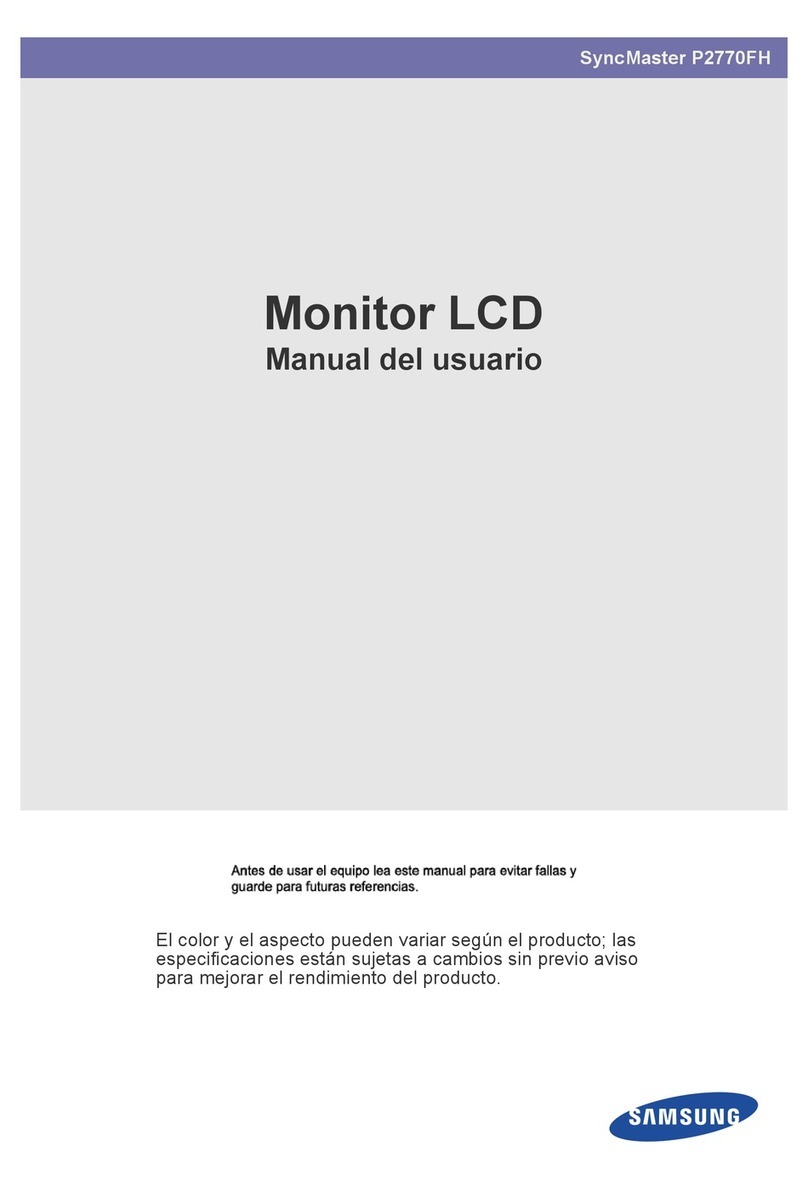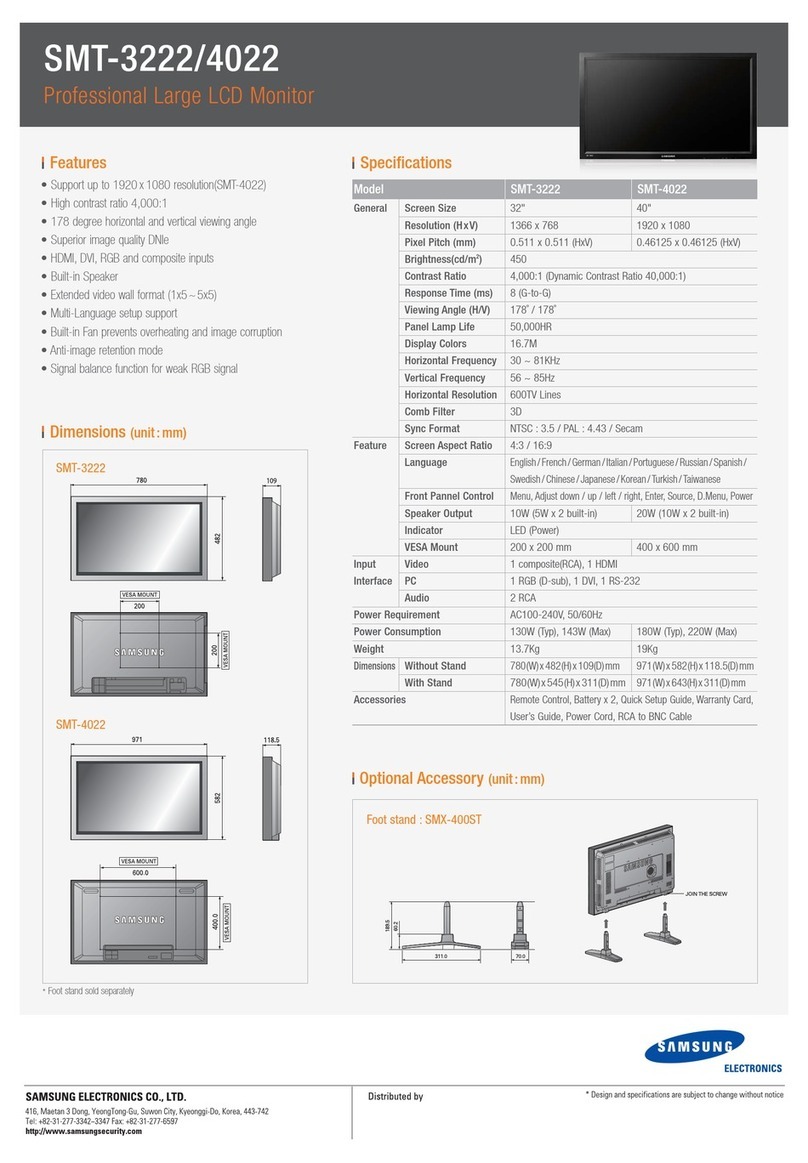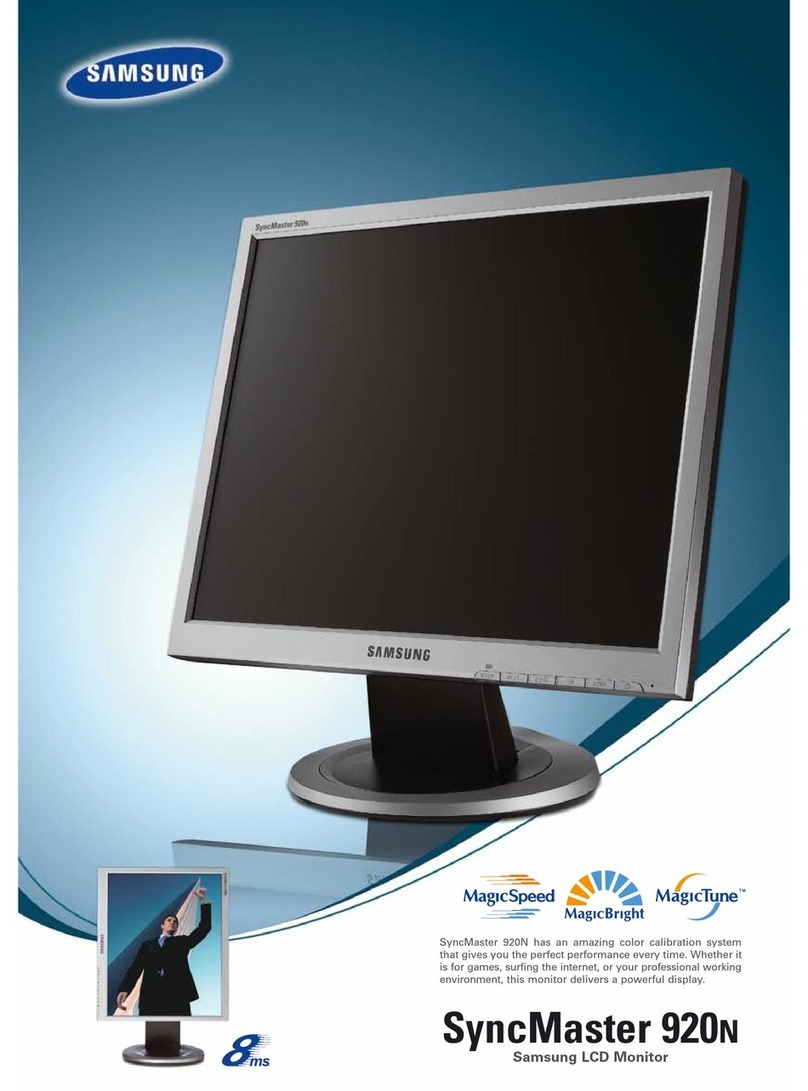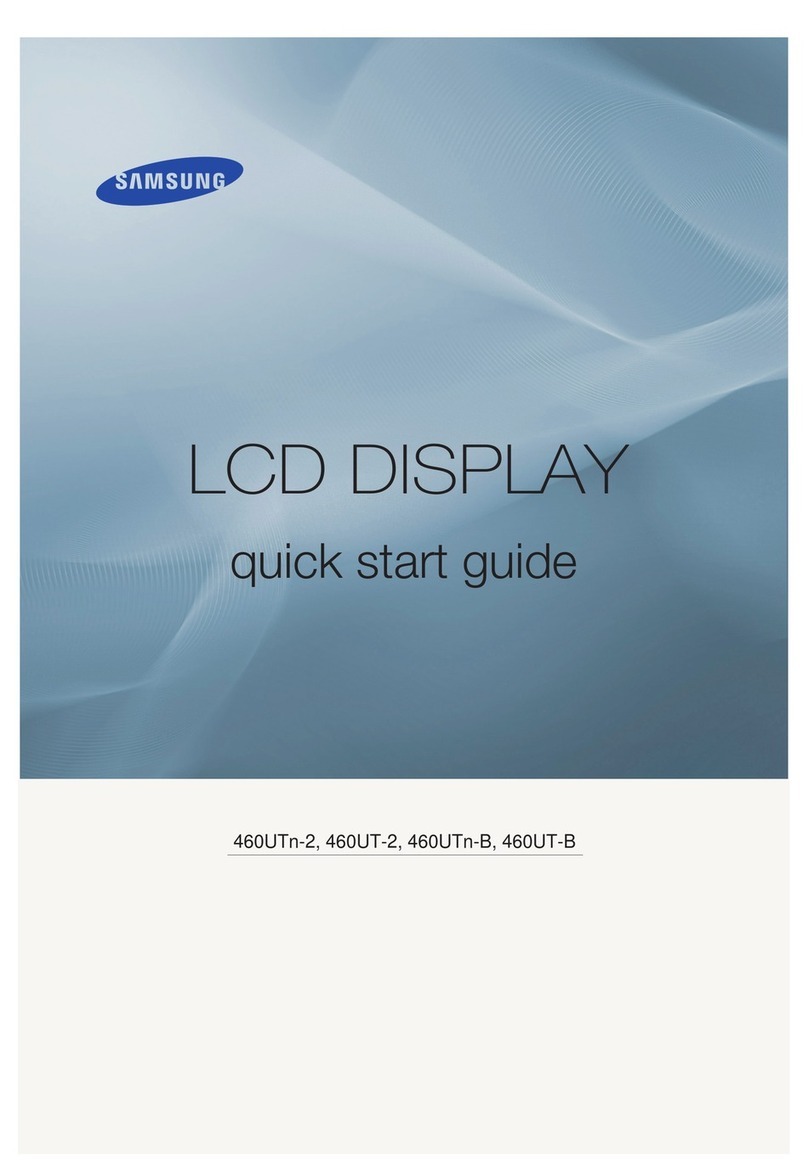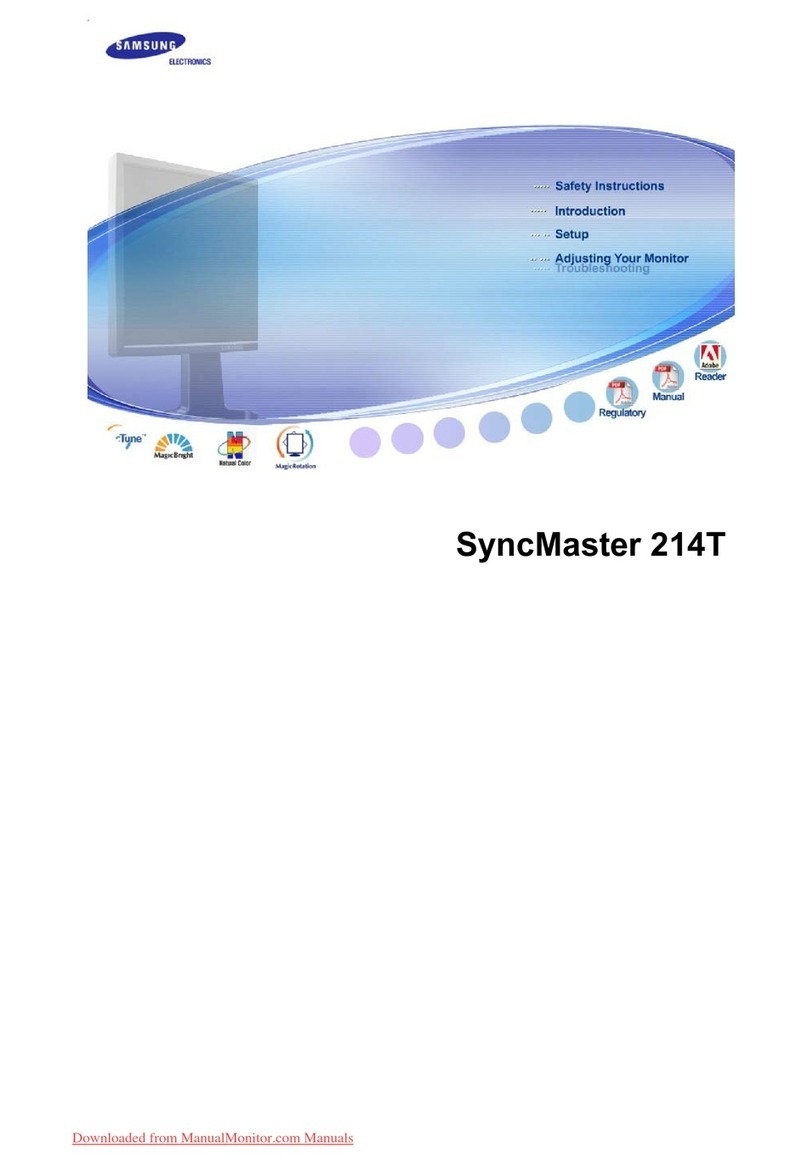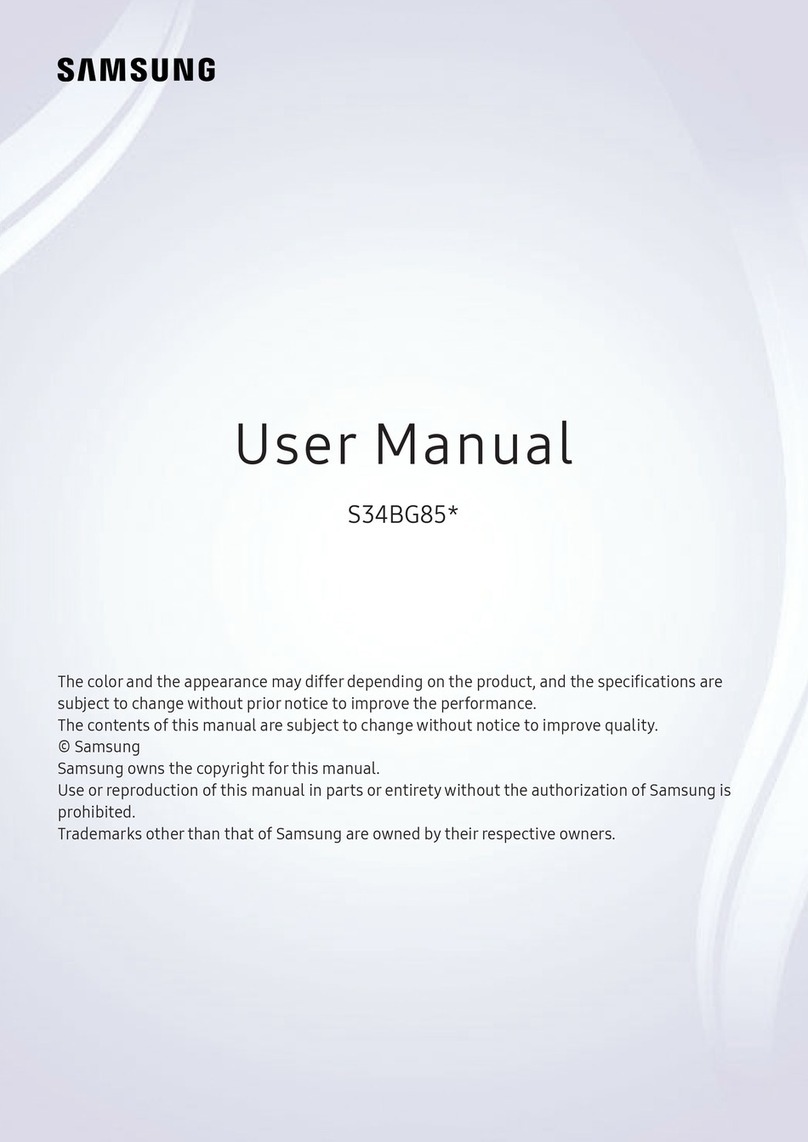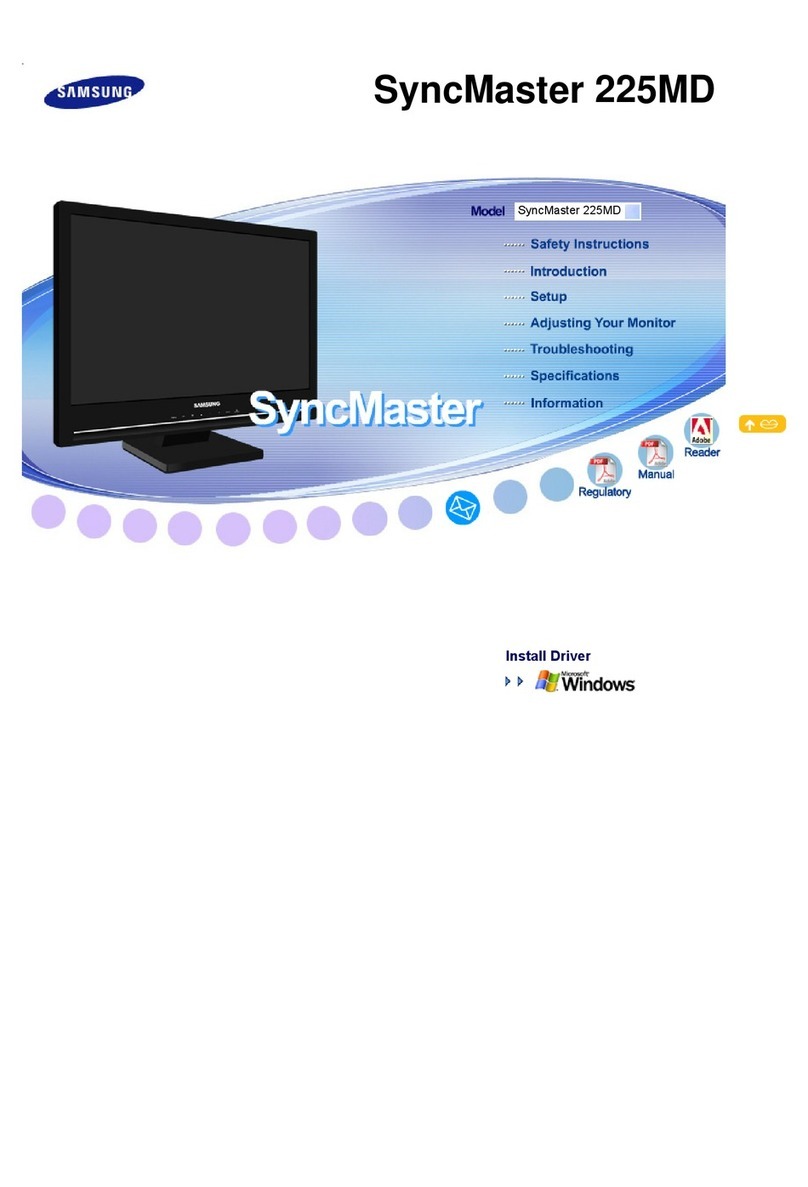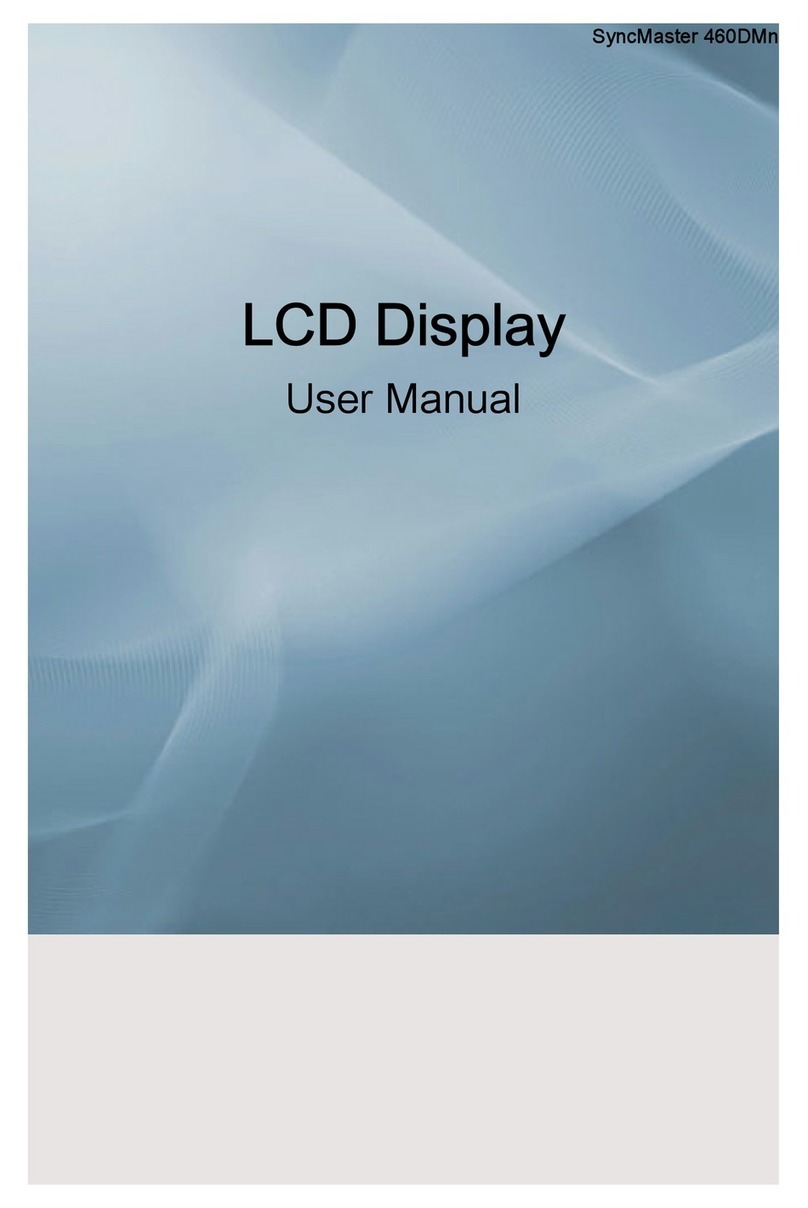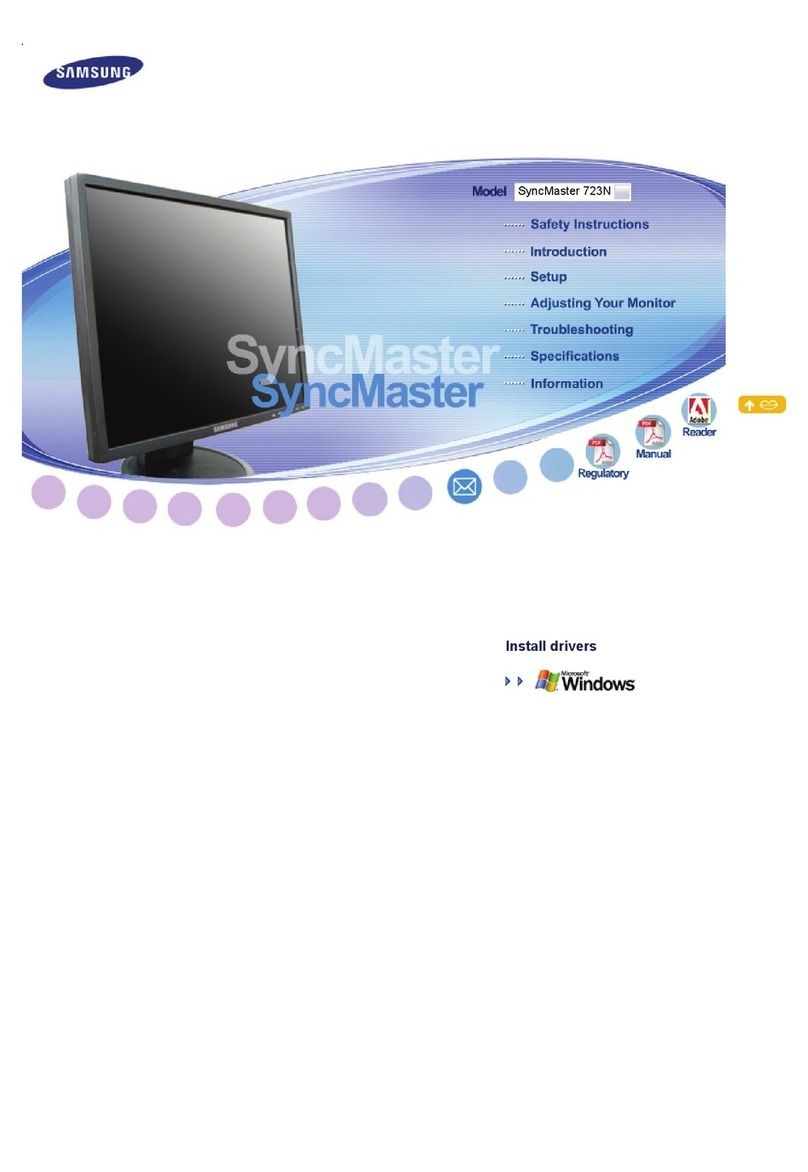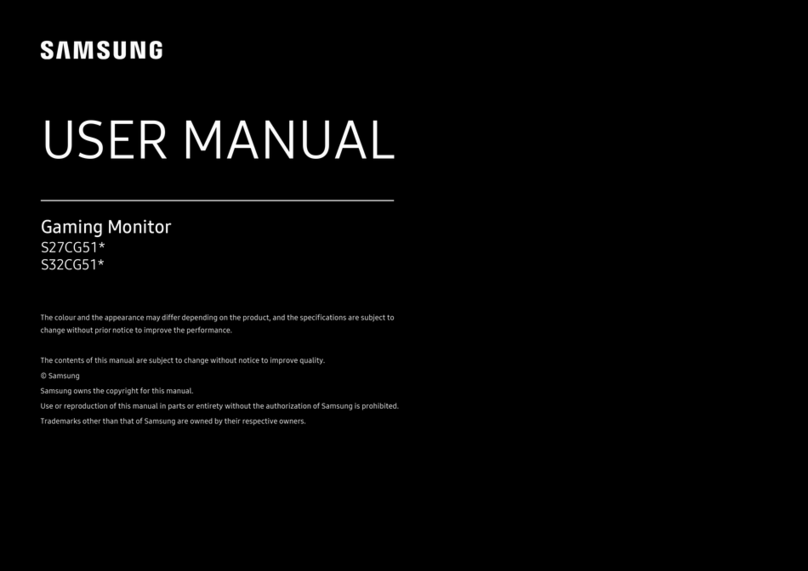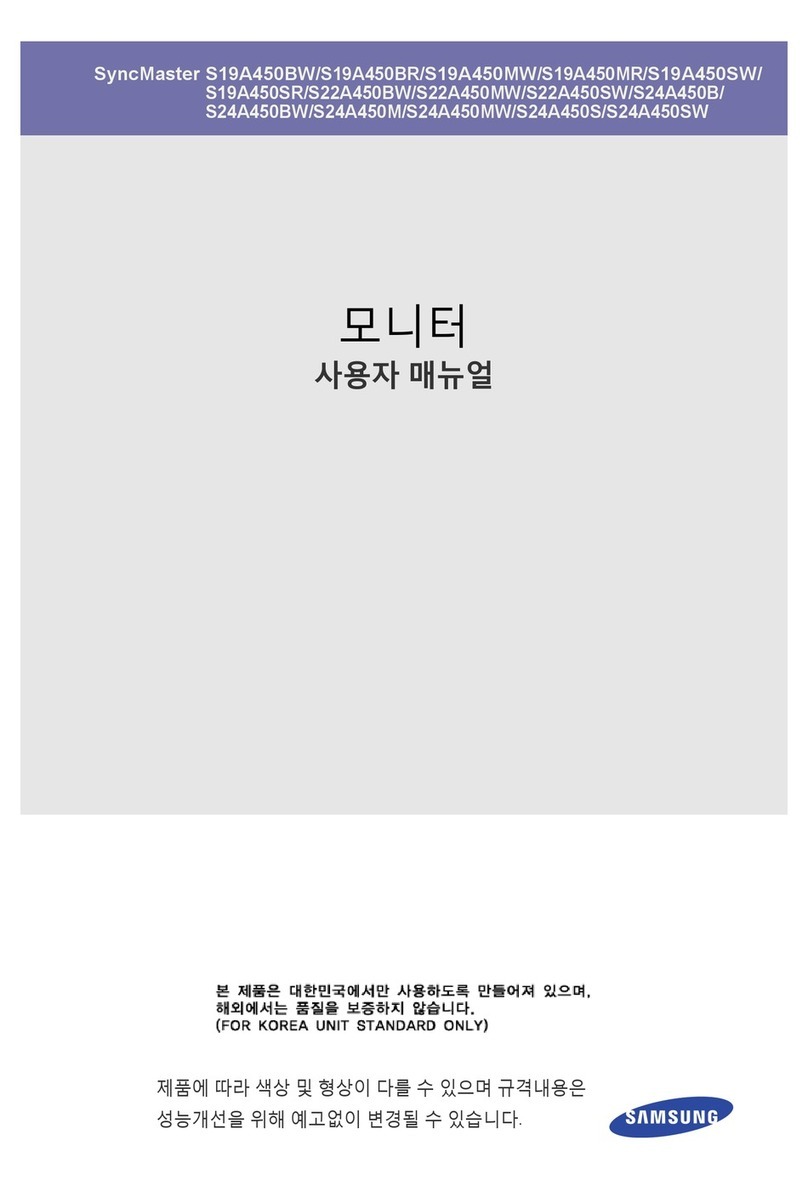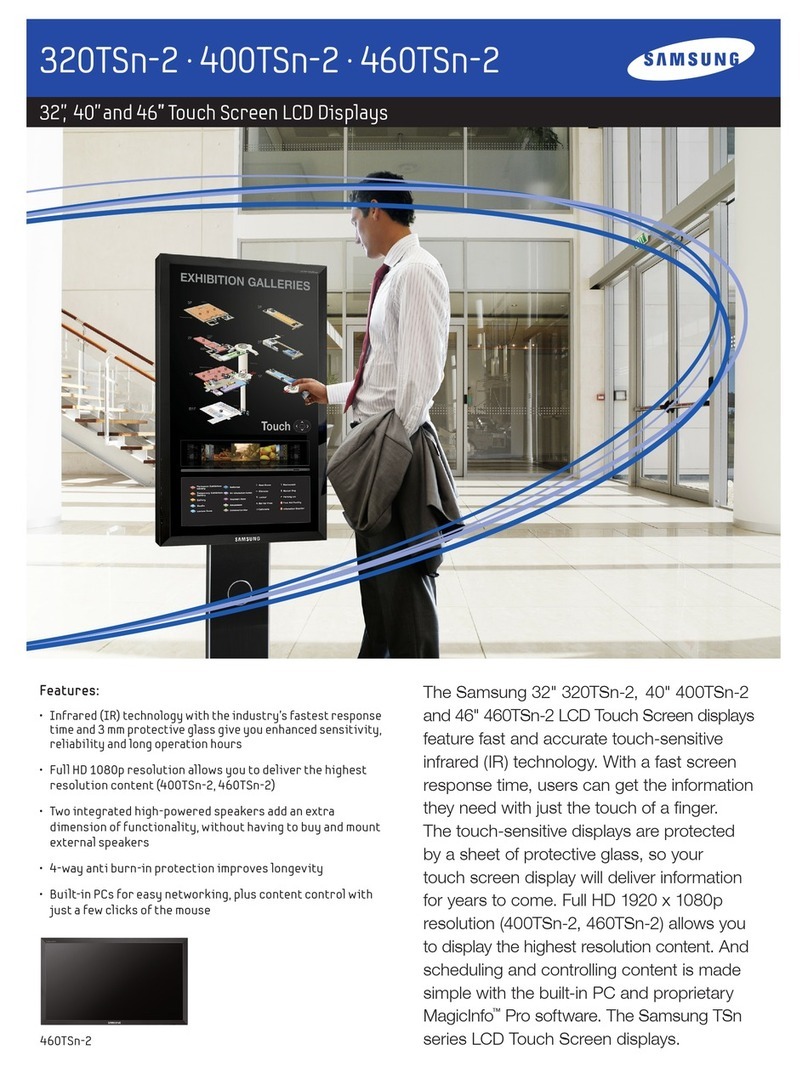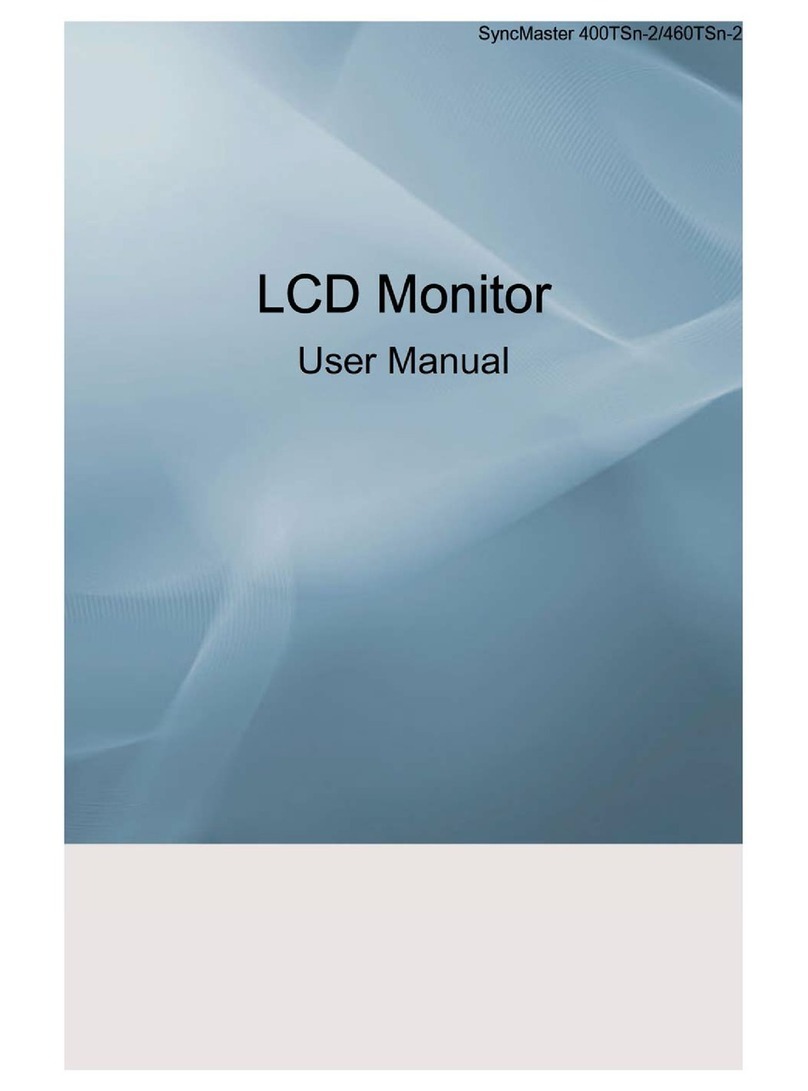Specifications
Model Name DB43J / DC43J DB49J / DC49J
Panel
Size 107.9 cm 123.2 cm
Display area
940.89 mm (H) x 529.25 mm (V) 1073.779 mm (H) x 604.00 mm (V)
Power Supply AC100-240V~ 50/60Hz
Refer to the label at the back of the product as the standard voltage can vary in different countries.
Environmental
considerations
Operating Temperature : 0 °C – 40 °C (32 °F – 104 °F)
Humidity : 10% – 80%, non-condensing
Storage Temperature : -20 °C – 45 °C (-4 °F – 113 °F)
Humidity : 5% – 95%, non-condensing
- This is a class A product. In a domestic environment this product may cause radio interference in which case the user may be required to
take adequate measures.
- For detailed device specifications, visit the Samsung Electronics website.
- The PVC Free (except for accessory cables) logo is the self-declared trademark of Samsung.
* Accessory cables: signal cables and power cords
Contact SAMSUNG WORLD WIDE
If you have any questions or comments relating to Samsung products, please contact the SAMSUNG customer care centre.
Tel. 1800 40 SAMSUNG (1800 40 7267864) (Toll-Free)
www.samsung.com/in/support
Connecting to a PC
Connecting to a Video Device
Connecting to MDC
For details on how to use the MDC programme, refer to Help after
installing the programme.
The MDC programme is available on the website.
The DCJ models do not support DOLBY AUDIO for HDMI
sources.
The DCJ models do not support DOLBY AUDIO for HDMI sources.
Connecting to an Audio System
This product is RoHS compliant.
This marking on the product, accessories or literature indicates that the product and its electronic accessories (e.g. charger,
headset, USB cable) should not be disposed of with other household waste at the end of theirworking life. To prevent
possible harm to the environment or human health from uncontrolled waste disposal, please separate these items from
other types of waste and recycle them responsibly to promote the sustainable reuse of material resources.
For more information on safe disposal and recycling visit ourwebsite www.samsung.com/in or contact our Helpline numbers
- 1800 40 SAMSUNG(1800 40 7267864) (Toll-Free)
Warning! Important Safety Instructions
(Please read the appropriate section that corresponds to the marking on your Samsung product before attempting to install the product.)
CAUTION
RISK OF ELECTRIC SHOCK DO NOT OPEN
CAUTION: TO REDUCE THE RISK OF ELECTRIC SHOCK, DO NOT
REMOVE COVER (OR BACK). THERE ARE NO USER SERVICEABLE
PARTS INSIDE. REFER ALL SERVICING TO QUALIFIED
PERSONNEL.
This symbol indicates that high voltage is present
inside. It is dangerous to make any kind of contact
with any internal part of this product.
This symbol indicates that this product has
included important literature concerning
operation and maintenance.
» If your equipment uses an AC adapter:
- Only use the AC adapter with your product by
Samsung.
- Do not use the power cord with other products.
» Do not install this equipment in a confined space such as a case
or similar.
» The slots and openings in the cabinet and in the back or bottom
are provided for necessary ventilation. The slots and openings
must never be blocked or covered.
» The product should be located away from heat sources such as
radiators, heat registers, or other products that produce heat.
» Do not place a vessel containing water (vases etc.) on this
apparatus, as this can result in a risk of fire or electric shock.
(Apparatus shall not be exposed to dripping or splashing)
» The apparatus must be connected to an earthed MAINS socket-
outlet (Class l Equipment only). Or Use only a properly grounded
plug and receptacle (Class l Equipment only).
» To disconnect the apparatus from the mains, the plug must be
pulled out from the mains socket, therefore the mains plug shall
be readily operable.
» As long as this unit is connected to the AC wall outlet, it is not
disconnected from the AC power source even if you turn off this
unit by POWER.
- HEVC Advance supports the DBJ models only.
DBJ: RS232C OUT
DBJ, DCJ: RJ45
DBJ, DCJ: RJ45 HUB
DBJ, DCJ: RS232C IN
DBJ: RS232C OUT
DBJ
DBJ
DBJ: RS232C OUT
DBJ, DCJ: RJ45
DBJ, DCJ: RJ45 HUB
DBJ, DCJ: RS232C IN
DBJ: RS232C OUT
DBJ, DCJ
DBJ, DCJ
DBJ: RS232C OUT
DBJ, DCJ: RJ45
DBJ, DCJ: RJ45 HUB
DBJ, DCJ: RS232C IN
DBJ: RS232C OUT
DBJ, DCJ
DBJ, DCJ
DBJ
DBJ
DBJ
DBJ
DBJ: HDMI IN 1 (ARC), HDMI IN 2
DCJ: HDMI IN 1, HDMI IN 2
DBJ, DCJ: DVI/HDMI/AUDIO IN
DBJ, DCJ: AUDIO OUT
DCJ: AV/COMPONENT IN
DCJ: DVI/HDMI/AUDIO IN
DCJ: DVI/HDMI/AUDIO IN
DCJ: AV/COMPONENT IN
DBJ: HDMI IN 1 (ARC), HDMI IN 2
DCJ: HDMI IN 1, HDMI IN 2
DBJ, DCJ: DVI/MAGICINFO IN
DBJ, DCJ: DVI/HDMI/AUDIO IN
DBJ: HDMI IN 1 (ARC), HDMI IN 2
DCJ: HDMI IN 1, HDMI IN 2
DBJ, DCJ: DVI/HDMI/AUDIO IN
DCJ: DVI/MAGICINFO IN
DCJ: DVI/HDMI/AUDIO IN
DBJ: HDMI IN 1 (ARC), HDMI IN 2
DCJ: HDMI IN 1, HDMI IN 2
DBJ, DCJ: DVI/MAGICINFO IN
DBJ, DCJ: DVI/HDMI/AUDIO IN
DBJ: HDMI IN 1 (ARC), HDMI IN 2
DCJ: HDMI IN 1, HDMI IN 2
DBJ, DCJ: DVI/HDMI/AUDIO IN
DCJ: DVI/MAGICINFO IN
DCJ: DVI/HDMI/AUDIO IN
DBJ: HDMI IN 1 (ARC), HDMI IN 2
DCJ: HDMI IN 1, HDMI IN 2
DBJ, DCJ: DVI/MAGICINFO IN
DBJ, DCJ: DVI/HDMI/AUDIO IN
DBJ: HDMI IN 1 (ARC), HDMI IN 2
DCJ: HDMI IN 1, HDMI IN 2
DBJ, DCJ: DVI/HDMI/AUDIO IN
DCJ: DVI/MAGICINFO IN
DCJ: DVI/HDMI/AUDIO IN
DBJ: HDMI IN 1 (ARC), HDMI IN 2
DCJ: HDMI IN 1, HDMI IN 2
DBJ, DCJ: DVI/MAGICINFO IN
DBJ, DCJ: DVI/HDMI/AUDIO IN
DBJ: HDMI IN 1 (ARC), HDMI IN 2
DCJ: HDMI IN 1, HDMI IN 2
DBJ, DCJ: DVI/HDMI/AUDIO IN
DCJ: DVI/MAGICINFO IN
DCJ: DVI/HDMI/AUDIO IN
DBJ: HDMI IN 1 (ARC), HDMI IN 2
DCJ: HDMI IN 1, HDMI IN 2
DBJ, DCJ: DVI/HDMI/AUDIO IN
DBJ, DCJ: AUDIO OUT
DCJ: AV/COMPONENT IN
DCJ: DVI/HDMI/AUDIO IN
DCJ: DVI/HDMI/AUDIO IN
DCJ: AV/COMPONENT IN
DBJ: HDMI IN 1 (ARC), HDMI IN 2
DCJ: HDMI IN 1, HDMI IN 2
DBJ, DCJ: DVI/HDMI/AUDIO IN
DBJ, DCJ: AUDIO OUT
DCJ: AV/COMPONENT IN
DCJ: DVI/HDMI/AUDIO IN
DCJ: DVI/HDMI/AUDIO IN
DCJ: AV/COMPONENT IN
DBJ: HDMI IN 1 (ARC), HDMI IN 2
DCJ: HDMI IN 1, HDMI IN 2
DBJ, DCJ: DVI/HDMI/AUDIO IN
DBJ, DCJ: AUDIO OUT
DCJ: AV/COMPONENT IN
DCJ: DVI/HDMI/AUDIO IN
DCJ: DVI/HDMI/AUDIO IN
DCJ: AV/COMPONENT IN
DBJ: HDMI IN 1 (ARC), HDMI IN 2
DCJ: HDMI IN 1, HDMI IN 2
DBJ, DCJ: DVI/MAGICINFO IN
DBJ, DCJ: DVI/HDMI/AUDIO IN
DBJ: HDMI IN 1 (ARC), HDMI IN 2
DCJ: HDMI IN 1, HDMI IN 2
DBJ, DCJ: DVI/HDMI/AUDIO IN
DCJ: DVI/MAGICINFO IN
DCJ: DVI/HDMI/AUDIO IN
Precaution for using a wall mount:
If you want to use a wall mount, make sure that it allows you to remove the product from it without using any additional tool.
BN68-08179G-02_QSG_DBJ DCJ_INDIA_ENG.indd 2 2019-06-28 오후 2:42:27