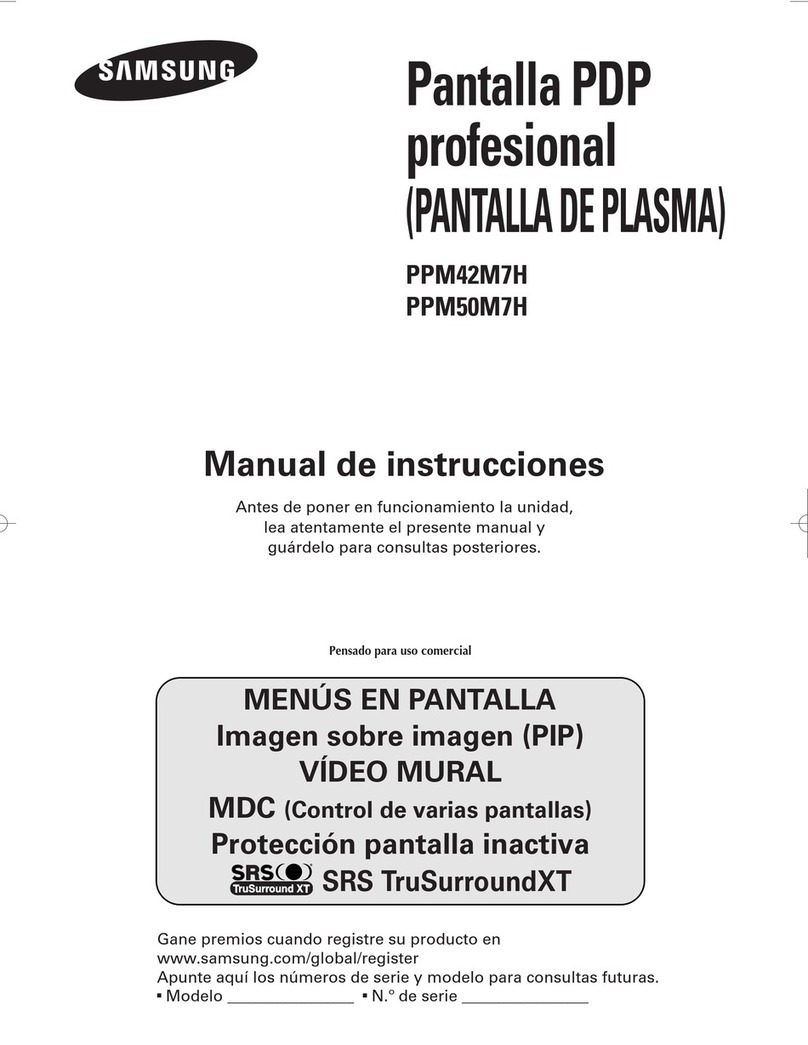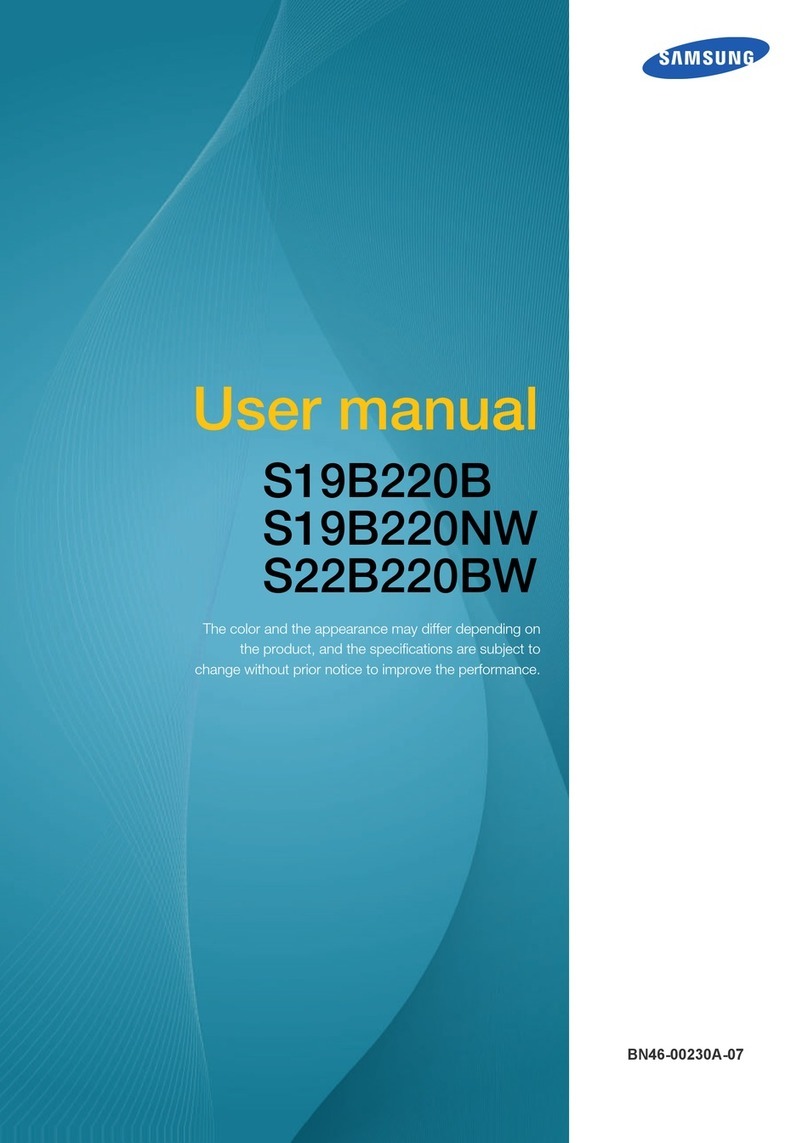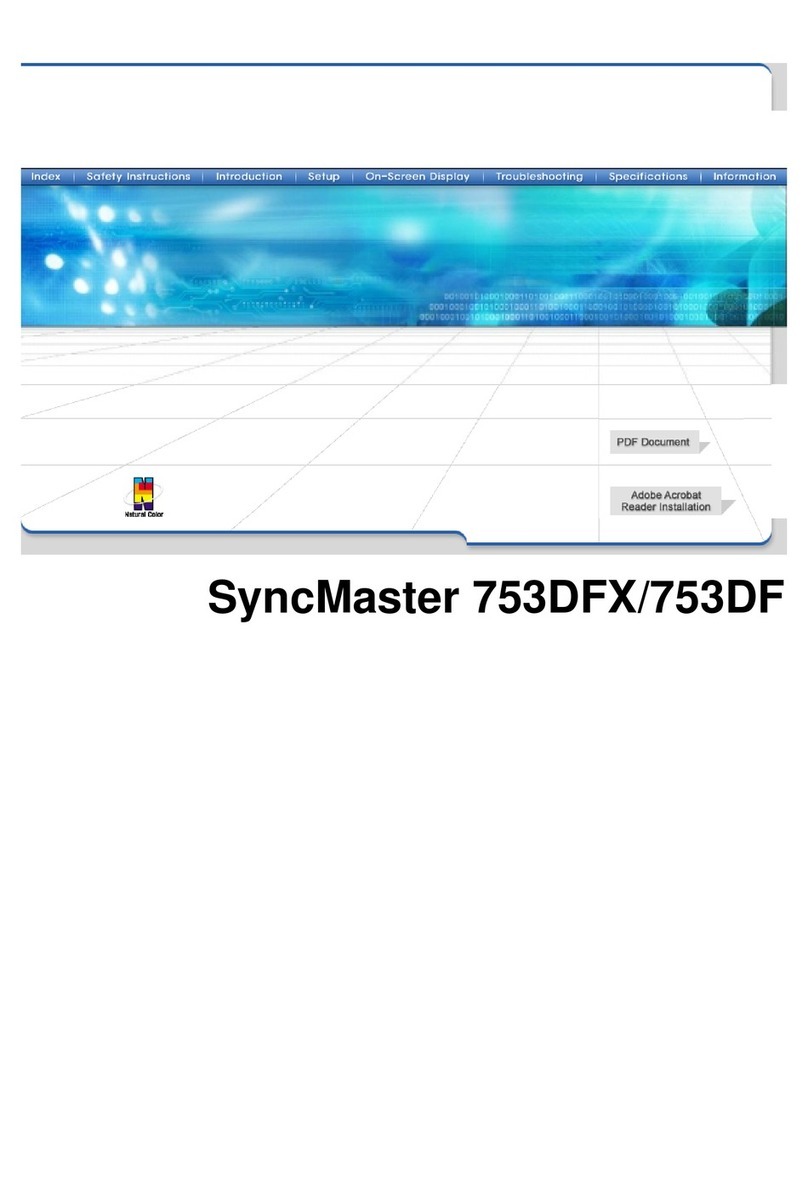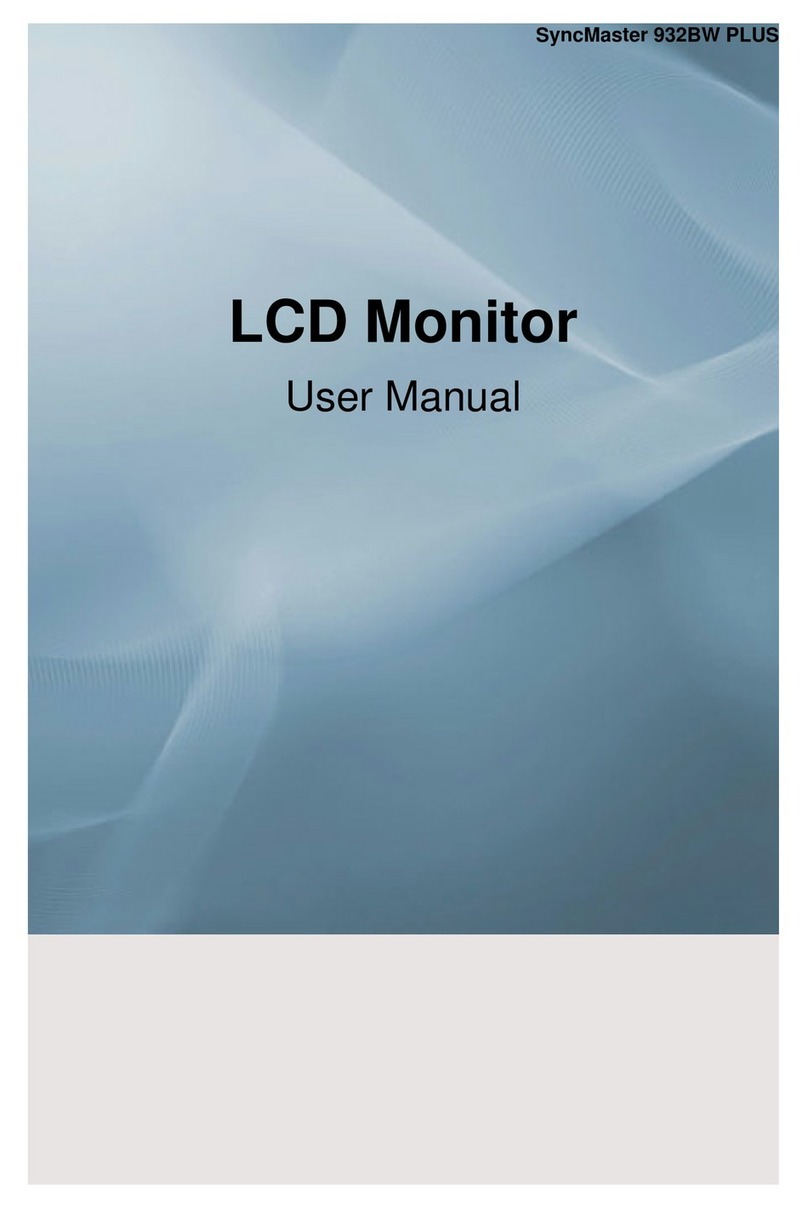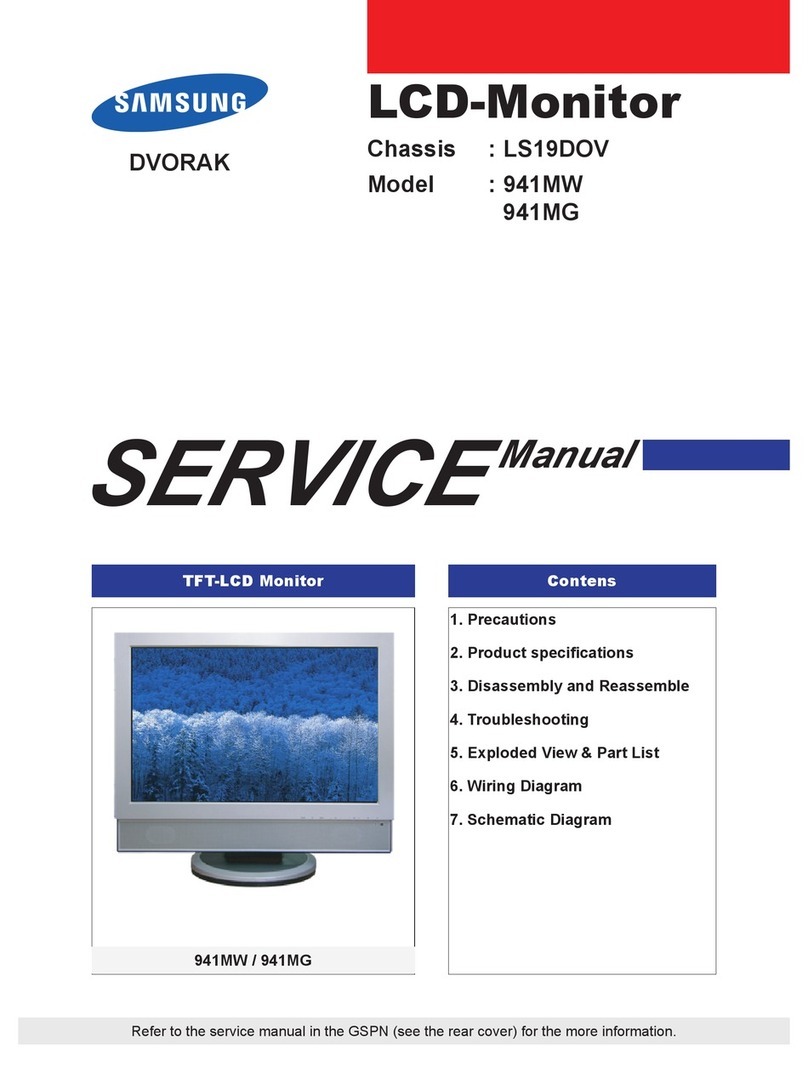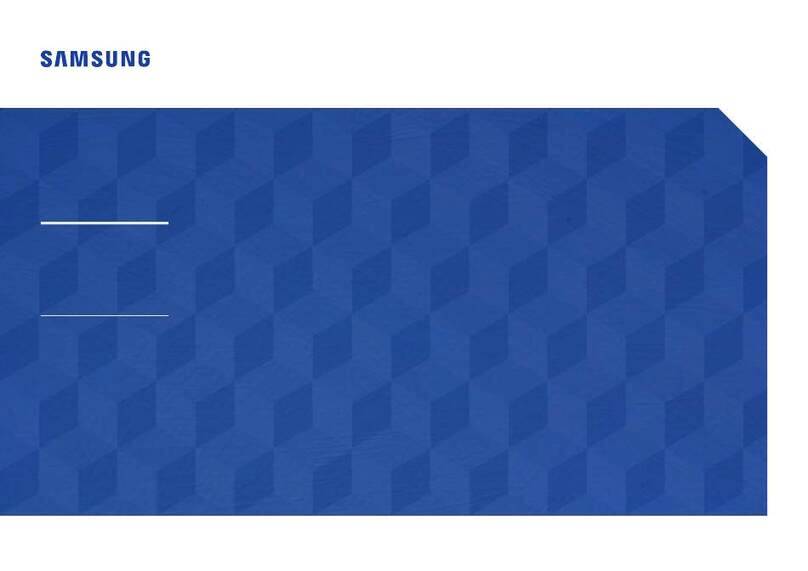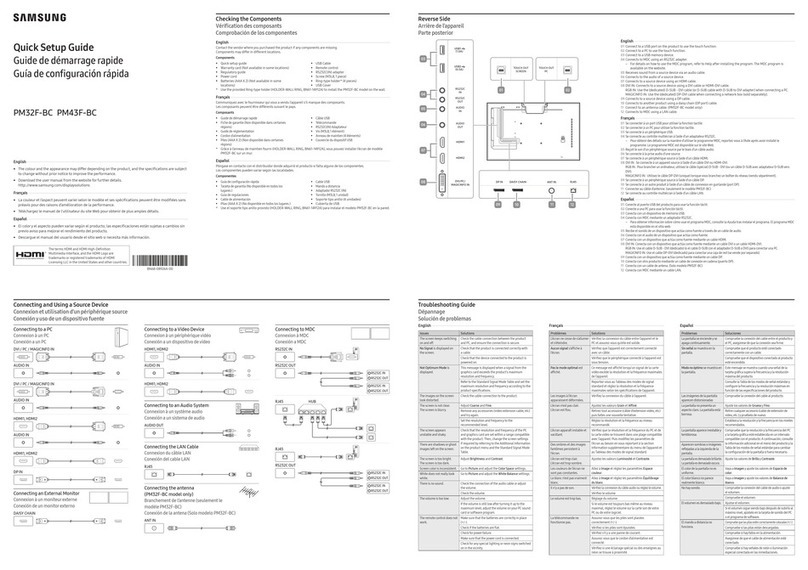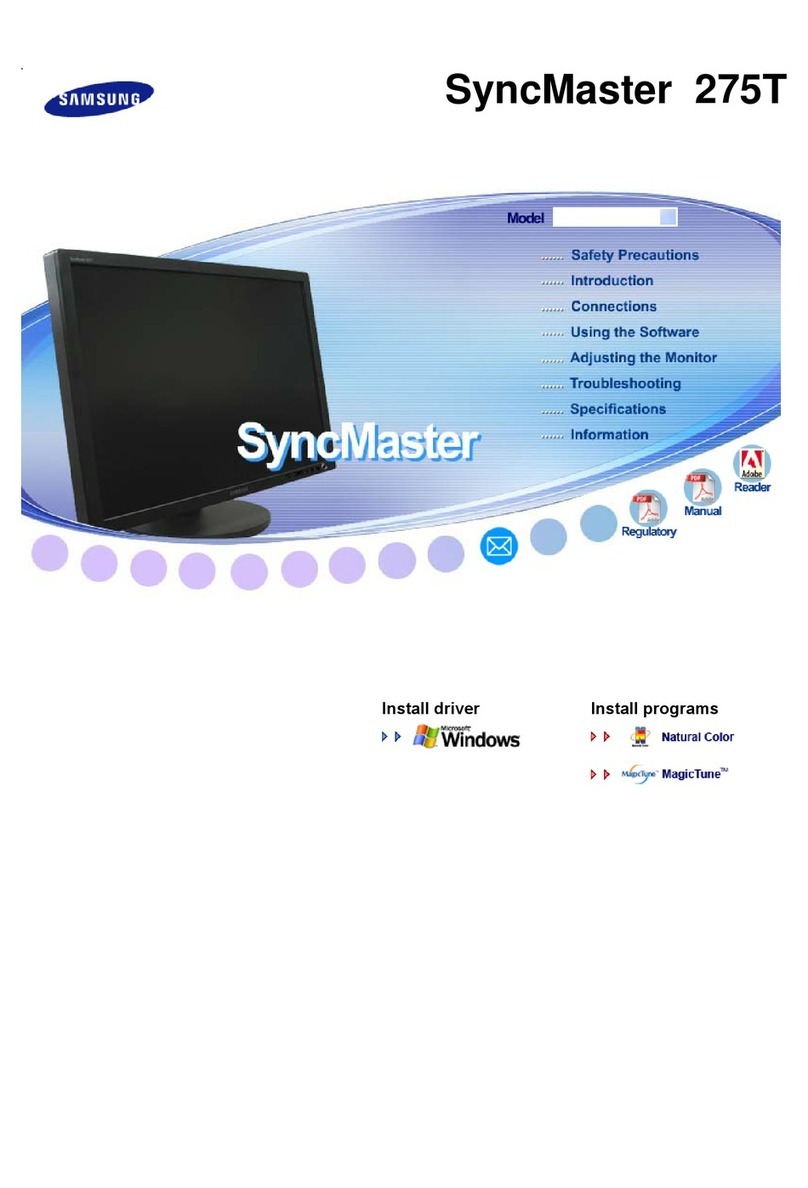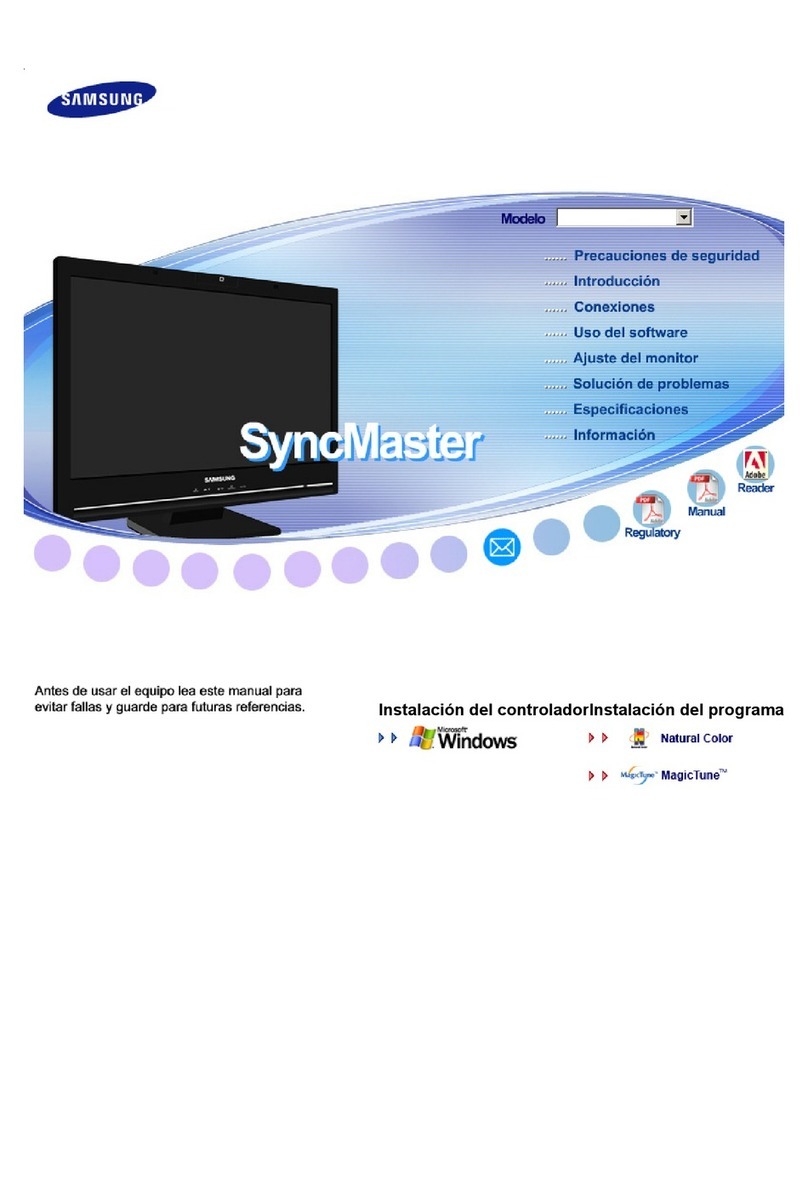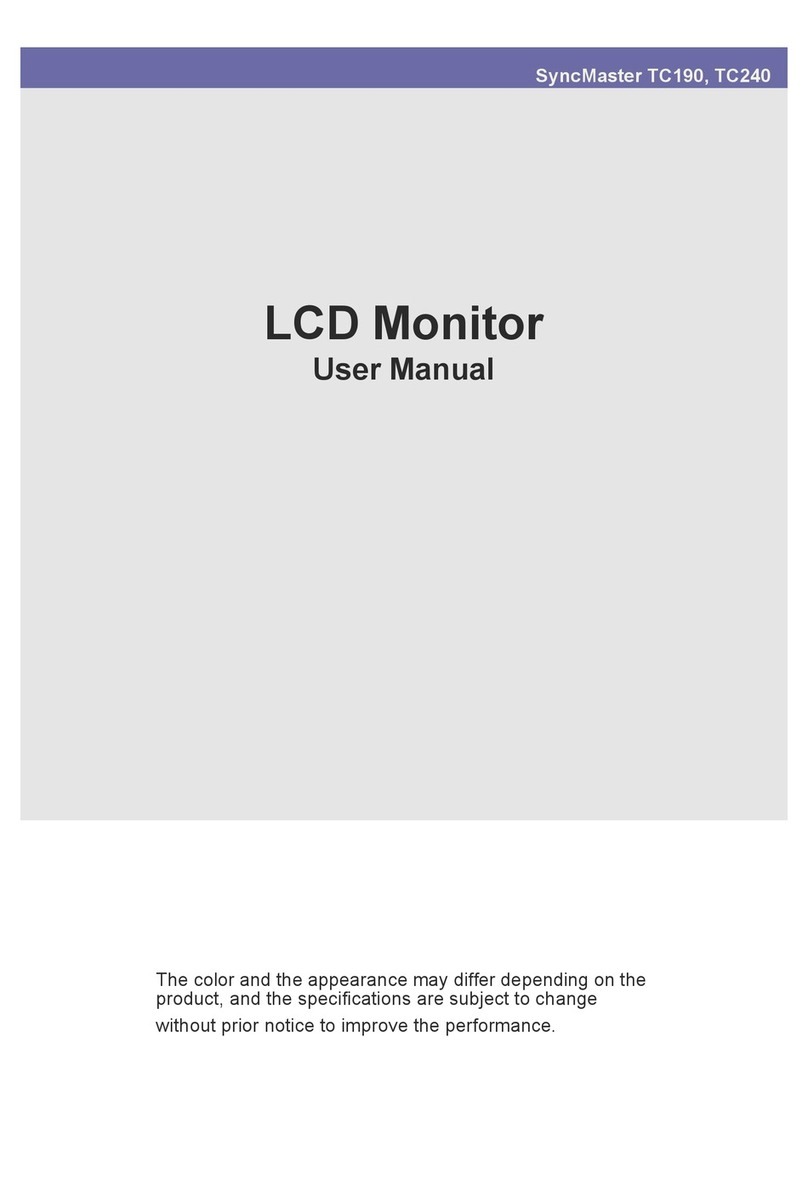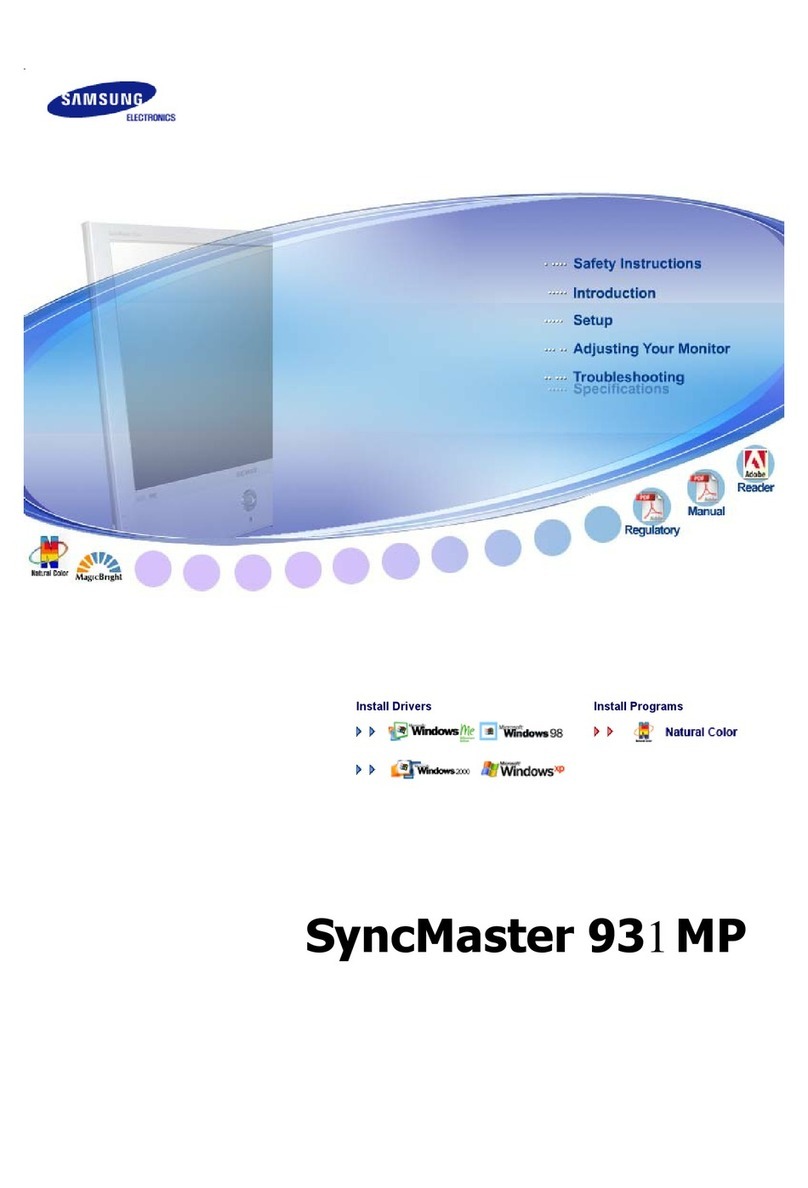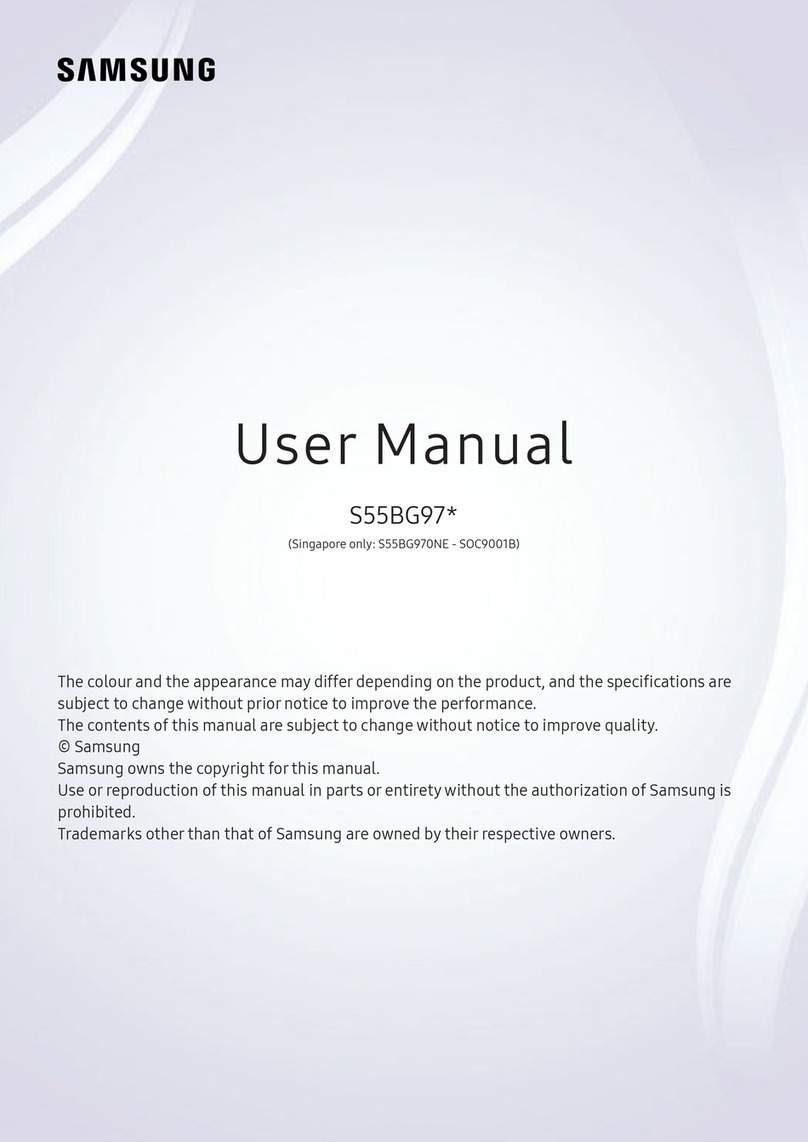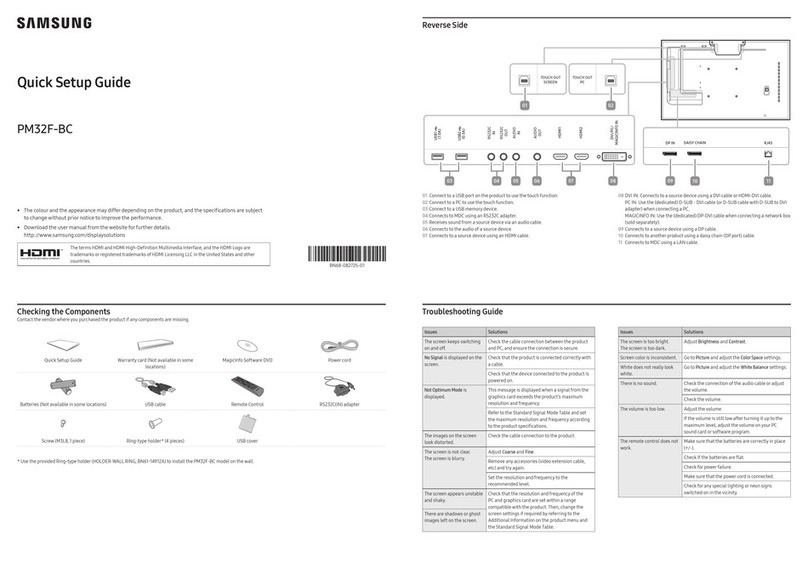Web site: http://www.samsung.com
ISRAEL *6963
Contact SAMSUNG WORLD WIDE
גנוסמס םע רשק רוצ
English
Please read the appropriate section that corresponds to the marking on your Samsung product before attempting to install the product.
CAUTION
RISK OF ELECTRIC SHOCK DO NOT OPEN
CAUTION: TO REDUCE THE RISK OF ELECTRIC SHOCK, DO NOT REMOVE COVER (OR
BACK). THERE ARE NO USER SERVICEABLE PARTS INSIDE. REFER ALL SERVICING TO
QUALIFIED PERSONNEL.
This symbol indicates that high voltage is present inside. It is
dangerous to make any kind of contact with any internal part of this
product.
This symbol indicates that this product has included important
literature concerning operation and maintenance.
ꞏIf your equipment uses an AC adapter:
‐Only use the AC adapter with your product by Samsung.
‐Do not use the power cord with other products.
ꞏDo not install this equipment in a confined space such as a case or similar.
ꞏThe slots and openings in the cabinet and in the back or bottom are provided for
necessary ventilation. The slots and openings must never be blocked or covered.
ꞏThe product should be located away from heat sources such as radiators, heat
registers, or other products that produce heat.
ꞏDo not place a vessel containing water (vases etc.) on this apparatus, as this can
result in a risk of fire or electric shock. (Apparatus shall not be exposed to dripping or
splashing)
ꞏThe apparatus must be connected to an earthed MAINS socket-outlet (Class l
Equipment only). Or Use only a properly grounded plug and receptacle (Class l
Equipment only).
ꞏTo disconnect the apparatus from the mains, the plug must be pulled out from the
mains socket, therefore the mains plug shall be readily operable.
ꞏAs long as this unit is connected to the AC wall outlet, it is not disconnected from the
AC power source even if you turn off this unit by POWER.
Warning! Important Safety Instructions
תובושח תוחיטב תוארוה !הרהזא
תירבע
.רצומה תא ןיקתהל הסנתש ינפל ךתושרבש Samsung רצומ לע ןומיסל סחייתמש םיאתמה ףיעסה תא ארק
תוריהז
חותפל אל ,תולמשחתה תנכס
ליכמ אל רצומה .)רצומה בג תא וא( יוסיכה תא ריסהל ןיא ,תולמשחתהה תנכס תא םצמצל ידכ :תוריהז
.םינוקית עוציבל ךמסומ יאנכטל רצומה תא רוסמל שי .שמתשמה ידי-לע ןוקיתל םינתינה םיקלח
אובל ןכוסמ .ןקתהה ךותב םייקש הובג חתמ ןייצמ הז למס
.רצומה לש ימינפ ביכר לכ םע והשלכ עגמב
.הז רצומל ףרוצש הקוזחתו לועפת אשונב בושח דועית ןייצמ הז למס
ꞏ:AC םאתמב שומיש השוע דויצה םא
‐.Samsung ידי לע רצומל ףרוצש AC-ה םאתמב קר שמתשה
‐.םירחא םירצומ םע ףרוצמה למשחה לבכב שמתשת לא
ꞏ.המוד המ-רבד וא זראמ ןוגכ לבגומ ללחב הז דויצ ןיקתת לא
ꞏ םיצירחהש דיפקהל שי .יחרכה רורווא ךרוצל םימייק תיתחתב וא בגבו תינוראב םיחתפהו םיצירחה
.םיסוכמ וא םימוסח ויהי אל םלועל םיחתפהו
ꞏ םירחא םירצומ וא םינגזמ לש רורווא יחתפ ,םירוטאידר ןוגכ ,םוח תורוקממ קחרה רצומה תא םקמל שי
.םוח םיטלופה
ꞏ וא הפירשל ןוכיס הווהמ רבדהש ןוויכמ ,הז רישכמ יבג לע )’ודכו לטרגא( םימ ליכמה ילכ םקמל ןיא
)הזתהל וא ףוטפטל רישכמה תא ףושחל ןיא( .תולמשחתהל
ꞏ קרו ךא שמתשה ,ןיפולחל .)דבלב Class I גוסמ דויצ( קראומ עקת-עקש רוביחל רישכמה תא רבחל שי
.)דבלב Class I גוסמ דויצ( יוארכ םיקראומה עקת-תיבו עקשב
ꞏ ךכו ,עקת-עקשה רוביחל ץוחמ לא עקתה תא ךושמל שי ,עקת-עקשה רוביחמ רישכמה תא קתנל ידכ
.הלעפהל ןתינ היהי עקתה
ꞏ תיביכ םא םג AC-ה חתמ רוקממ תקתונמ הניא איה ,ריקב למשחה עקשל תרבוחמ וז הדיחיש ןמז לכ
.הלעפהה ןצחל תועצמאב וז הדיחי
English
Specifications
Model Name QB98R
Panel Size 98 CLASS (9 7. 5 inches / 247.7 cm)
Display area 2158.848 mm (H) x 1214.352 mm (V)
Power Supply AC100-240V~ 50/60Hz
Refer to the label at the back of the product as the standard voltage can vary in different countries.
Environmental
considerations
Operating Temperature: 0 °C – 40 °C (32 °F – 104 °F)
Humidity: 10% – 80%, non-condensing
Storage Temperature: -20 °C – 45 °C (-4 °F – 113 °F)
Humidity: 5% – 95%, non-condensing
*This is a class A product. In a domestic environment this product may cause radio interference in which case the user may be required to take adequate measures.
*For detailed device specifications, visit the Samsung Electronics website.
Connecting to a PC
DP IN (DAISY CHAIN IN)
HDMI IN 1 (ARC), HDMI IN 2 (DAISY CHAIN IN)
HDMI IN 1 (ARC), HDMI IN 2 (DAISY CHAIN IN)
HDMI IN 1 (ARC), HDMI IN 2 (DAISY CHAIN IN)
DVI/HDMI AUDIO IN
DVI/MAGICINFO IN
DVI/HDMI AUDIO IN
AUDIO OUT
DP IN (DAISY CHAIN IN)
HDMI IN 1 (ARC), HDMI IN 2 (DAISY CHAIN IN)
HDMI IN 1 (ARC), HDMI IN 2 (DAISY CHAIN IN)
HDMI IN 1 (ARC), HDMI IN 2 (DAISY CHAIN IN)
DVI/HDMI AUDIO IN
DVI/MAGICINFO IN
DVI/HDMI AUDIO IN
AUDIO OUT
DP IN (DAISY CHAIN IN)
HDMI IN 1 (ARC), HDMI IN 2 (DAISY CHAIN IN)
HDMI IN 1 (ARC), HDMI IN 2 (DAISY CHAIN IN)
HDMI IN 1 (ARC), HDMI IN 2 (DAISY CHAIN IN)
DVI/HDMI AUDIO IN
DVI/MAGICINFO IN
DVI/HDMI AUDIO IN
AUDIO OUT
DP IN (DAISY CHAIN IN)
HDMI IN 1 (ARC), HDMI IN 2 (DAISY CHAIN IN)
HDMI IN 1 (ARC), HDMI IN 2 (DAISY CHAIN IN)
HDMI IN 1 (ARC), HDMI IN 2 (DAISY CHAIN IN)
DVI/HDMI AUDIO IN
DVI/MAGICINFO IN
DVI/HDMI AUDIO IN
AUDIO OUT
HDMI IN 1 (ARC), HDMI IN 2 (DAISY CHAIN IN)
HDMI IN 1 (ARC), HDMI IN 2 (DAISY CHAIN IN)
HDMI IN 1 (ARC), HDMI IN 2 (DAISY CHAIN IN)
DVI/HDMI AUDIO IN
DVI/MAGICINFO IN
DVI/HDMI AUDIO IN
AUDIO OUT
DP IN (DAISY CHAIN IN)
HDMI IN 1 (ARC), HDMI IN 2 (DAISY CHAIN IN)
HDMI IN 1 (ARC), HDMI IN 2 (DAISY CHAIN IN)
HDMI IN 1 (ARC), HDMI IN 2 (DAISY CHAIN IN)
DVI/HDMI AUDIO IN
DVI/MAGICINFO IN
DVI/HDMI AUDIO IN
AUDIO OUT
Connecting to a Video Device
DP IN (DAISY CHAIN IN)
HDMI IN 1 (ARC), HDMI IN 2 (DAISY CHAIN IN)
HDMI IN 1 (ARC), HDMI IN 2 (DAISY CHAIN IN)
HDMI IN 1 (ARC), HDMI IN 2 (DAISY CHAIN IN)
DVI/HDMI AUDIO IN
DVI/MAGICINFO IN
DVI/HDMI AUDIO IN
HDMI IN 1 (ARC), HDMI IN 2 (DAISY CHAIN IN)
HDMI IN 1 (ARC), HDMI IN 2 (DAISY CHAIN IN)
HDMI IN 1 (ARC), HDMI IN 2 (DAISY CHAIN IN)
DVI/HDMI AUDIO IN
DVI/MAGICINFO IN
DVI/HDMI AUDIO IN
AUDIO OUT
DP IN (DAISY CHAIN IN)
HDMI IN 1 (ARC), HDMI IN 2 (DAISY CHAIN IN)
HDMI IN 1 (ARC), HDMI IN 2 (DAISY CHAIN IN)
HDMI IN 1 (ARC), HDMI IN 2 (DAISY CHAIN IN)
DVI/HDMI AUDIO IN
DVI/MAGICINFO IN
DVI/HDMI AUDIO IN
AUDIO OUT
Connecting and Using a Source Device
RS232C IN
RS232C OUT
RJ45
RS232C OUT
RJ45
RS232C IN
RS232C OUT
HUB
RS232C OUT
RJ45
English
For details on how to use the MDC programme, refer to Help after installing the
programme.
The MDC programme is available on the website.
http://www.samsung.com/displaysolutions
Connecting to MDC
Connecting to an Audio System
DP IN (DAISY CHAIN IN)
HDMI IN 1 (ARC), HDMI IN 2 (DAISY CHAIN IN)
HDMI IN 1 (ARC), HDMI IN 2 (DAISY CHAIN IN)
HDMI IN 1 (ARC), HDMI IN 2 (DAISY CHAIN IN)
DVI/HDMI AUDIO IN
DVI/MAGICINFO IN
DVI/HDMI AUDIO IN
AUDIO OUT
Connecting the LAN Cable
English
Use Cat7(*STP Type) cable for the connection. (10/100 Mbps)
*Shielded Twist Pair
בשחמל רוביח
MDC-ל רוביח
ותלעפהו רוקמ ןקתה רוביח
תירבע
.תינכותה תנקתה רחאל הרזעב ןייע ,MDC תינכותב שומישה ןפוא לע םיטרפל
.טנרטניאה רתאב הנימז MDC תינכות
ואדיו ןקתהל רוביח
עמש תכרעמל רוביח
LAN-ה לבכ רוביח
תירבע
)10/100 Mbps( .רוביחה רובע Cat7)*STP Type( לבכב שמתשה
תירבע
טרפמ
םגד םשQB98R
חול
לדוג)מ"ס 247.7 / 'ץניא 9 7. 5 ( 98 גוויס
הגוצת חטש)V( מ"מ 1214.352 x)H( מ"מ 2158.848
חוכ תקפסא
AC100-240V~ 50/60Hz
.הנידמ לכב הנוש ינקתה חתמה ןכש ,רצומה בג לעש הקבדמב ןייע
הביבס ילוקיש
לועפת
0 °C – 40 °C )32 °F – 104 °F( :הרוטרפמט
יוביע אלל ,10% – 80% :תוחל
ןוסחא
-20 °C – 45 °C )-4 °F – 113 °F( :הרוטרפמט
יוביע אלל ,5% – 95% :תוחל
*.םימיאתמ םידעצ טוקנל שמתשמה לע היהיש ןכתיי הזכ הרקמבו ,וידר רדתב תוערפהל םורגל לולע הז רצומ ,תיתיב הביבסב .Class A גוויסב רצומ הז
*.Samsung Electronics לש טנרטניאה רתאב רקב ,טרופמ רישכמ טרפמל