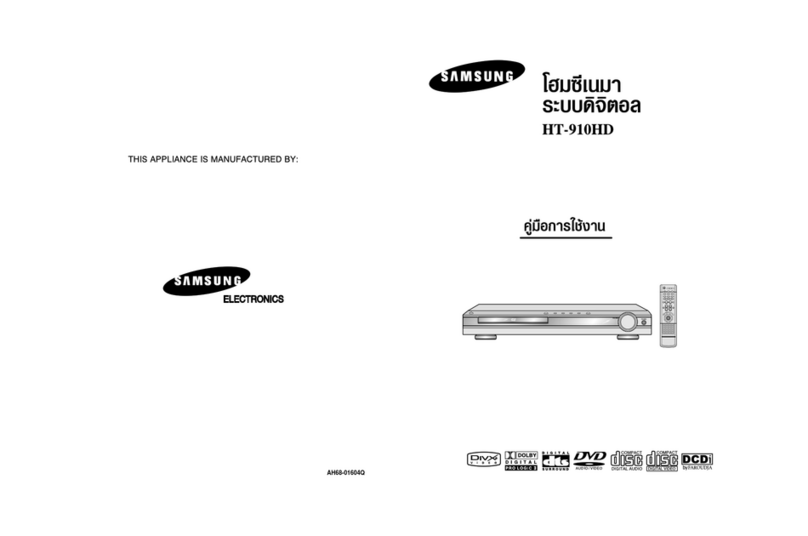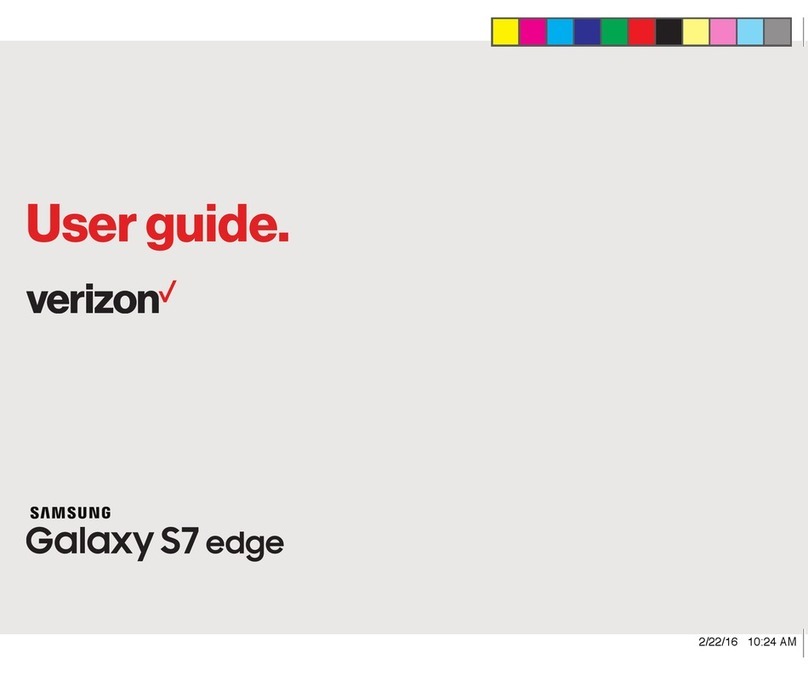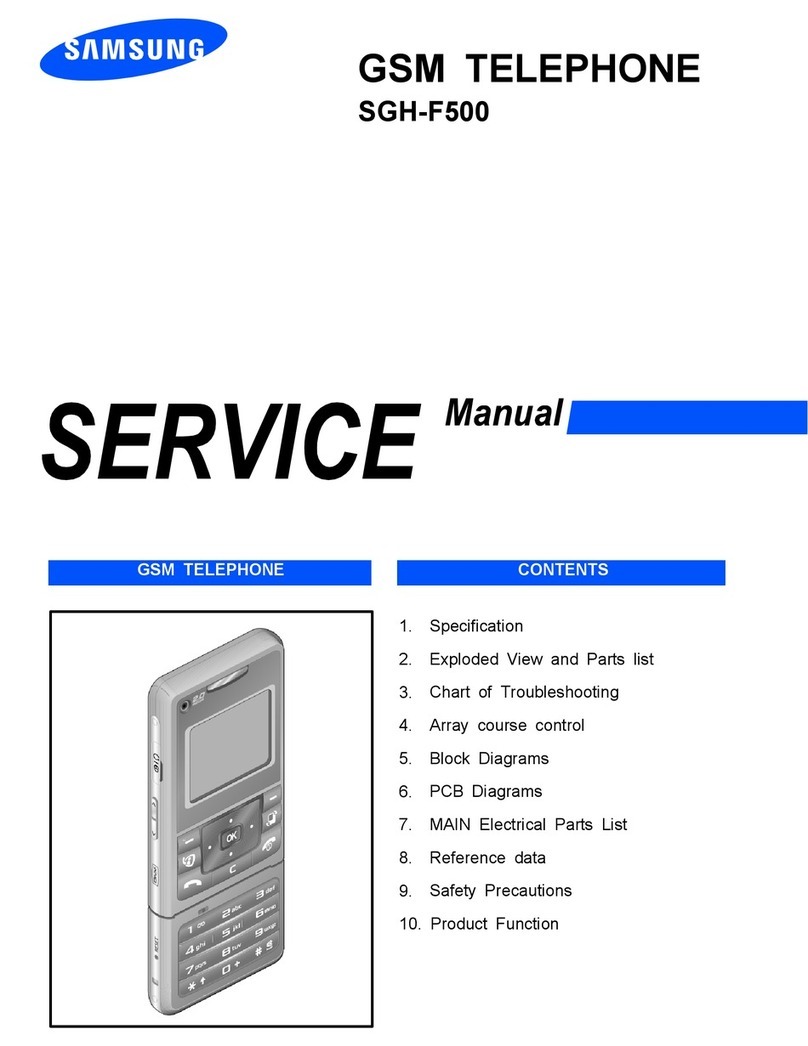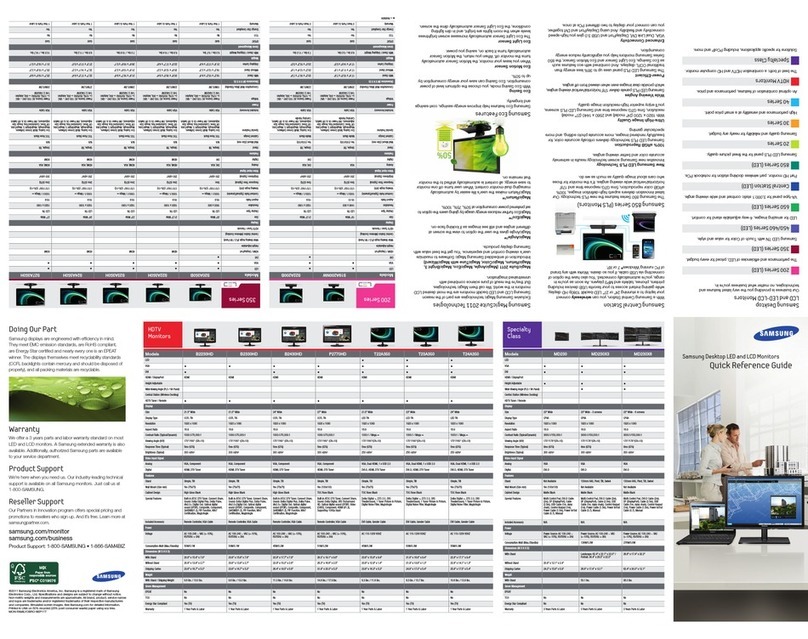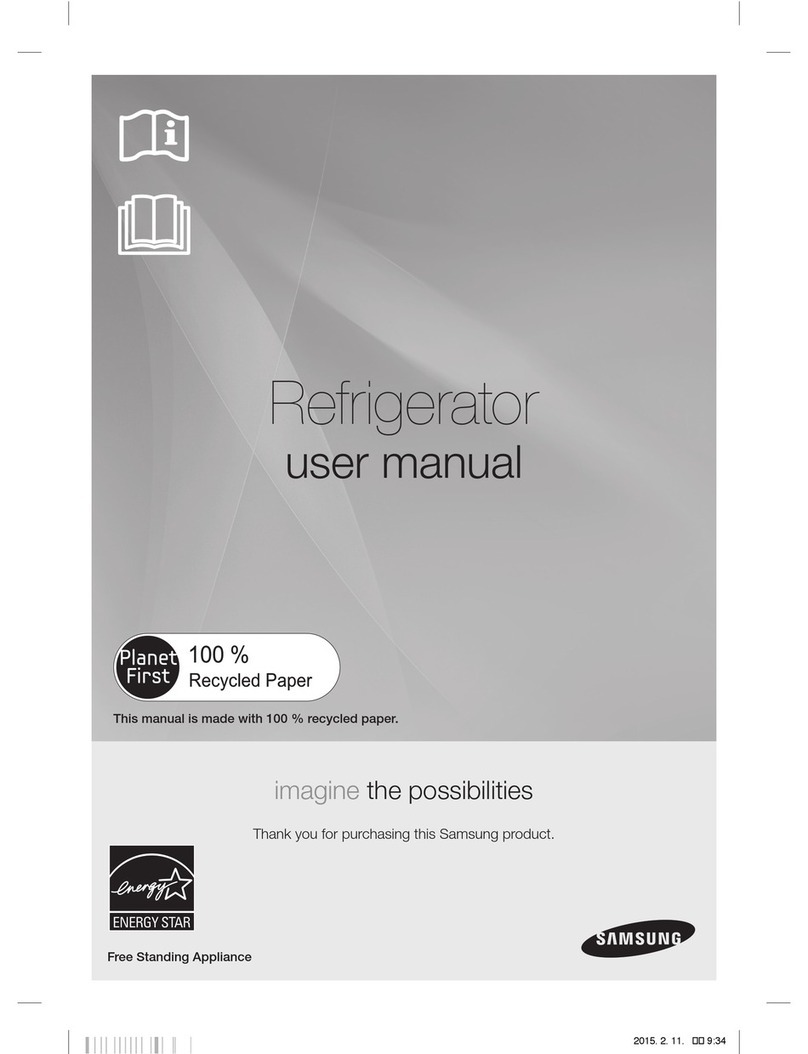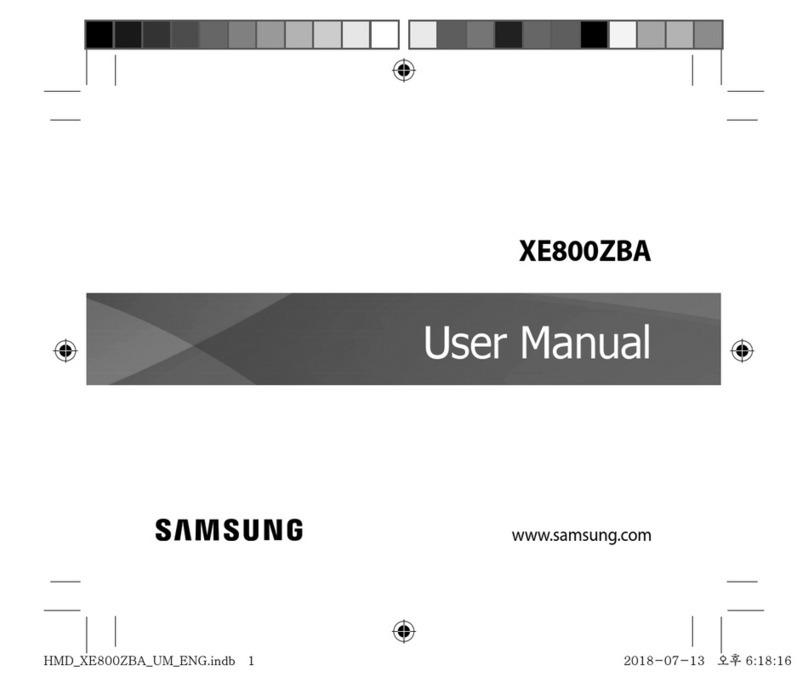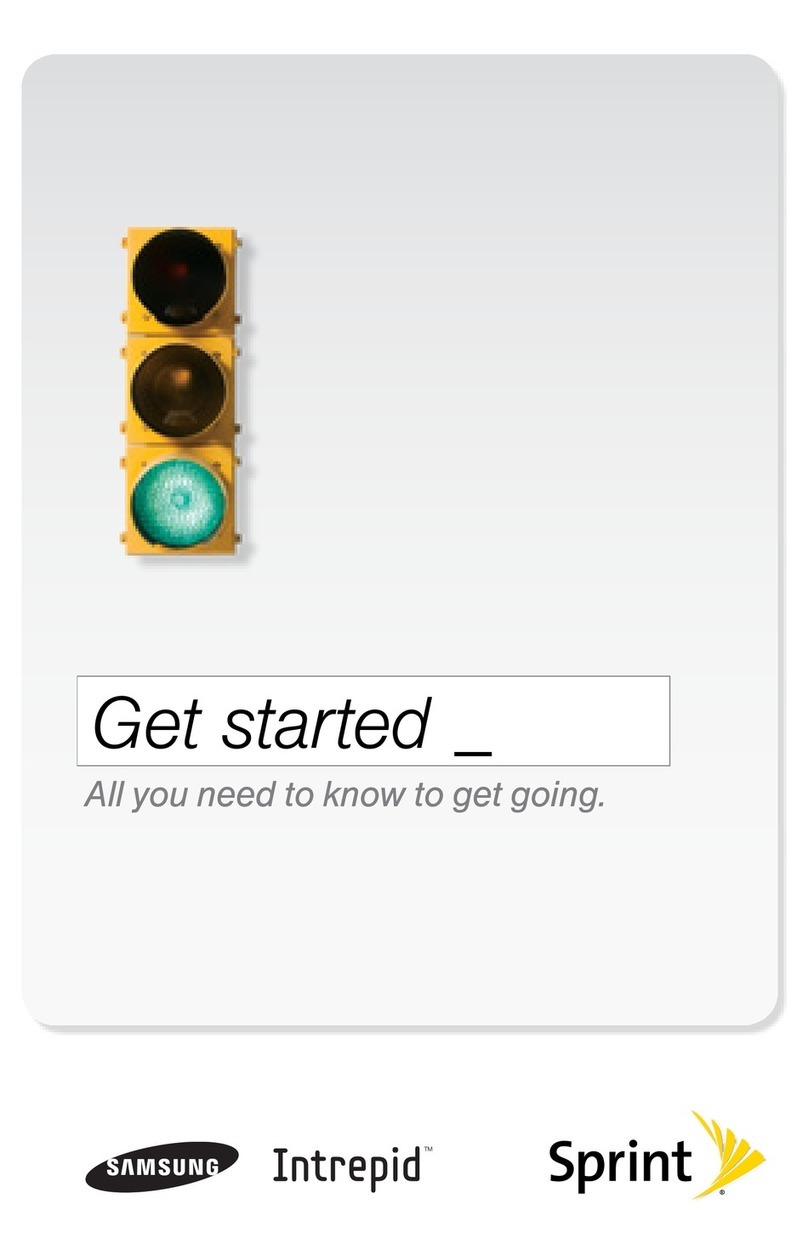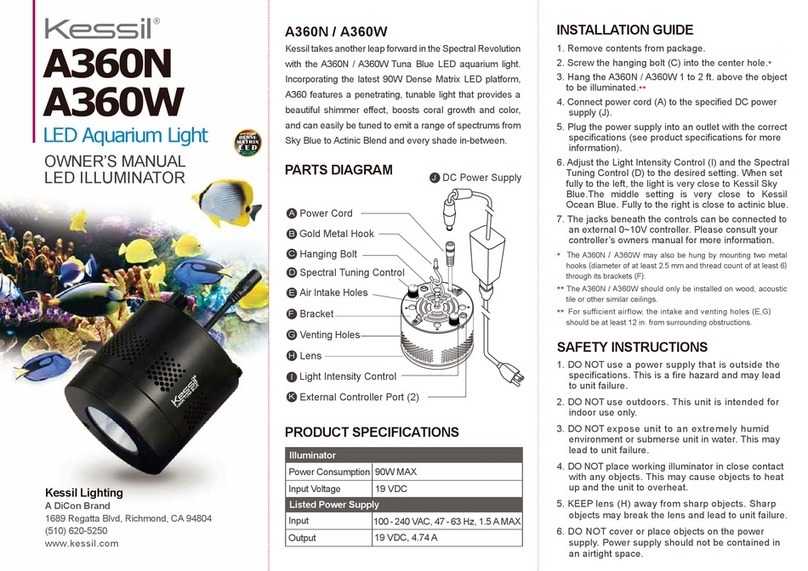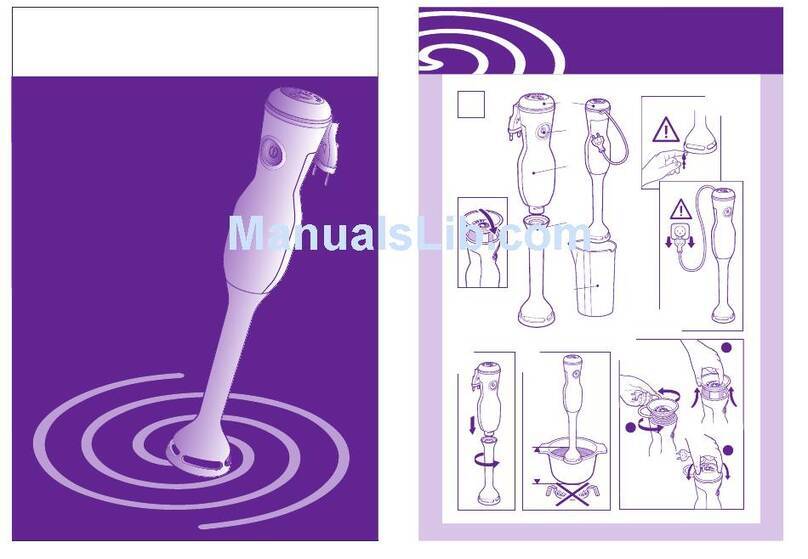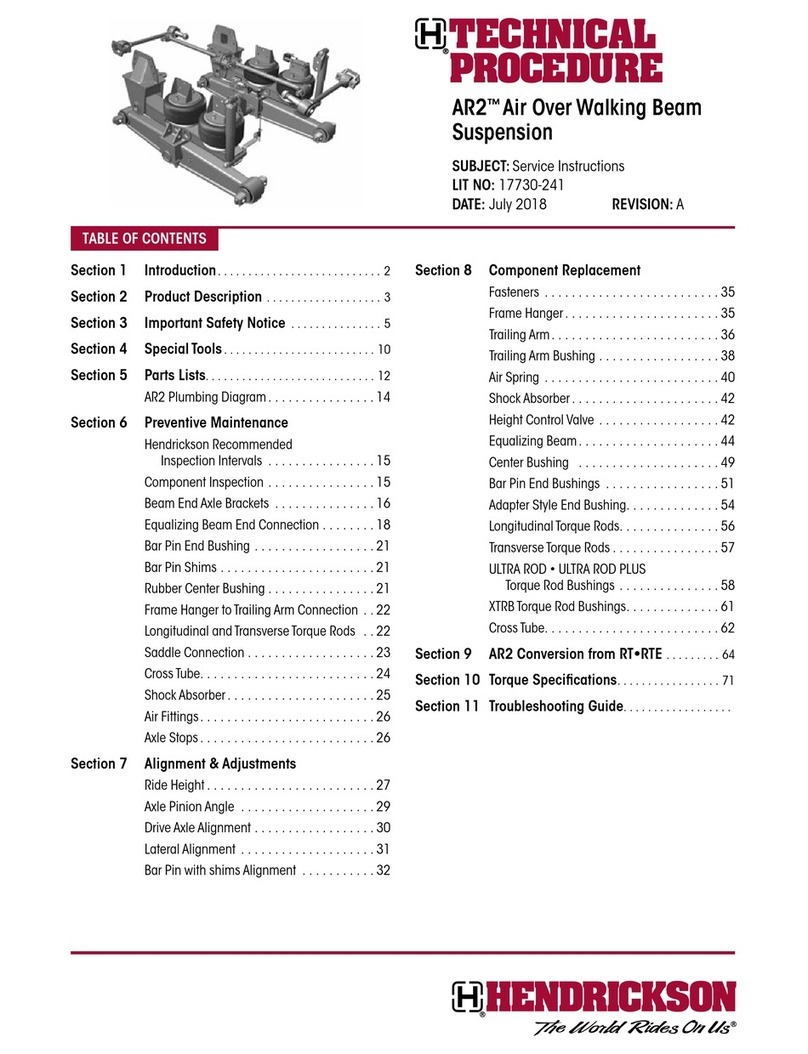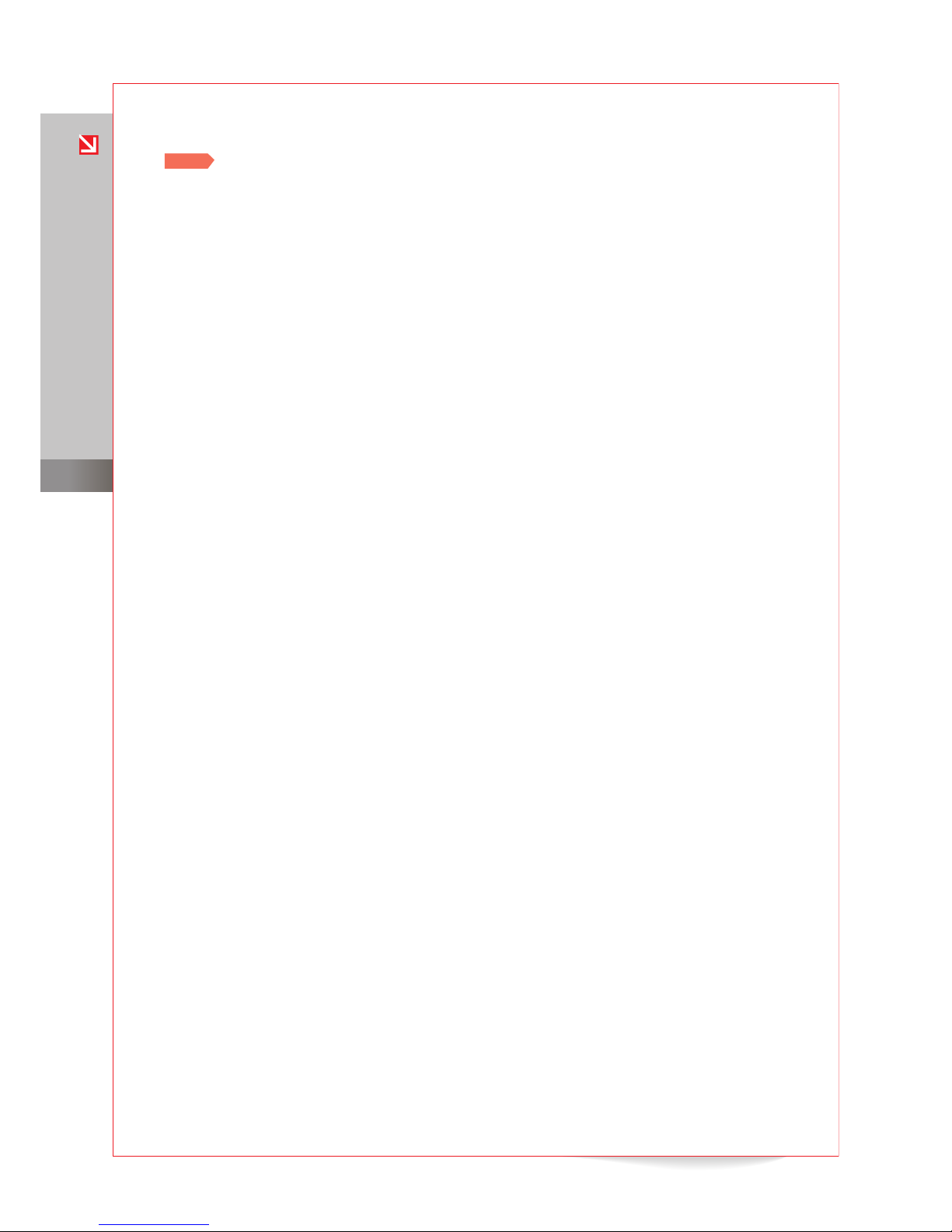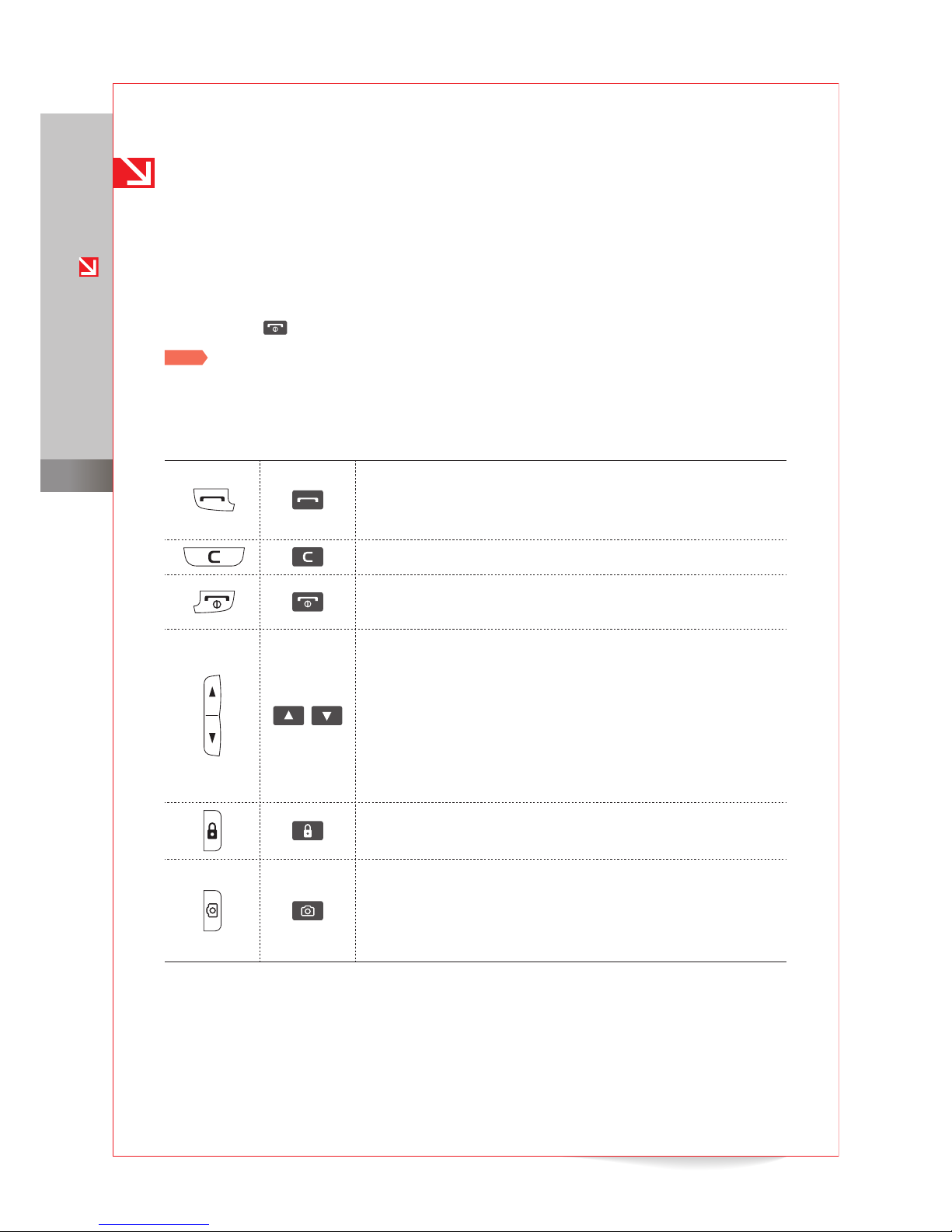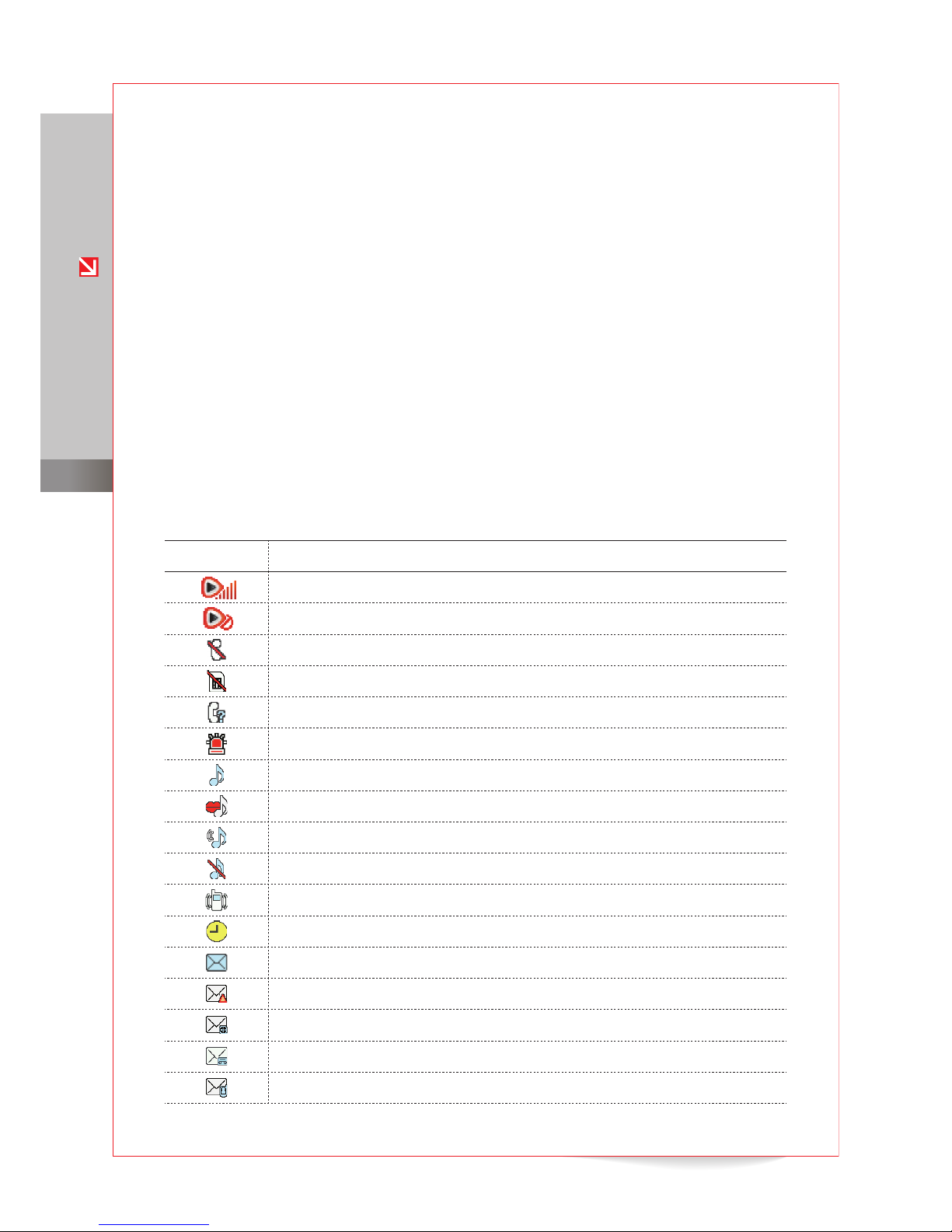Anycall English User’s Guide
for KT subscribers 010
Getting started
Make a voice call
Call with a speed-dial location
You can dial a contact’s phone number by entering the corresponding speed-dial number:
For numbers stored in Phonebook locations 001-009: From the Standby screen, tap Dial
and then tap and hold the key that corresponds to the last digit of the speed-dial location.
For numbers stored in Phonebook locations 000 or 010-999: From the Standby screen, tap
Dial. Next, tap the key corresponds to the rst digit and then tap and hold the key that
corresponds to the last digit of the speed-dial location.
For numbers stored on a USIM card: From the Standby screen, tap Dial, and then tap and
hold 0to display the plus sign (+). Next, tap the key that corresponds to the rst digit and
then tap and hold the key that corresponds to the last digit of the speed-dial location.
Call with a contact’s initials
In idle mode, you can search for a contact by entering his or her initials. To make a call with a
contact’s initials,
1From the Standby screen, tap Dial.
2Tap the numerical keys that correspond to the contact’s initials.
For example, tap
ㅎ
(8),
ㄱ
(4), and
ㄷ
(6) to search for “
홍길동 .
”
3Tap the contact’s phone number and press .
To make a video call, tap the contact’s phone number and press .
Call with 4-digit dialing
In idle mode, you can search for a contact by entering the rst or last four digits of the number.
When you have located the contact’s number, press to make the call.
Redial the last number called
In idle mode, Press and hold to redial to the last number you called.
View a missed calls or messages
When you have missed calls or messages, tap the screen to open the missed call or message
window and view details.
Note To view histories of recent or missed calls or messages, press from the Standby screen
or Menu screen.
SHOW roaming service
You can use voice calling, video calling, text messaging, and internet services in regions where
Wideband CDMA (WCDMA) or GSM networks are supported.
Note Available services and fees may vary by region. For details, visit www.show.co.kr or contact
the roaming service center at 1588-0608. (Outside of Korea, dial +82-2-2190-0901.)
●
●
●
●