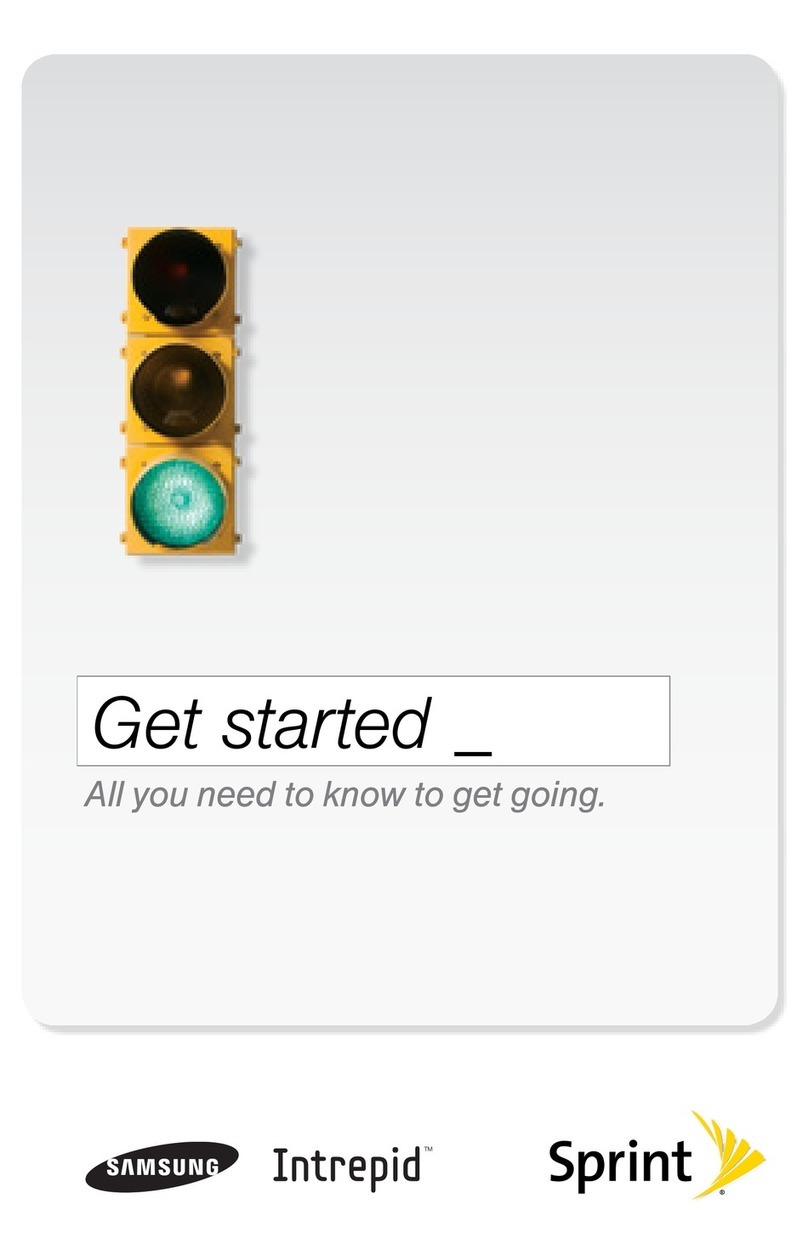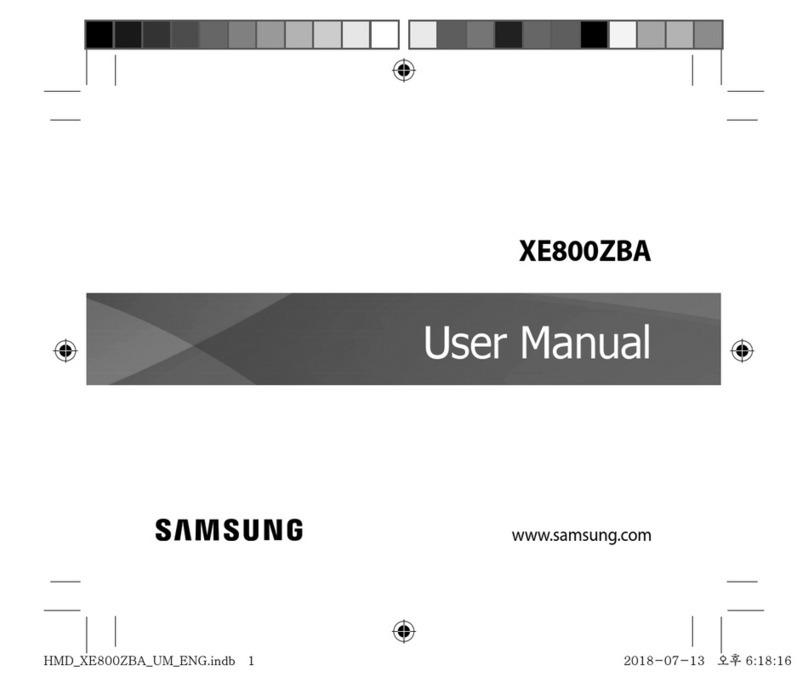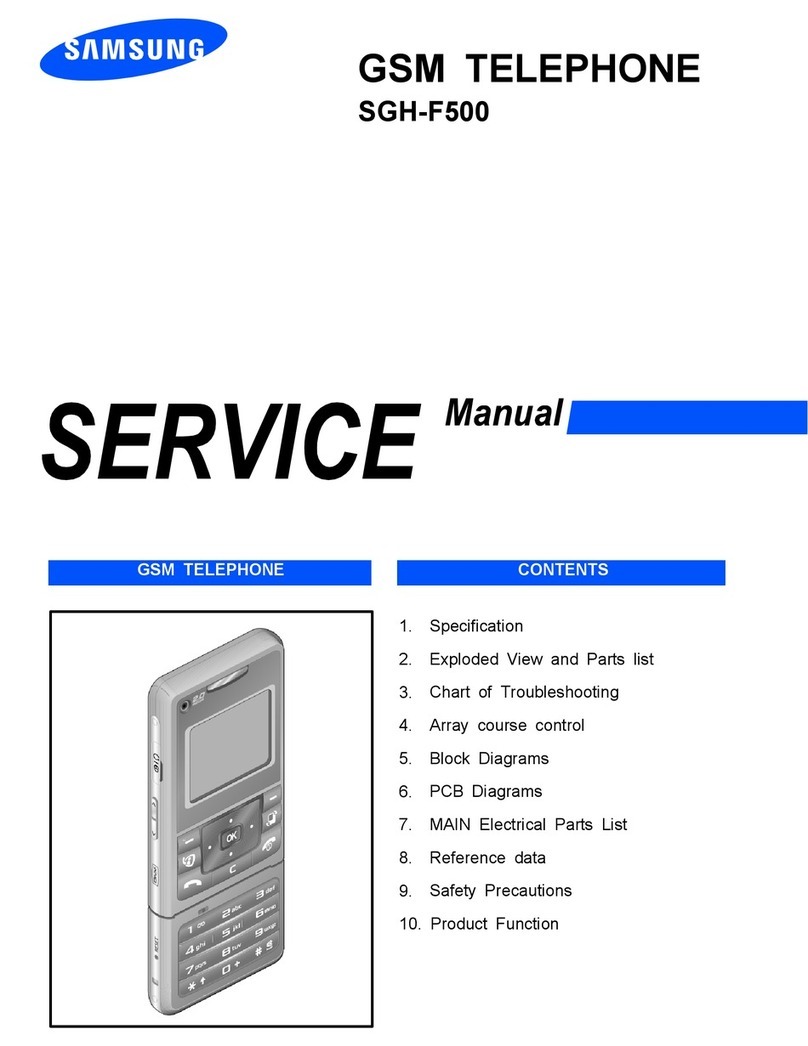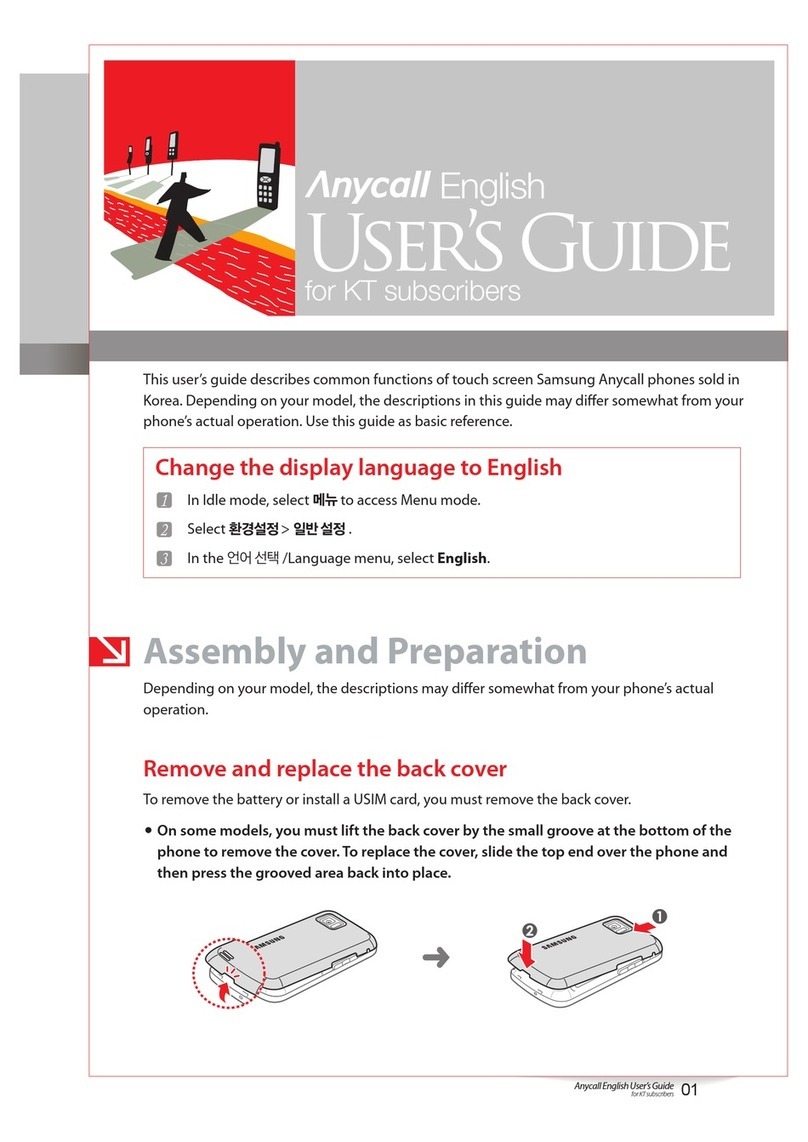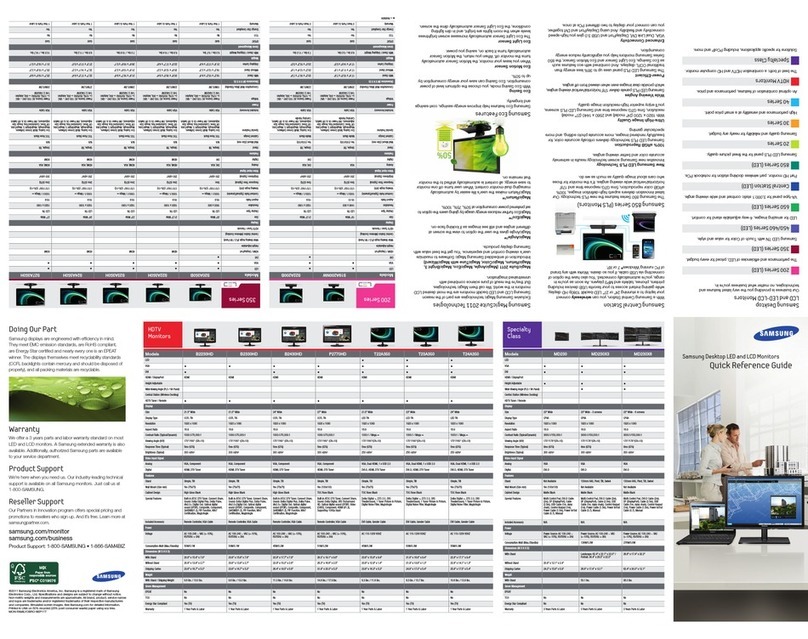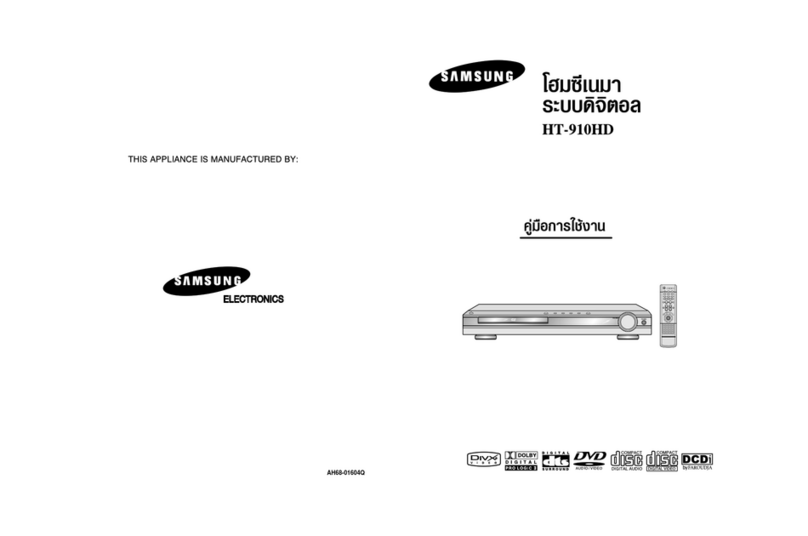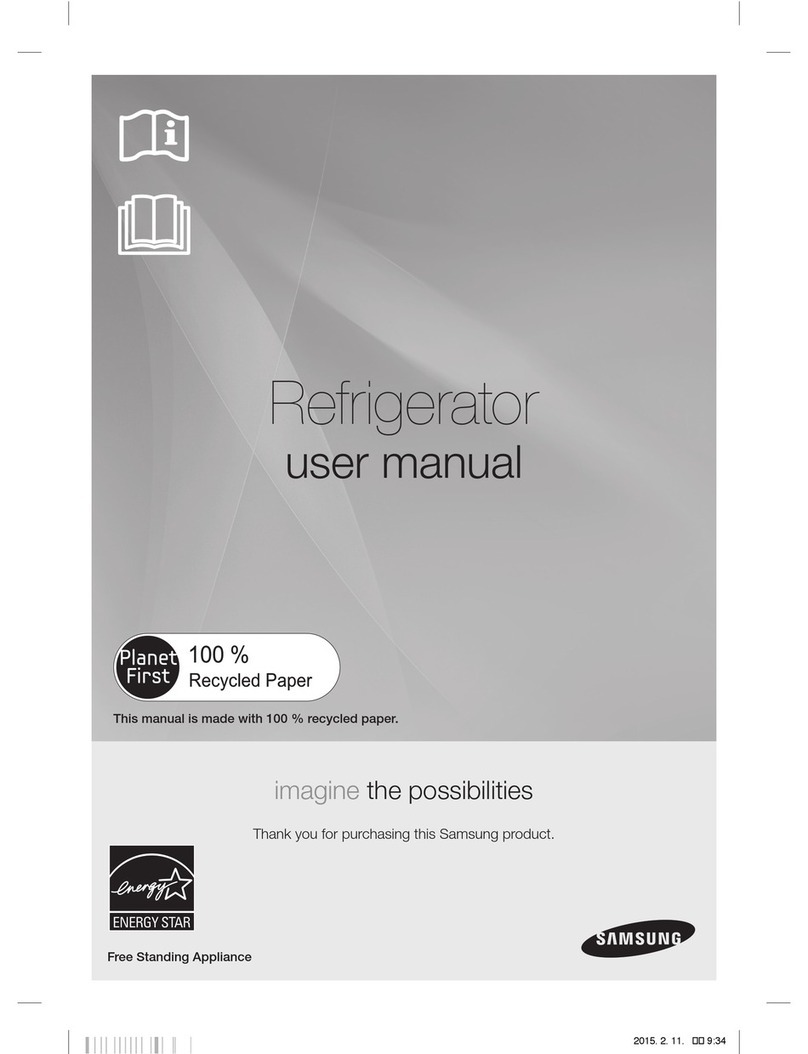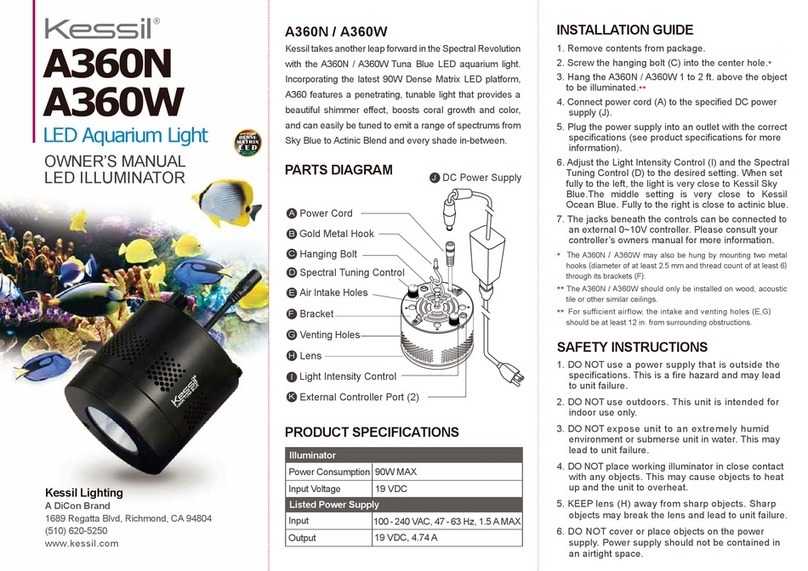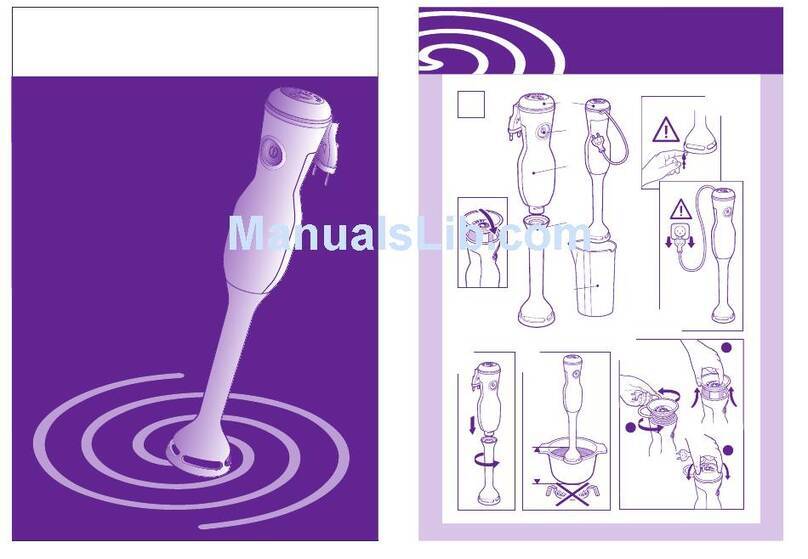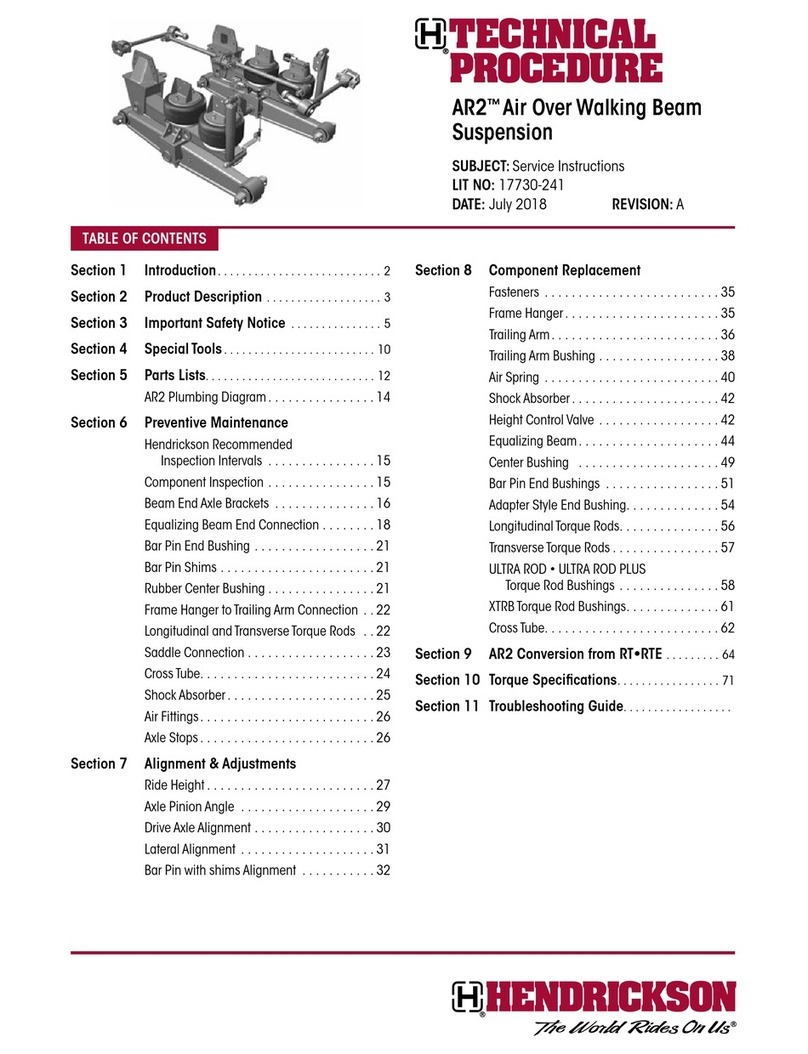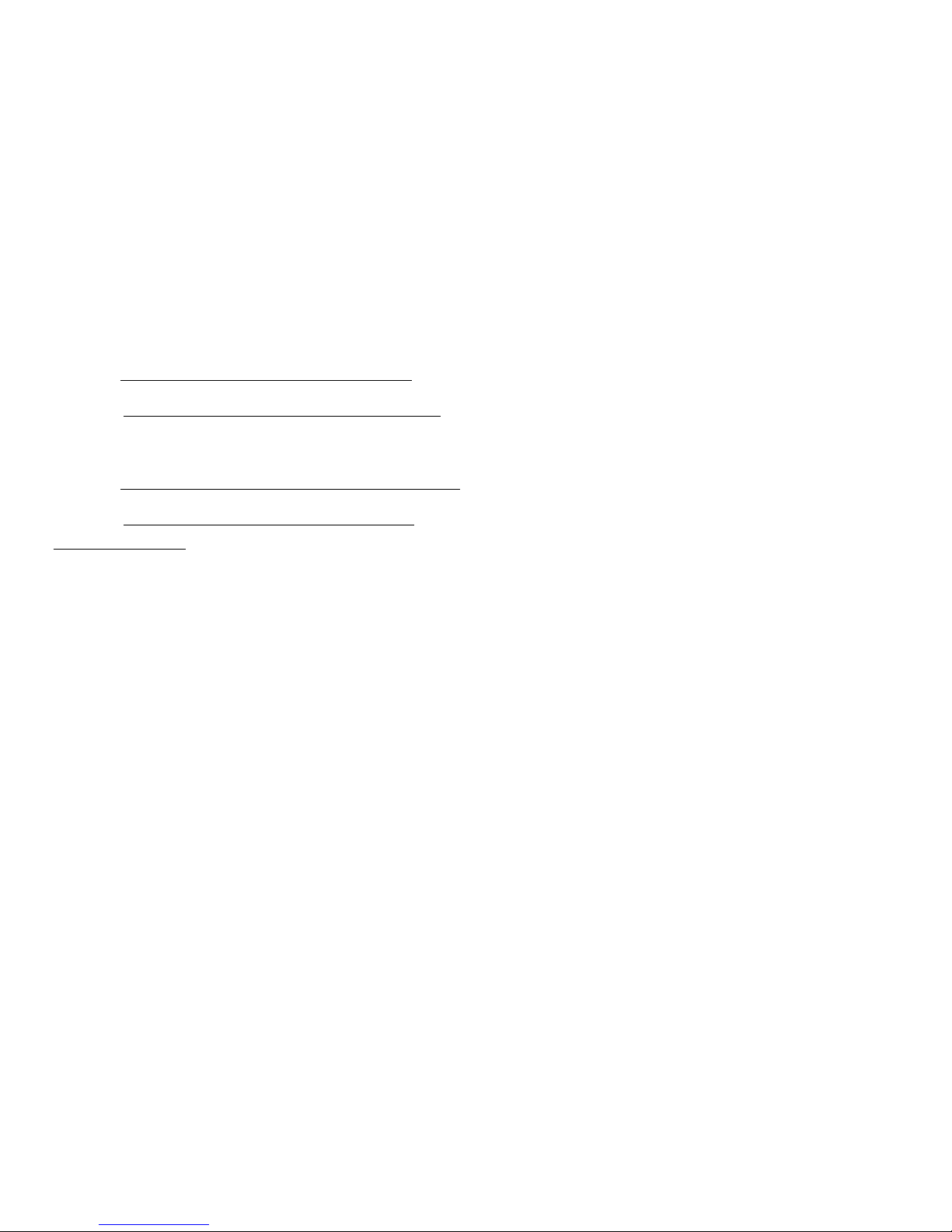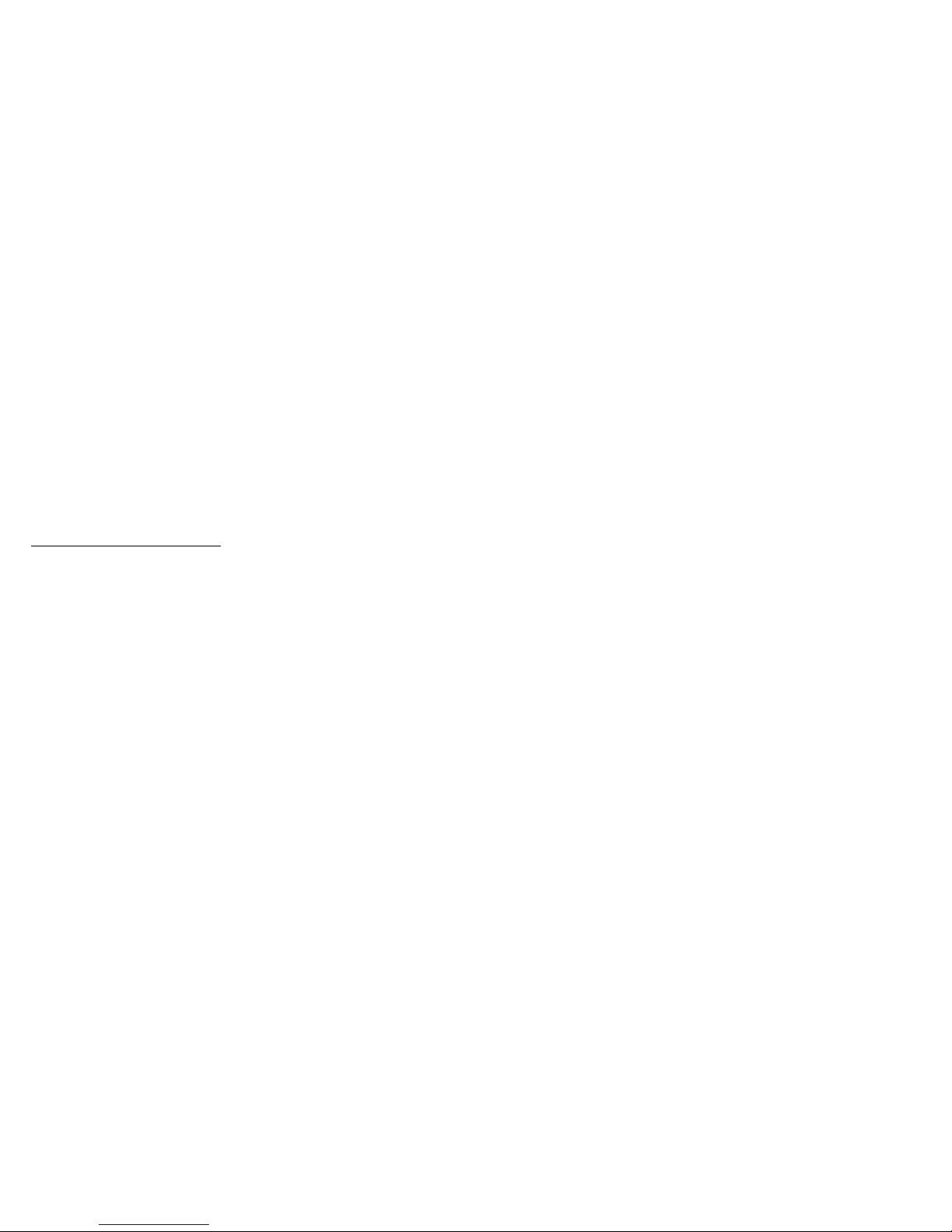iiLegal
Tablet:
• English: samsung.com/us/Legal/Tablet-HSGuide
• Spanish: samsung.com/us/Legal/Tablet-HSGuide-SP
End User License Agreement:
• English: samsung.com/us/Legal/SamsungLegal-EULA4
• Spanish: samsung.com/us/Legal/SamsungLegal-
EULA4/#SPANISH
Find Legal Information on the Mobile Device
The full Arbitration Agreement, Standard Limited
Warranty, End User License Agreement (EULA)
and Health & Safety Information are also available
on the device, in the Samsung legal section of
Settings. The location depends on the device, and
is usually in the “About device” or “About phone”
section, for example:
• Settings > About phone or About device >
Legalinformation > Samsung legal
• Or, use the Search feature to search for “Legal”.
Intellectual Property
All Intellectual Property, as defined below, owned
by or which is otherwise the property of Samsung
or its respective suppliers relating to the Product,
including but not limited to, accessories, parts, or
software relating thereto, is proprietary to Samsung
and protected under federal laws, state laws,
and international treaty provisions. Intellectual
Property includes, but is not limited to, inventions
(patentable or unpatentable), patents, trade secrets,
copyrights, software, computer programs, and related
documentation and other works of authorship.
You may not infringe or otherwise violate the rights
secured by the Intellectual Property. Moreover, you
agree that you will not (and will not attempt to)
modify, prepare derivative works of, reverse engineer,
decompile, disassemble, or otherwise attempt to create
source code from the software. No title to or ownership
in the Intellectual Property is transferred to you.
Allapplicable rights of the Intellectual Property shall
remain with Samsung and its suppliers.