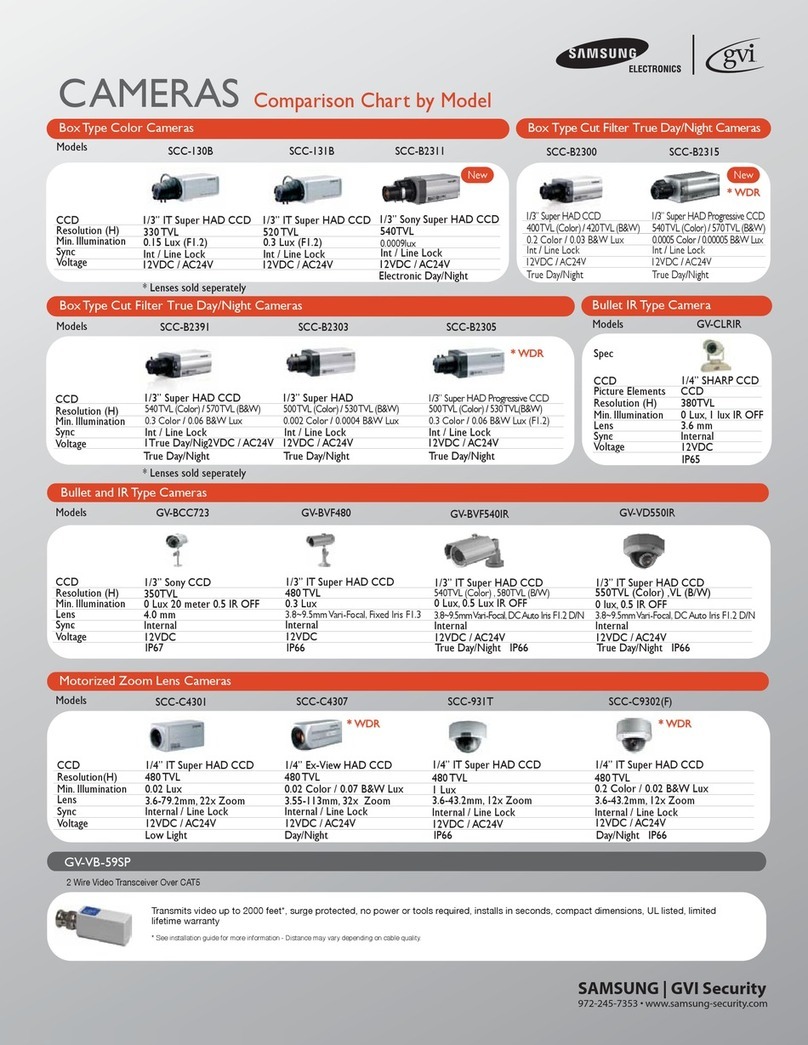Samsung SmartCam SNH-1010N User manual
Other Samsung Security Camera manuals
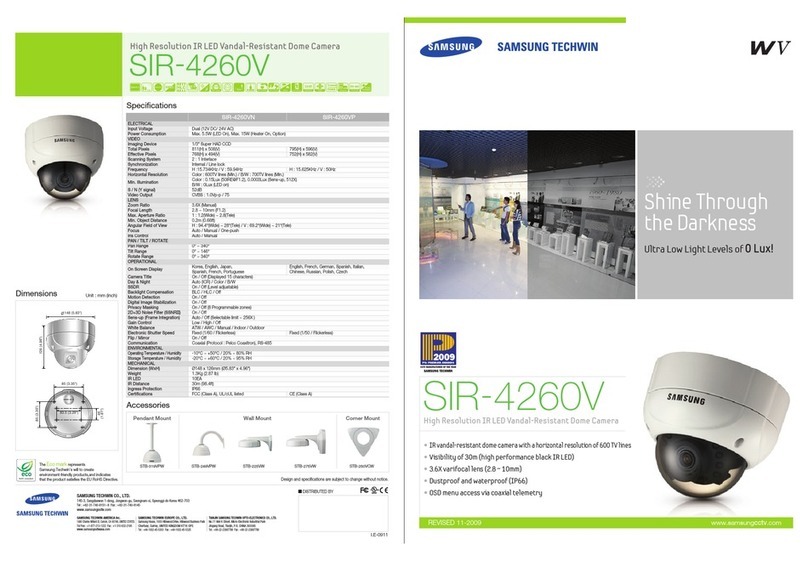
Samsung
Samsung SIR-4260V User manual

Samsung
Samsung SCP-2371 User manual
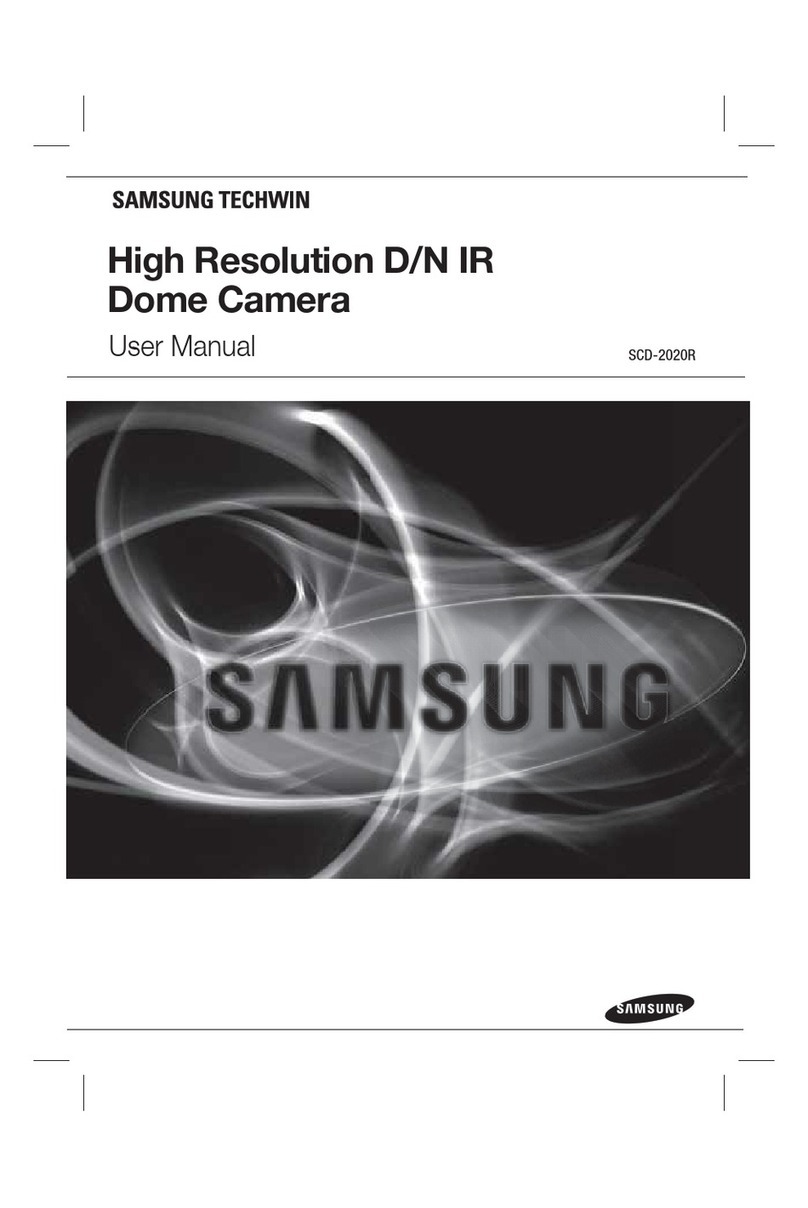
Samsung
Samsung SCD-2020R Series User manual

Samsung
Samsung WDR-SV4 User manual

Samsung
Samsung SCC-A2013P User manual

Samsung
Samsung IPOLIS SNP-3300 User manual

Samsung
Samsung SCV-2060 User manual

Samsung
Samsung WV SCP-2270 User manual
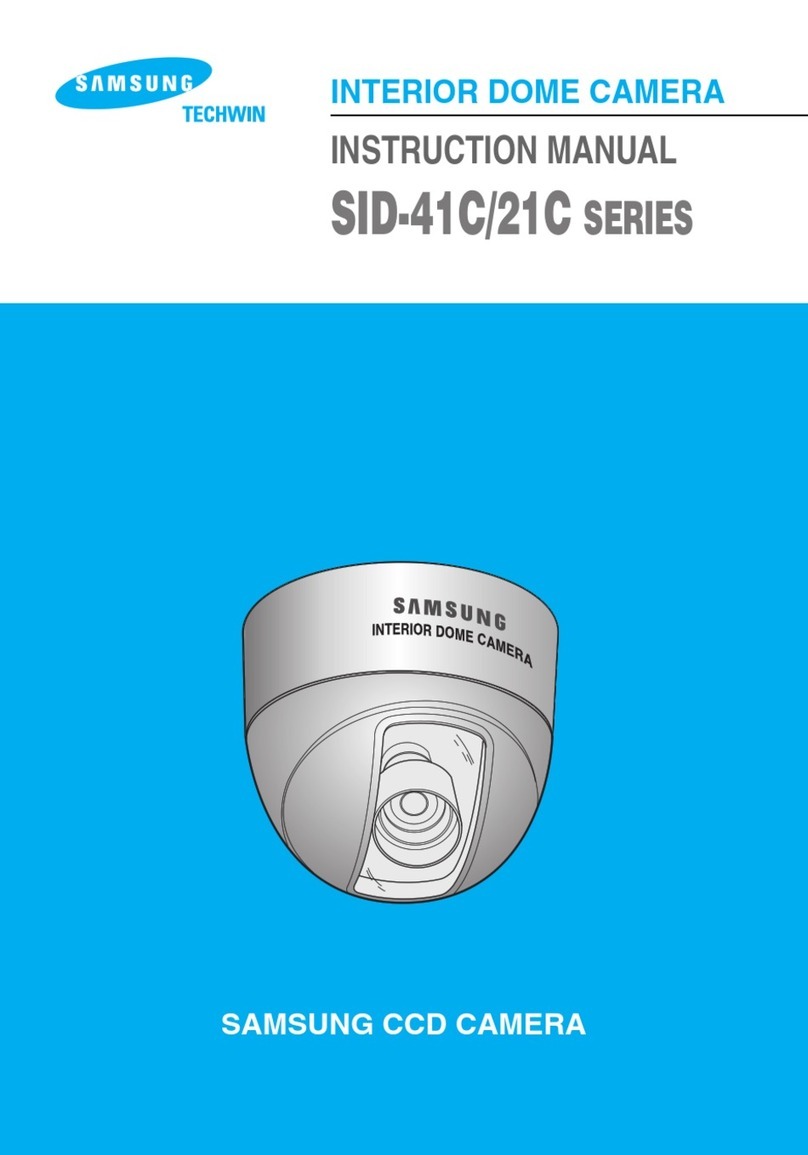
Samsung
Samsung SID-41C SERIES User manual

Samsung
Samsung SCB-6001 User manual

Samsung
Samsung SCP-3120 User manual

Samsung
Samsung SNC-550 iPOLiS User manual
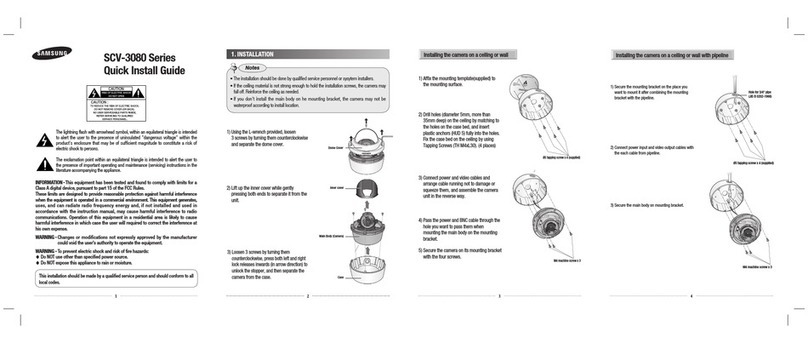
Samsung
Samsung SCV-3080 Series User manual

Samsung
Samsung iPOLiS SNP-3120 User manual
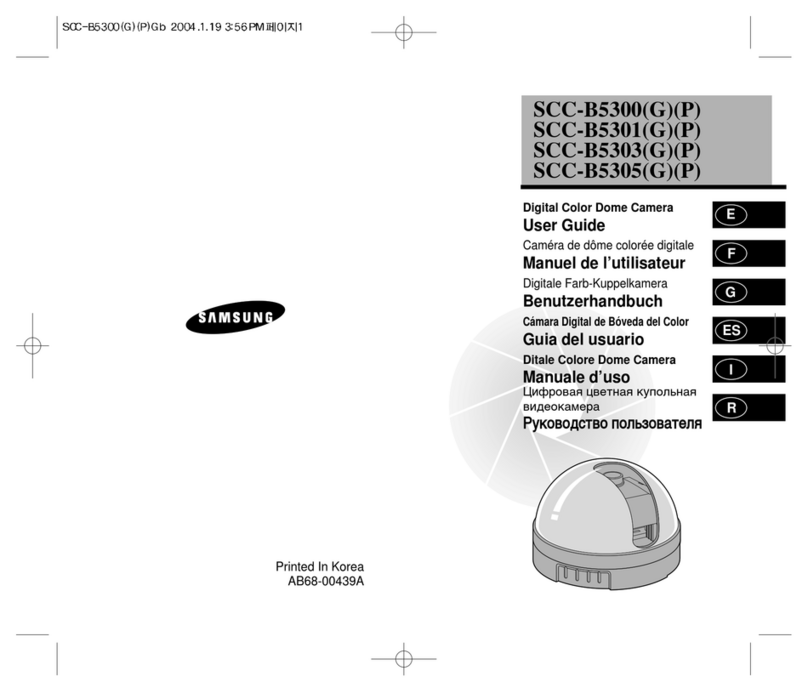
Samsung
Samsung SCC-B5300(G)(P) User manual
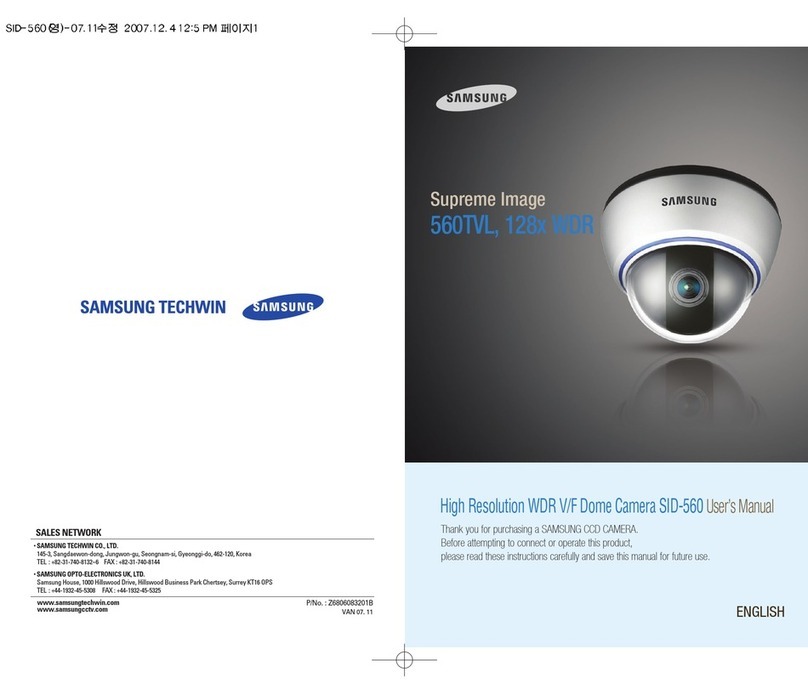
Samsung
Samsung SID-560 User manual

Samsung
Samsung SNP-5300 User manual
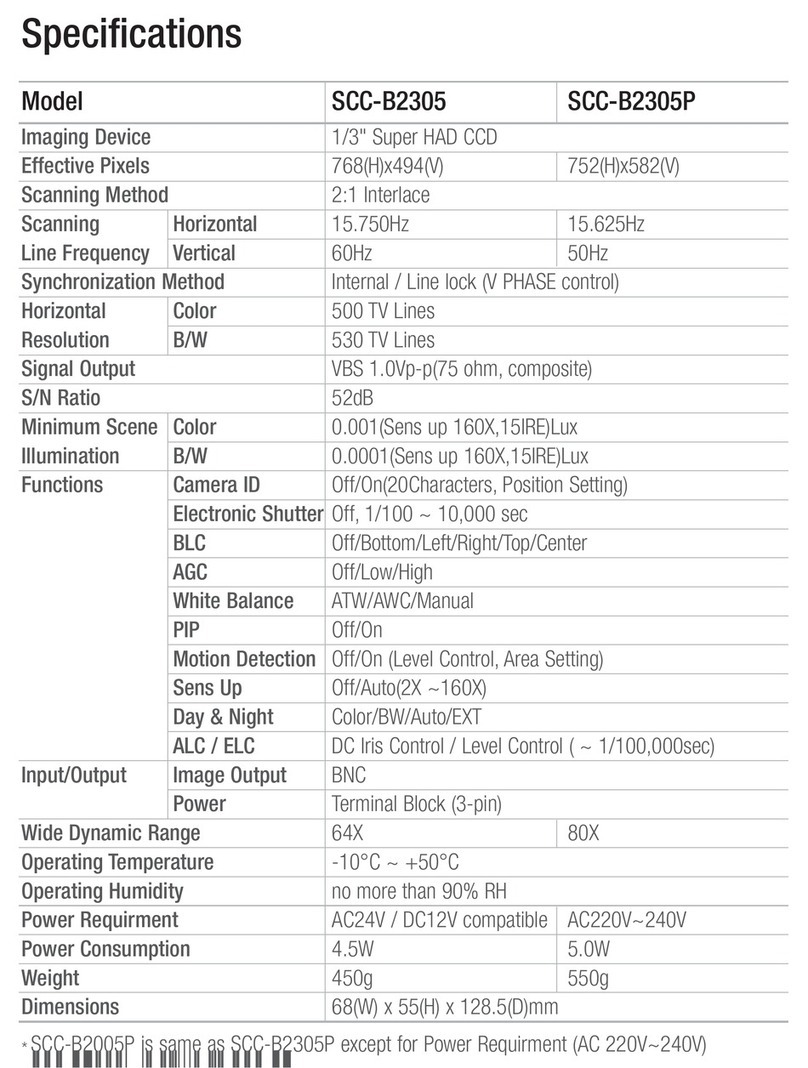
Samsung
Samsung Scc-B2305 User manual

Samsung
Samsung iPolis SNP-5200H User manual

Samsung
Samsung SCB-3020 User manual