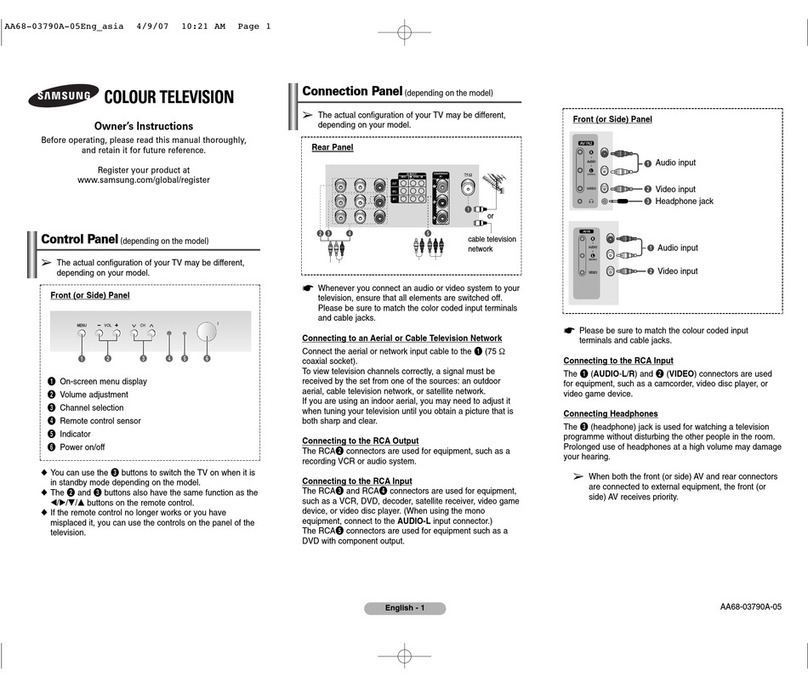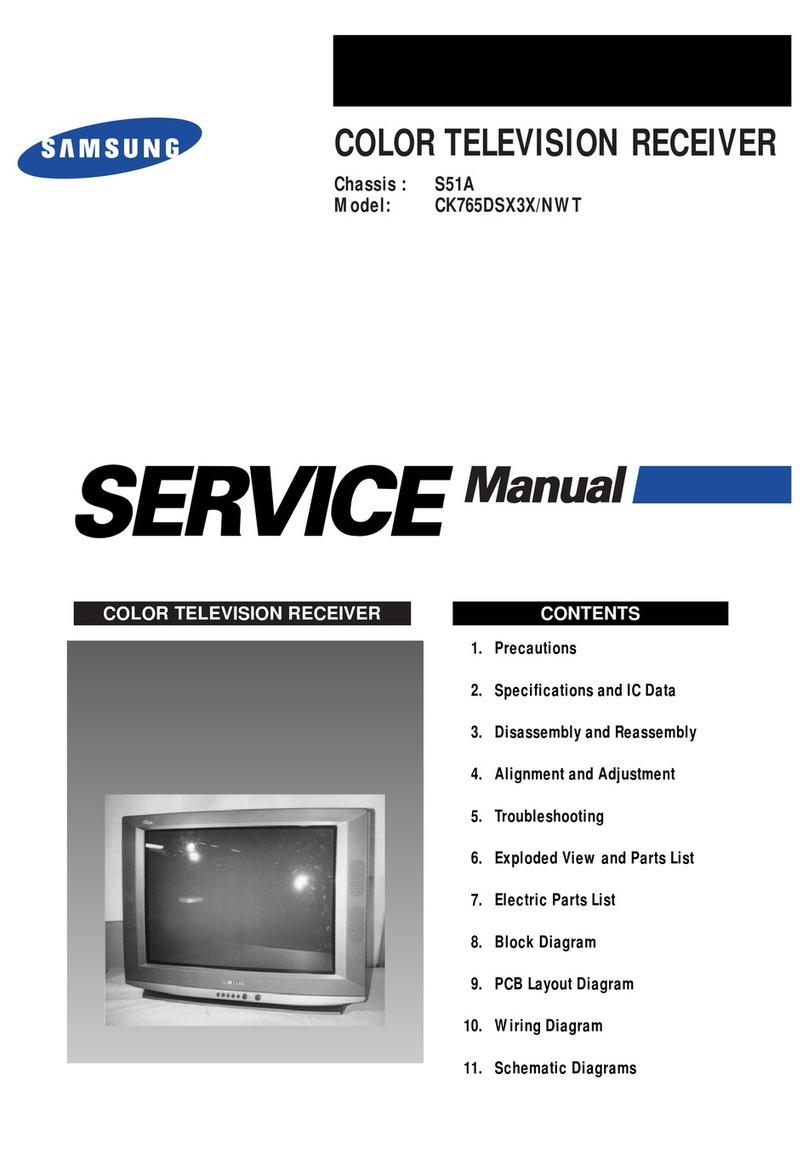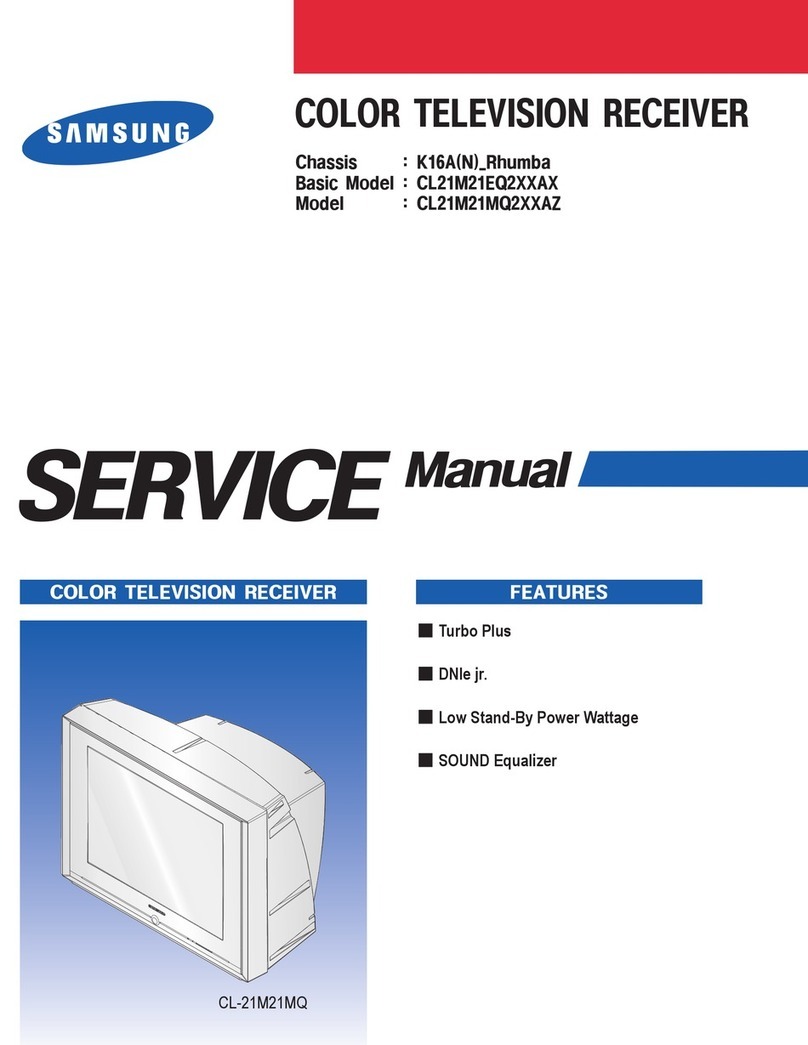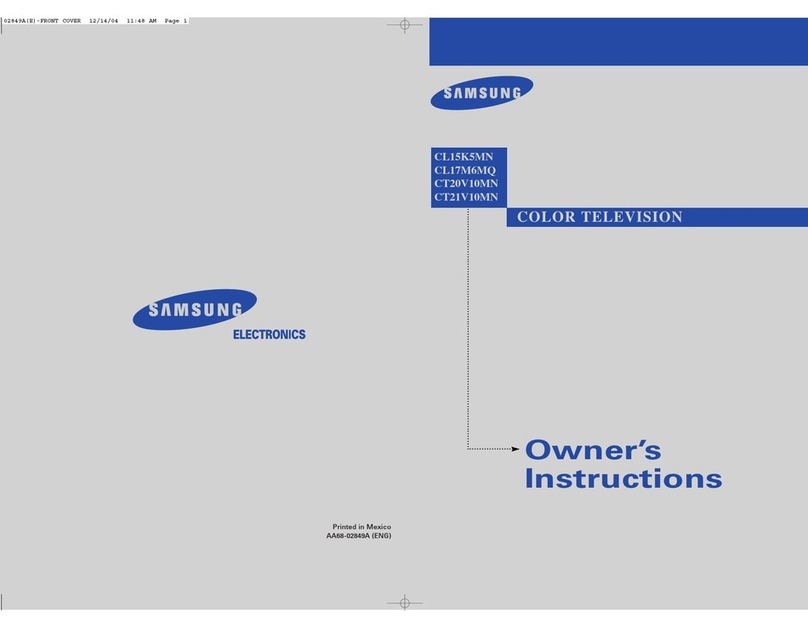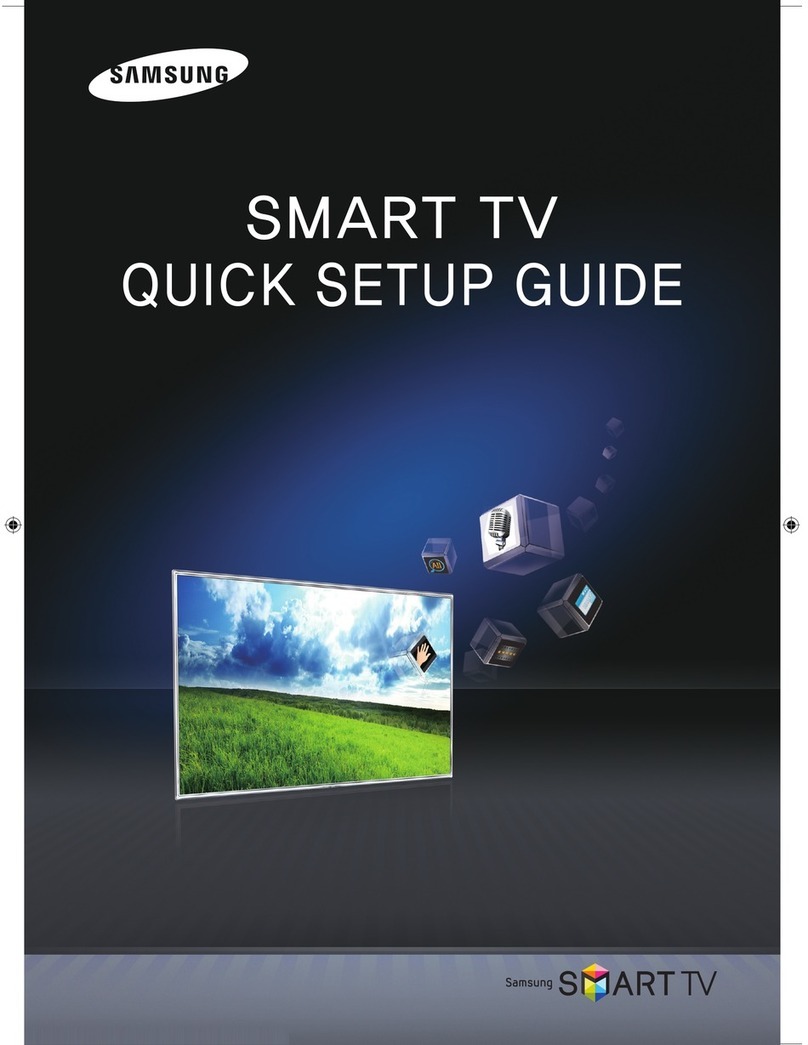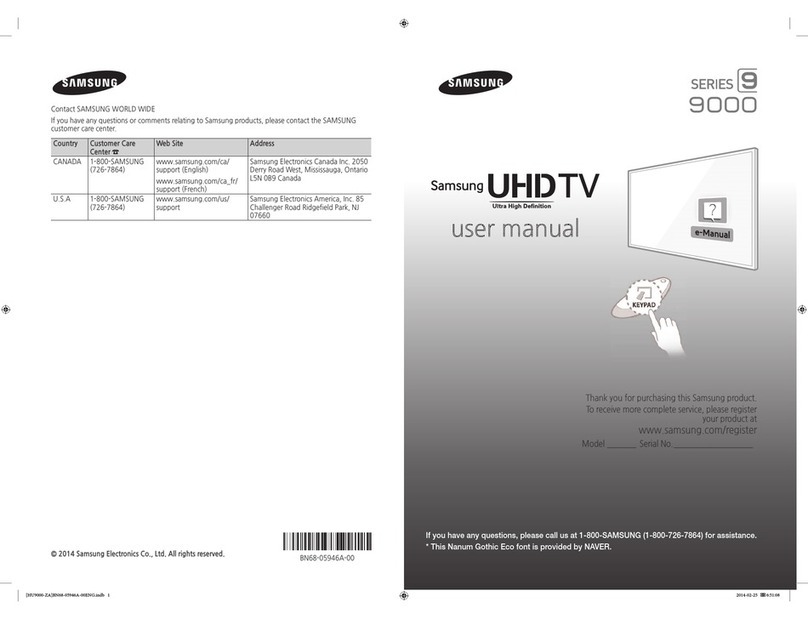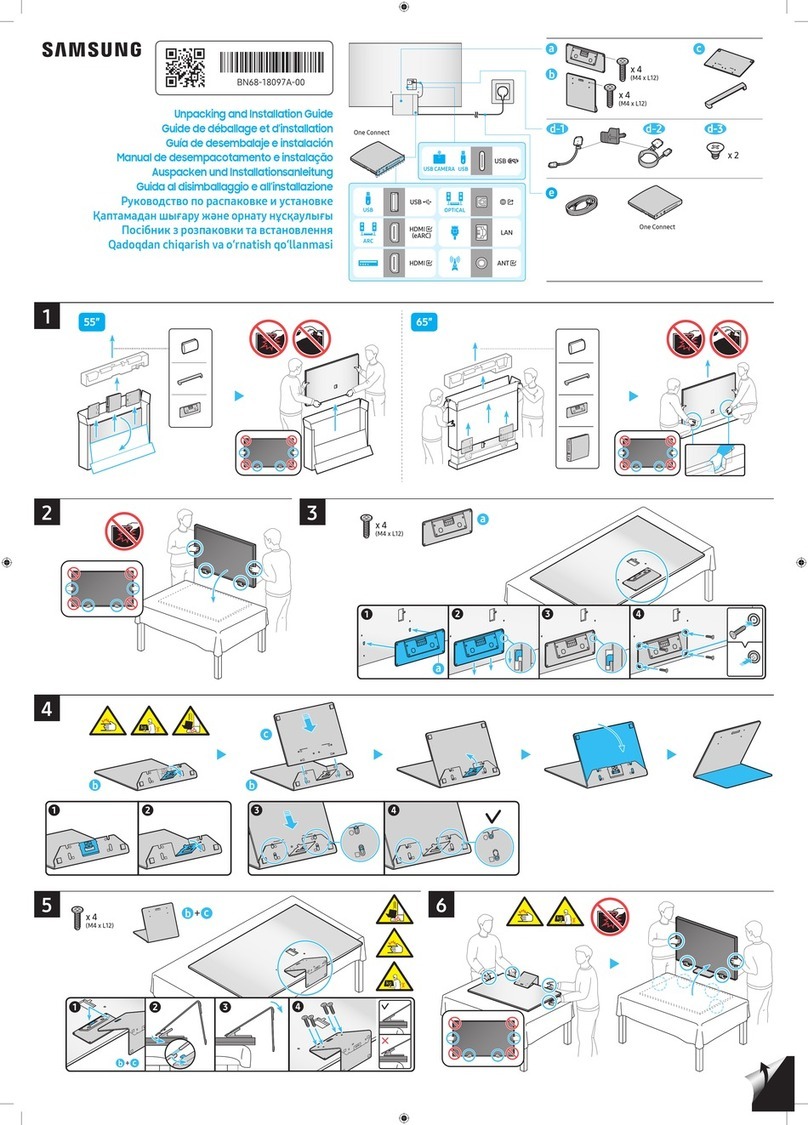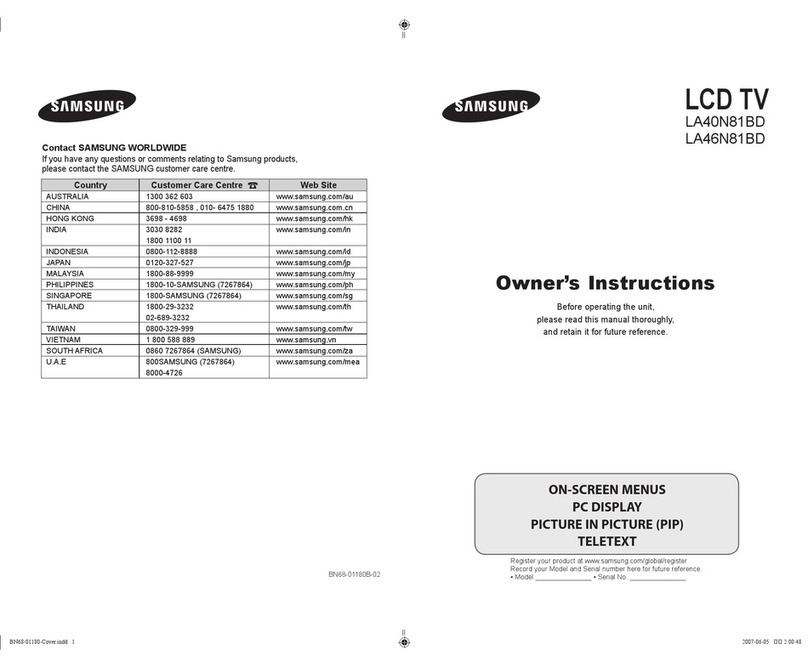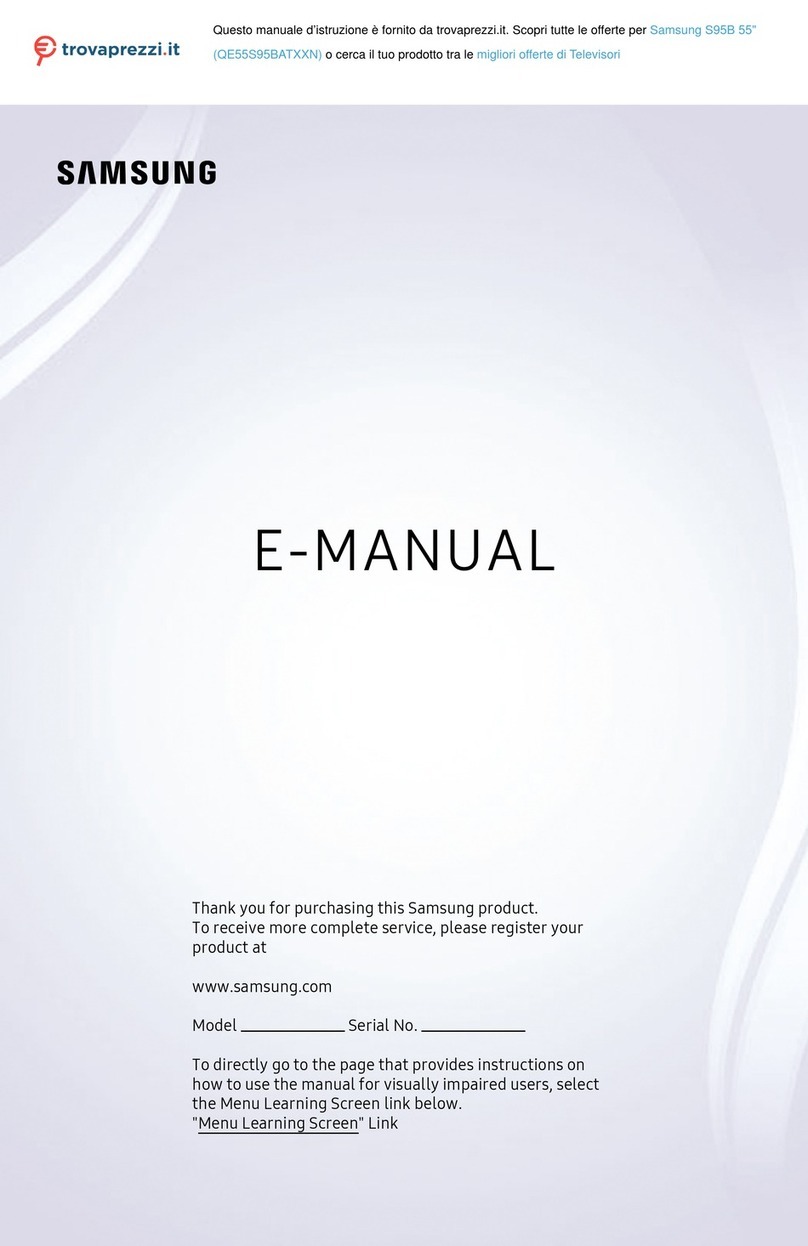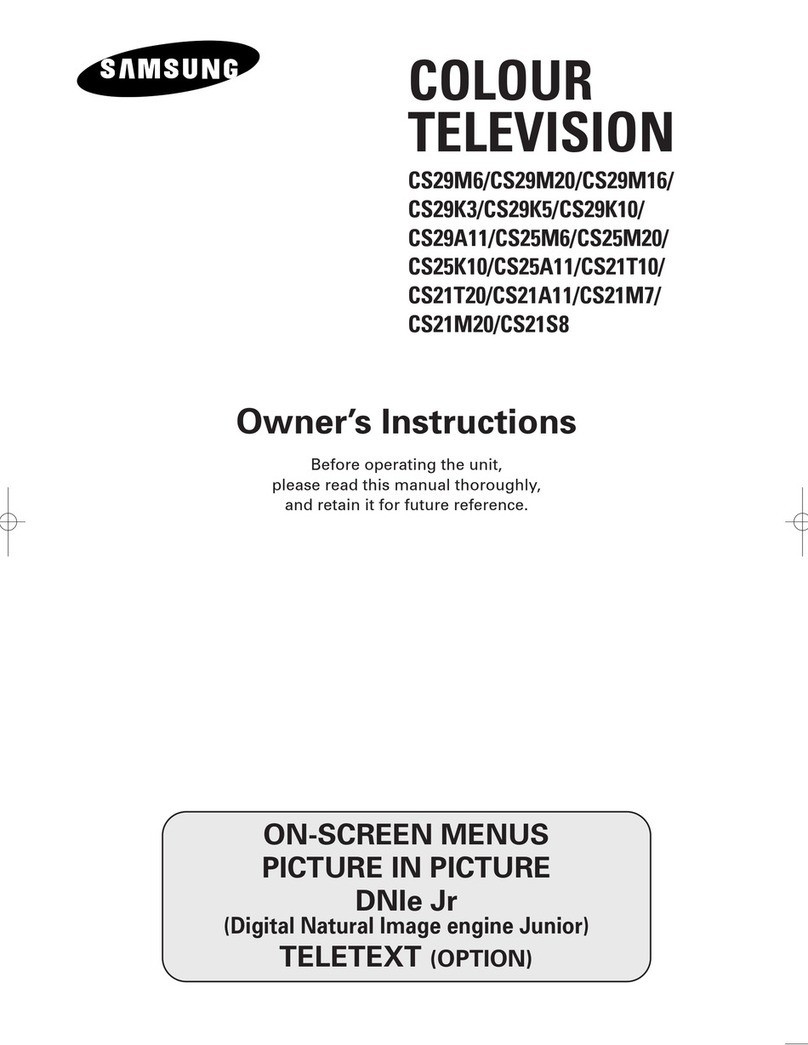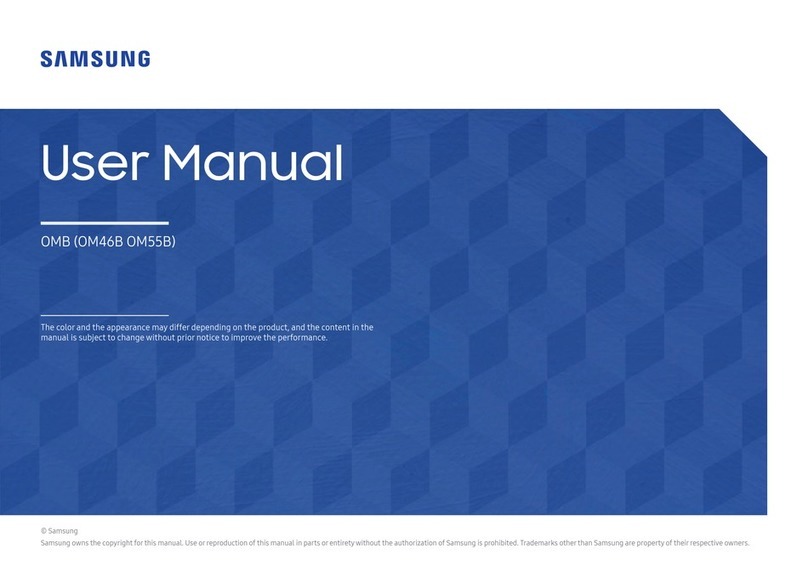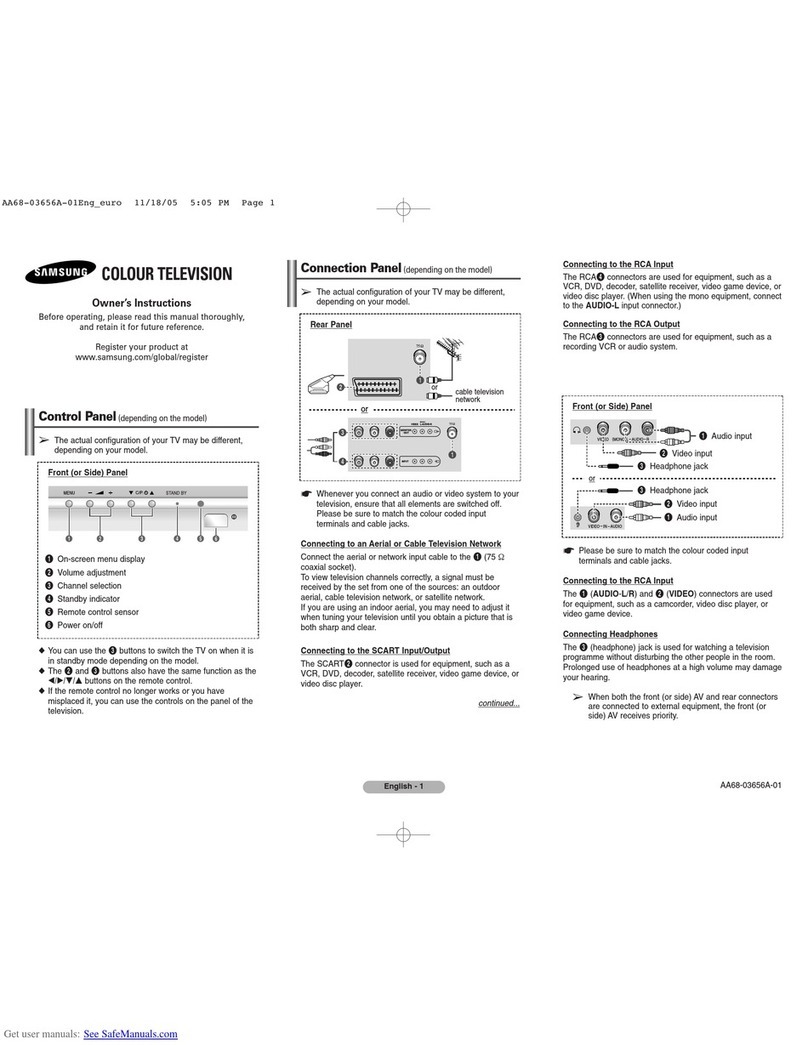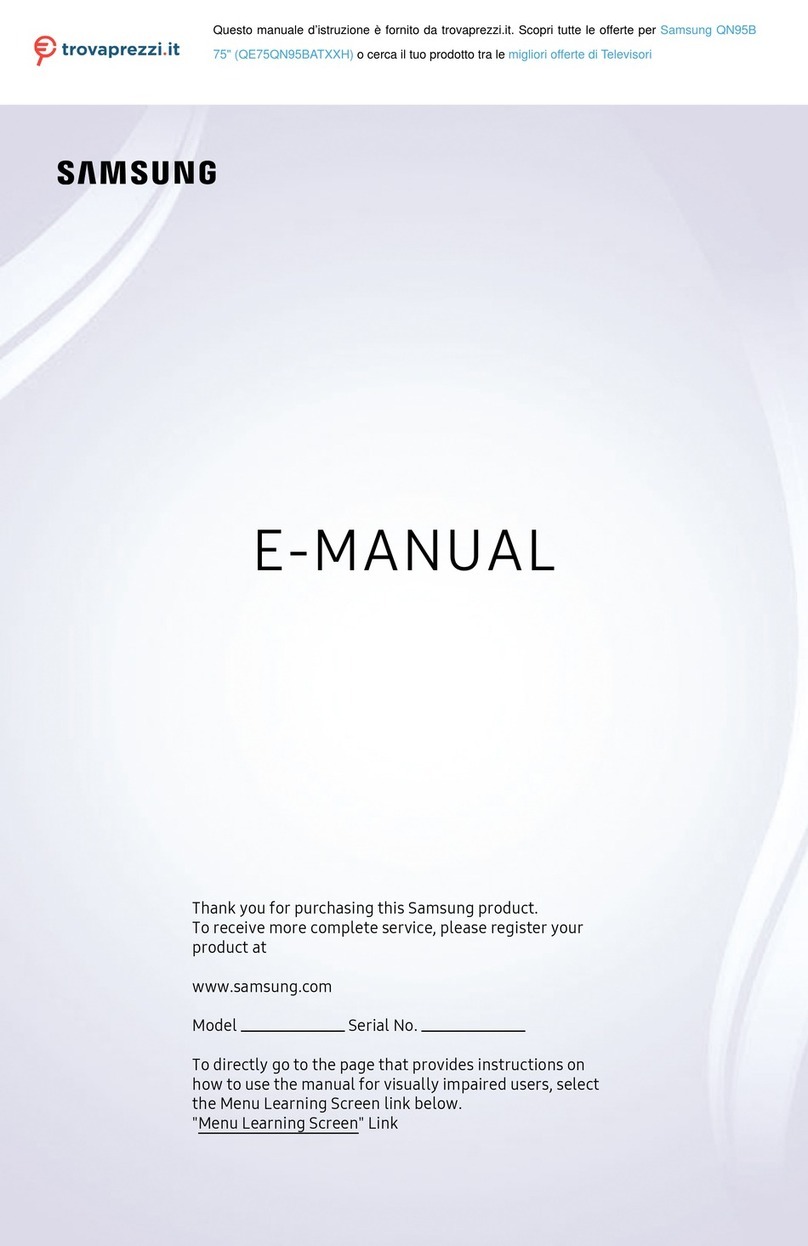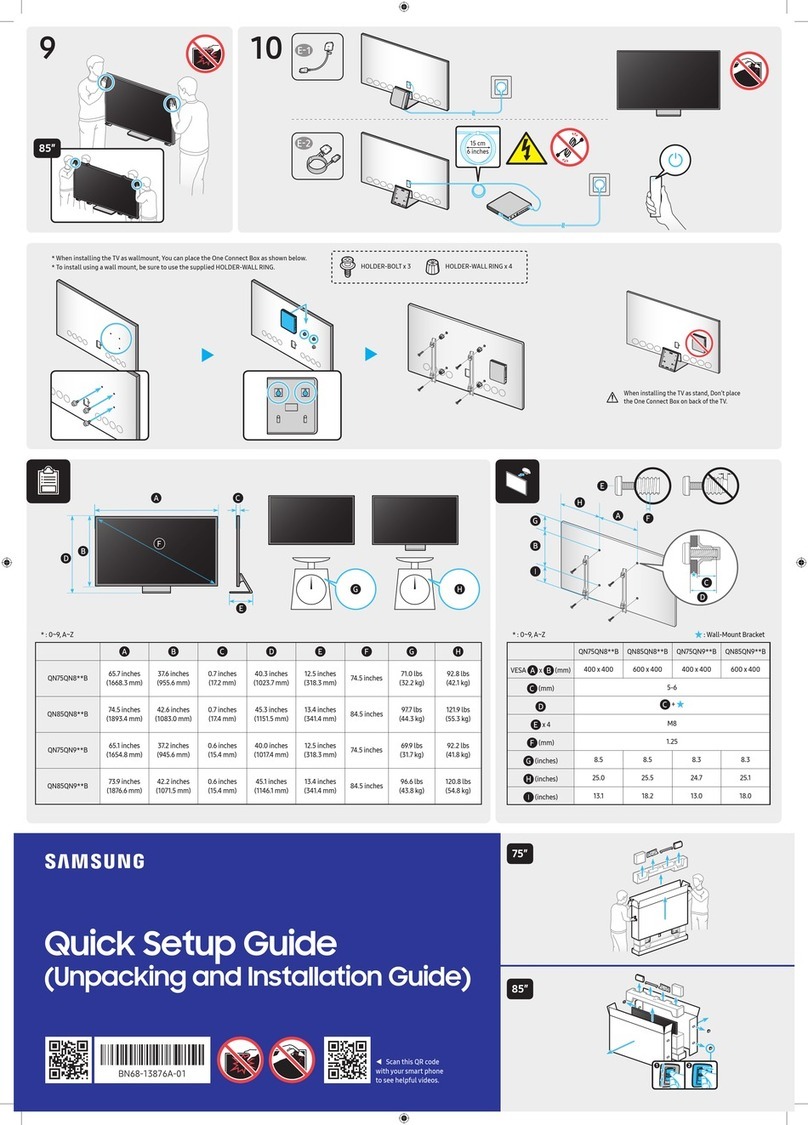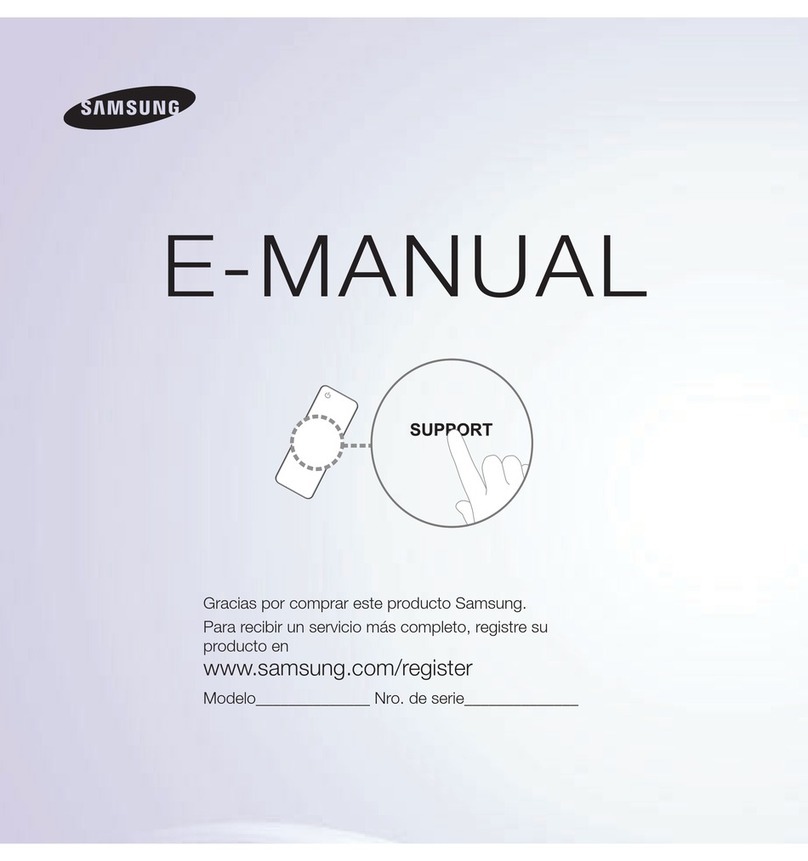Neverinsert anything metallic into the open parts of this apparatus. This maycause electric shock.
To avoid electric shock, nevertouch the inside of this apparatus. Onlya qualified technician should open this apparatus.
Be sure to plug in the powercord until it is firmly seated. When unplugging the powercord from a wall outlet, always pull on the
powercord's plug. Never unplug it by pulling on the powercord. Do not touch the powercordwith wet hands.
If this apparatus does not operate normally- in particular, if there are any unusual sounds or smells coming from it - unplug it
immediatelyand contact an authorized dealeror Samsung service center.
Be sure to pull the powerplug out of the outlet if the TVis to remain unused orif you are going to leave the house foran extended
period of time (especiallywhen children, elderly, ordisabled peoplewill be left alone in the house).
– Accumulated dust can cause an electric shock, an electric leakage, ora fire bycausing the powercord to generate sparks and heat
orby causing the insulation to deteriorate.
This TV is designed and intended forgeneral consumerusage and should not be used forcommercial applications including
timetables, static display, digital signage, shop displays, and video wall displays.
Use only a properly grounded plug and wall outlet.
– An improperground maycause electric shock or equipment damage. (Class l Equipment only.)
To turn off this apparatus completely, disconnect it from the wall outlet. To ensure you can unplug this apparatus quickly if necessary,
make sure that the wall outlet and powerplug are readily accessible.
Store the accessories (batteries, etc.) in a location safely out of the reach of children.
Do not drop orstrike the product. If the product is damaged, disconnect the powercord and contact a Samsung service center.
To clean this apparatus, unplug the powercord from the wall outlet and wipe the productwith a soft, dry cloth. Do not use any
chemicals such as wax, benzene, alcohol, thinners, insecticide, airfresheners, lubricants, ordetergents. These chemicals can damage
the appearance of the TVor erase the printing on the product.
Do not dispose of batteries in a fire.
Do not short-circuit, disassemble, oroverheat the batteries.
CAUTION: There is danger of an explosion ifyou replace the batteries used in the remotewith the wrong type of battery. Replace only
with the same or equivalent type.
WARNING - TO PREVENTTHE SPREAD OF FIRE, KEEP CANDLES AND OTHER ITEMS WITH OPEN FLAMES AWAY
FROM THIS PRODUCTATALL TIMES.
Use carewhen touching the TV afterit has been on forsome time. Some parts can be warm to the touch.
State of California Proposition 65Warning
WARNING: Cancer and Reproductive Harm -www.P65Warnings.ca.gov
English - 4